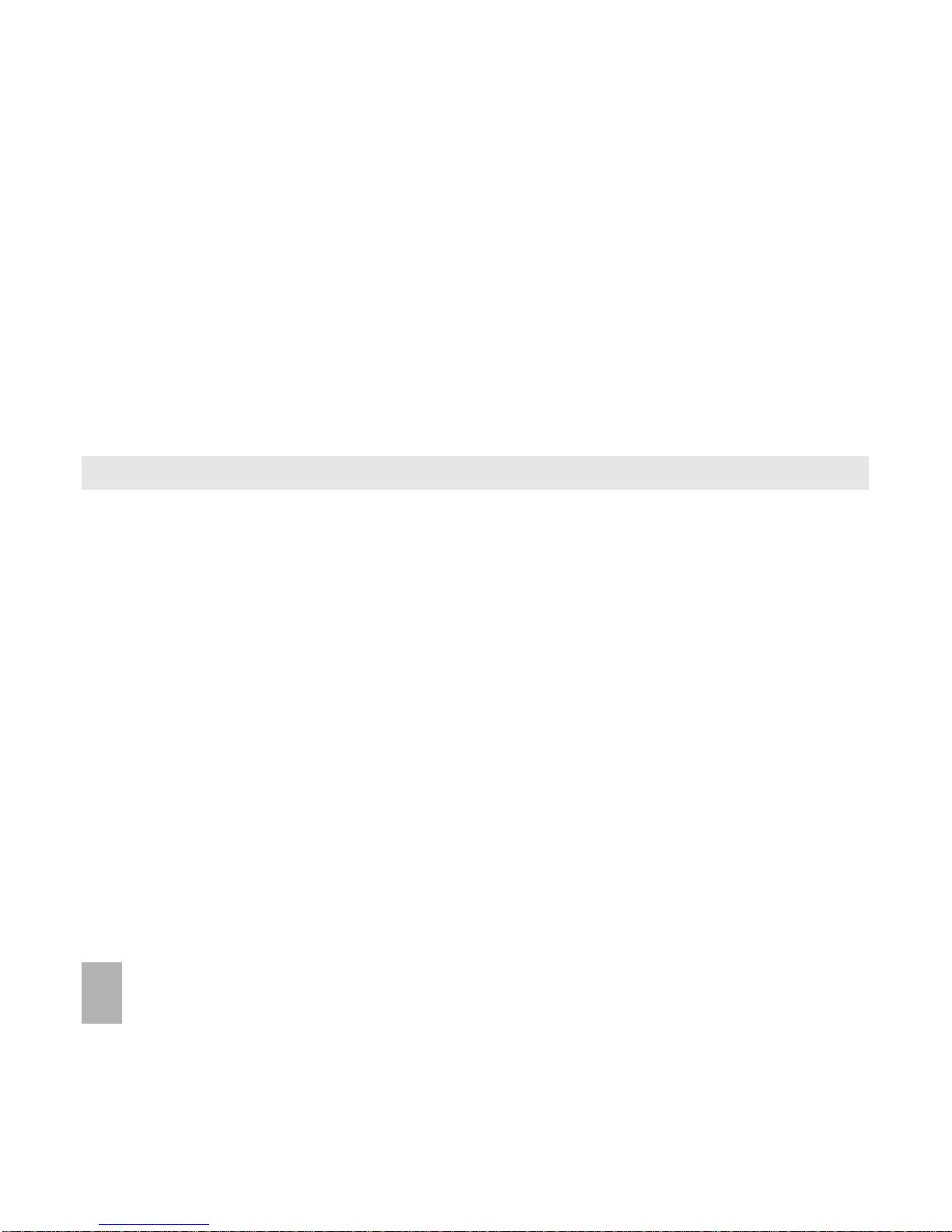4
4.3 How do I search my Contacts? ............................................................... 26
4.4 How do I add a Contact from a received call number? .............................. 26
4.5 How do I add a Contact from a received SMS? ......................................... 26
4.6 How do I set a dedicated ringtone or image to a Contact? ....................... 27
4.7 How do I set Speed Dial numbers? ......................................................... 27
4.8 How do I make a call using Speed Dial? .................................................. 28
4.9 How do I update an existing Contact? .................................................... 28
4.10 Advanced Contact Options .................................................................... 29
5 Calls ............................................................................................................................ 30
5.1 How do I make a Voice Call? .................................................................. 30
5.2 How do I make a Call from my Contacts? ................................................ 30
5.3 How do I view and make a Call from my Call History? .............................. 30
5.4 How do I activate Speakerphone? .......................................................... 31
5.5 Call options during an active Voice Call ................................................... 31
5.6 Hints and Tips for Calls .......................................................................... 31
5.7 How do I answer a Call? ........................................................................ 32
5.8 How do I make a Video Call? .................................................................. 32
5.9 Call options during an active Video Call ................................................... 33
5.10 How do I answer a Video Call? ............................................................... 33
5.11 How do I make Emergency Calls? ........................................................... 34
5.12 Videophone Settings ............................................................................. 35
5.13 Call Divert ............................................................................................ 35
5.14 Call Waiting ......................................................................................... 35
5.15 Call Barring ........................................................................................... 36
5.16 Send my number ................................................................................... 36
5.17 Missed Calls Alert .................................................................................. 37
5.18 Call Options when Connected to a Bluetooth device ................................ 37
6 Messages and Emails.................................................................... 38