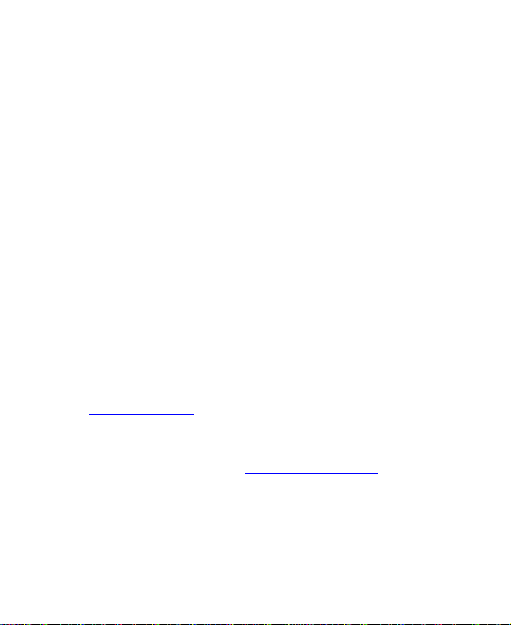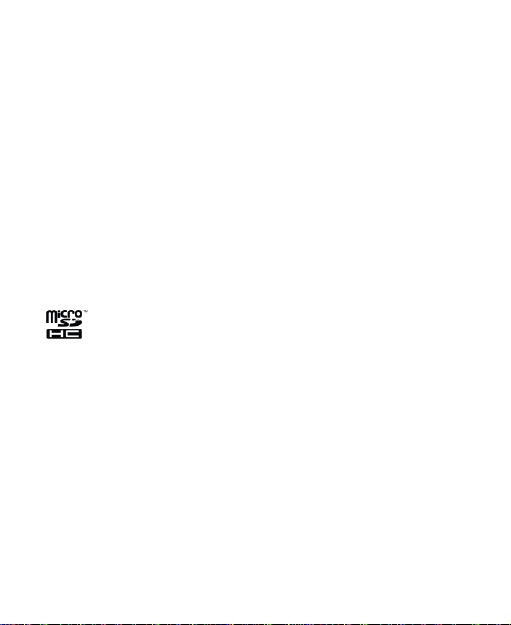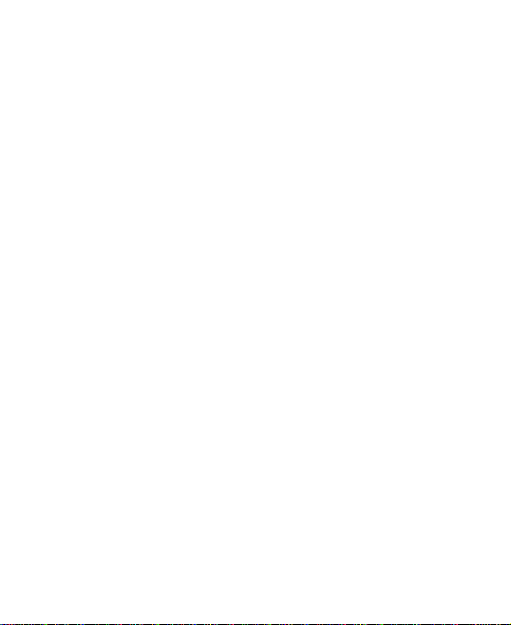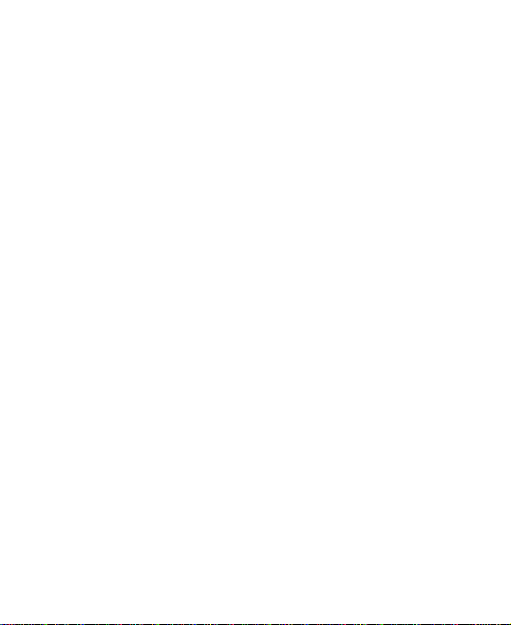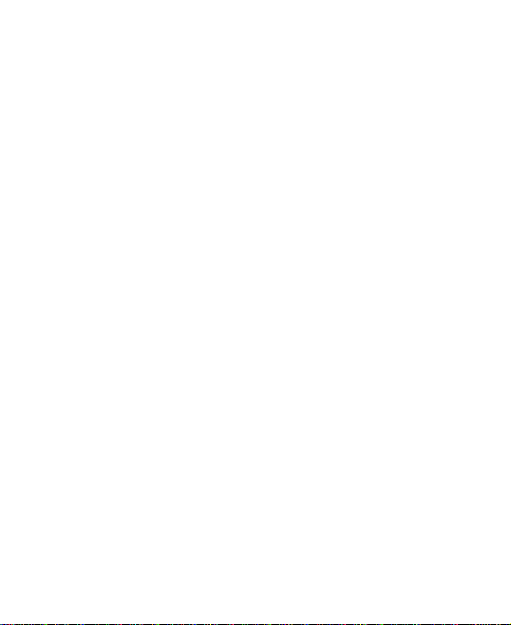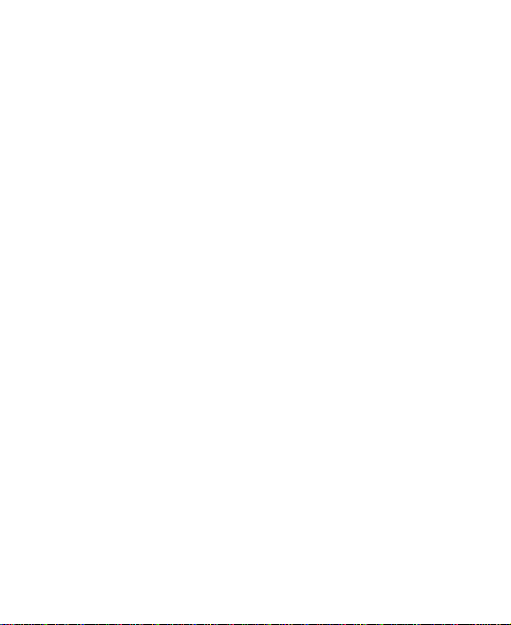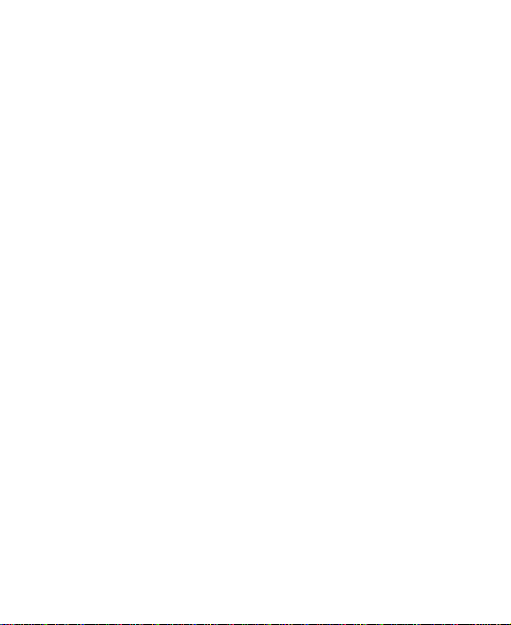10
Default SMS App.................................................. 114
Device....................................................................... 114
Storage................................................................ 114
Battery ................................................................. 114
Apps .................................................................... 115
Connect to PC...................................................... 115
Call Settings......................................................... 116
Personal.................................................................... 116
Location............................................................... 116
Security................................................................ 116
Backup and Reset................................................ 118
Accounts ................................................................... 118
System...................................................................... 119
Accessibility ......................................................... 119
Developer Options ............................................... 119
About Phone........................................................ 119
Other Applications...............................................120
Backup and Restore.................................................. 120
Calculator.................................................................. 120
Chrome™.................................................................. 120
Clock......................................................................... 121
Setting a New Alarm ............................................ 121
Using Bed Clock................................................... 121
Checking World Time........................................... 122
Using the Stopwatch and Countdown................... 122
Downloads ................................................................ 122