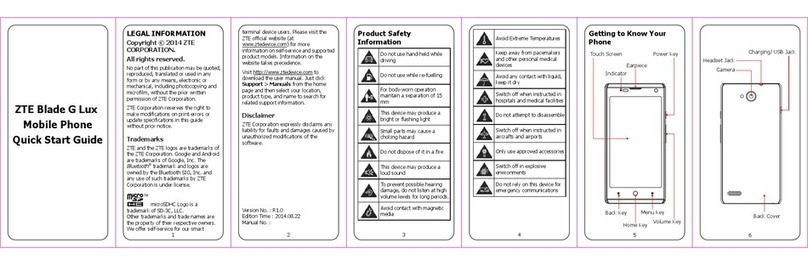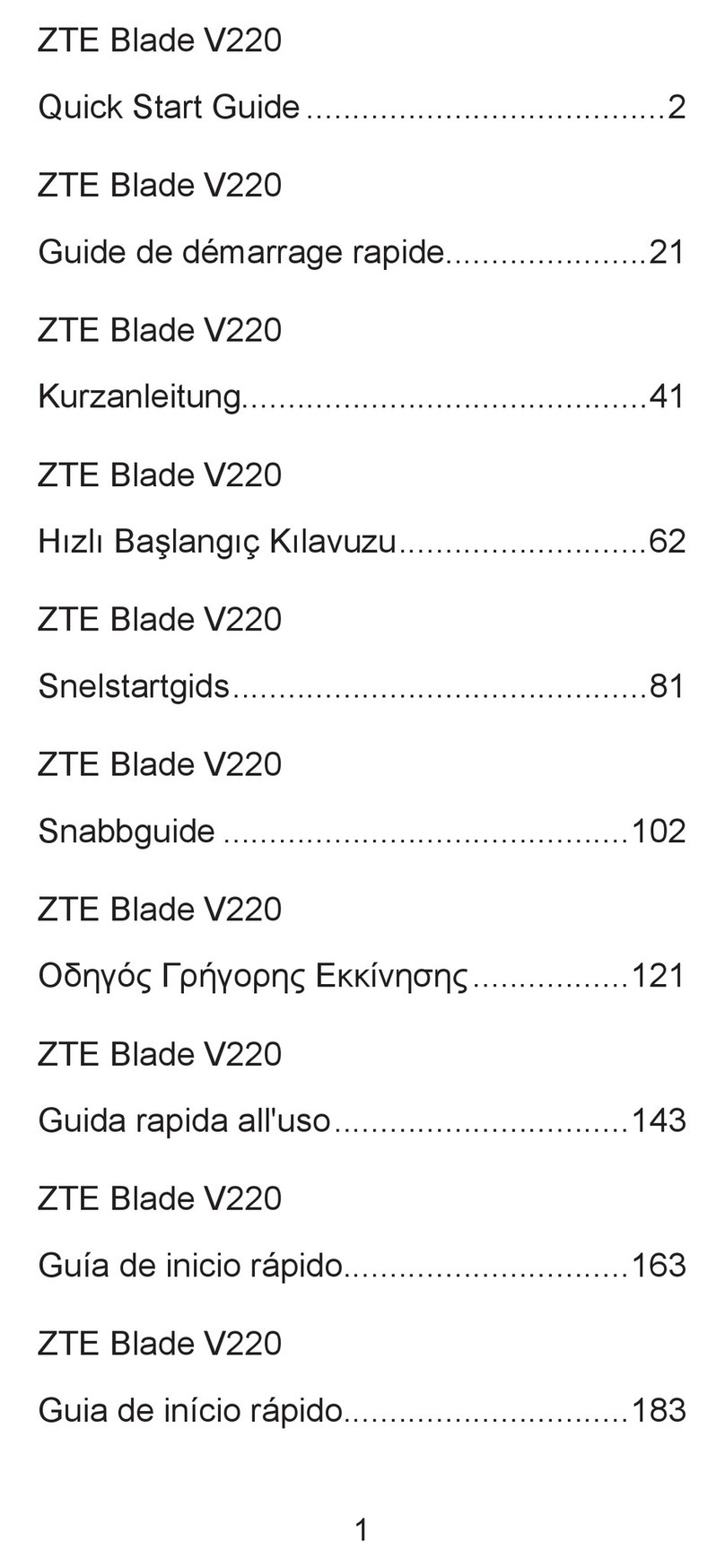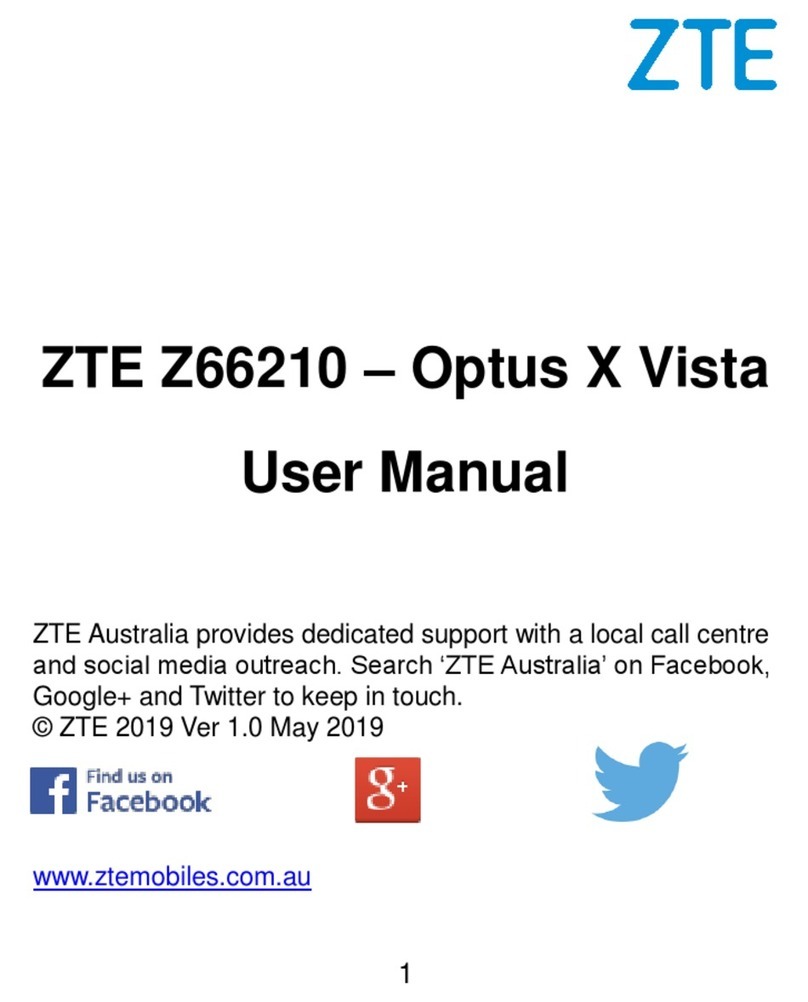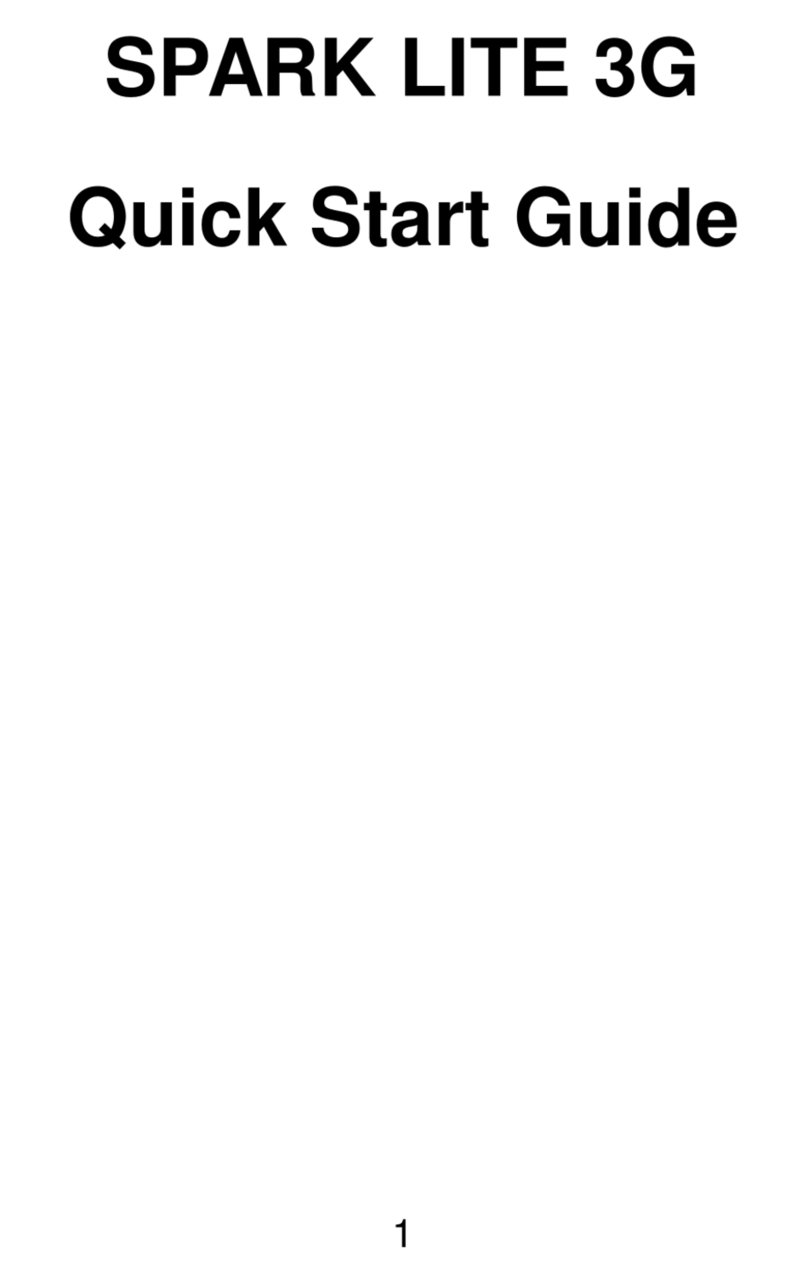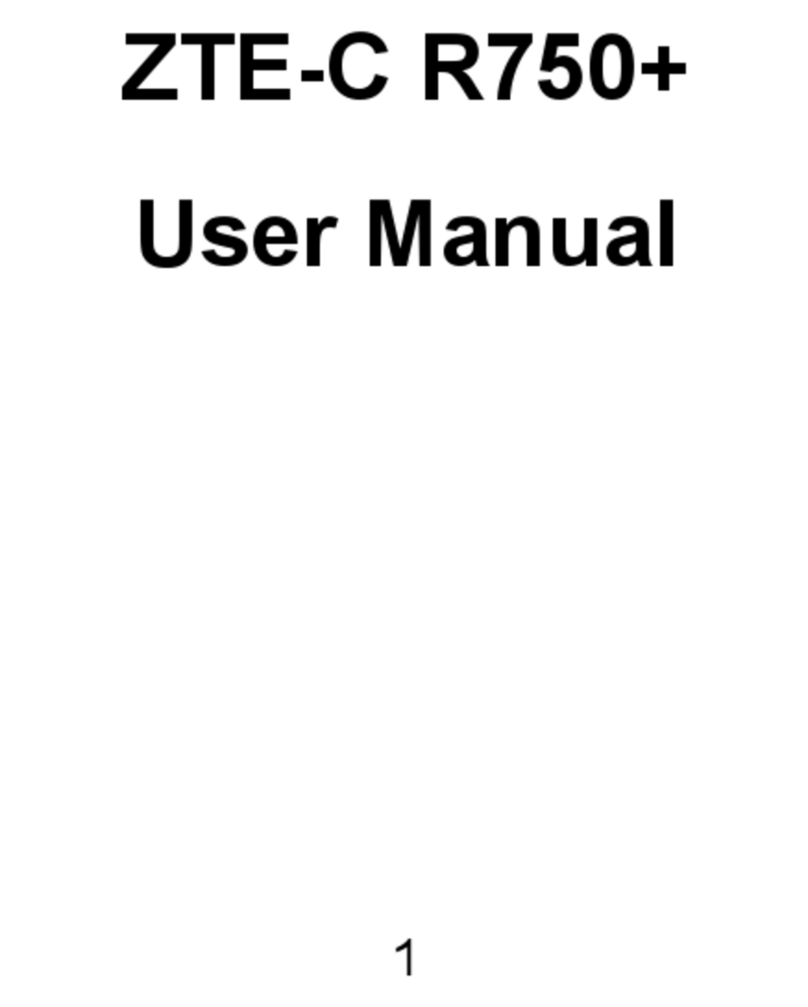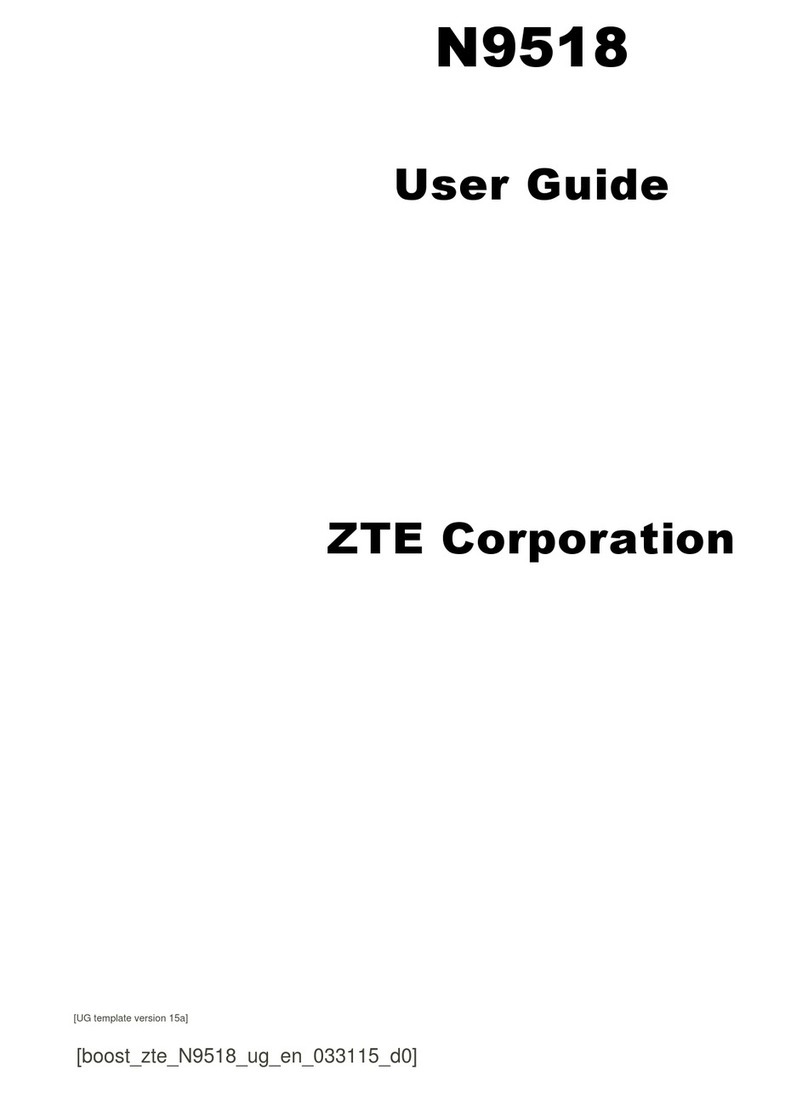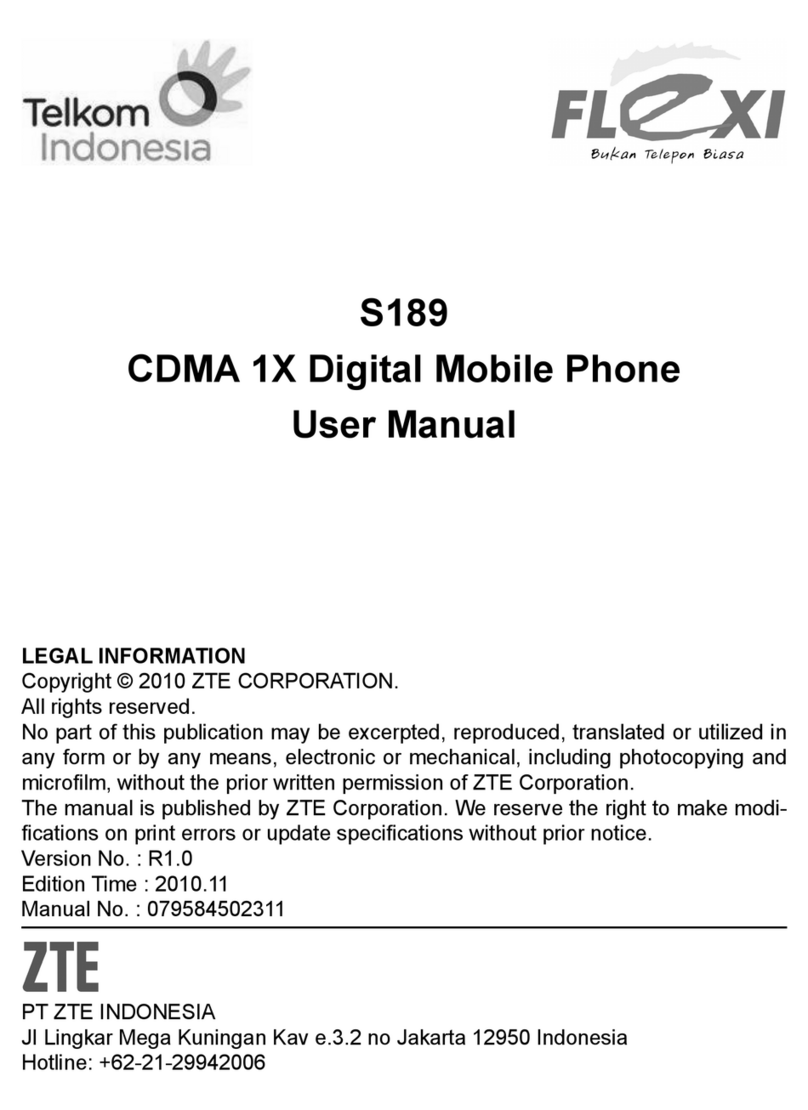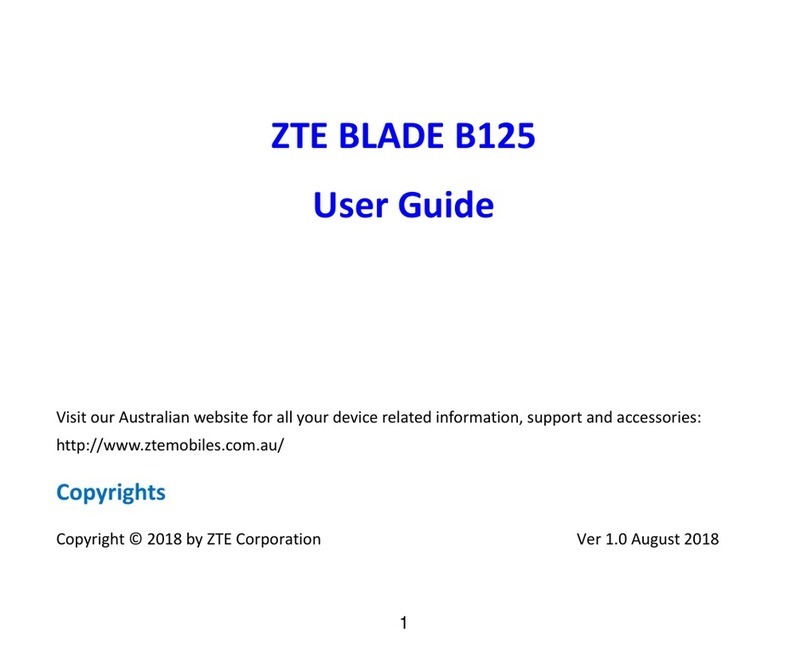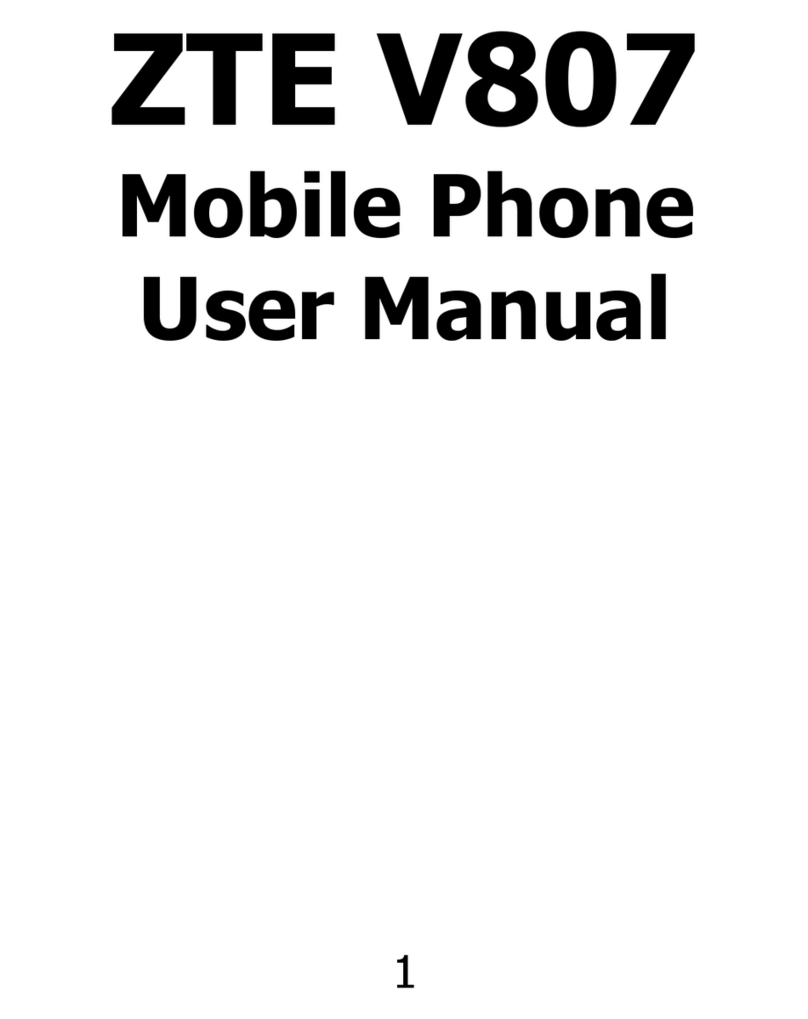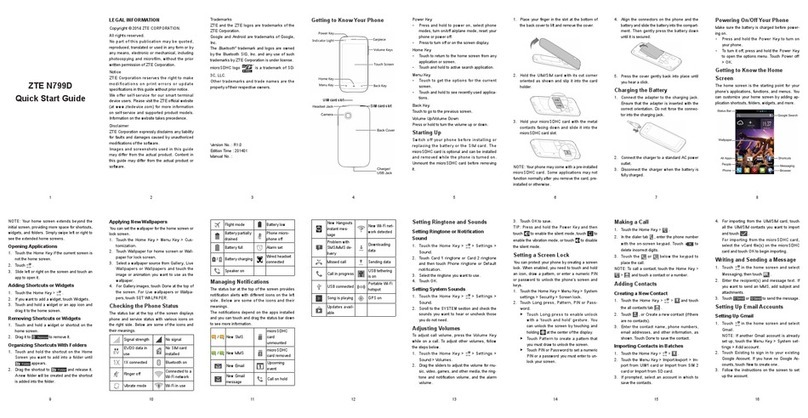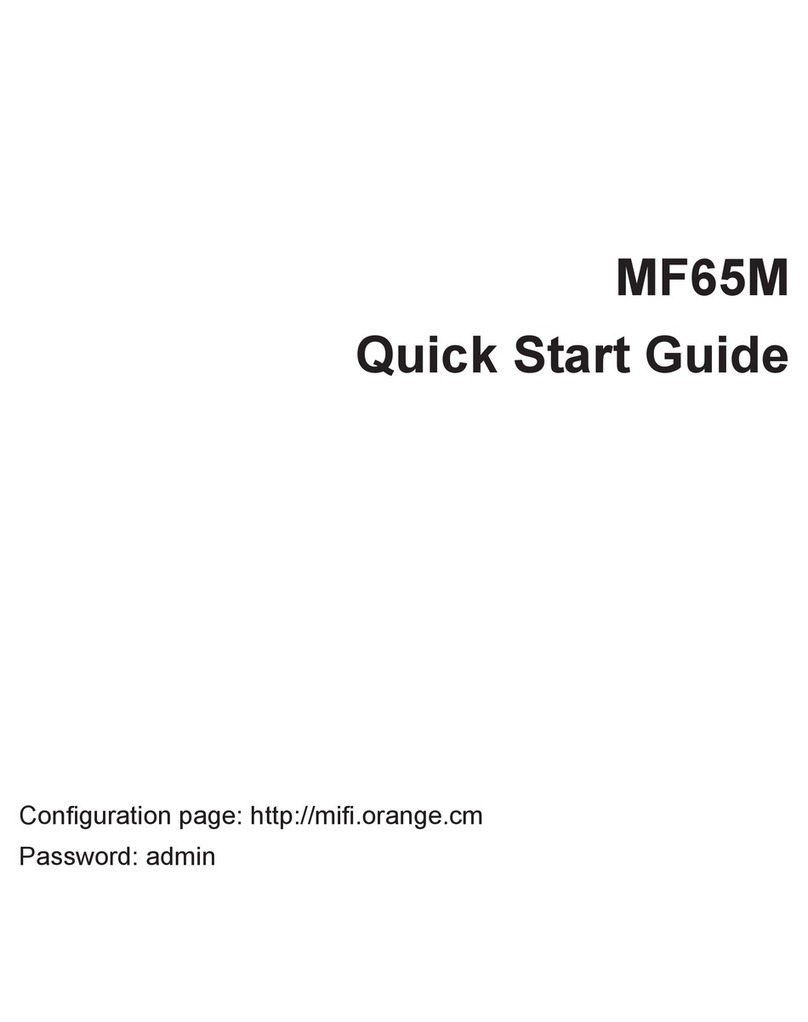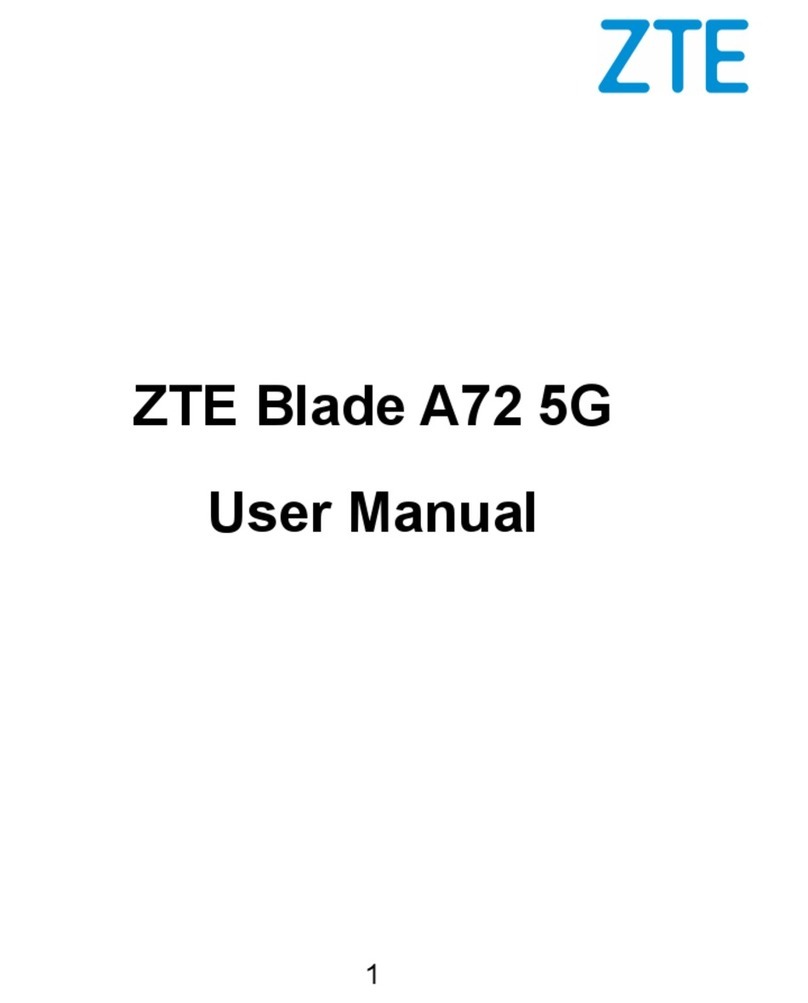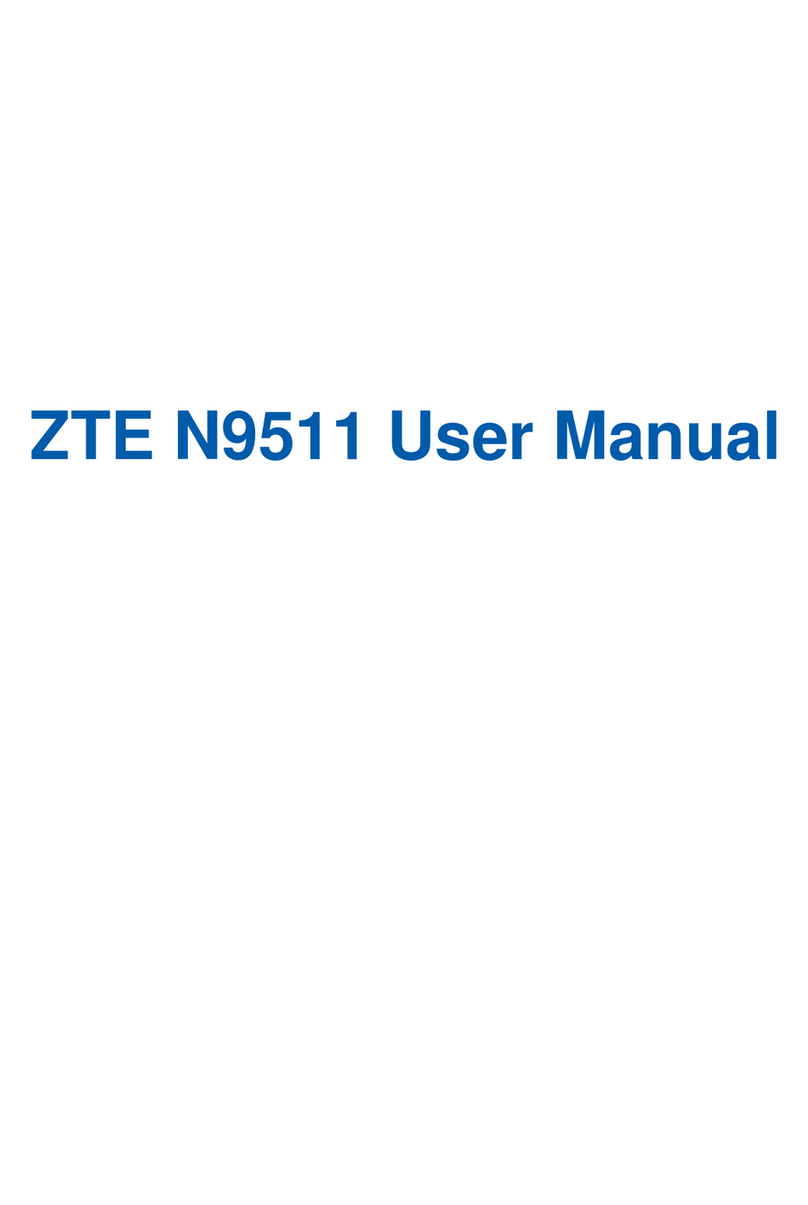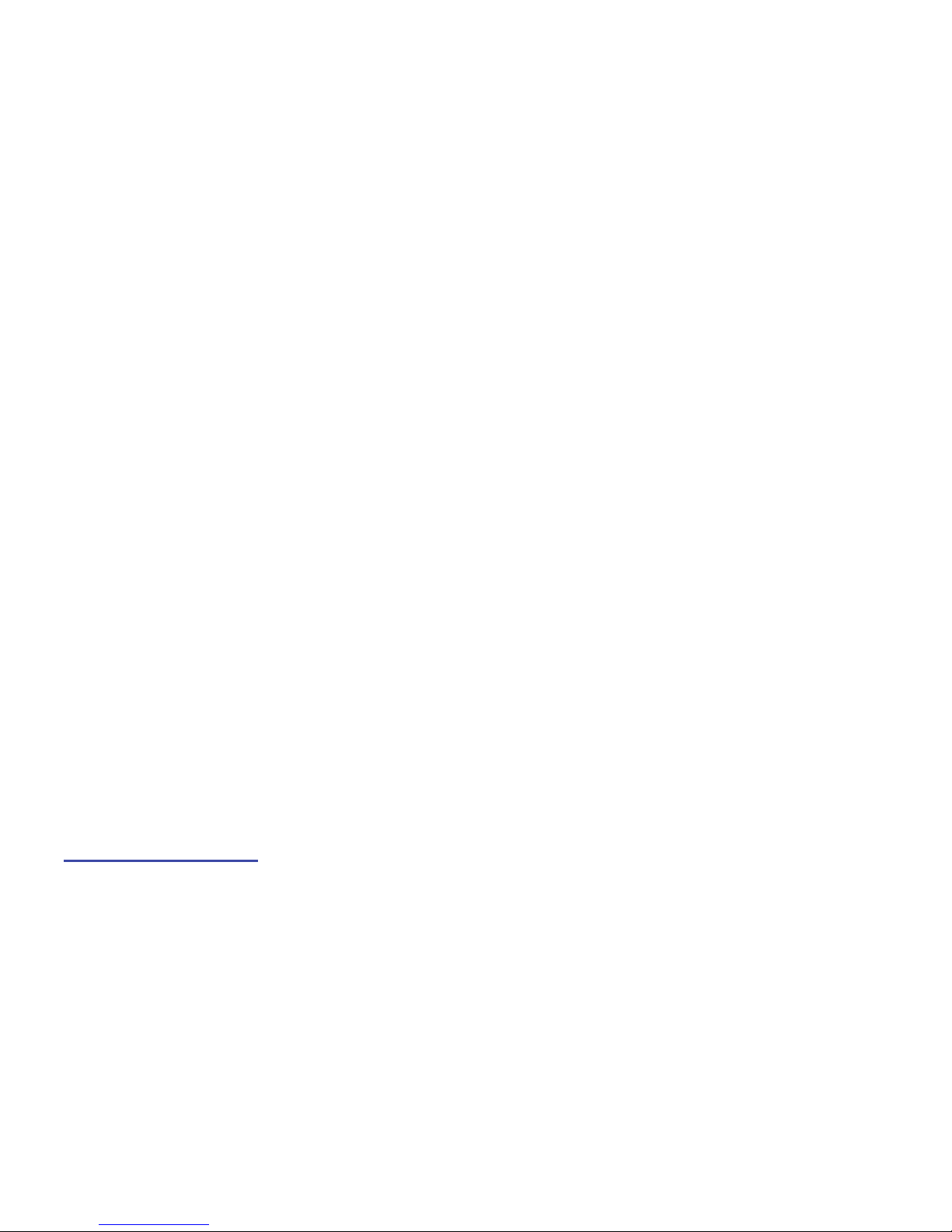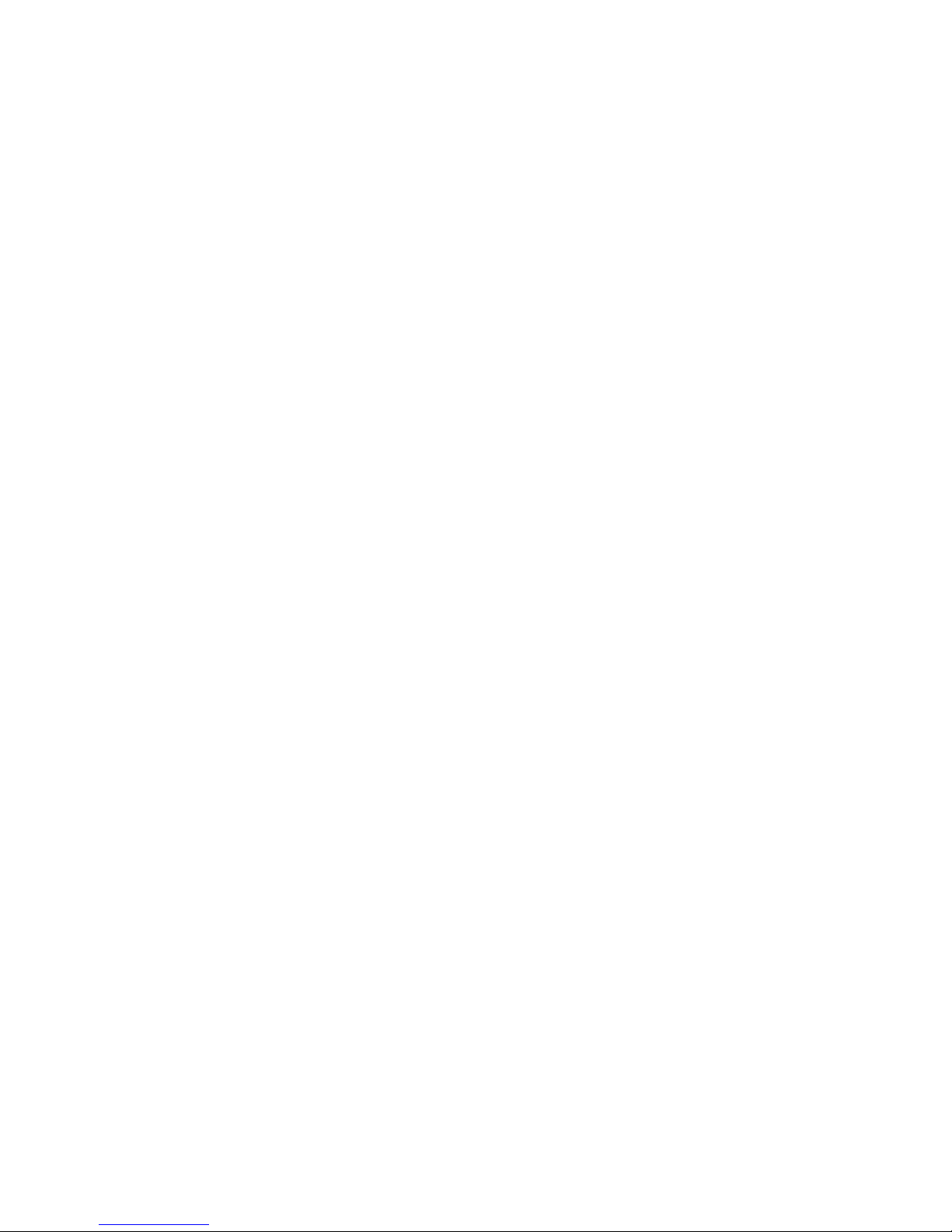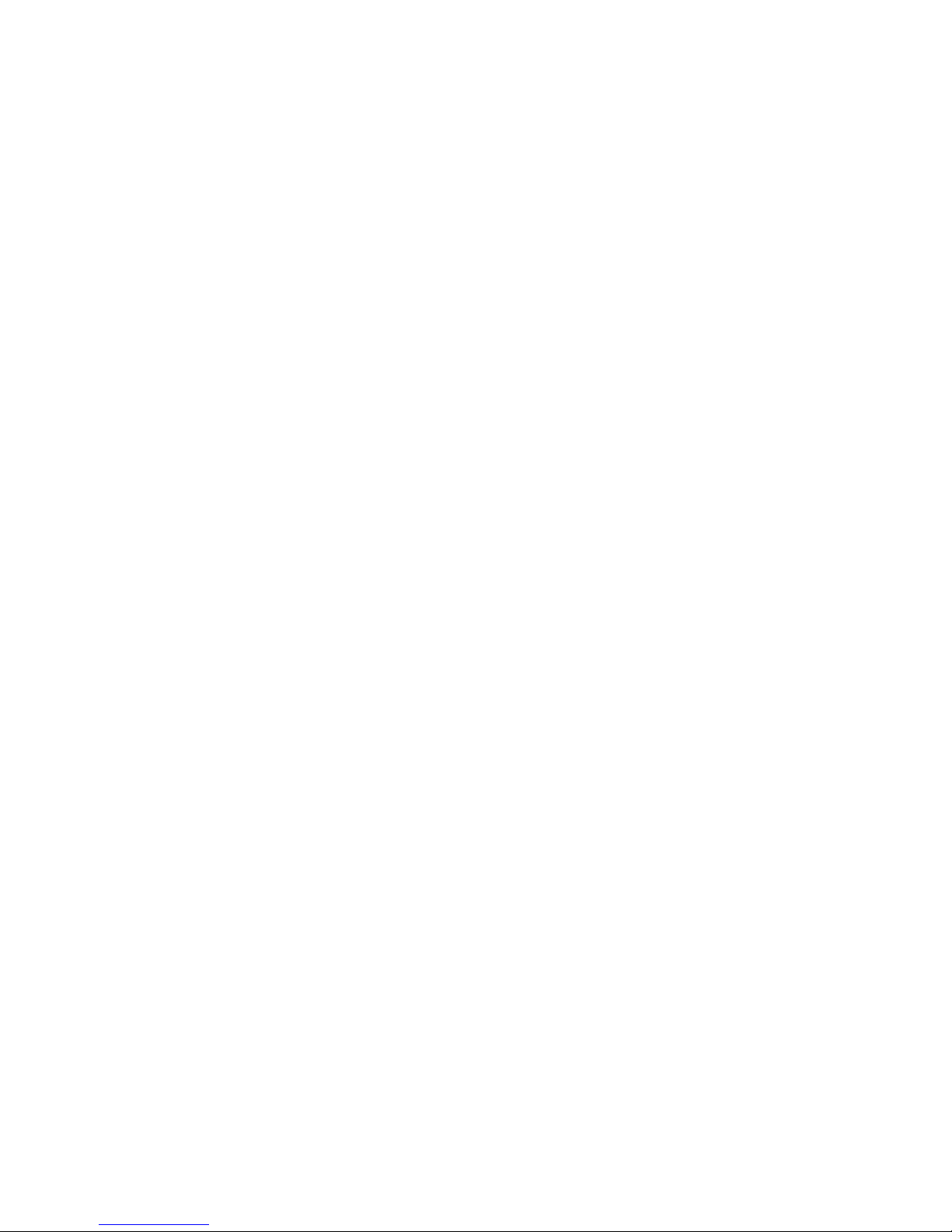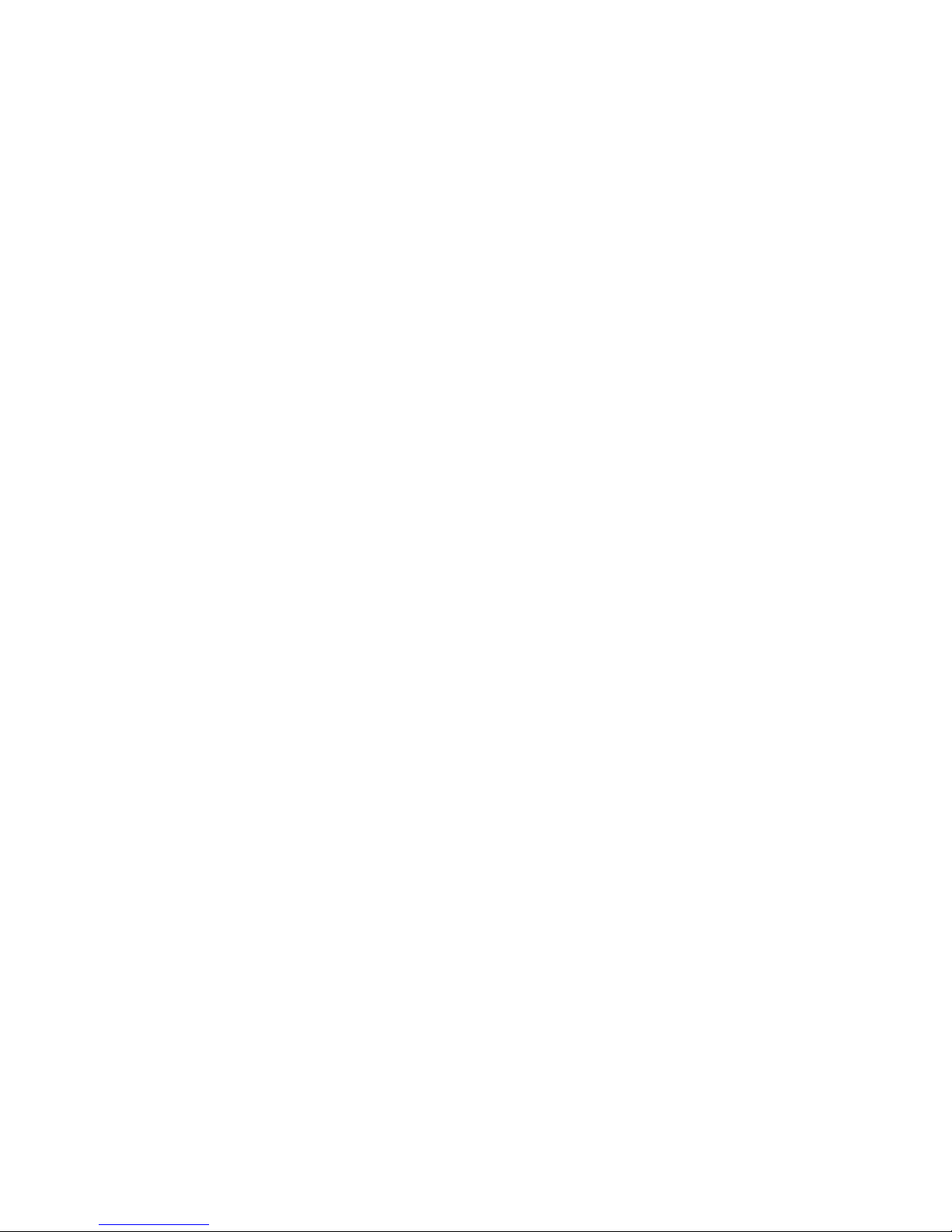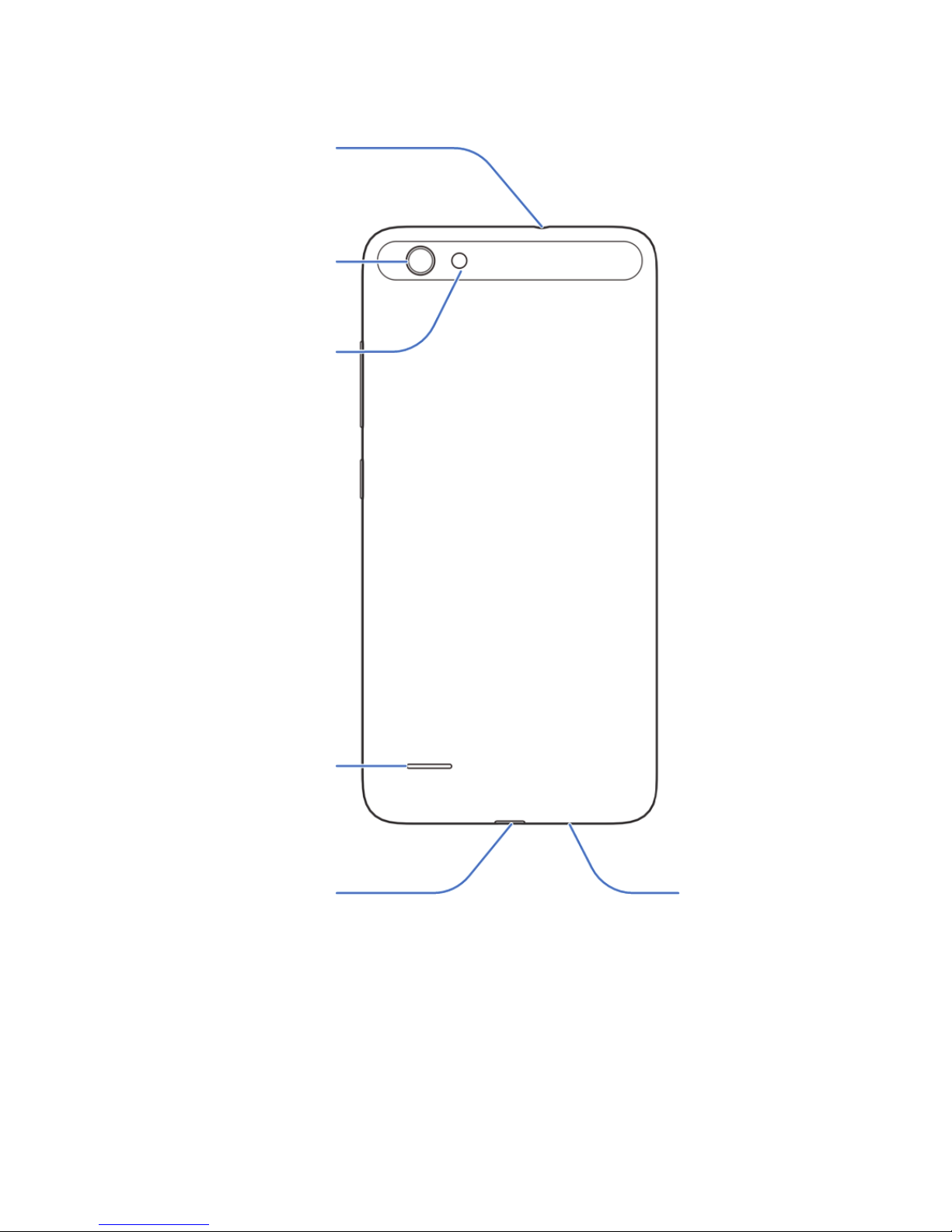7
Apps ..................................................................................51
Default Apps ......................................................................51
Power Manager .................................................................51
Security..............................................................................52
Accounts............................................................................52
Languages and Input .........................................................52
Date and Time ...................................................................52
Backup and Reset .............................................................53
Memory..............................................................................53
Storage ..............................................................................53
Connect to PC ...................................................................53
Scheduled Power On/Off ...................................................54
Location .............................................................................54
Accessibility .......................................................................54
Printing ..............................................................................54
System Update ..................................................................55
Google ...............................................................................55
About Phone ......................................................................55
For Your Safety ......................................................56
General Safety...................................................................56
Radio Frequency (RF) Energy...........................................57
Distraction..........................................................................60
Product Handling ...............................................................60
Electrical Safety.................................................................64
Radio Frequency Interference ...........................................65
Explosive Environments.....................................................67