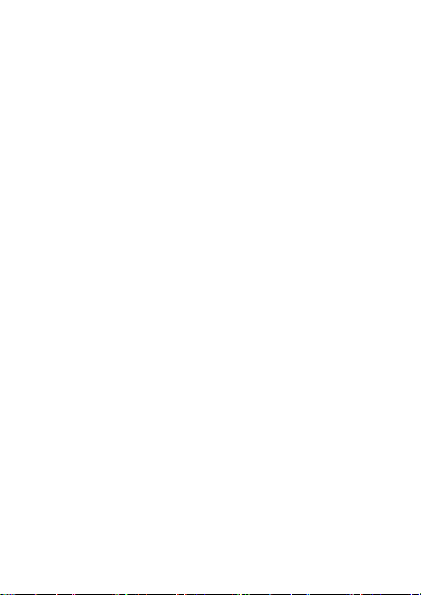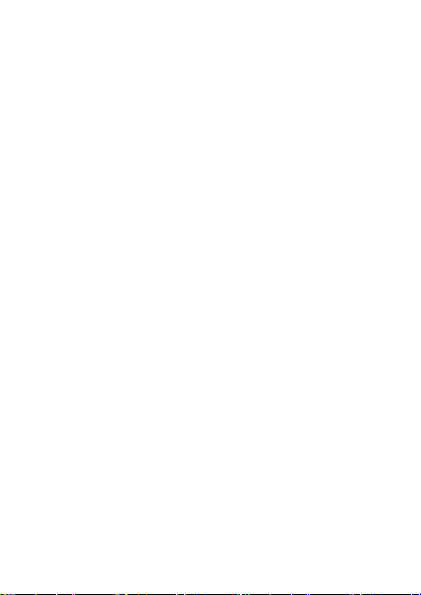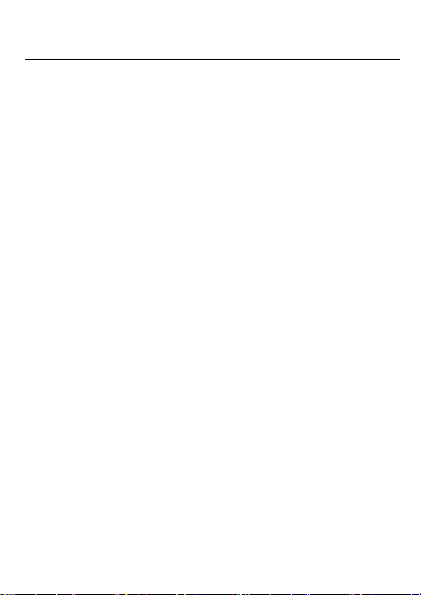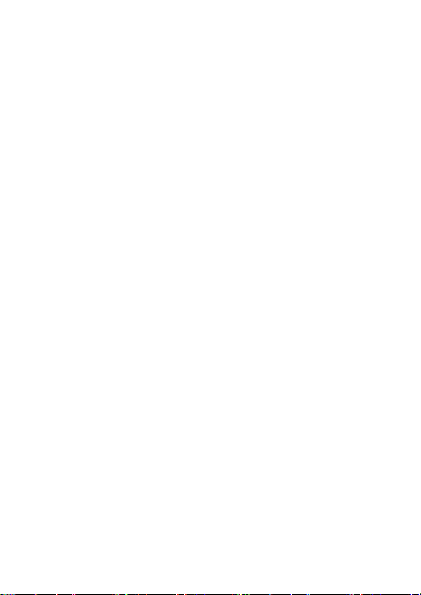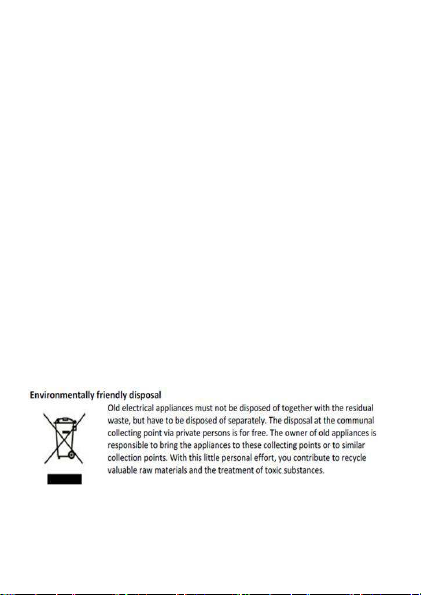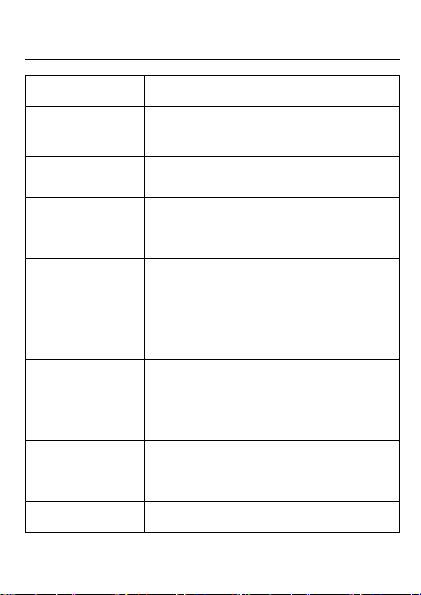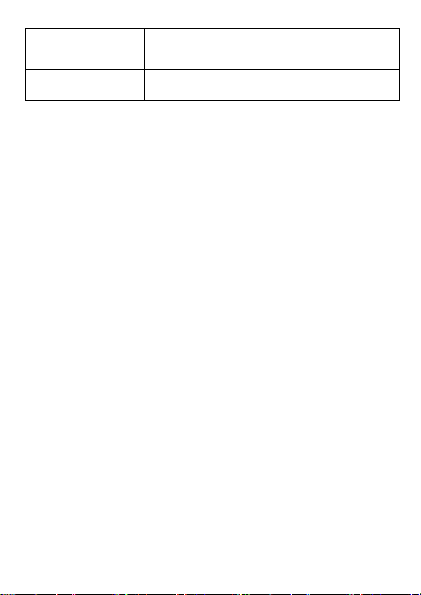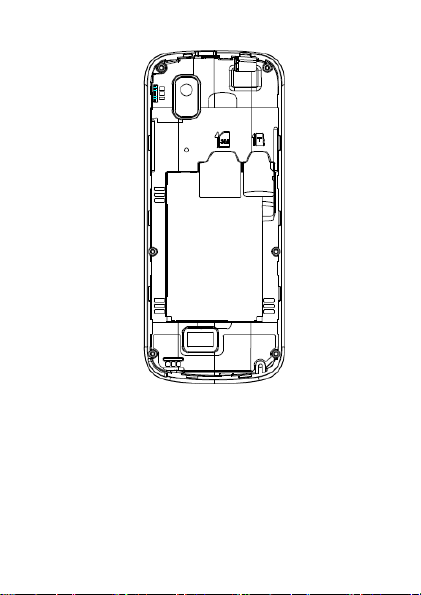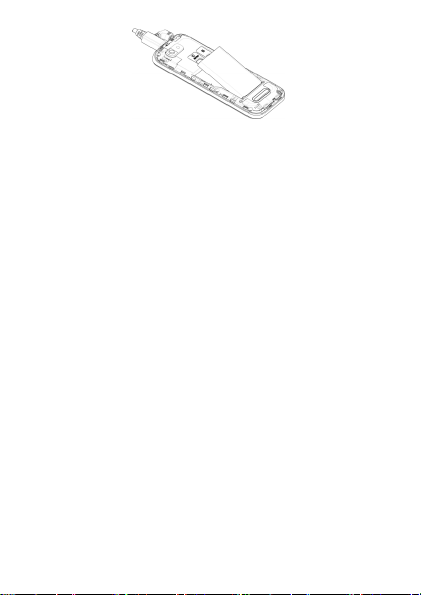5
temperatures can damage unfilled or swelled batteries, and
there is a risk of battery explosion
The physicochemical processes created by chargers impose
temperature limits when charging the battery. Your phone
automatically protects the batteries in extreme temperatures.
Do not leave your phone within the reach of small children
(certain removable parts may be accidentally ingested).
Electrical safety
Only use the chargers listed in the manufacturer’s catalogue.
Using any other charger may be dangerous; it would also
invalidate your warranty. Line voltage must be exactly the one
indicated on the charger’s serial plate.
Aircraft safety
When traveling by plane, you will need to switch your phone off
when so instructed by the cabin crew or the warning signs.
Using a mobile phone may be dangerous to the operation of the
aircraft and may disrupt the phone network.
Its use is illegal and you could be prosecuted or banned from
using cellular networks in the future if you do not abide by these
regulations.
Explosive materials
Please comply with warning signs at petrol station when
personnel asking you to switch your phone off. You will need to
comply with radio equipment usage restrictions in places such
as chemical plants, fuel depots and at any location where
blasting operations are under way.
Electronic equipment
To avoid the risk of demagnetization, do not let electronic
devices close to your phone for a long time.
Electronic medical equipment
Your phone is a radio transmitter which may interfere with
electronic medical equipment or implants, such as hearing aids,
pacemakers, insulin pumps, etc. It is recommended that a
minimum separation of 10mm be maintained between the phone
and an implant. Your doctor or the manufacturers of such
equipment will be able to give you any advice you may need in