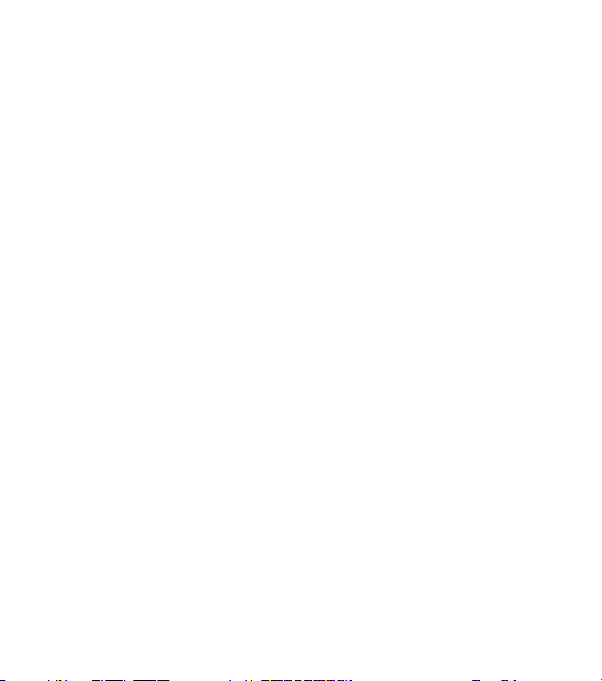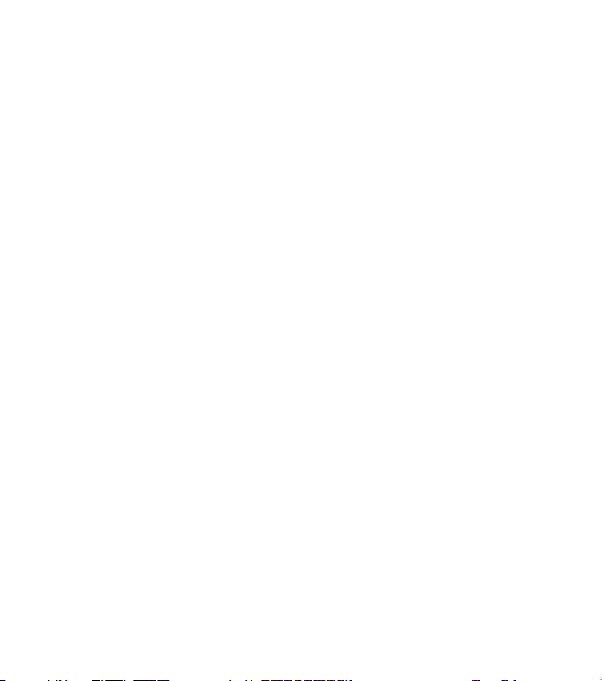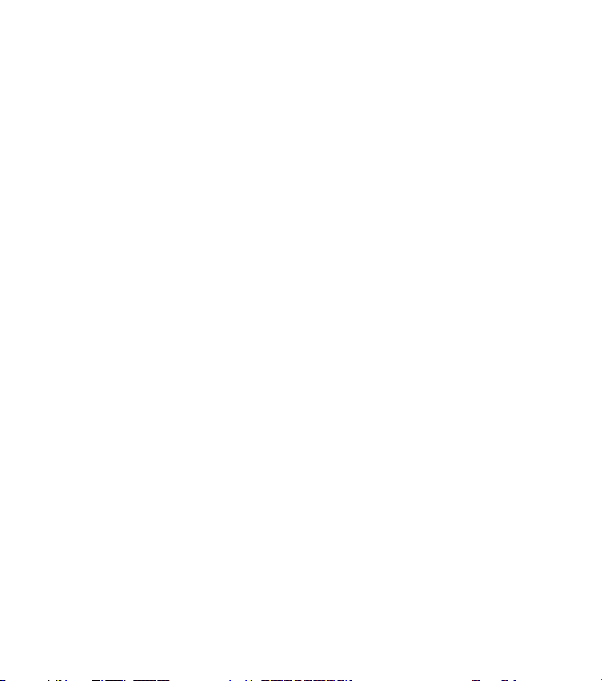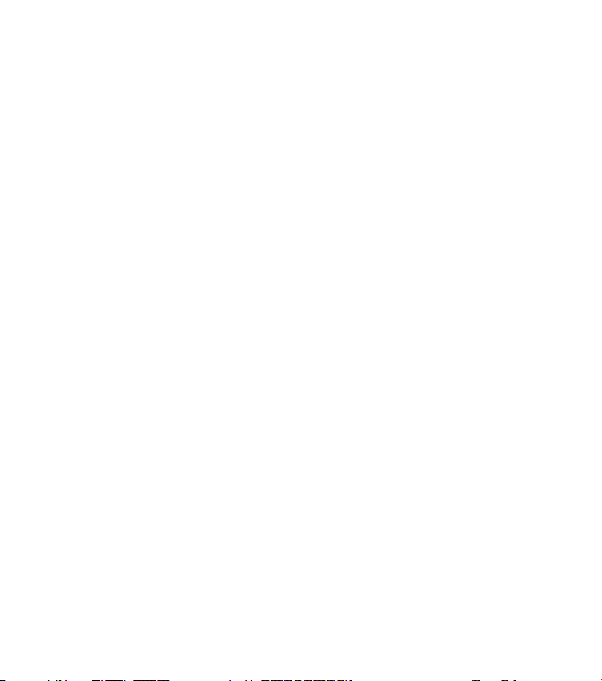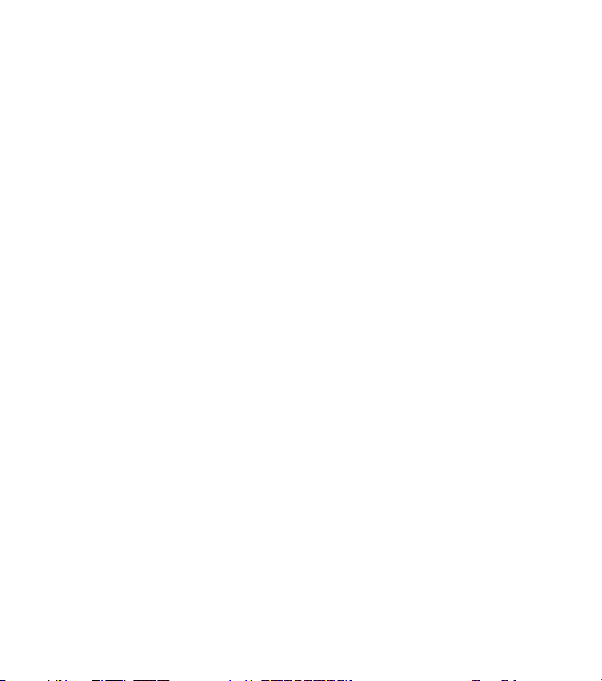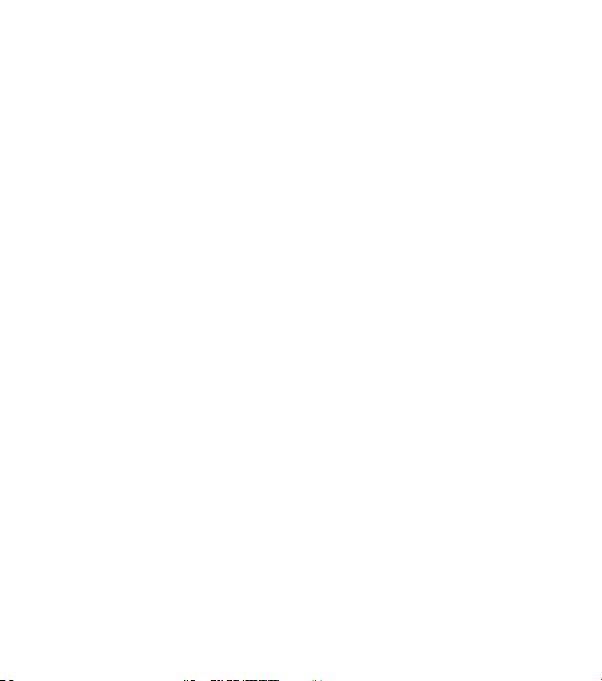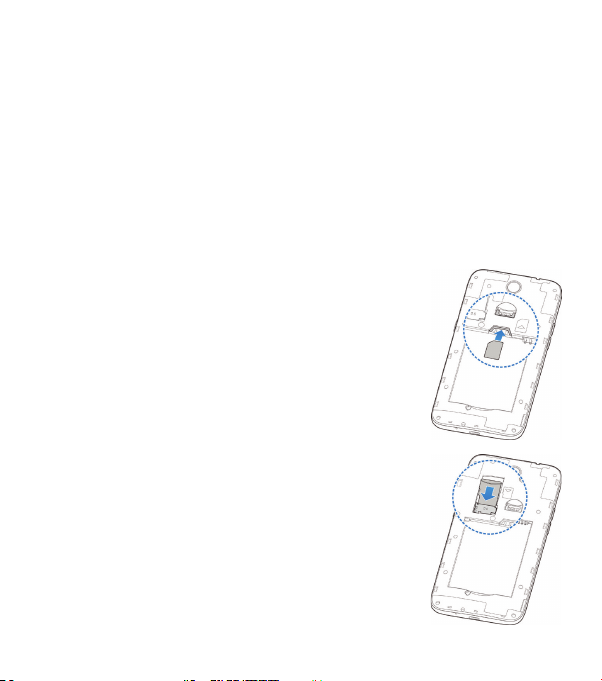4 CONTENTS
Adding a Signature to Your Emails ............................78
Adding, Editing, or Deleting an Email Account ................79
Changing General Email Settings .............................80
Messaging .....................................................81
Opening the Messaging Screen ................................81
Sending a Message .............................................81
Adding an Attachment ........................................82
Replying to a Message .........................................84
Deleting Messages or Threads ................................84
Forwarding a Message.........................................85
Changing Message Settings...................................85
Calendar .......................................................86
Viewing Your Calendars and Events...........................86
Creating an Event.............................................. 87
Editing, Deleting, or Sharing an Event.........................88
Changing Calendar Settings...................................88
Searching an Event ............................................88
Browser........................................................89
Opening the Browser ..........................................89
Downloading Files .............................................90
Changing Browser Settings ...................................90
Camera ........................................................91
Capturing a Photo ..............................................91
Using Manual Camera Mode...................................93