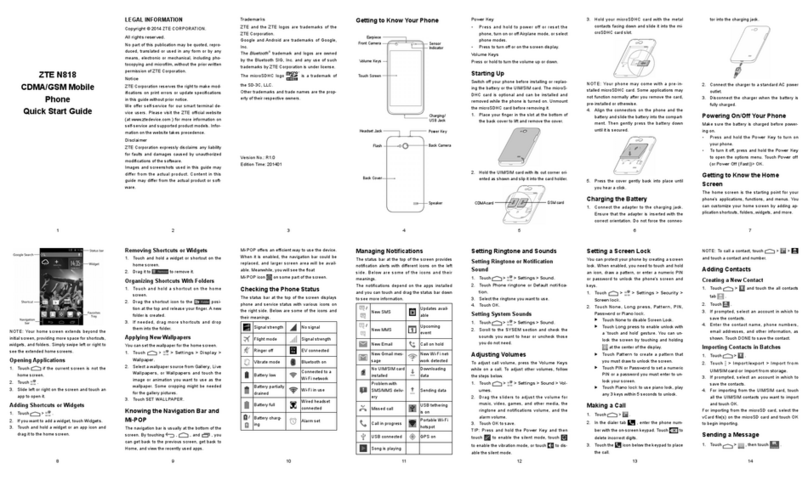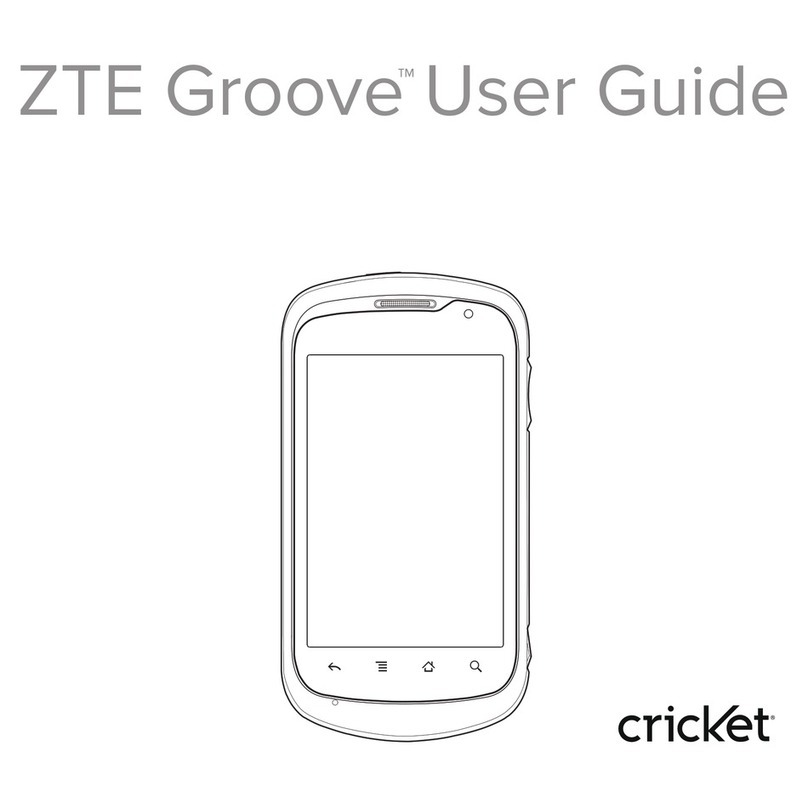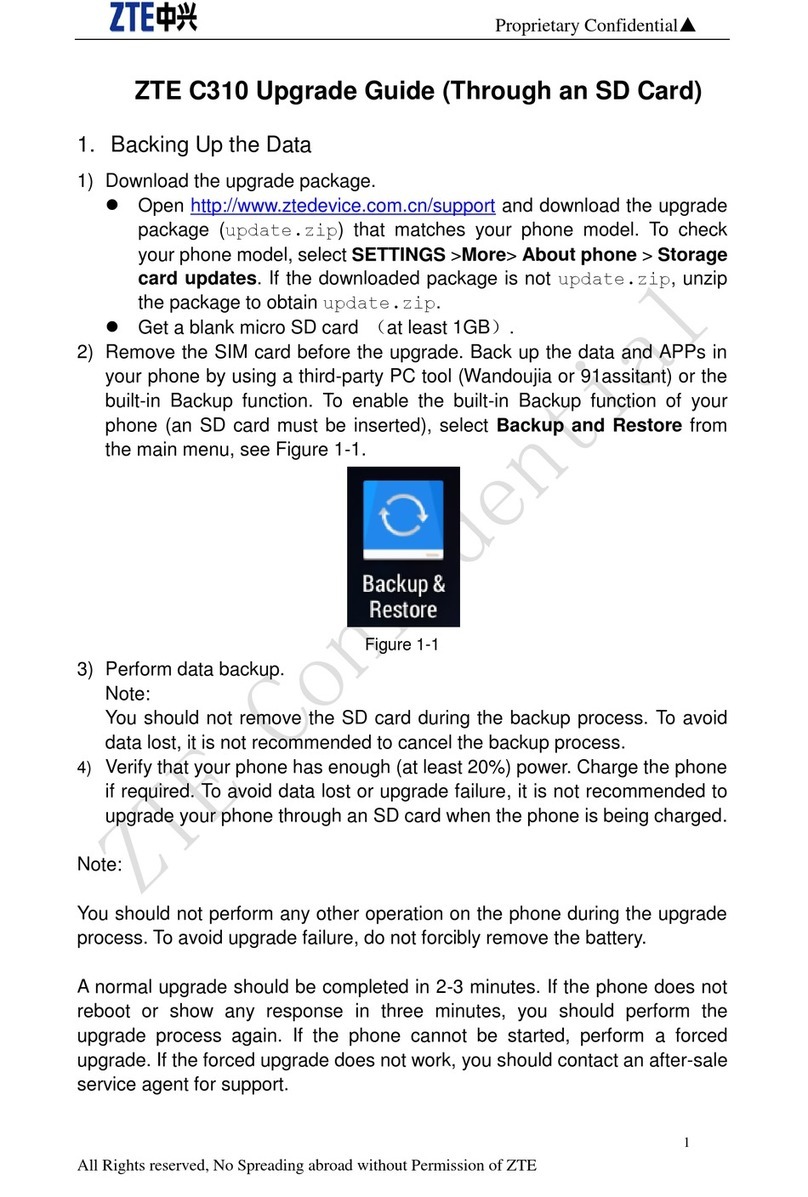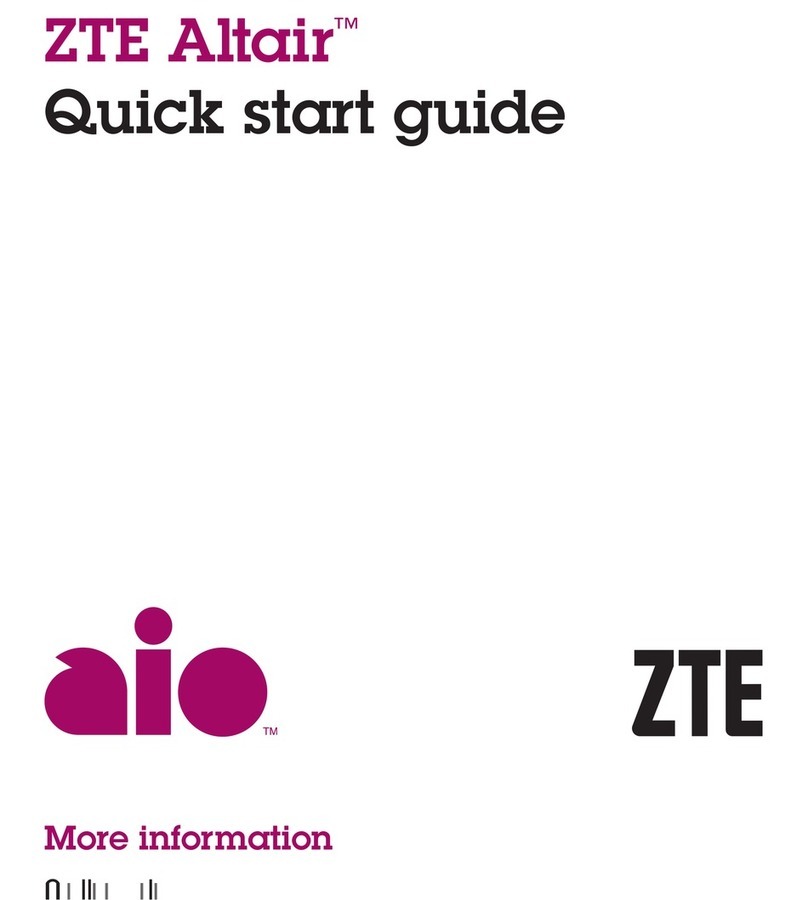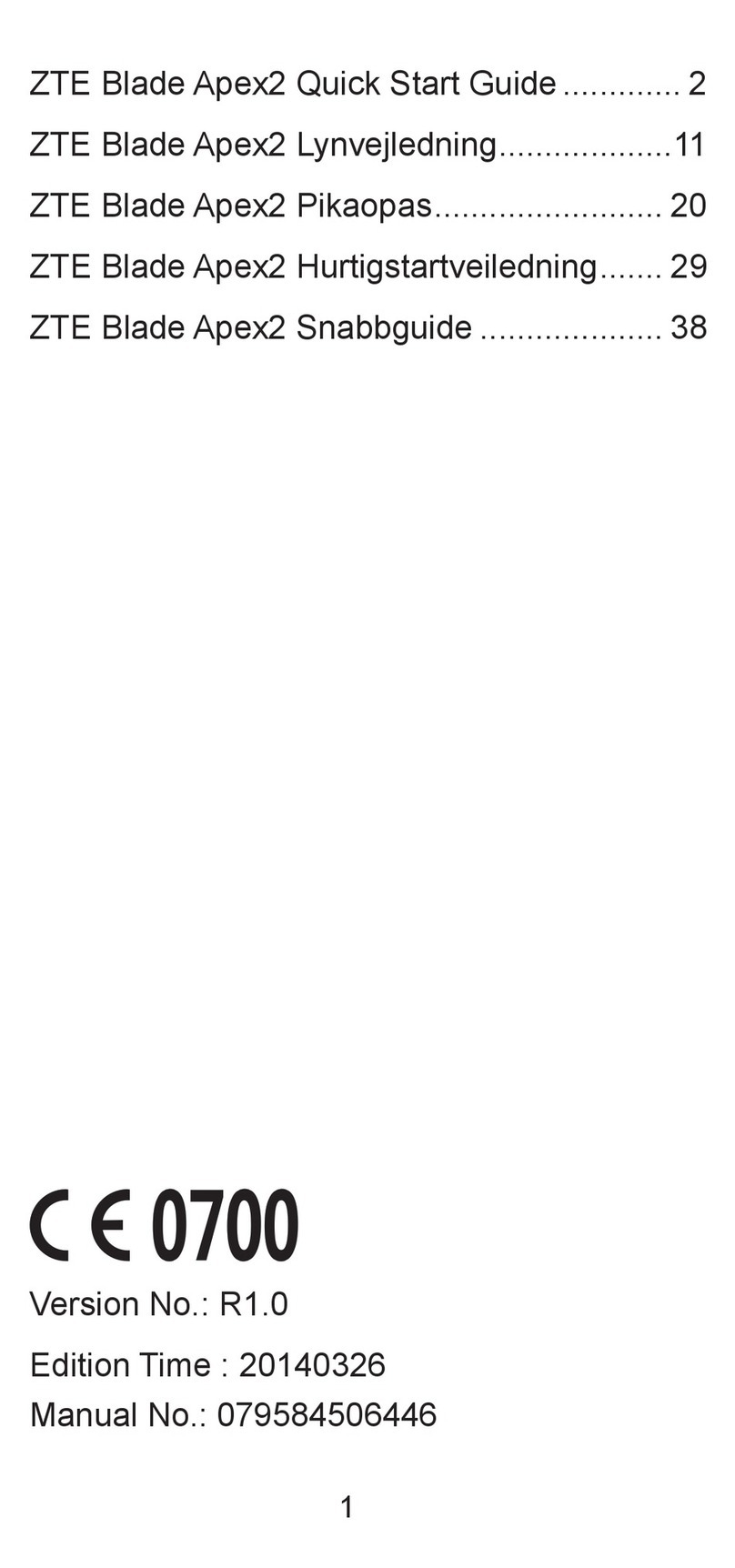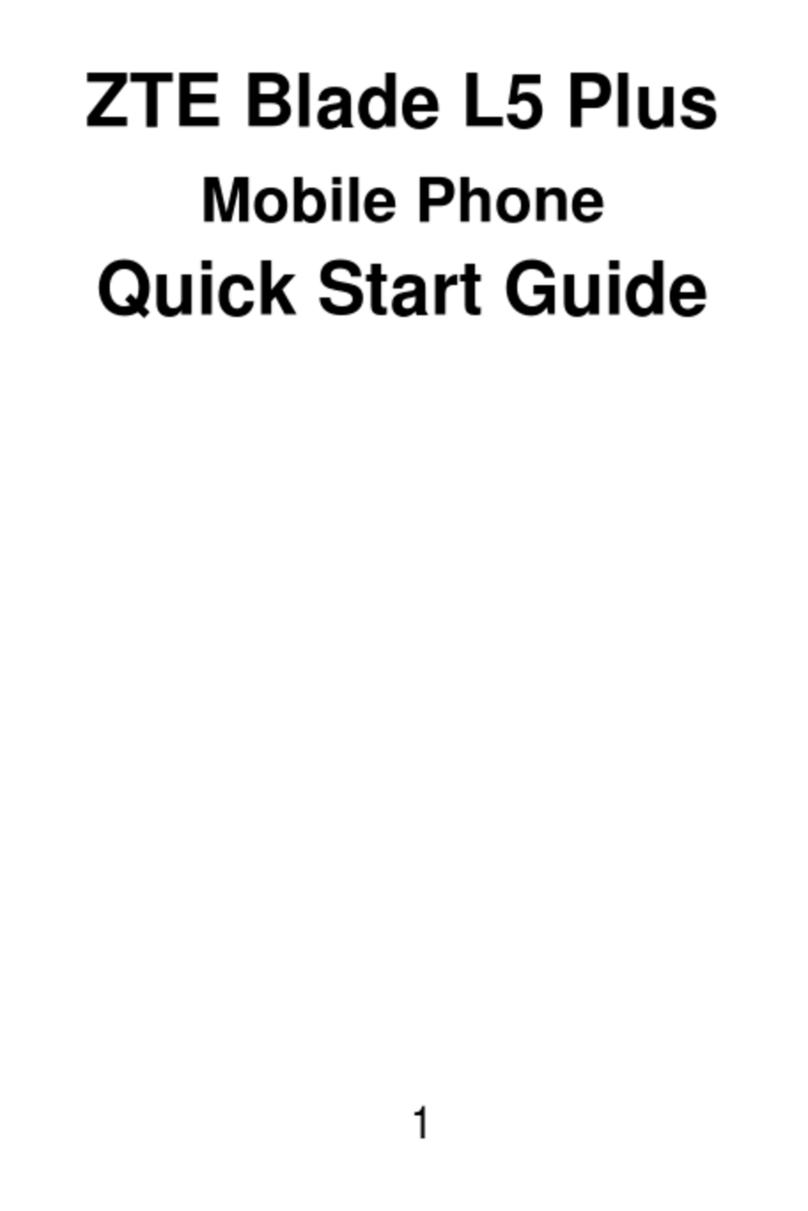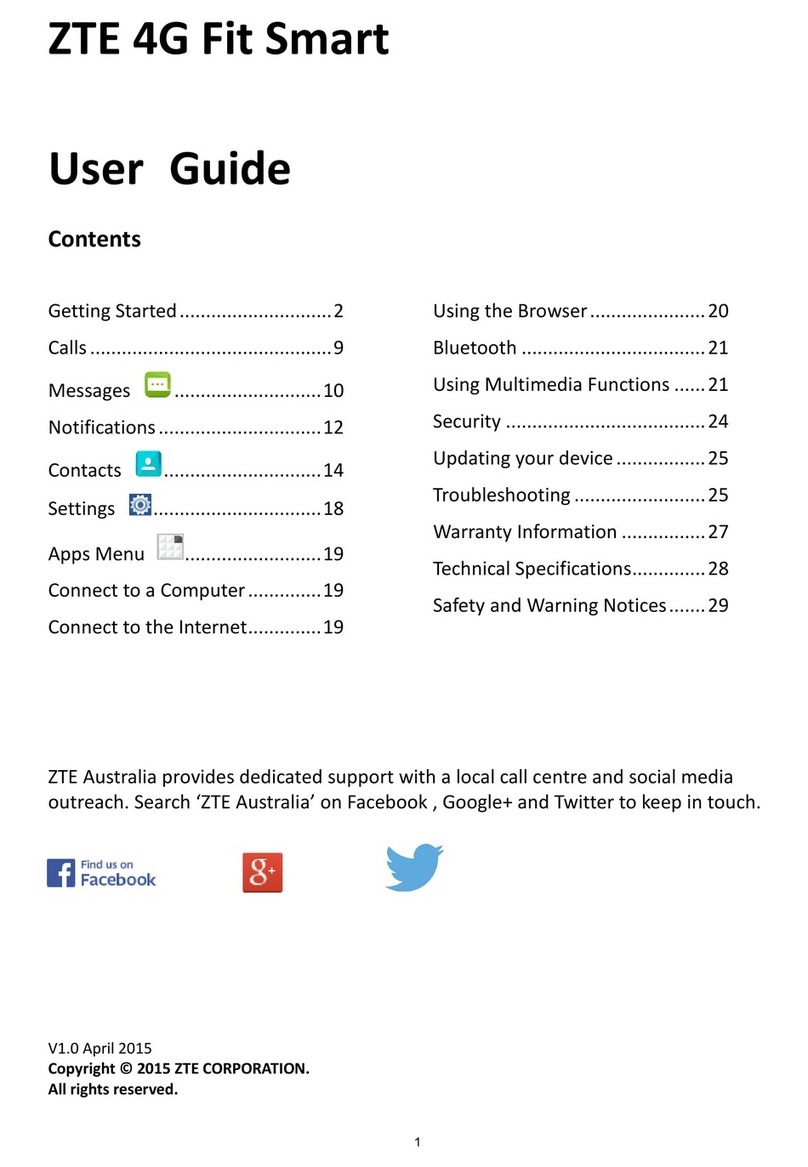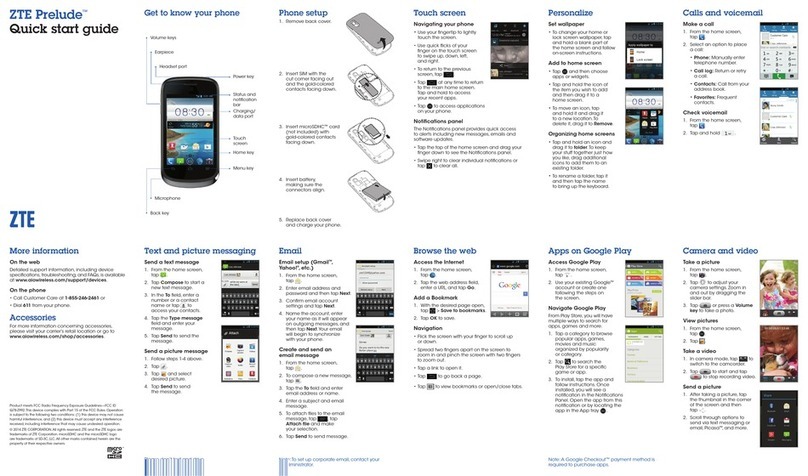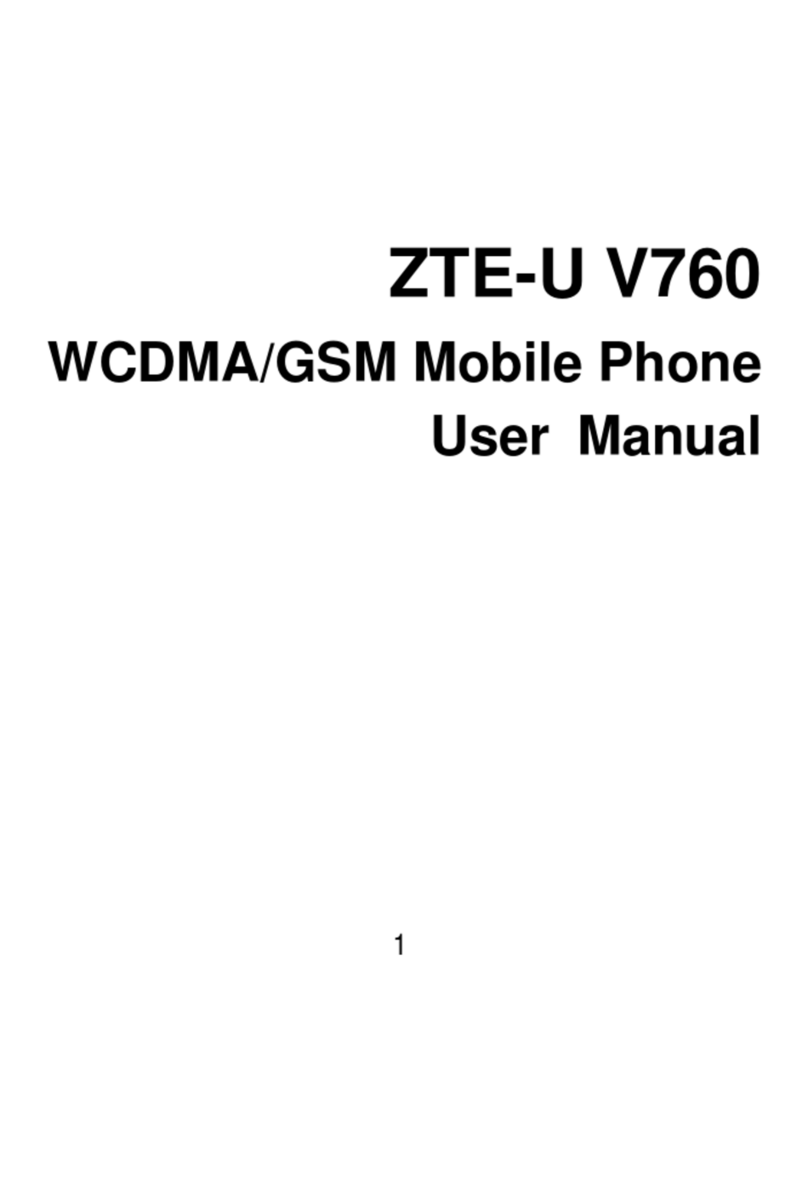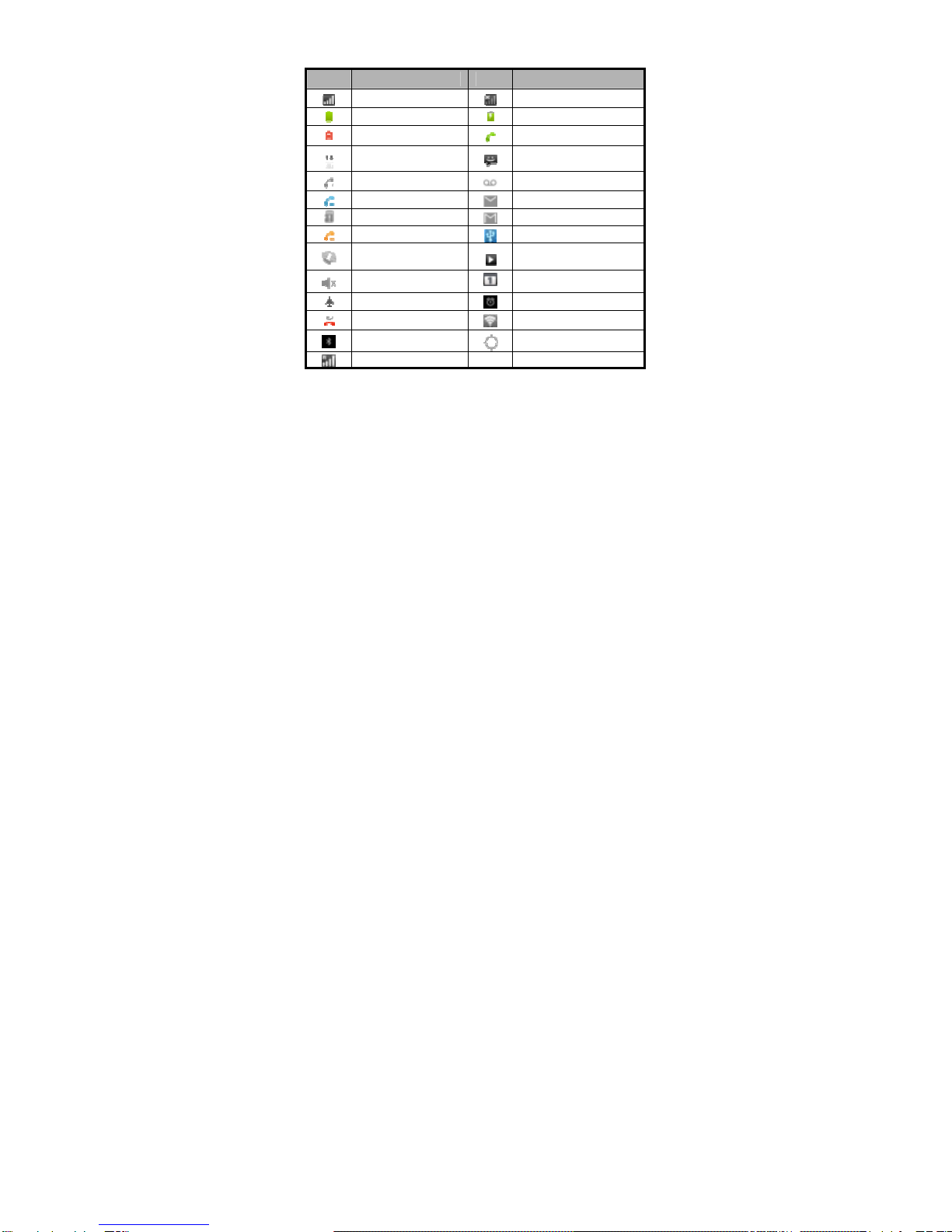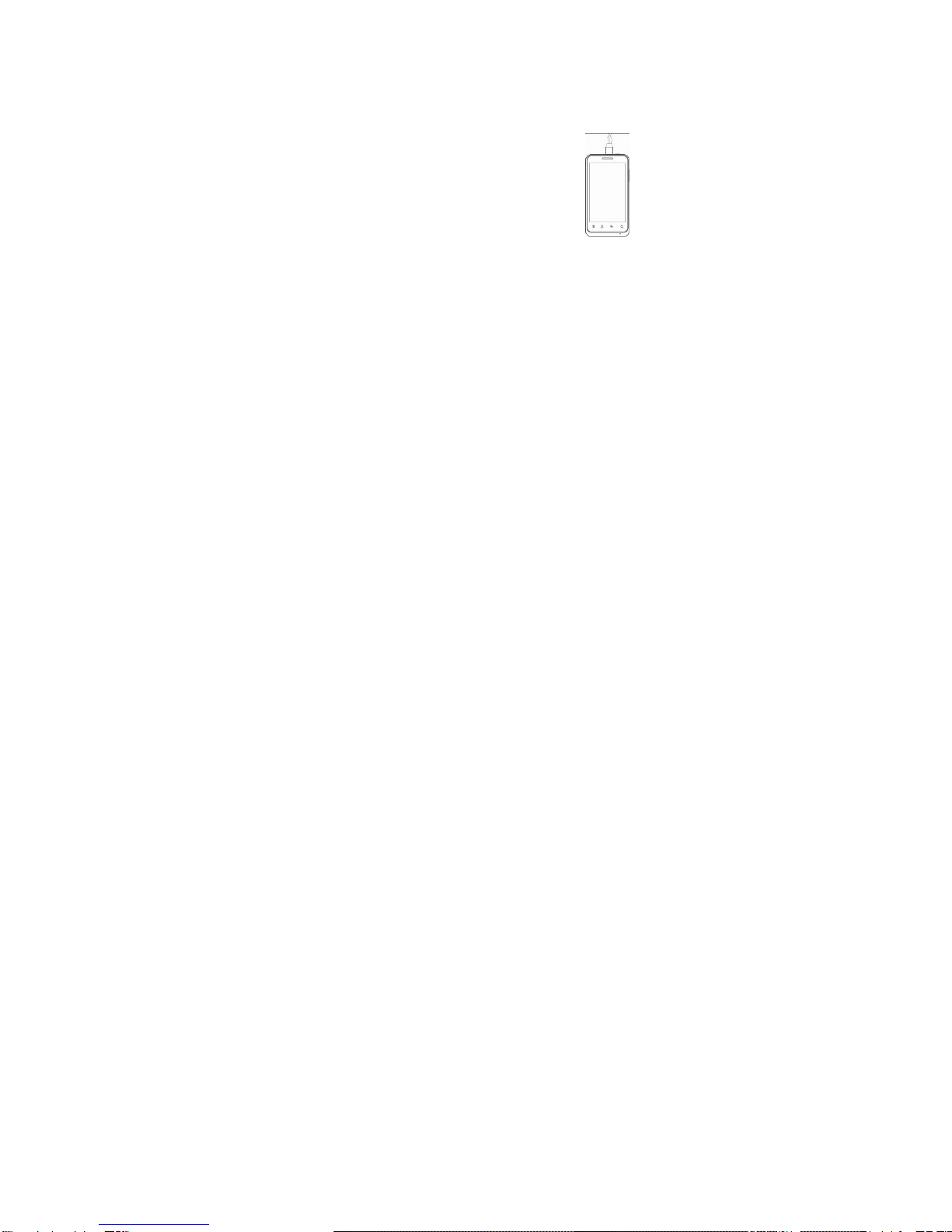Contents
Using your phone....................1
Getting to know your phone...2
Onscreen icons........................3
Before getting started .............4
Inserting a memory card........4
Using the battery ...................5
Power on/off.............................7
Powering on ..........................7
Powering off ..........................7
Basic Operation.......................8
Screen control.......................8
Open and close the Launcher8
Switch to a recently used
application.............................9
Home screen.........................9
Display the dialing keypad...10
Switch to sleep mode ..........10
Wake up your phone............10
Text Input ...............................12
Android Keyboard................12
Swype..................................13
Appendix................................14
Care and maintenance ........17
Consumer limited warranty..18
Additional safety information21