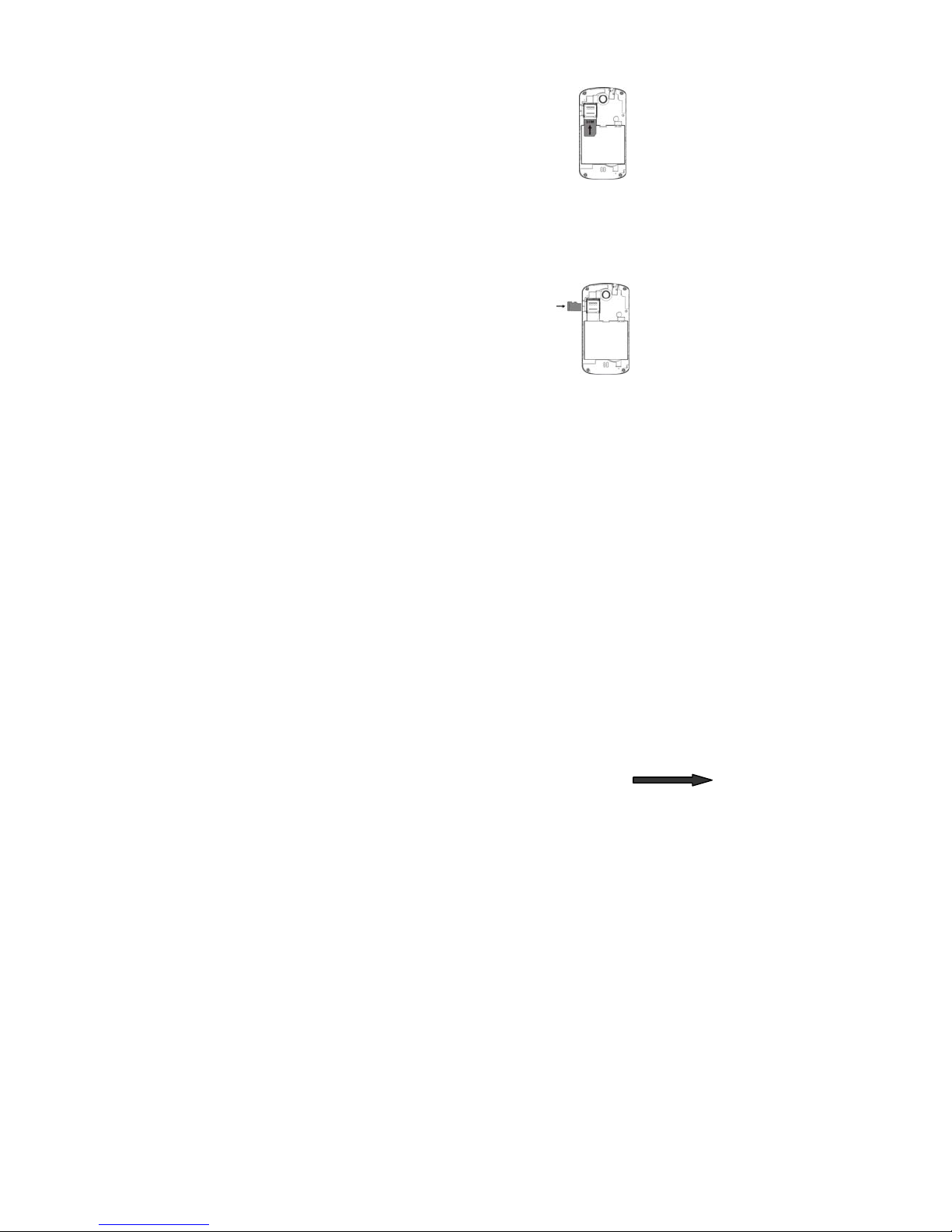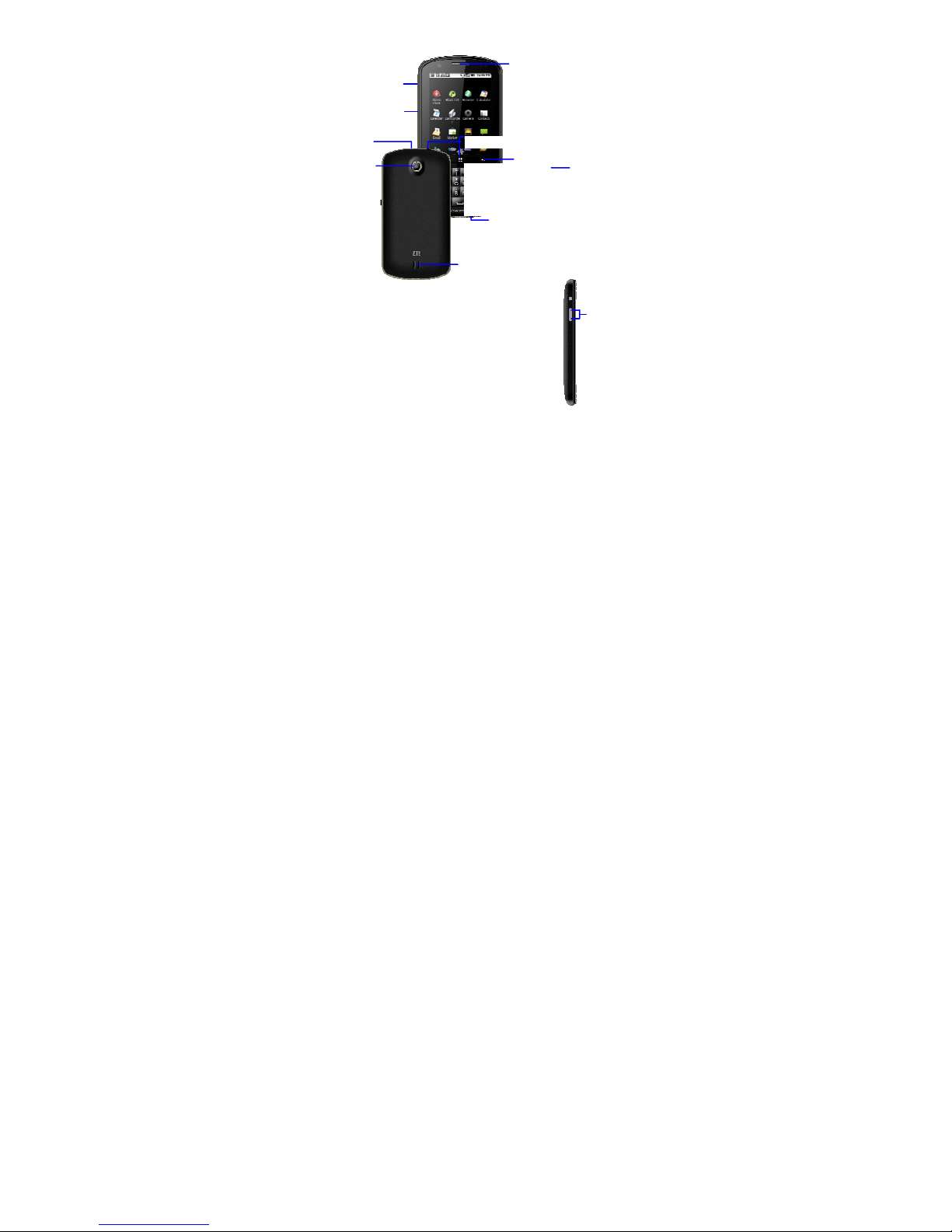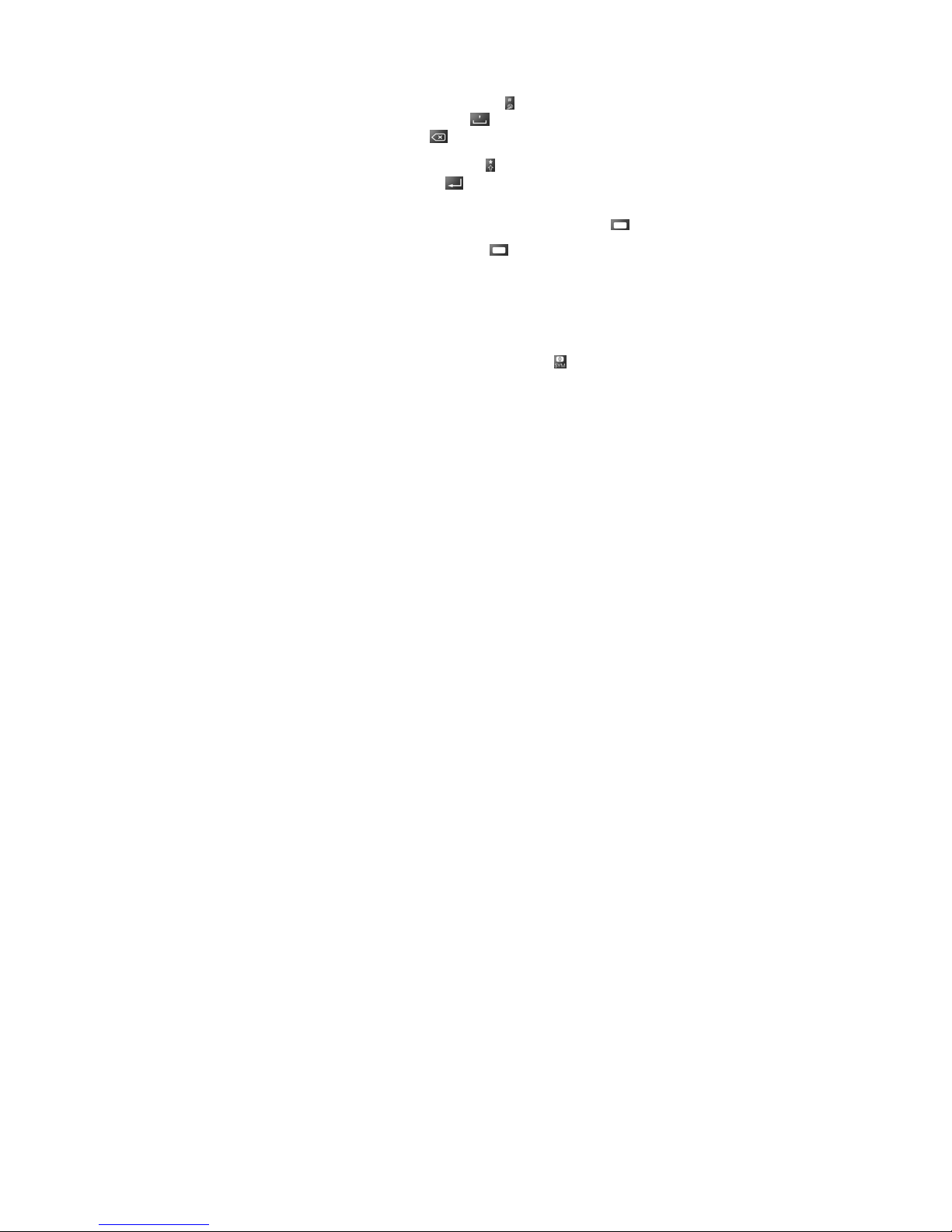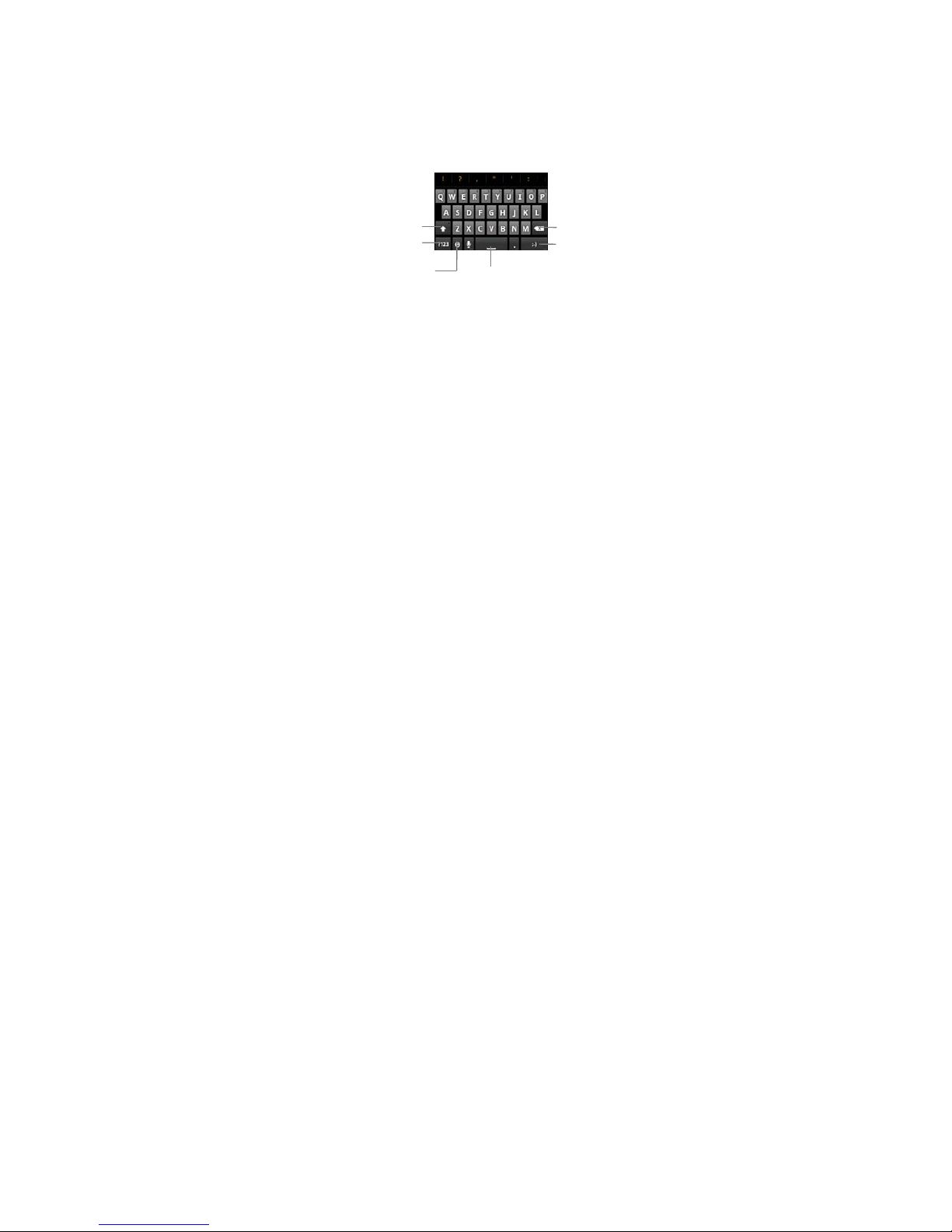-7-
Text Input
Using the keypad
As the slide is opened, you could use the keypad to input.
Switch input method: Press the key.
Insert a space: Press the key.
Delete: Press the key to delete the input before the
cursor.
Switch caps lock: Press the key.
Line feed: Press the key.
Input letters and common symbols: There are two symbols
on the keys. In abc/Abc/ABC method, press the key to input
the symbol located on the left part of the key; press the
key and then press the key to input the symbol located on the
right part of the key; press the key twice and then press
the key to continuously input the symbol located on the right
part of the key.
In Smart abc/Abc/ABC method, your phone predicts the word
as you enter it, so you need input only the first few letters of
the word.
Input numbers: In 123 method, press the numeric keys to
input the corresponding numbers.
Input symbols: During the text input, press key to display
symbol lists, press the Navigation keys to select the symbol,
and press OK to confirm.