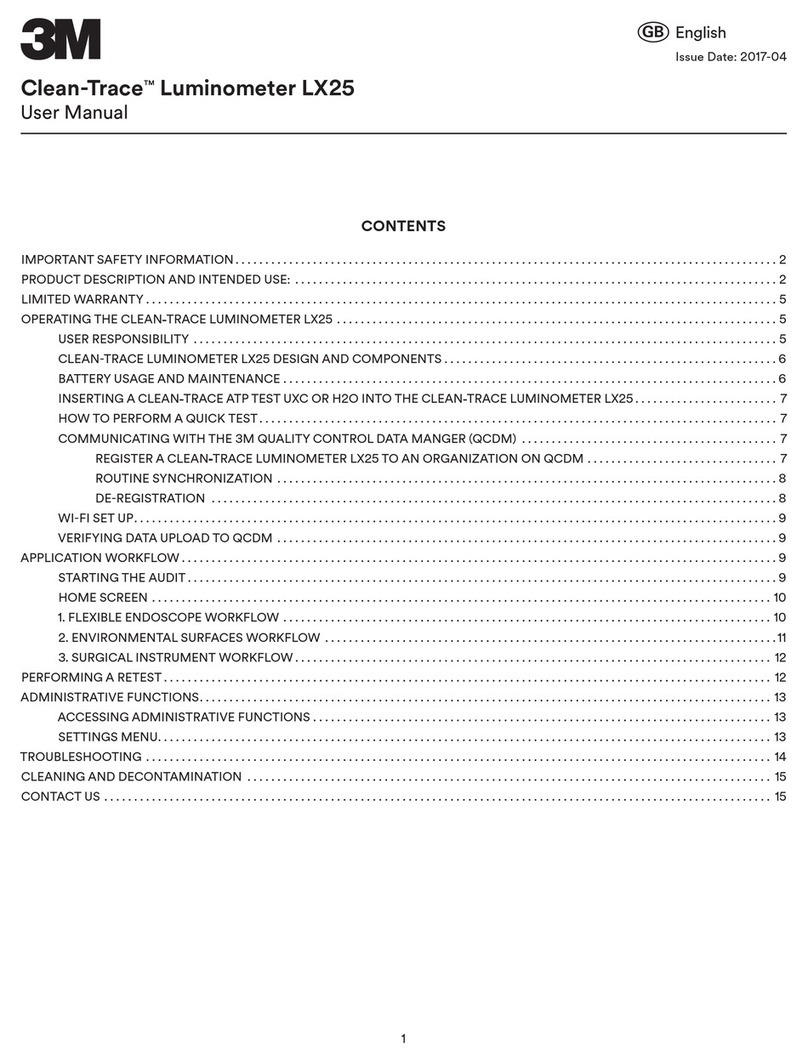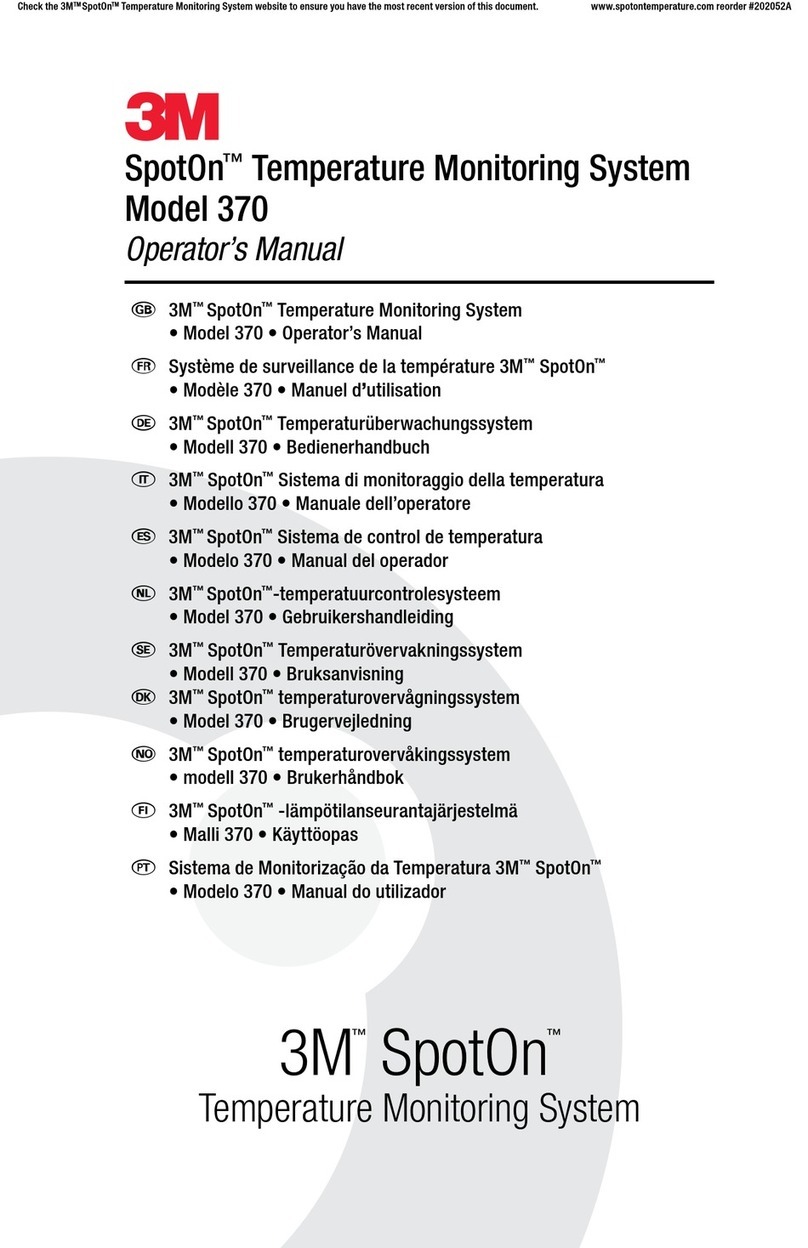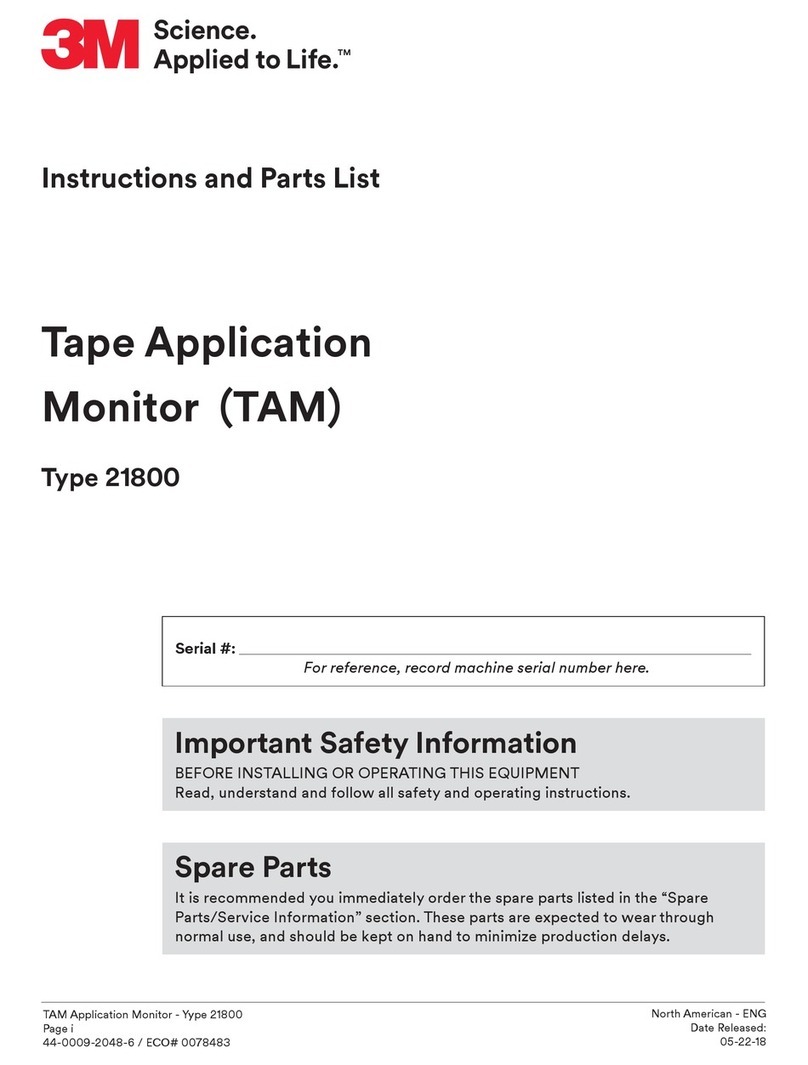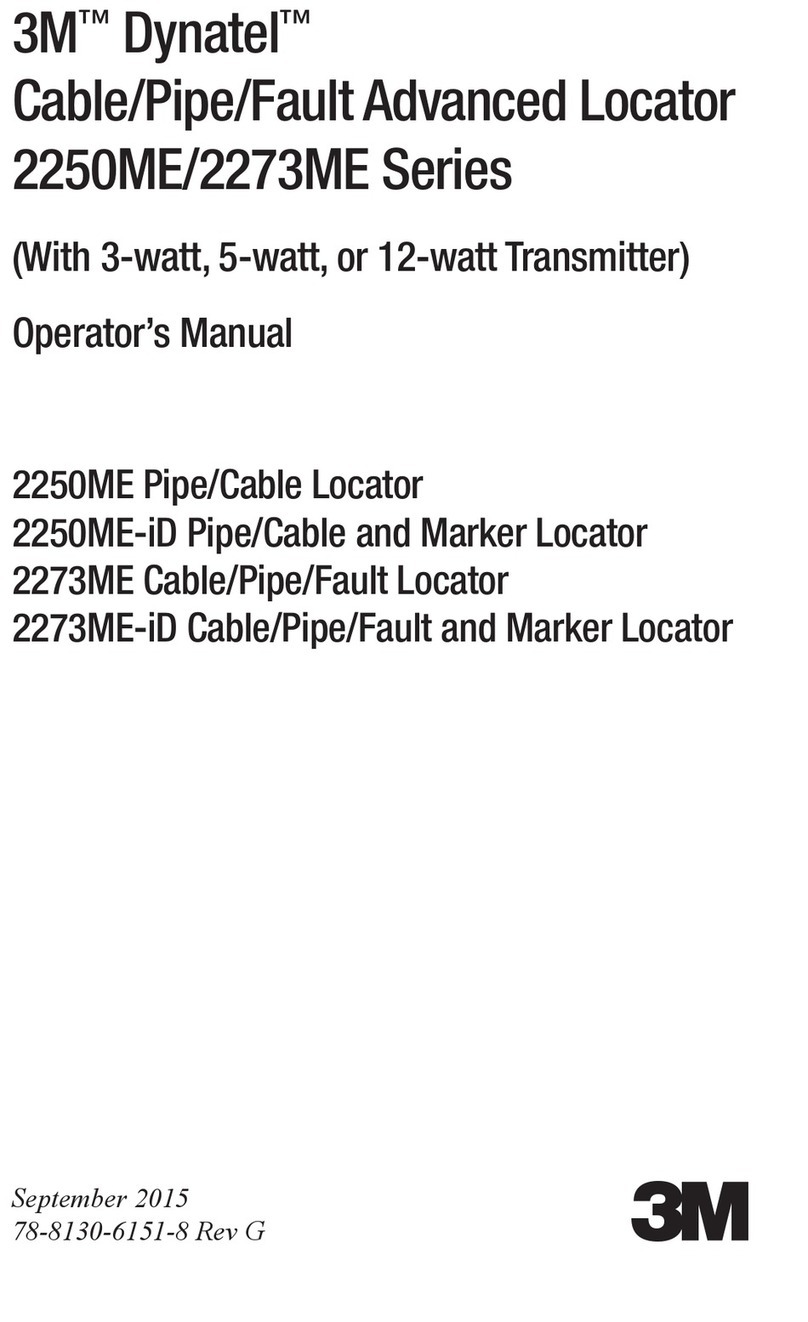Table of Contents
I. INTENDED USE.................................................. 1
II. USER RESPONSIBILITY ...................................... 1
III. ENVIRONMENTAL OPERATING CONDITIONS.......2
IV. INSTRUMENT SPECIFICATIONS .......................... 2
V. LIMITED WARRANTY .........................................3
VI. LIMITED WARRANTY AND DISCLAIMER .............. 3
VII. LIMITATION OF LIABILITY .................................3
VIII. PRODUCT DESCRIPTION .................................... 3
IX. HOW TO USE THIS MANUAL............................... 4
X. HOW TO OPERATE THE 3M CLEAN‑TRACE
LUMINOMETER .................................................. 4
a.
Operating Controls of the 3M Clean
‑
Trace
Luminometer
...................................................... 4
b.
Inserting and removing 3M™ Clean-Trace™ test
swab into the LM1 Luminometer
........................ 5
c.
Using the Base
................................................... 5
d.
Battery usage and maintenance
.........................5
e.
Charging the battery
.......................................... 5
f.
When the battery is charged
.............................. 6
g.
The battery level indicator
..................................6
h.
Power management
........................................... 6
i.
Waking the 3M™ Clean
‑
Trace™ Luminometer
from Sleep Mode
................................................7
j.
3M Clean-Trace Luminometer Calibration
........... 7
k.
How to turn “On” the 3M™ Clean-Trace™ LM1
Luminometer
...................................................... 8
l.
The Diagnostic check
.........................................8
m.
Turning Off or Restarting the 3M™ Clean
‑
Trace™
Luminometer
...................................................... 9
n.
Controlling the Software
.....................................9
o.
How to Sign in on the 3M™ Clean
‑
Trace™ LM1
Luminometer
.................................................... 10
1. On un-registered Luminometer .................................10
2. On registered Luminometer –no Pin required ............10
3.
On registered Luminometer –Pin required
..............11
p.
The Swab Sensor and the Vertical Position Sensor
........................................................................ 12
q.
How to look-up Calibration date and Software
details
.............................................................. 12
r.
How to Sign out of the 3M Clean
‑
Trace LM1
Luminometer
.................................................... 12
XI. HOW TO PERFORM A QUICK TEST OR
UNPLANNED TEST ........................................... 13
a.
Performing an Unplanned test from an un-
registered Luminometer
....................................... 13
b.
Performing an Unplanned test from a registered
Luminometer
........................................................ 13
XII. HOW TO PERFORM A PLANNED TEST RUN............ 15
a.
Performing a Test run on a Test Point within a
Sample Plan
......................................................... 15
b.
Restarting an incomplete Sample Plan
.................. 15
c.
Performing an ATP Test run
................................. 16
d.
Performing a Retest on an ATP Test point before
Moving to a Different Test point
........................... 17
e.
Performing a Retest on an ATP Test point after
Moving to a Different Test point
........................... 17
f.
Performing a Visual Inspection Test on a Test Point
............................................................................ 18
g.
Adding a Comment to a Test result
...................... 18
h.
Recording Temperature or pH for a Test point within
a Sample plan
...................................................... 19
i.
Moving to another Test point in the same Sample
plan
..................................................................... 19
j.
Moving to another Test point in a different Sample
plan
..................................................................... 20
k.
Viewing Test results
............................................. 20
XIII. HOW TO SYNCHRONIZE THE 3M™ CLEAN‑TRACE™
LM1 LUMINOMETER ............................................. 21
a.
Definition
............................................................. 21
b.
Setting up Synchronization with a USB Connection
22
c.
Setting up Synchronization with a Bluetooth
Connection
........................................................... 22
d.
Setting up Synchronization with a Wi-Fi Connection
............................................................................ 23
e.
Setting Wi-Fi auto Synchronization Time
.............. 24
XIV. PERFORMING ADMINISTRATIVE TASKS ................ 25
a.
Setting the Date, Time and Time zone on the 3M™
Clean
‑
Trace™ Luminometer
................................. 25
b.
How to adjust the date/time on the 3M™ Clean-
Trace™ LM1 Luminometer ..................................... 25
c.
Setting the Time zone............................................ 26
d.
Changing Sleep timeout
....................................... 26
e.
Changing the Screen Brightness
........................... 26
f.
Resetting the 3M™ Clean-Trace™ Luminometer
... 27
g.
Looking up Calibration date and device software
details
.................................................................. 27
h.
Troubleshooting
................................................... 28
XV. APPENDIX ........................................................... 30
Cleaning and decontaminating the 3M Clean
‑
Trace
Luminometer
...................................................... 30