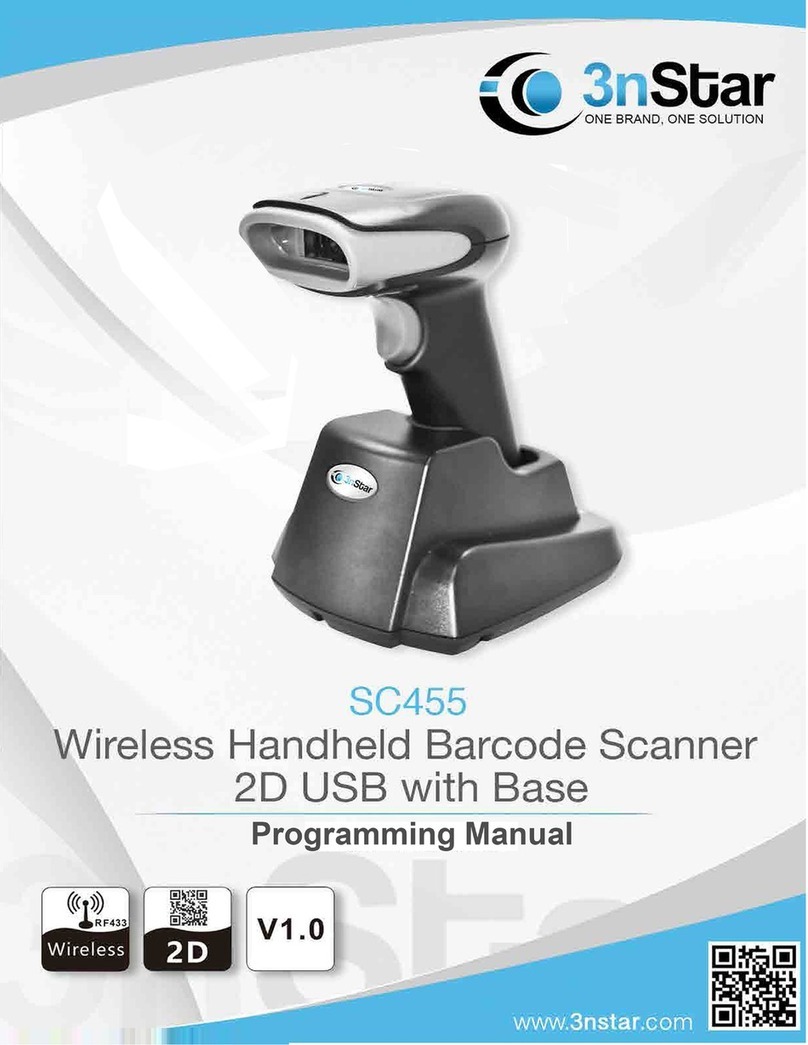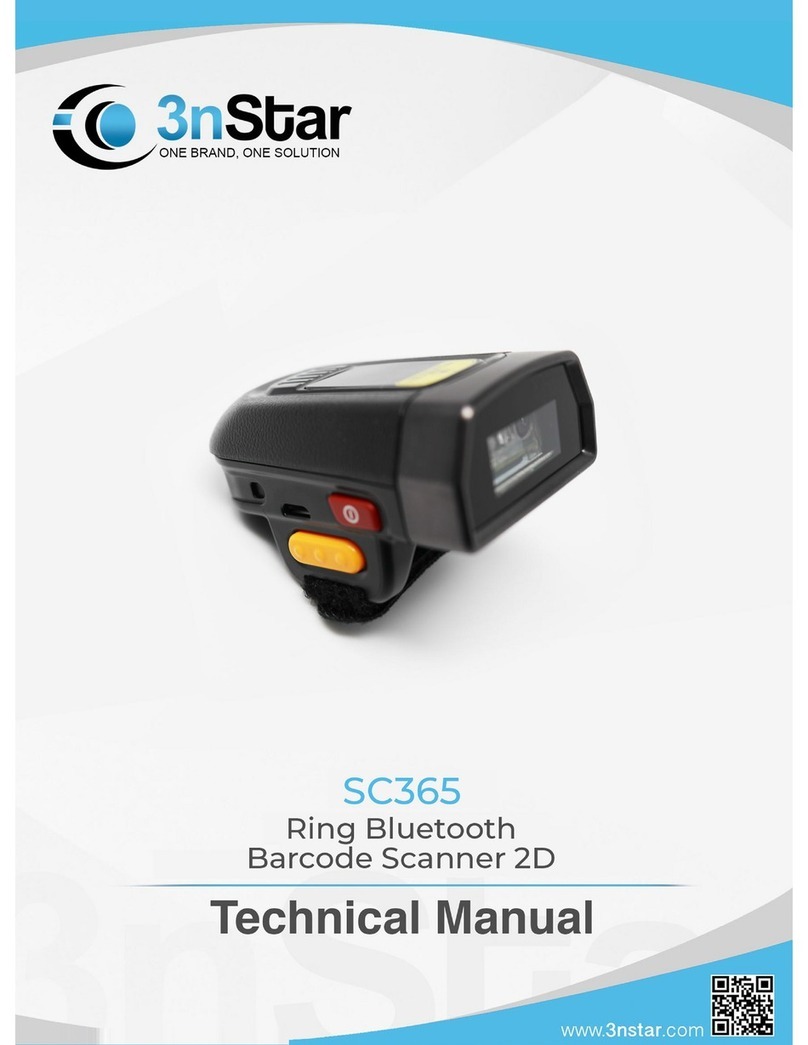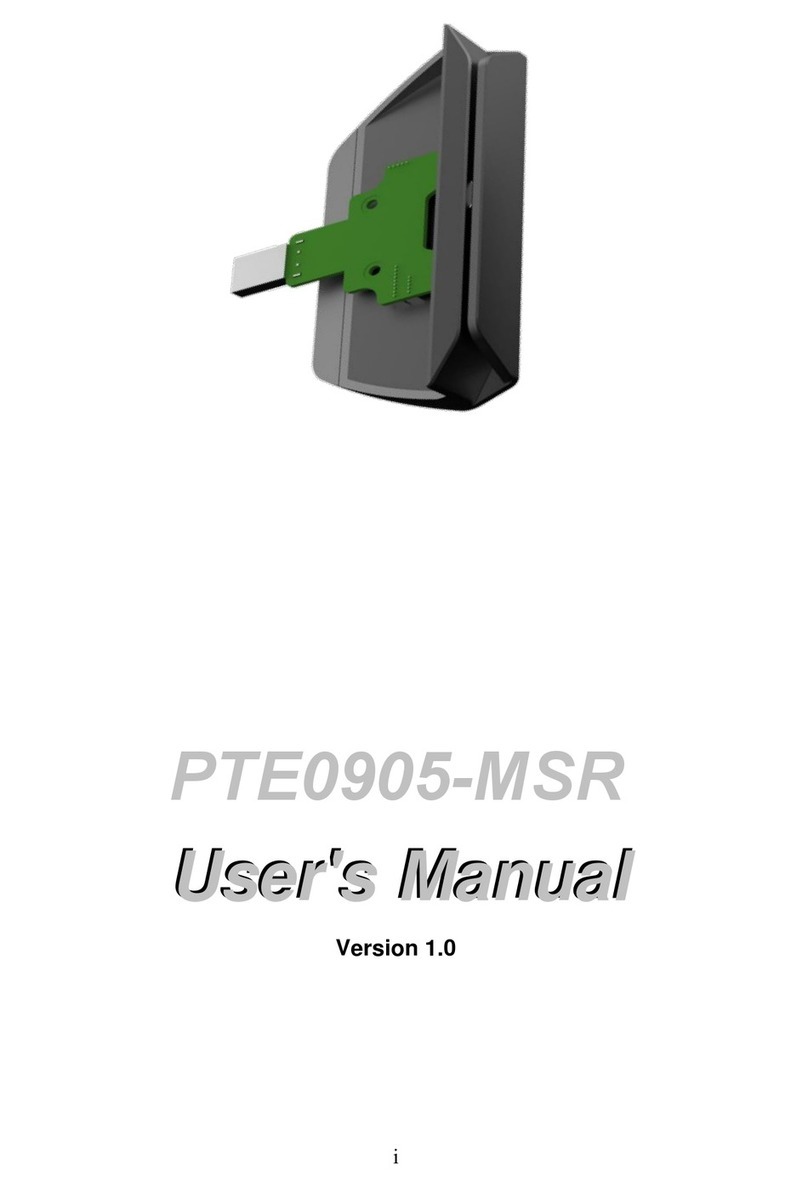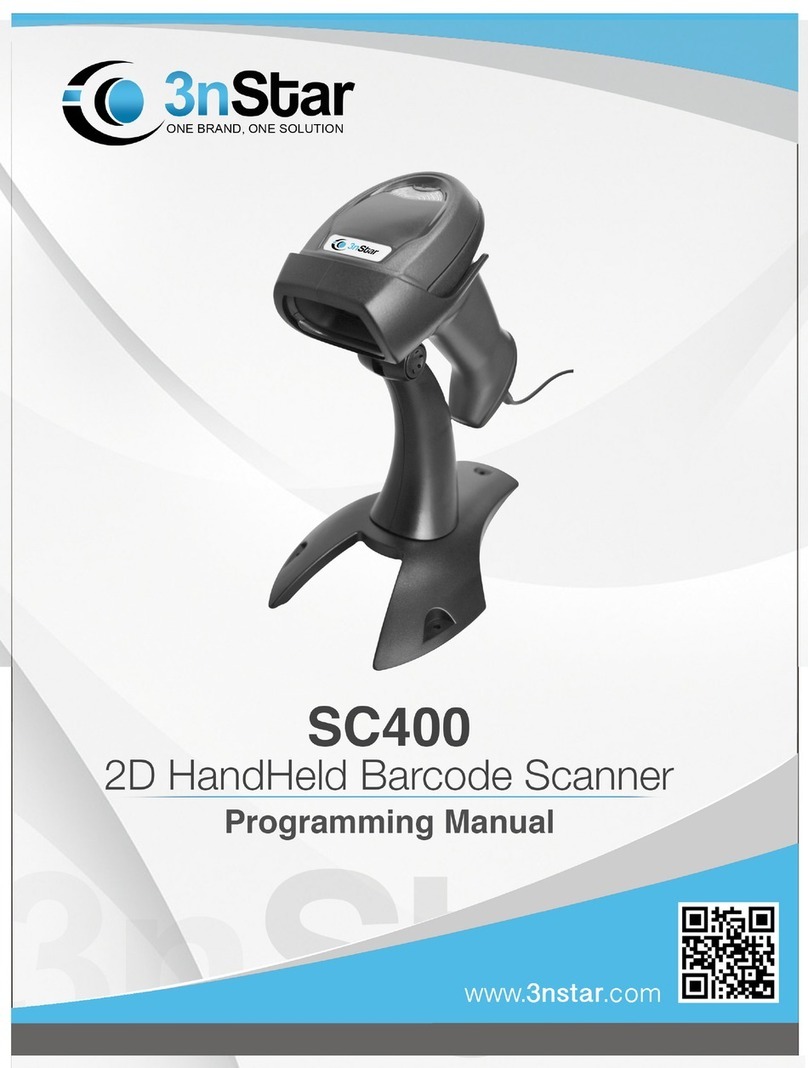2
Code 39.......................................................................................................................................................................... 28
Turn on and Turn off Barcode ............................................................................................................................. 28
Code 39 Check Bit................................................................................................................................................ 28
Code 32 (Code 39 Should Turn On) ....................................................................................................................... 29
Turn on and Turn off Barcode ............................................................................................................................. 29
Interleaved 2 of 5(ITF25)........................................................................................................................................ 29
Turn on and Turn off Barcode ............................................................................................................................. 29
Interleaved 2 of 5(ITF25)Check Bit............................................................................................................... 29
Interleaved 2 of 5(ITF25)Length Selection .................................................................................................. 30
Industrial 2 of 5.............................................................................................................................................................. 32
Matrix 2 of 5(4-24 Bytes)........................................................................................................................................ 32
Code 93.......................................................................................................................................................................... 33
Code 93.......................................................................................................................................................................... 33
Code 128........................................................................................................................................................................ 33
GS1-128 ................................................................................................................................................................. 34
UPC-A............................................................................................................................................................................. 34
Turn on/Turn off Barcode..................................................................................................................................... 34
UPC-A Check bit ................................................................................................................................................... 35
UPC-A convert to EAN-13 ................................................................................................................................... 35
UPC-E............................................................................................................................................................................. 36
Open/Close Barcode............................................................................................................................................ 36
UPC-E Check digital............................................................................................................................................. 36
UPC-E expand to UPC-A..................................................................................................................................... 36
EAN/JAN-8..................................................................................................................................................................... 37
EAN/JAN-13 .................................................................................................................................................................. 37
UPC/EAN/JAN Additional code................................................................................................................................... 38
EAN13 convert to ISBN ............................................................................................................................................... 38
EAN13 convert to ISSN ............................................................................................................................................... 39
GS1 DataBar(RSS14)............................................................................................................................................. 39
GS1 DataBar Limited ................................................................................................................................................... 39
GS1 DataBar Expanded .............................................................................................................................................. 40
PDF417 .......................................................................................................................................................................... 41
Micro PDF417................................................................................................................................................................ 41
QR Code ........................................................................................................................................................................ 42
Micro QR ........................................................................................................................................................................ 42
Data Matrix..................................................................................................................................................................... 42
Aztec Code .................................................................................................................................................................... 43
Appendix ................................................................................................................................................................................ 44
Barcode type ID Table...................................................................................................................................................... 44
Visible character ASCII table....................................................................................................................................... 45
Control Character(USB Keyboard mode).................................................................................................................... 46
Control Character(Serial port and USB Virtual Serial port)........................................................................................ 47