Saveo Scan M22D-BH User manual
Other Saveo Scan Barcode Reader manuals

Saveo Scan
Saveo Scan SAVEO-SCAN-M22D-H User manual
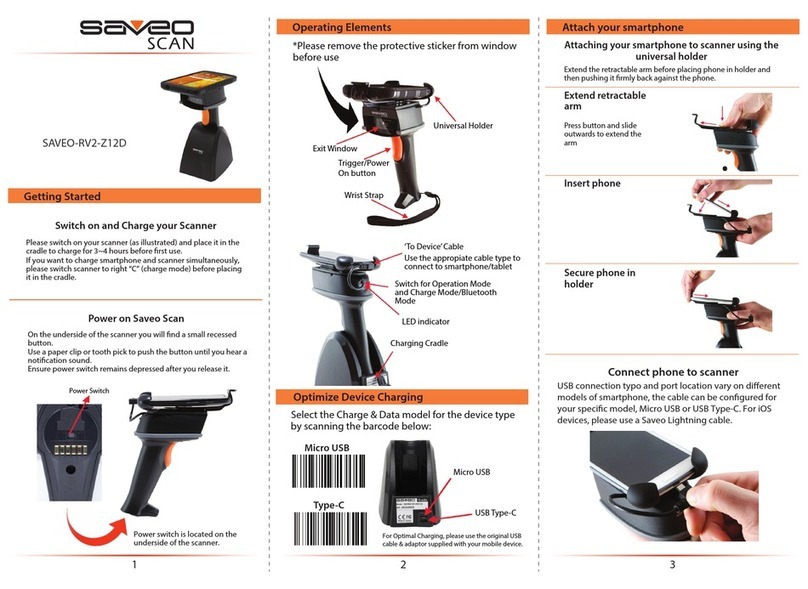
Saveo Scan
Saveo Scan SAVEO-RV2-Z12D User manual

Saveo Scan
Saveo Scan SAVEO-SCAN-R11D-BH User manual
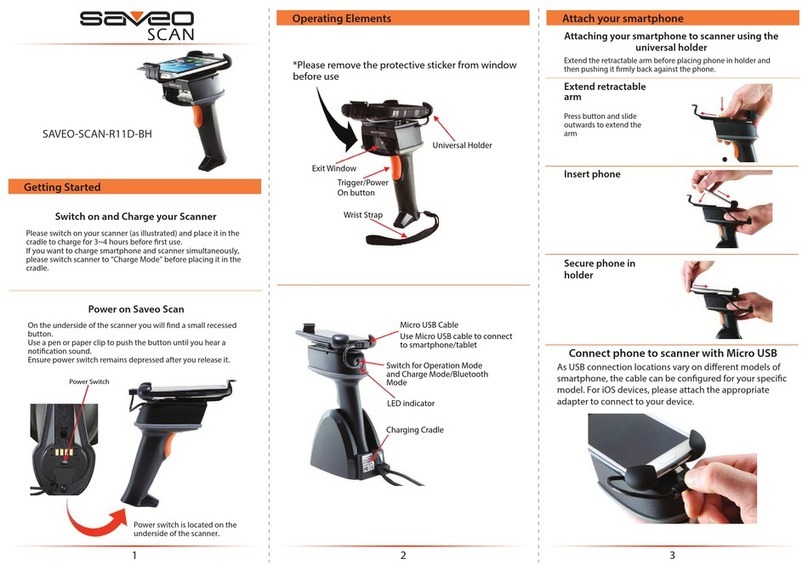
Saveo Scan
Saveo Scan R11D-BH User manual
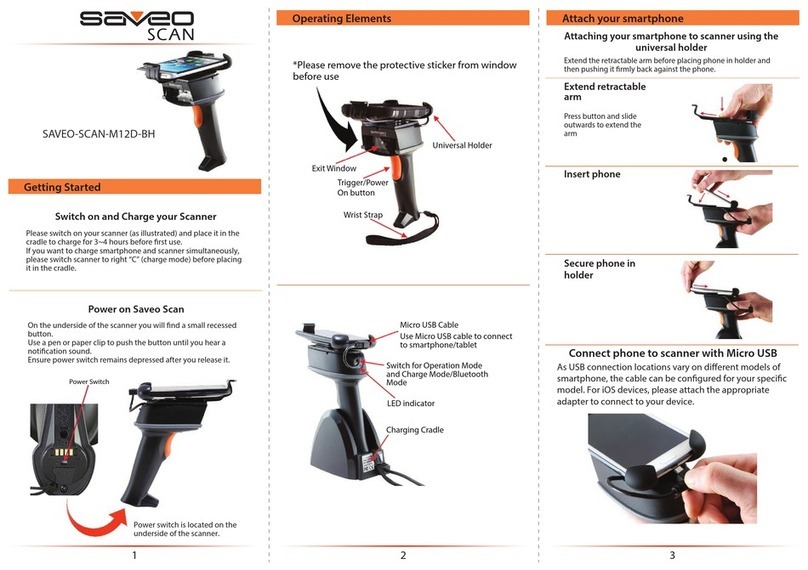
Saveo Scan
Saveo Scan M12D-BH User manual
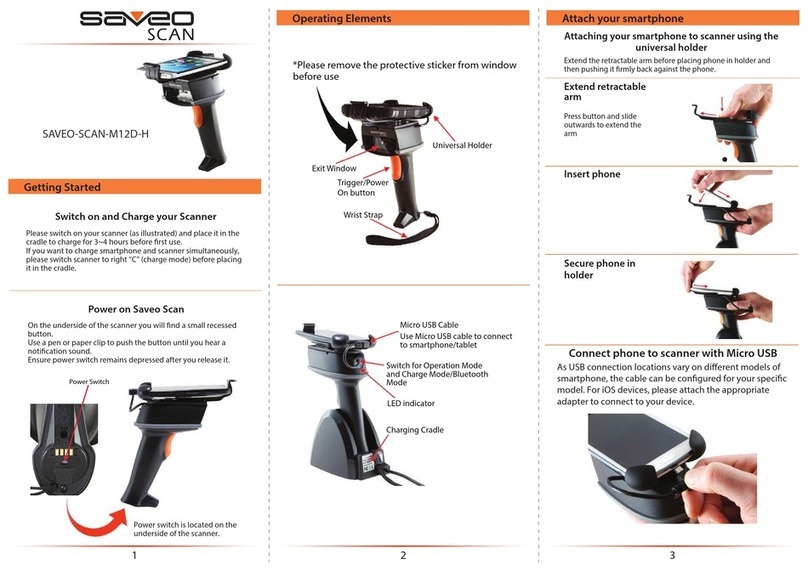
Saveo Scan
Saveo Scan M12D-H User manual

Saveo Scan
Saveo Scan SAVEO-RV2-RCCD User manual
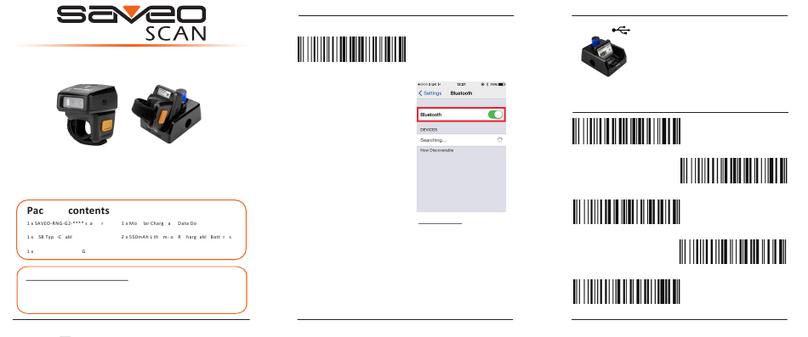
Saveo Scan
Saveo Scan SAVEO-RNG-G2 User manual

Saveo Scan
Saveo Scan RCCD-H User manual
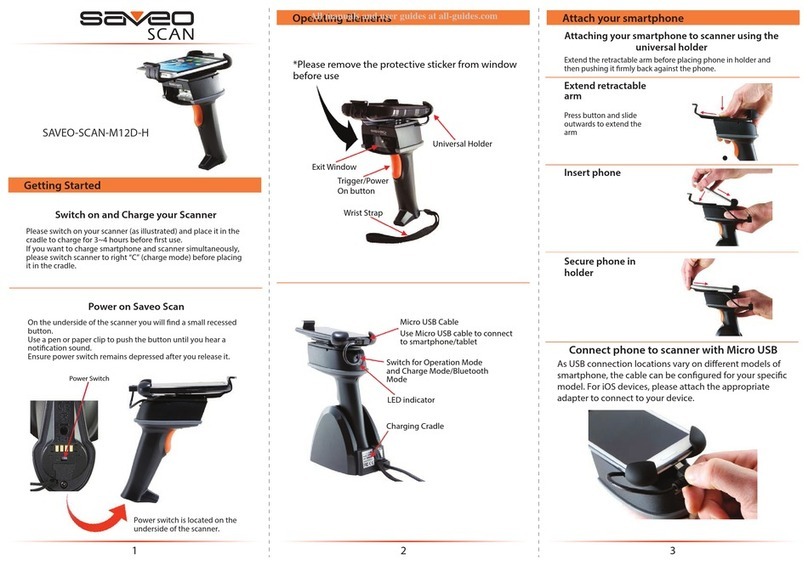
Saveo Scan
Saveo Scan SAVEO-SCAN-M12D-H User manual



























