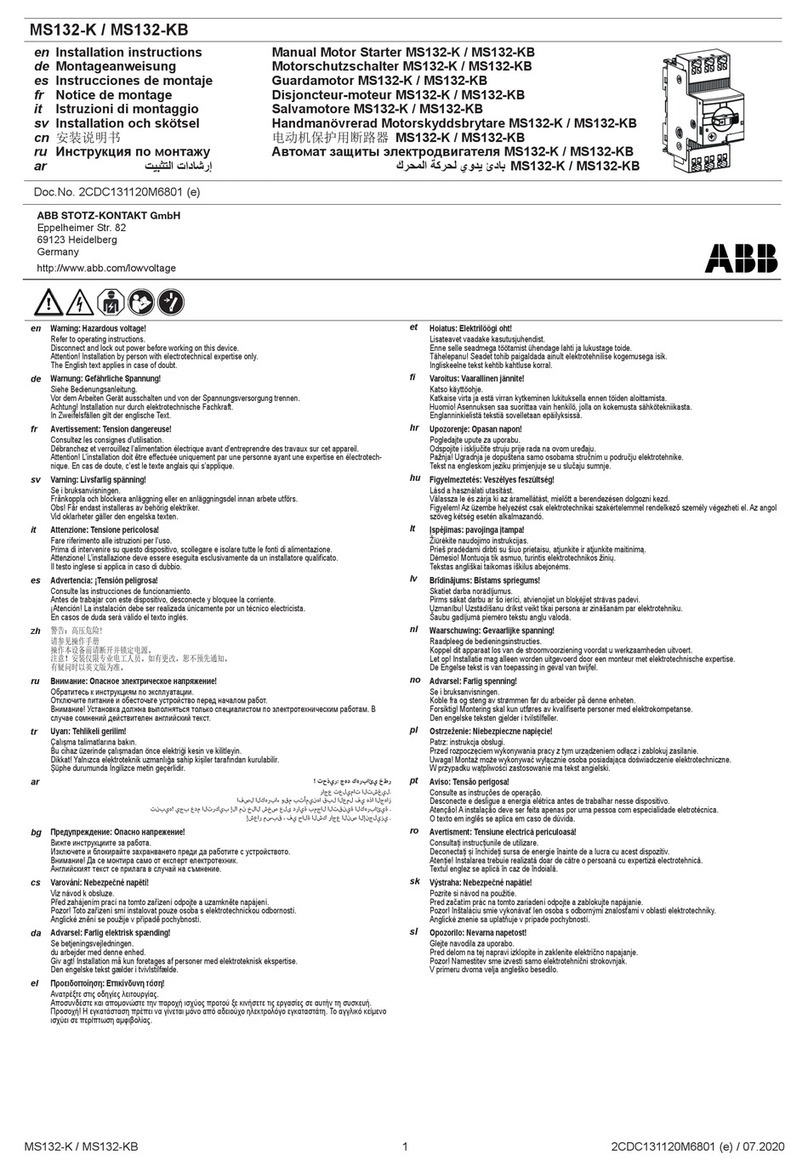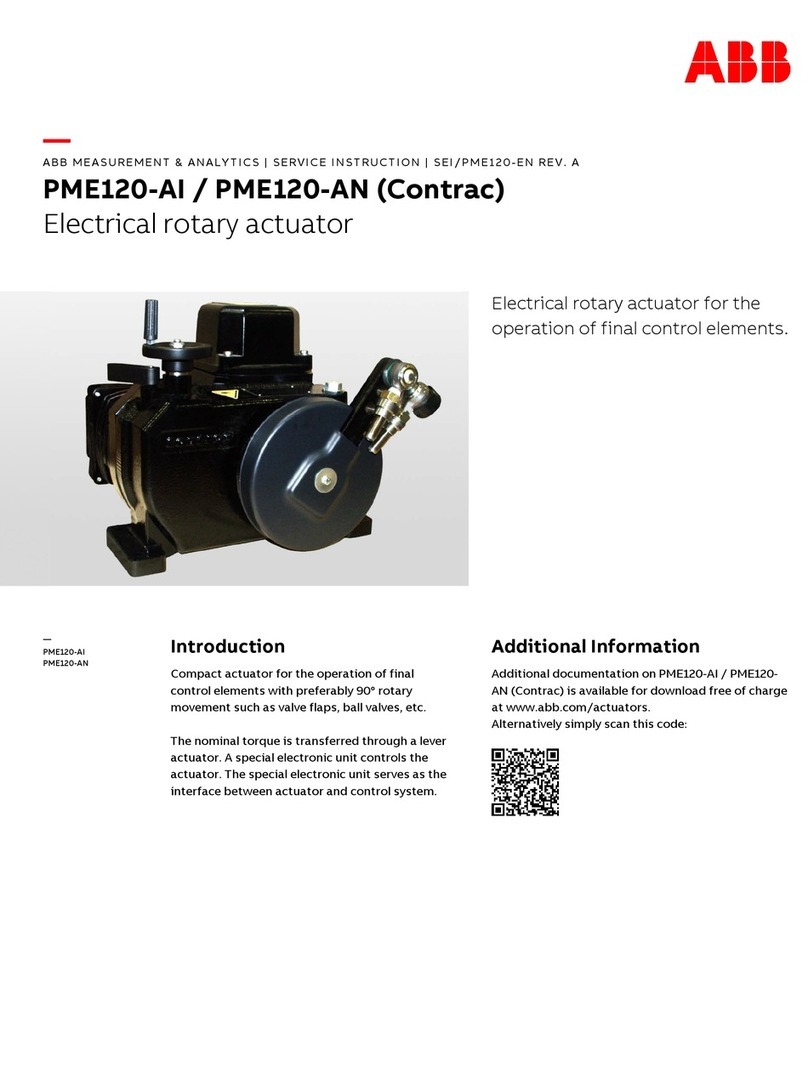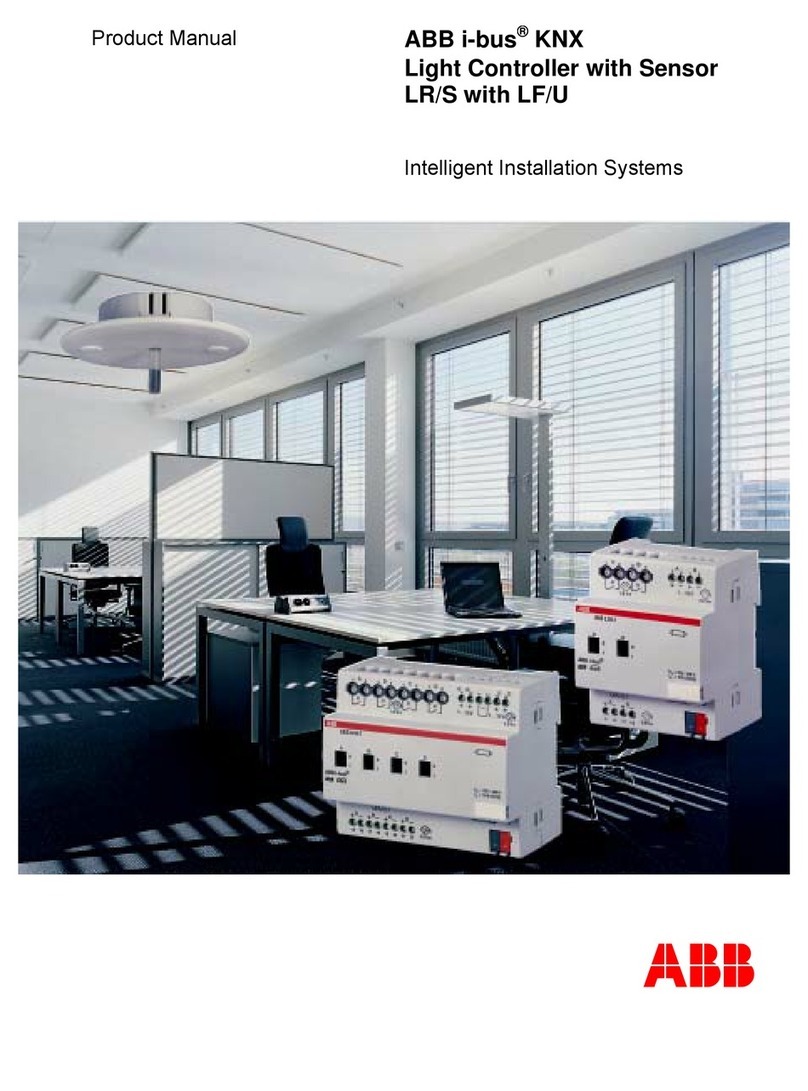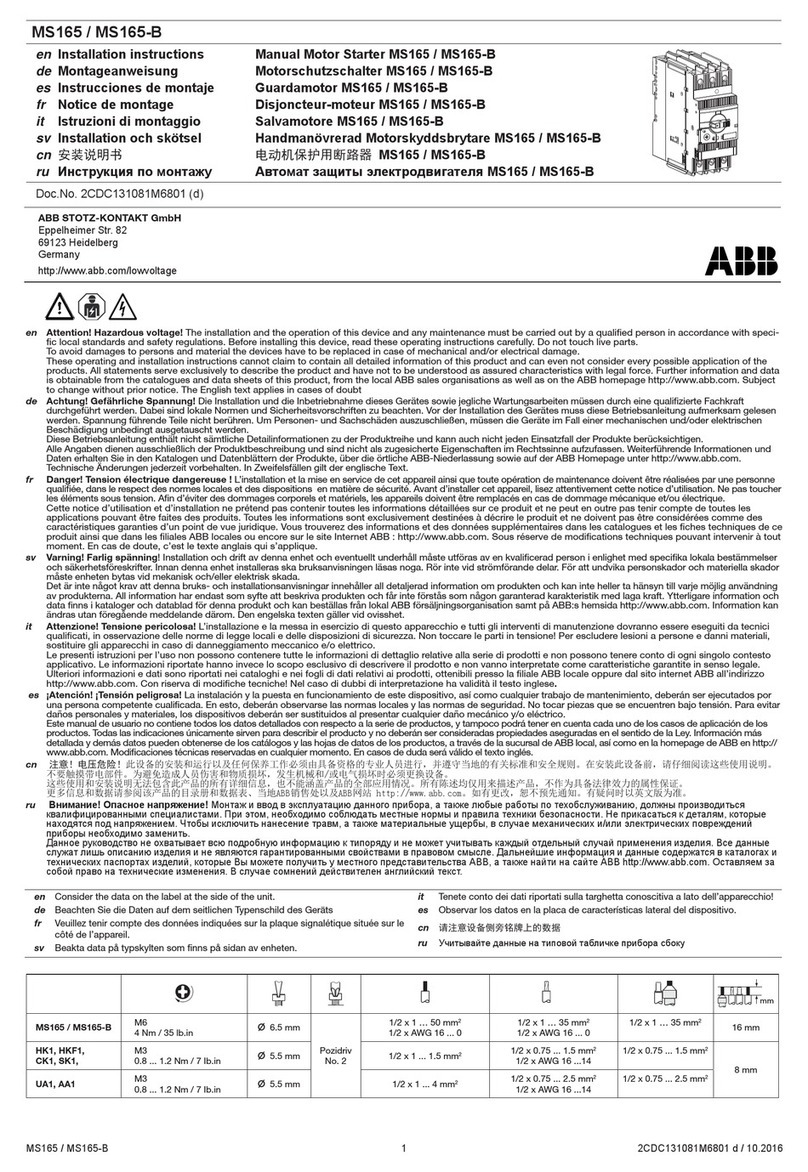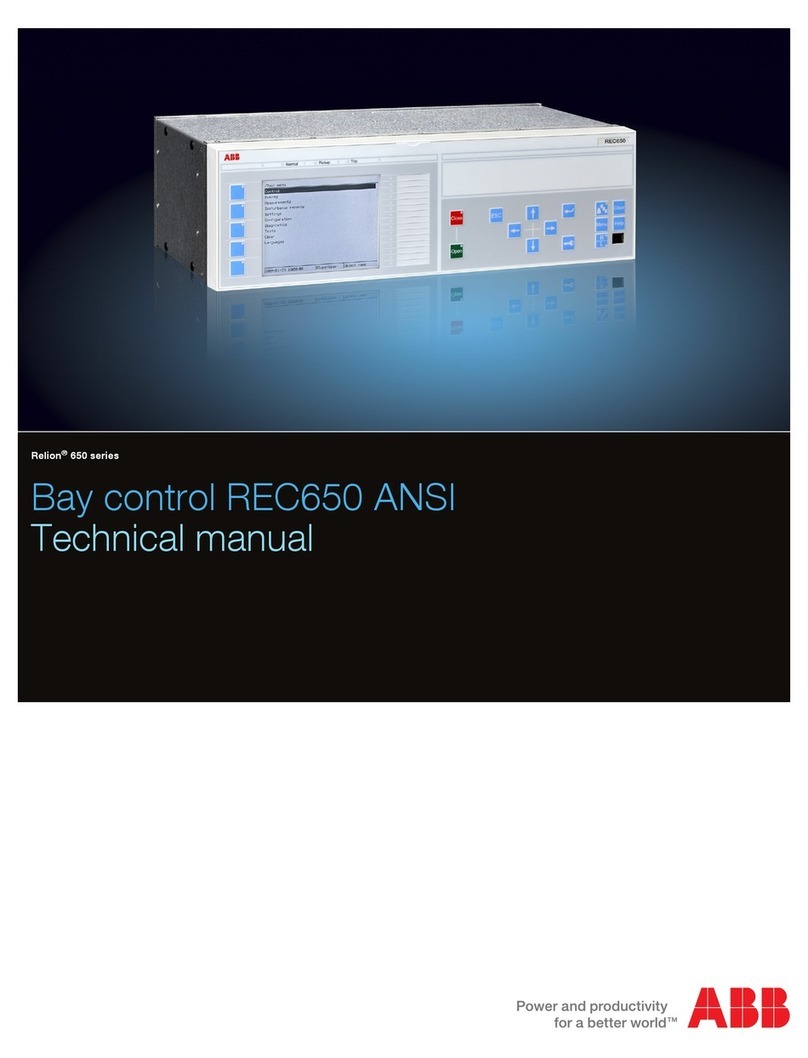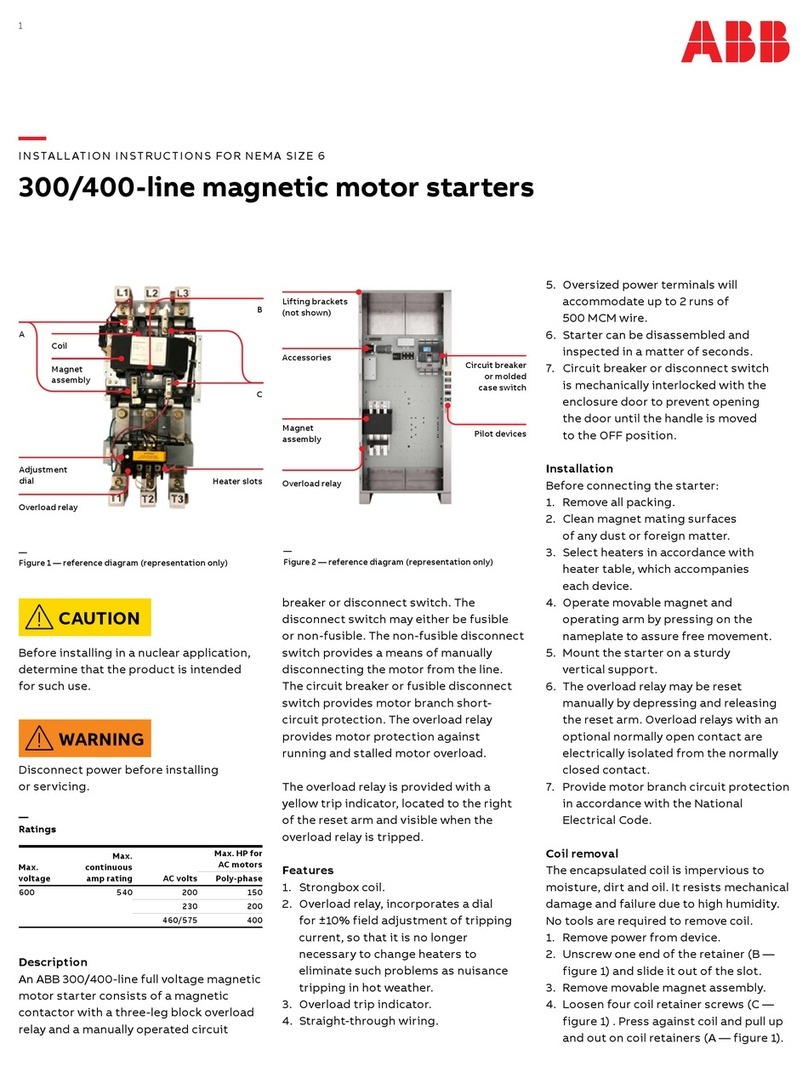ControlMaster controllers and indicators | ConfigPilot Creating, uploading and downloading configurations | IN/RandC/003–EN Rev.A 3
6Icons
6.1 Creating a new configuration
1. Select the New icon.
2. Select the product that you wish to configure from the
displayed options and click OK.
3. Select the required Build Options and click OK.
4. The configuration window is displayed.
6.2 Opening an existing configuration
1. Select the Open icon.
2. Navigate to the required location and select the
configuration file you wish to open.
3. Click the Open button to open the file and load the
Configuration window.
6.3 Saving a configuration file with existing filename
1. Select the Save icon to save an open configuration file with
the same file name.
6.4 Saving a configuration file with a new filename
1. Select the Save As icon to save an open configuration file
with a different filename.
2. Navigate to the required storage location and enter the
required filename.
3. Click on the Save button to save the file with the new file
name.
6.5 Reading a configuration from a connected device
1. Ensure the USB IrDA adaptor is plugged into the PC.
2. On the instrument, press either the left hand or right hand
key to display the Access Level page.
3. Select Advanced (enter any password required).
4. Select the Device Setup page.
5. Use the up / down keys to select IrDA configuration.
6. Highlight Connect and press Select to show the
following screen:
7. Align the USB IrDA adaptor with the instrument to establish
a connection. When a connection is established the
icon on the bottom left hand corner of the application
window turns green and the Connected device box is
populated as shown in Fig. 11.1.
8. Select the Read icon.
Note. If the configuration is already open, a warning dialog
is displayed to indicate the existing configuration will be
overwritten – a warning is not displayed on first read.
9. Select Yes to continue or No to abort the read.
10. If Yes is selected the configuration is read from the
instrument to the application.
11. An information dialog is displayed to indicate a successful
or unsuccessful read.
6.6 Writing a configuration to a connected device
1. Ensure the USB IrDA adaptor is plugged into the PC.
2. On the instrument, press either the left hand or right hand
key to display the Access Level page.
3. Select Advanced (enter any password required).
4. Select the Device Setup page.
5. Use the up / down keys to select IrDA configuration.
6. Highlight Connect and press Select to show the
following screen:
7. Align the USB IrDA adaptor with the instrument to establish
a connection. When a connection is established the
Connected icon on the bottom left hand corner of the
application window will turn green and the Connected
device box is populated as shown in Fig. 11.1.
8. Select the Write icon.
Note. A warning dialog is displayed to indicate the existing
configuration will be overwritten.
9. Select Yes to continue or No to abort the read.
10. If Yes is selected the configuration is written from the
application to the instrument.
11. An information dialog is displayed to indicate a successful
or unsuccessful write.
Note. If the instrument build and the configuration build
selected do not match, a warning dialog is displayed and
an option is provided to continue or abort the write.
Fig. 11.1 Connected device box showing connection established
Connect
Exit
Begin PC Read/Write
Disconnected
Connect
Begin PC Read/Write
Exit
Disconnected