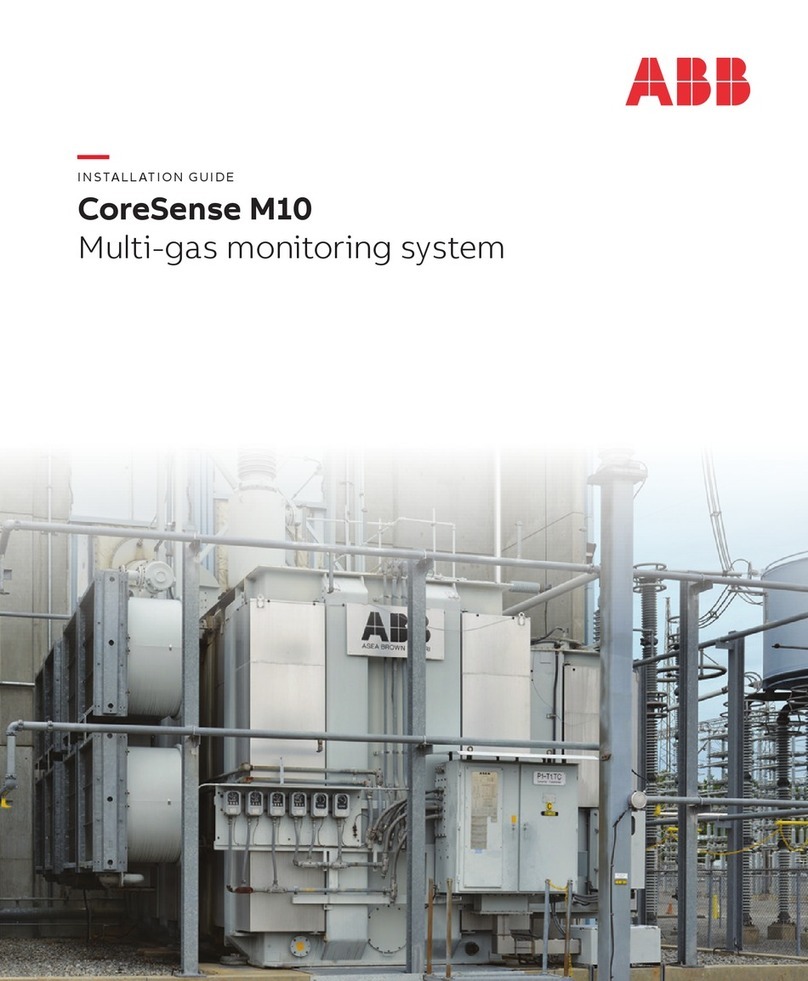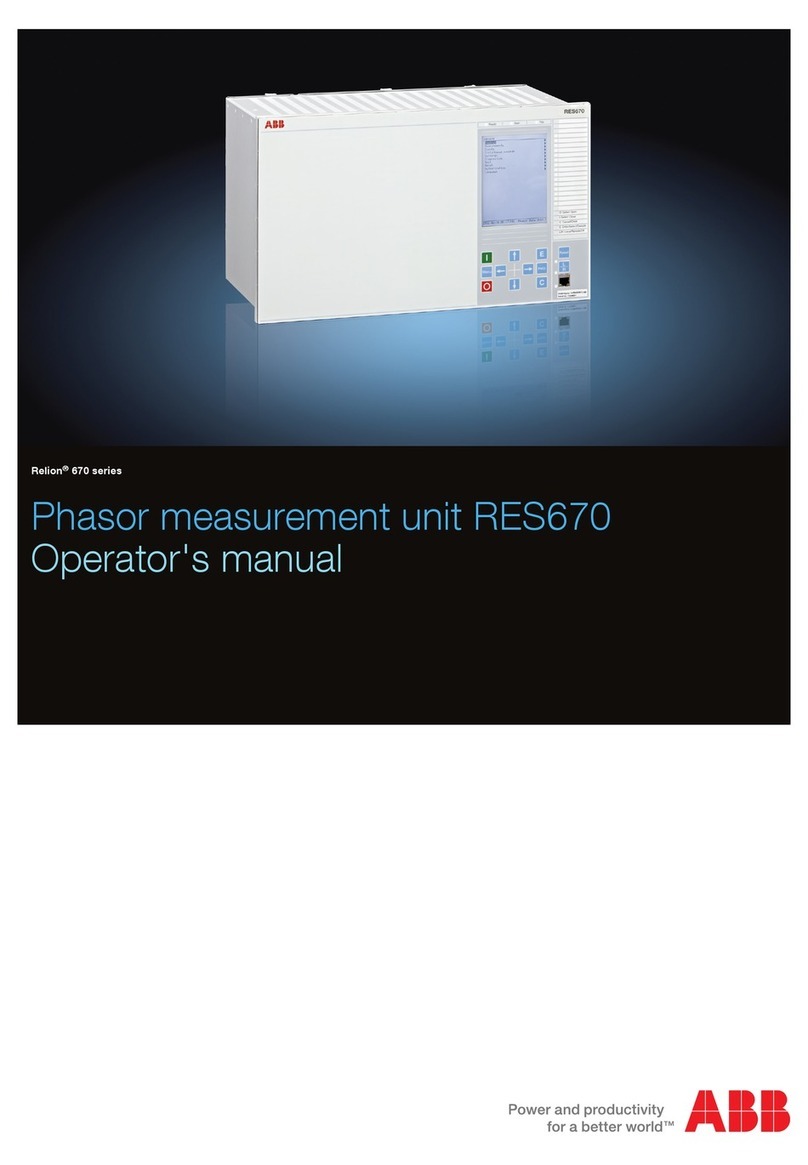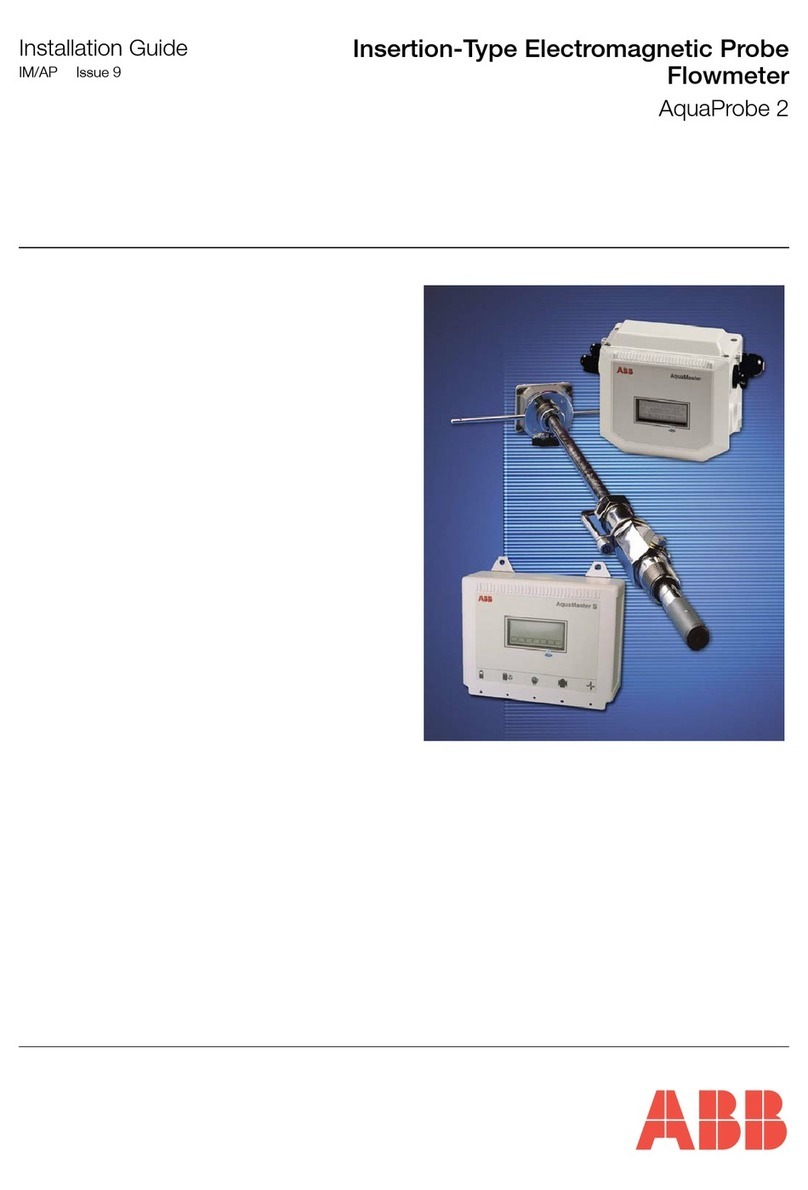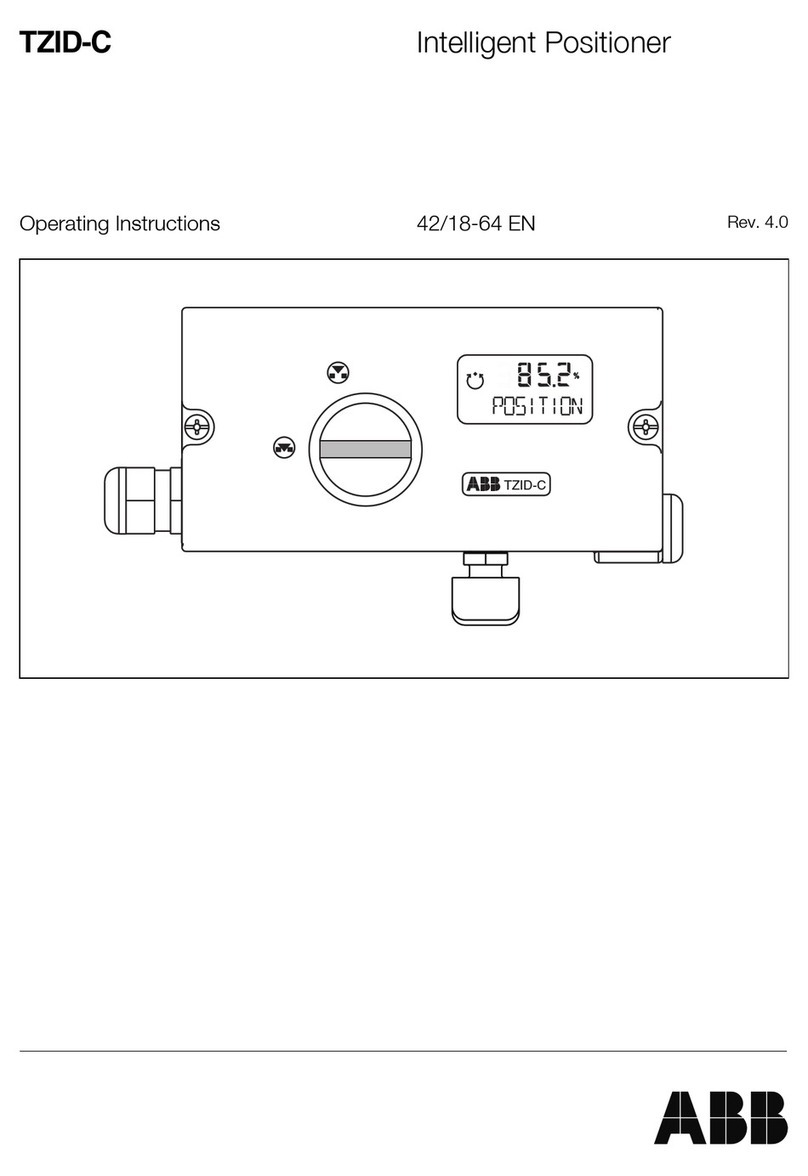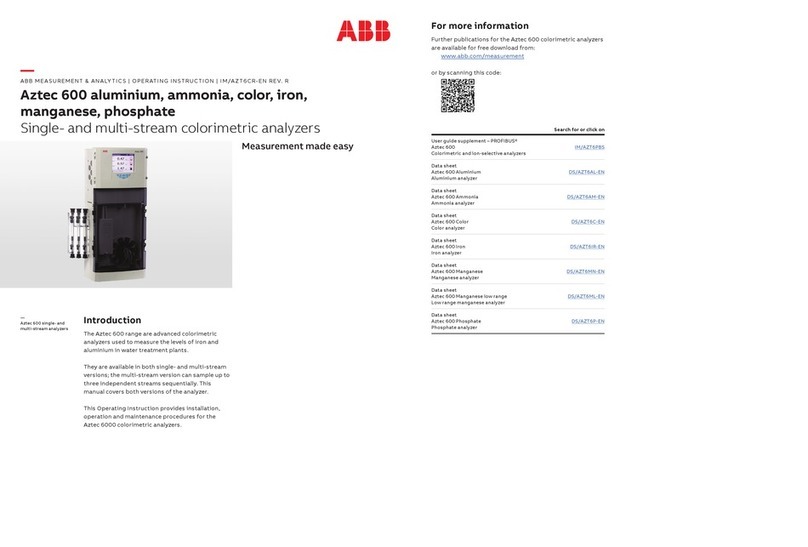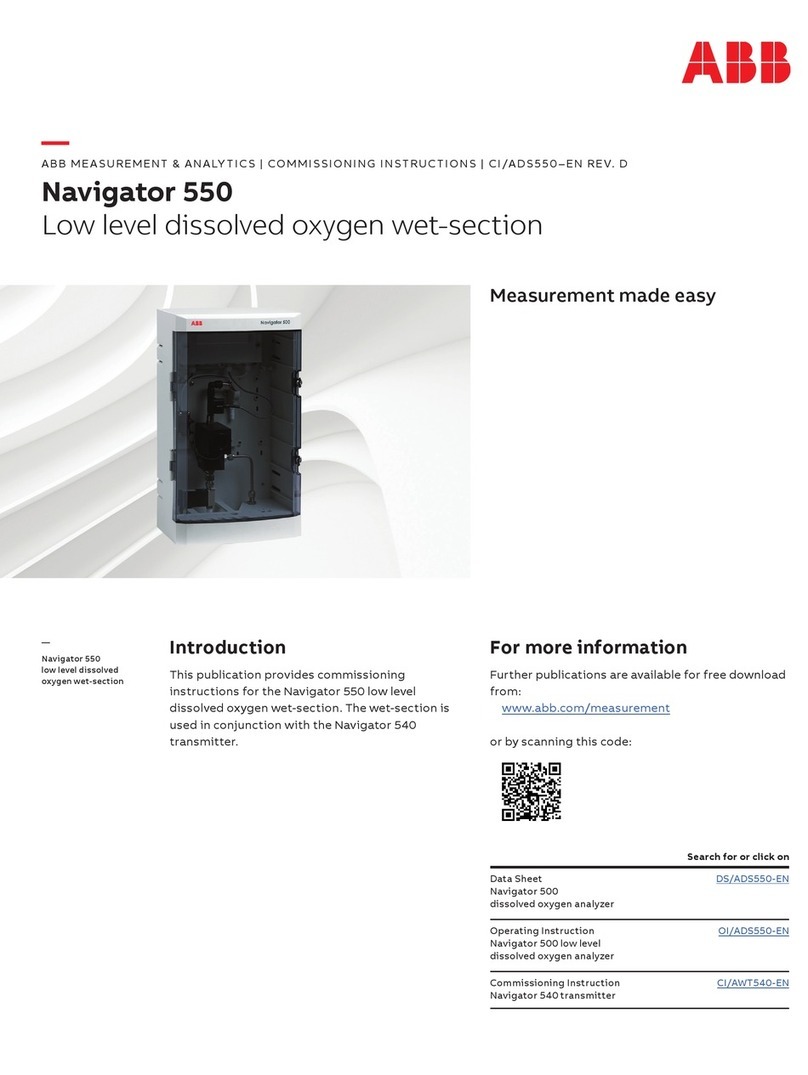6
8. Assemble, mount, and run solar panel power cable down to 6270
OEU. If using an external AC power supply, run the DC output wiring
to the OEU. Remove one of the rubber plugs and using an approved
cord connector, run solar panel power cable or DC cable into OEU. If
using Totalflow’s external AC power Supply, it can be connected
directly to the side of the enclosure. Do not connect solar panel
wiring until all other wiring is complete. If using AC, the DC wiring
can be connected as long as the AC power remains off. See “Solar
Panel Installation” on page 9 for more information.
9. Run the appropriate conduit and wiring between the 6200EX and the
6270 OEU or customer supplied equipment. See pages 12 and 13
for terminations.
10. Verify all wiring is correct per drawings. If enclosed Wiring
Interconnect drawings (WIs) or User Drawings (UDs) conflict with
illustrations in this startup guide, the drawings should take
precedence. All wiring must meet local electrical codes.
11. If using the OEU, Mount and connect a fully charged battery to one
of the battery connectors or apply customer supplied power to the
6200EX.
12. The display on the 6200EX should go quickly through the startup
routine then start scrolling through the default display items. (If not,
see Tip on Page 22). This typically insures that the components and
power wiring are good. Refer to “Standard Displays" on page 18 for
typical default displays. Refer to “Visual Alarm & Status Codes" on
page 19 for location, symbols, and descriptions.
14. Connect FS/2 or laptop running PCCU32 to the unit. To use an FS/2,
the 6200EX must have been configured at the factory for FS/2
support. PCCU32 must have software Version 4.3 or higher and the
FS/2 must be 2018583-007 or higher.
15. Configure the 6200EX: Set date/time, ID, location, AGA setup, using
Entry Mode in PCCU32 or an FS/2.
16. If device supports multiple pressure ranges, select the correct Sp &
Dp range from the Range Select tab in Calibration Mode. (PCCU32)
17. In Calibration Mode, verify registers for Static pressure, Differential
pressure and Temperature. (PCCU32)
18. In Calibration Mode, assuming a temperature input device is used,
select TF Device Connected, un-check Use Fixed TF.
19. In Calibration Mode, perform (as found) calibration checks.
20. If calibration is needed or required by company policy, calibrate static
pressure first, then differential pressure, using a deadweight tester or
acceptable standard. Insure that both orifice taps are closed and
bypass valves are open during AP calibration to avoid a false DP.
Make sure there are no leaks in the manifold or test equipment.