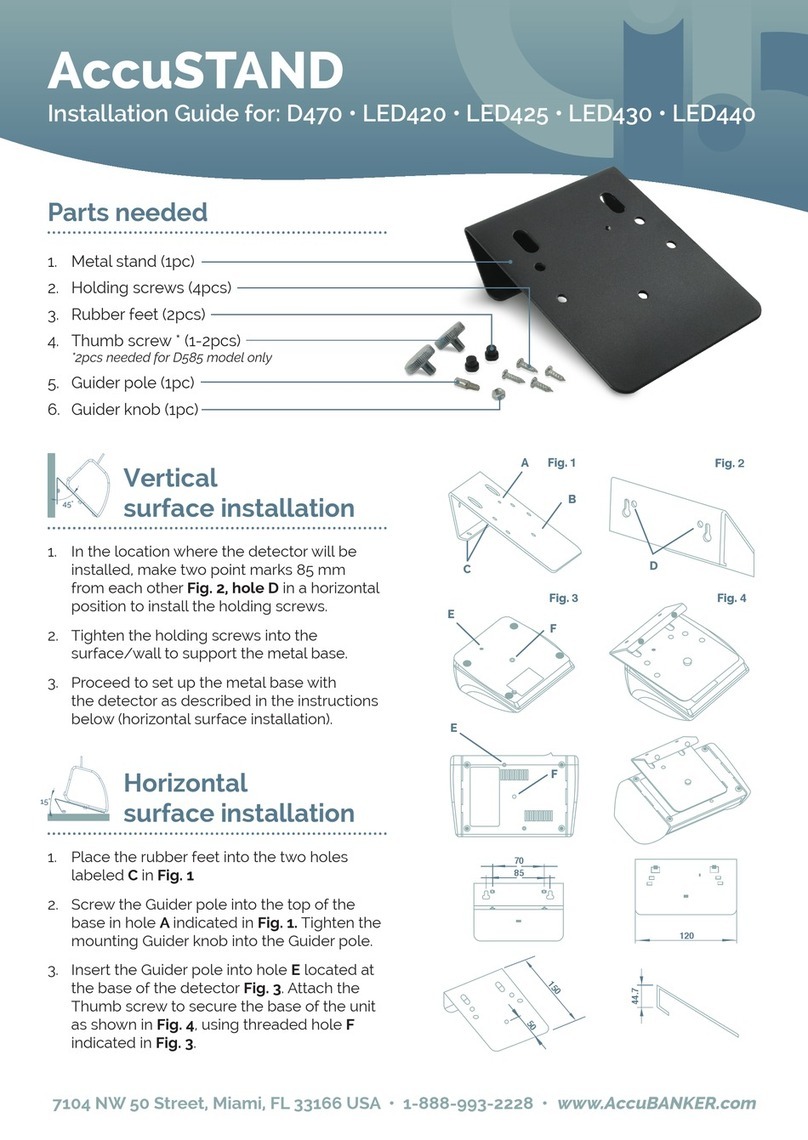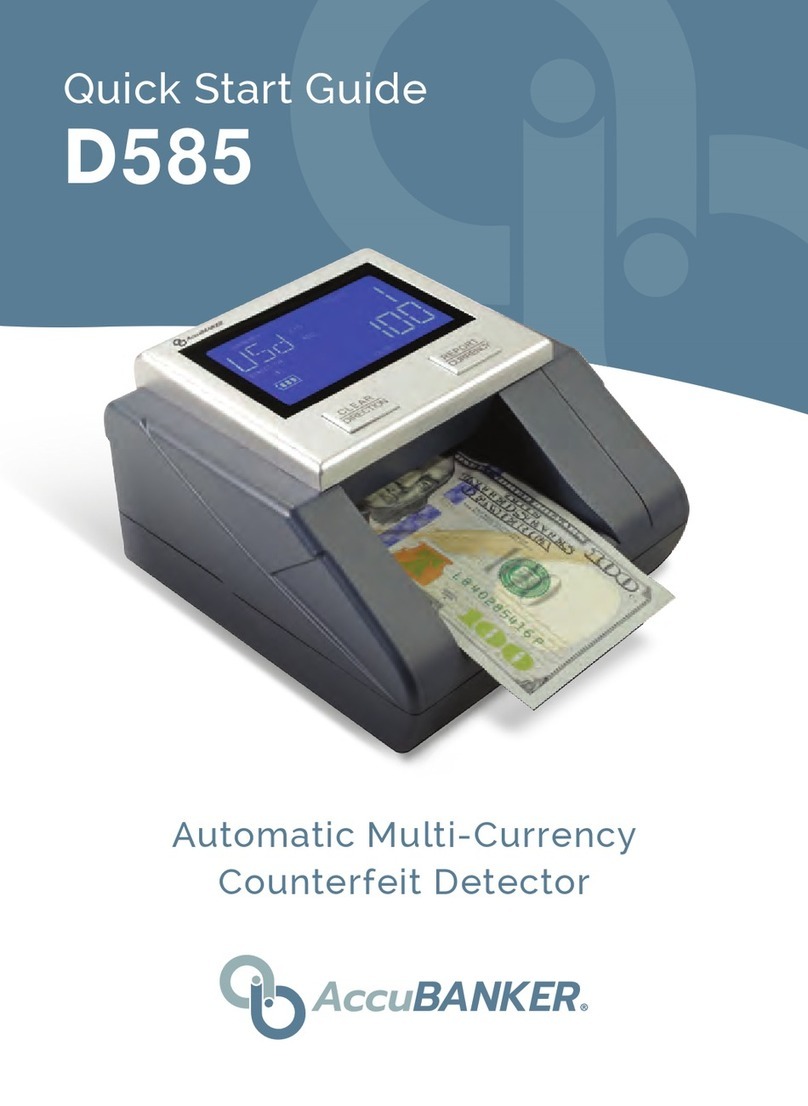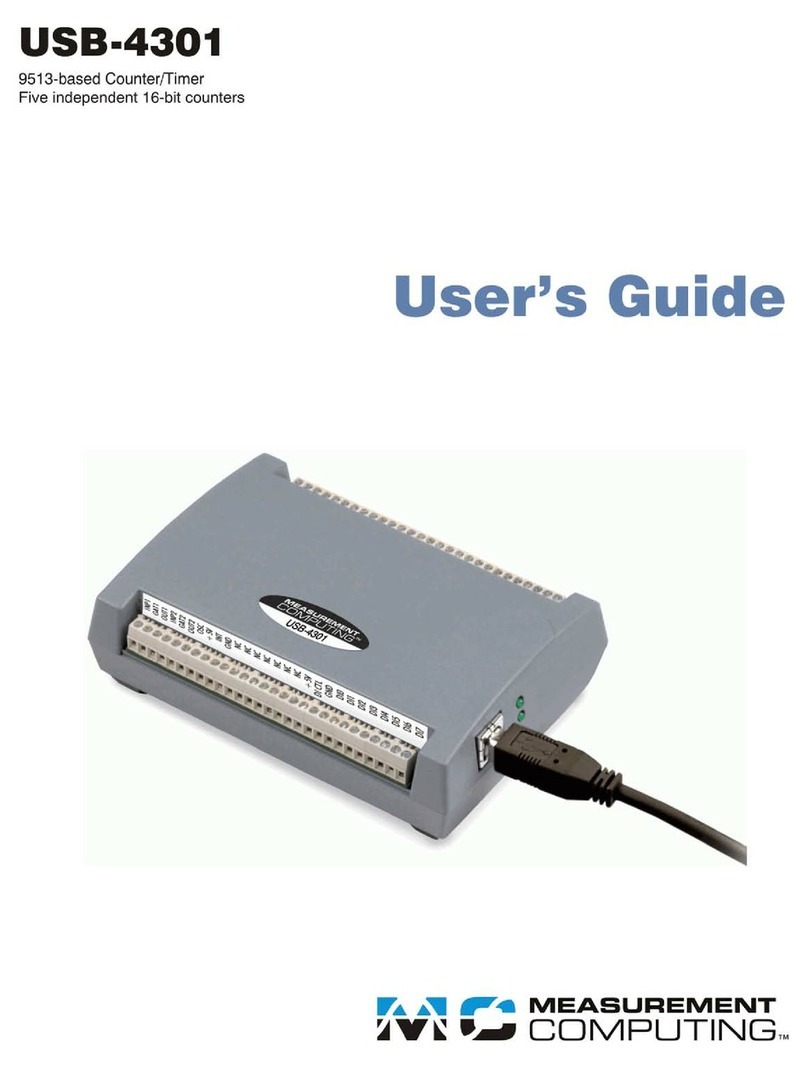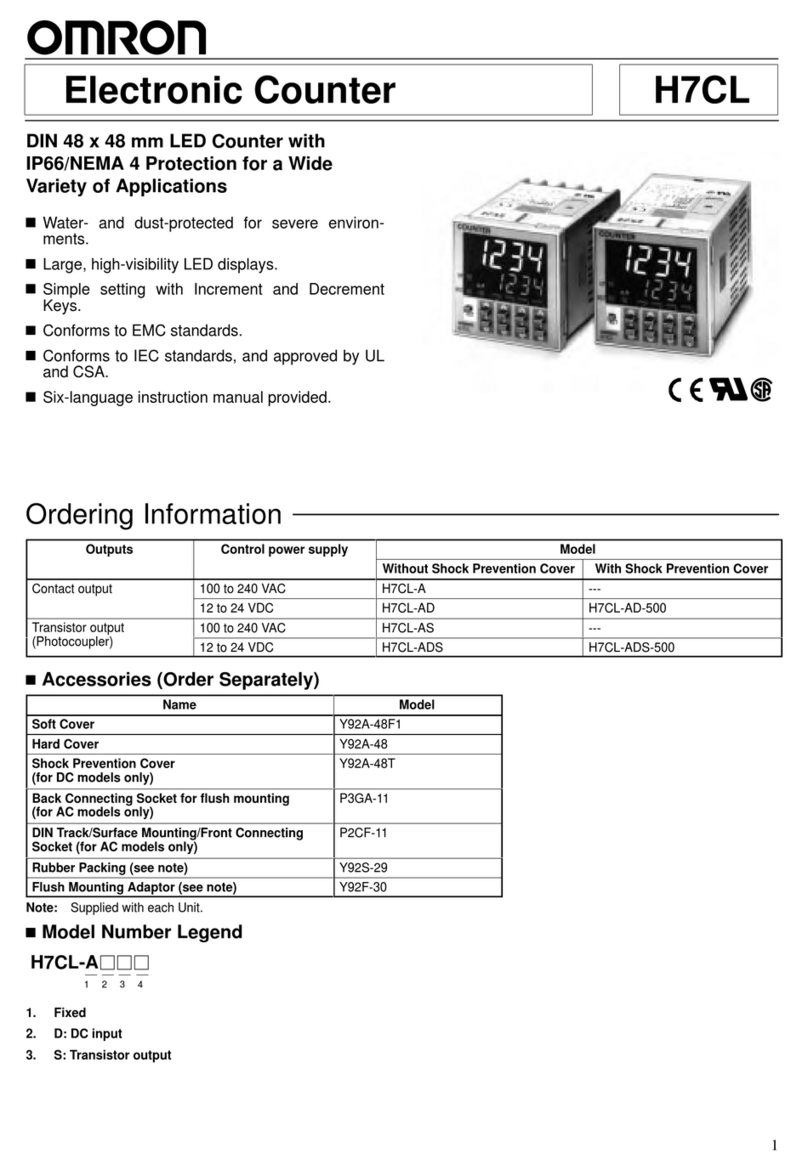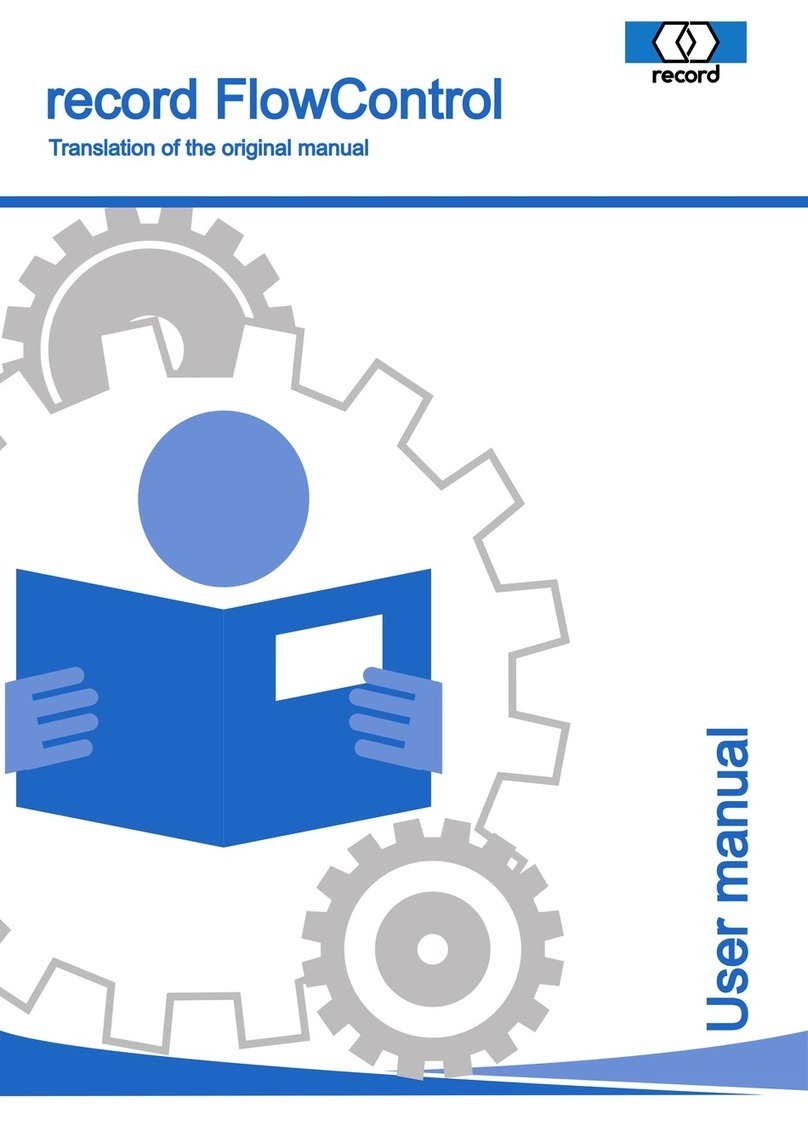3
Table of Contents
Table of Contents .............................................................................................3
Introduction ......................................................................................................4
Safety Instructions............................................................................................5
1. Installation....................................................................................................7
2. Equipment Overview....................................................................................8
2.1 Part Description ......................................................................................8
2.2 Display Description ................................................................................9
2.3 Control Panel Description ....................................................................10
3. User Menu Overview .................................................................................13
3.1 User Menu Description.........................................................................13
3.2 Detection Set.........................................................................................14
3.3 Notes Collect (Reserved for Technical Service) ..................................16
3.4 Time Set................................................................................................16
3.5 Speed Selection.....................................................................................16
3.6 View Manual ........................................................................................17
3.7 Updates (Reserved for Technical Service) ...........................................17
4. Operation....................................................................................................18
4.1 Counting Operation ..............................................................................18
4.2 Miscounting errors................................................................................18
4.3 Thickness Knob Adjustment (Feeding Gap) ........................................19
4.4 Removing jammed notes ......................................................................20
5. Unit Maintenance .......................................................................................21
5.1 Periodic Cleaning Routines ..................................................................21
5.2 CIS Calibration Procedure....................................................................22
6. Export Data to the ABSuite........................................................................23
7. Warning and Error Messages .....................................................................24
8. Specifications .............................................................................................26