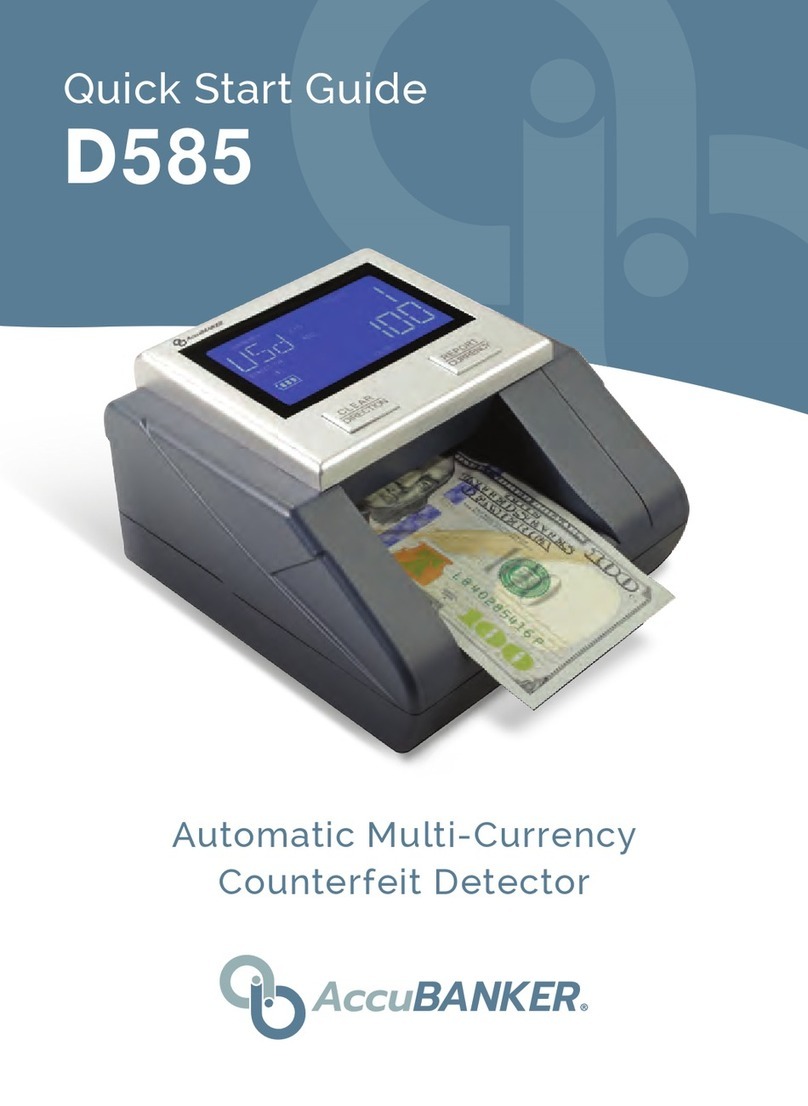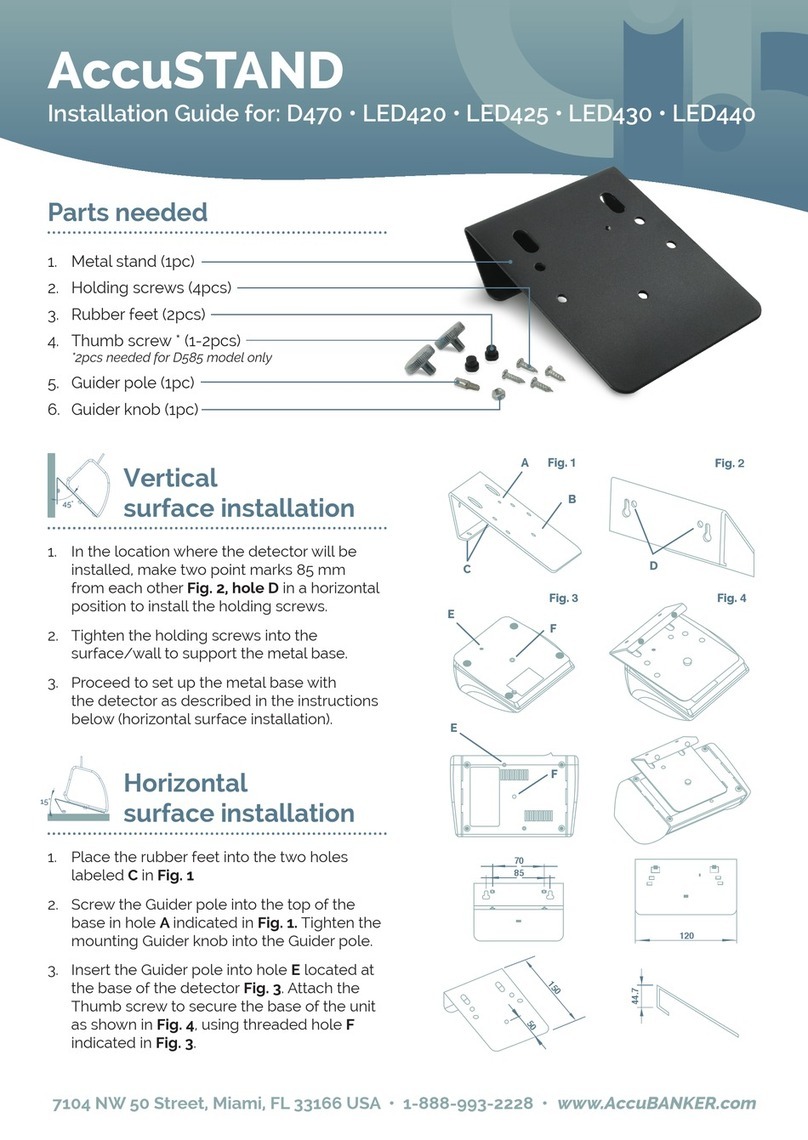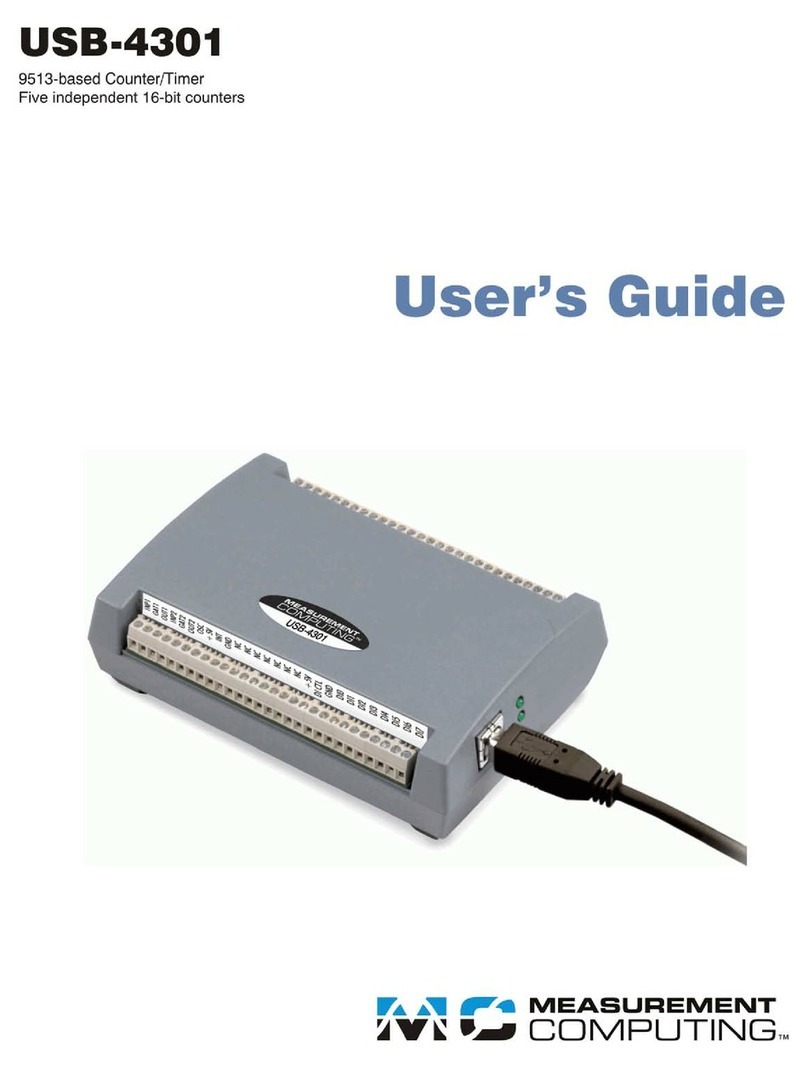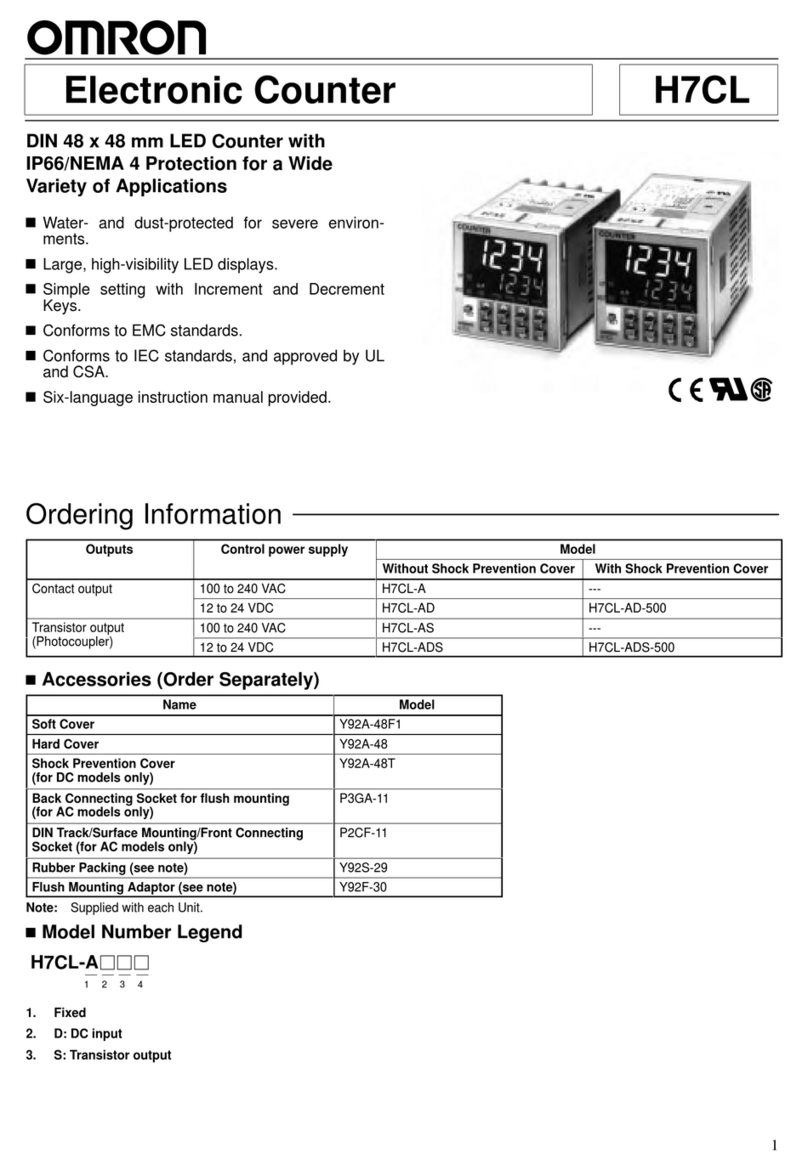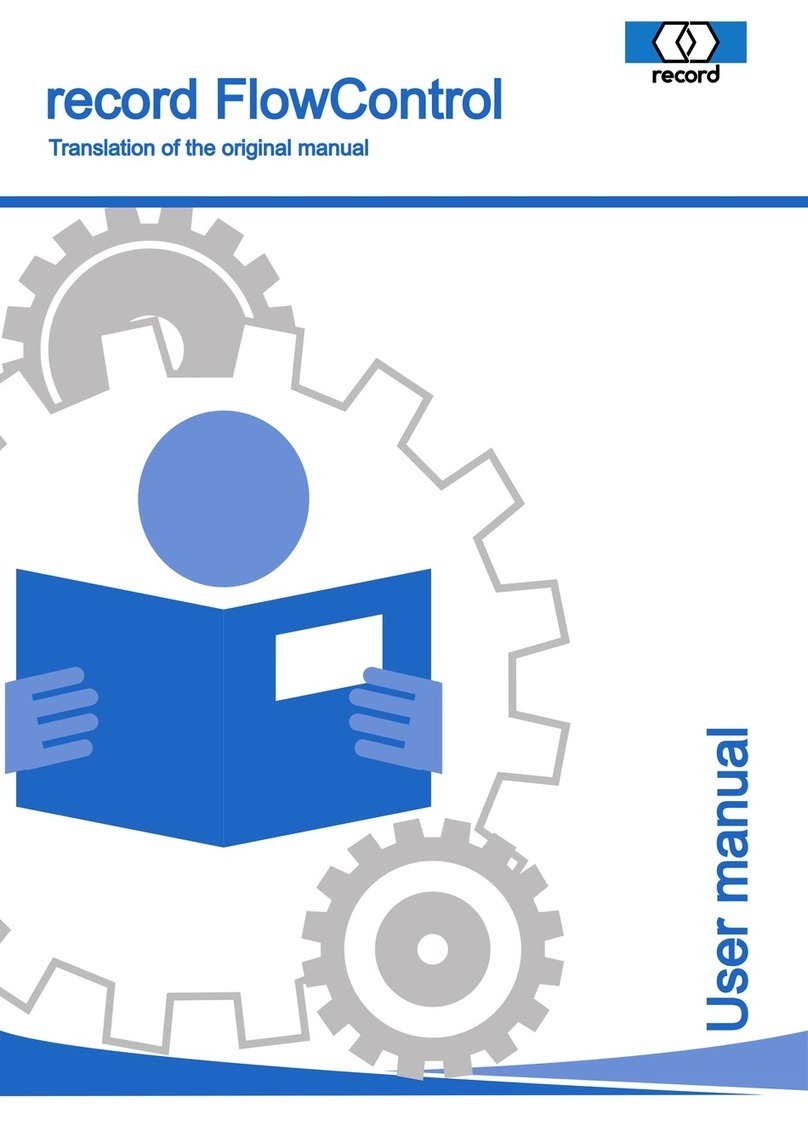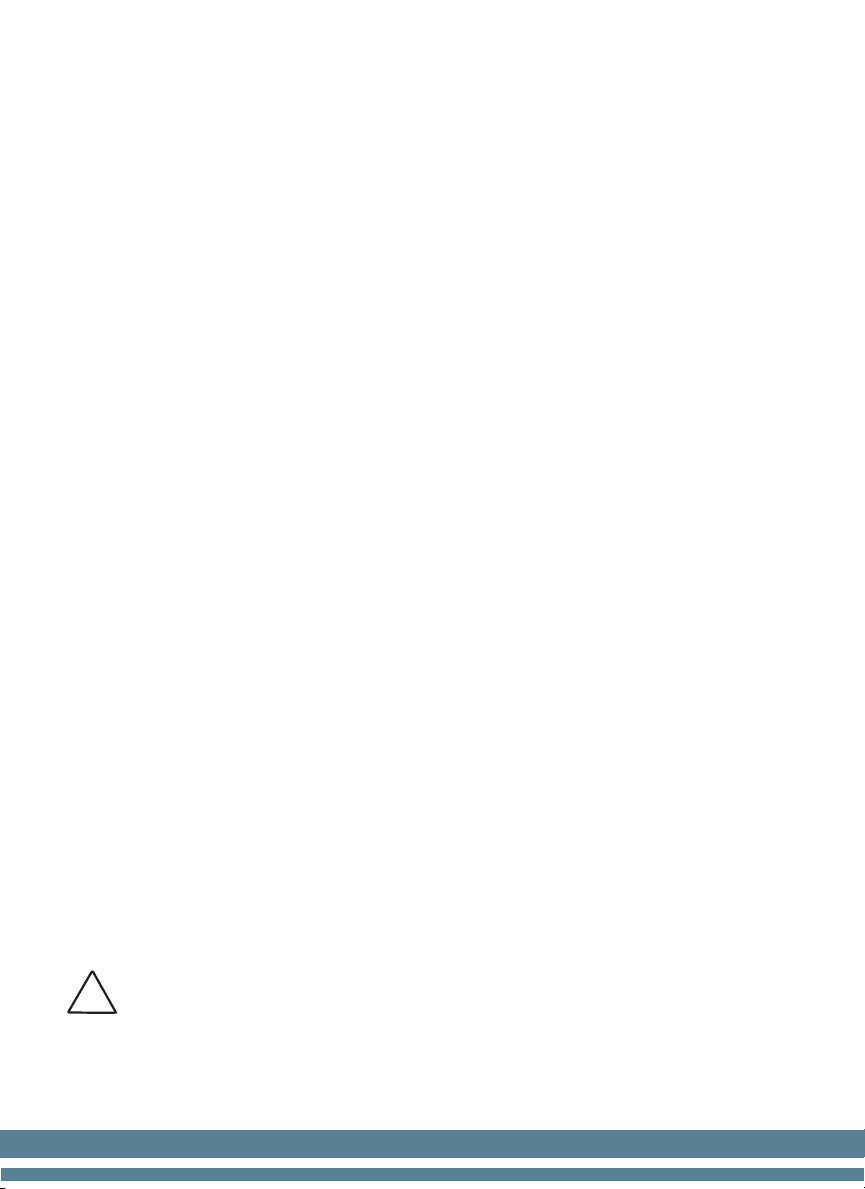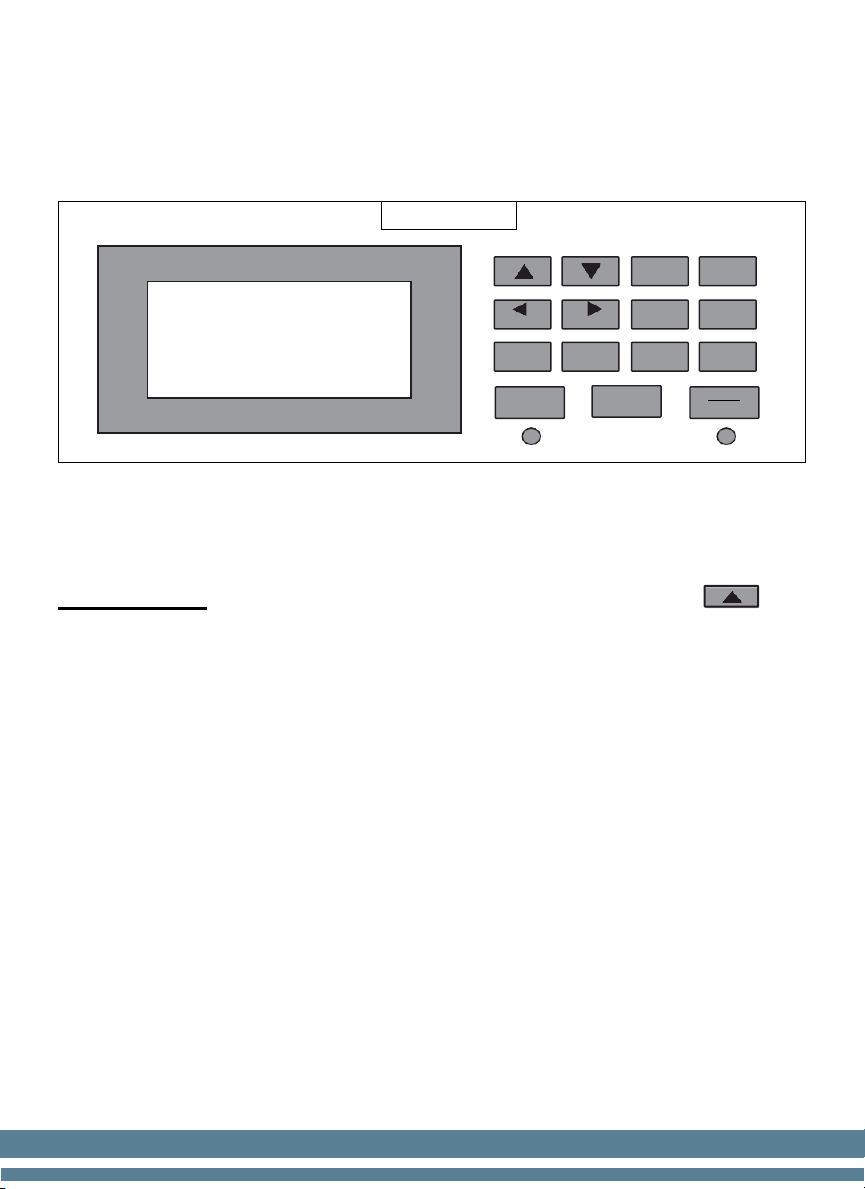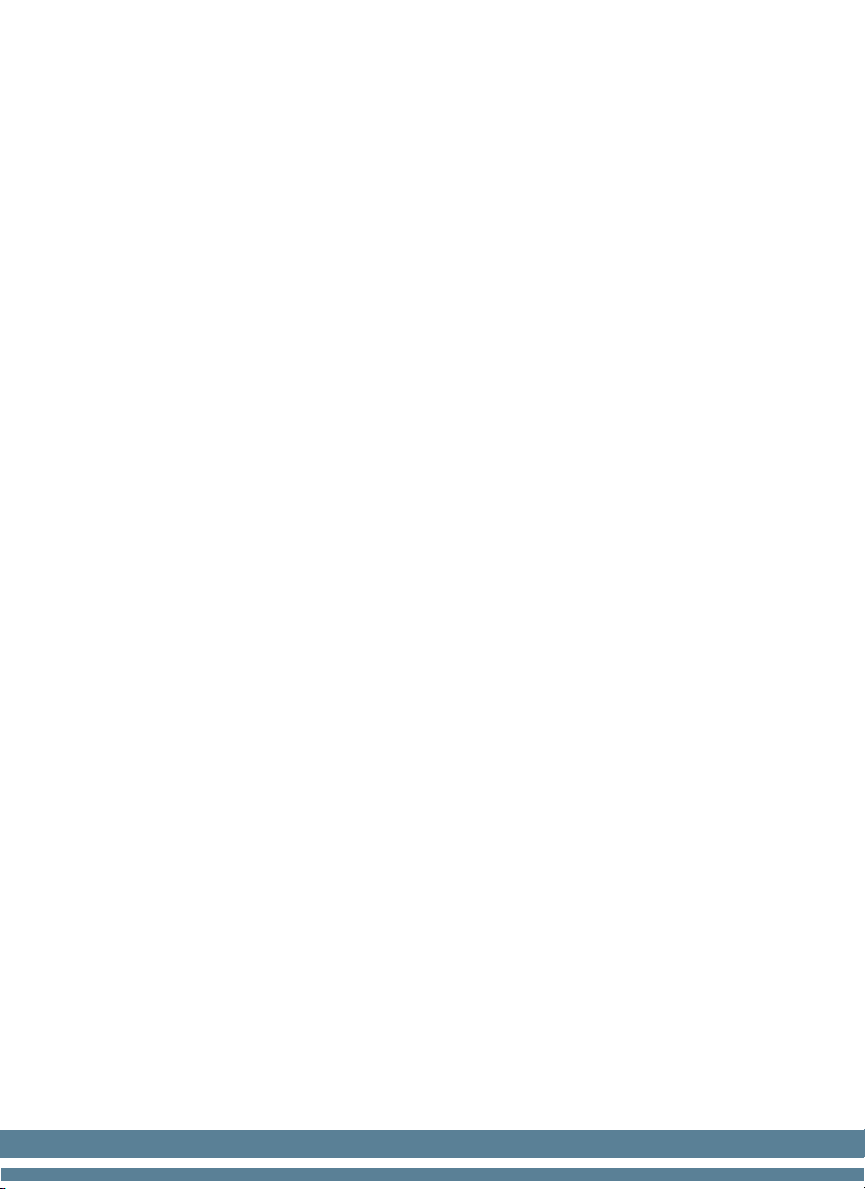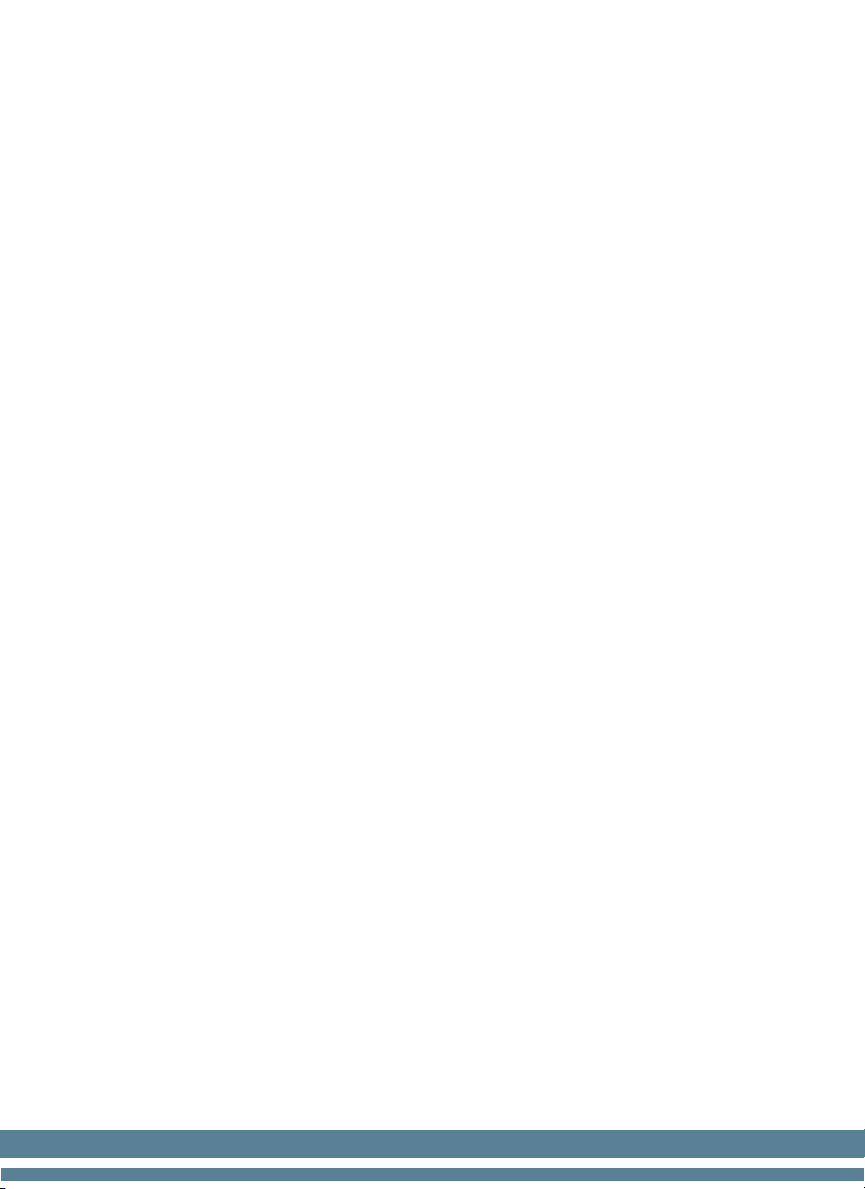4
1. Introduction
The AB7500 is a double pocket bill counter designed to accelerate the cash
counting process, as it does not stop its operation when a suspicious bill is
detected; instead, it is sent directly into the rejection pocket. The final count
result shows the total value as well as the number of bills counted.
2. Safety Instructions
Warning
Do not use this product in areas where it may be exposed to water or other
liquids.
Unplug this product from the electric outlet before cleaning. Do not use liquid
oraerosol cleaners. To clean, use a damp cloth.
To reduce the risk of electric shock, do not disassemble this product. Take
it to qualified service personnel when service or repair work is required.
Opening or removing covers may expose you to dangerous voltages or other
risks. Incorrect reassembly can cause electric shock when the appliance is
Only use the cable provided with the unit. The use of other cables may result
in electric shock, fire, or cause serious damage to the unit.
Do not operate the unit in areas with high temperature or high humidity sinceit
may prevent it from working correctly.
Caution
When unplugging the power cord, do not pull it by the cord, but rather grip the
plug to pull it out. Not following these instructions may result in electricshock,
fire, or damage to the unit.
Do not use the unit if the power cord is damaged or if the plug socket contactis
loose. Not following these instructions may result in electric shock, fire, or
other hazards.
Do not place heavy objects over the cord and do not bend it excessively since
it could get damaged. Not following these instructions may result in electric
shock, fire, or other hazards.
When not using the unit for a long time, remove the power plug from the electric
outlet.