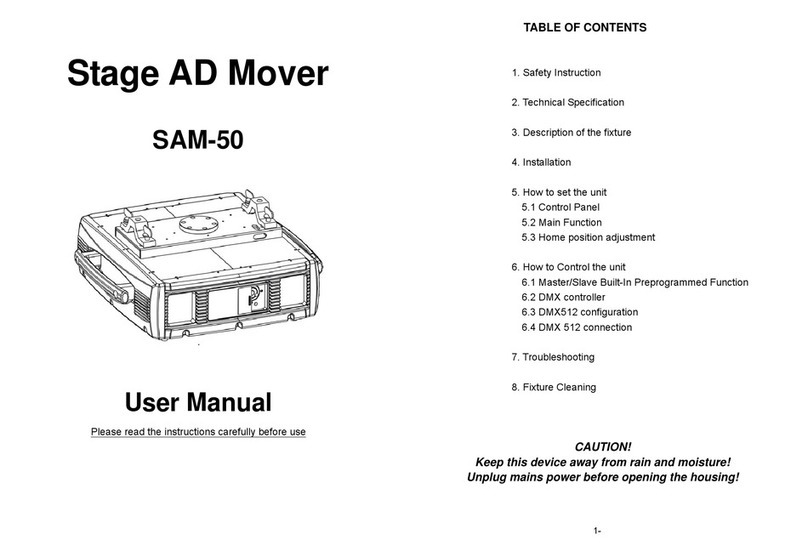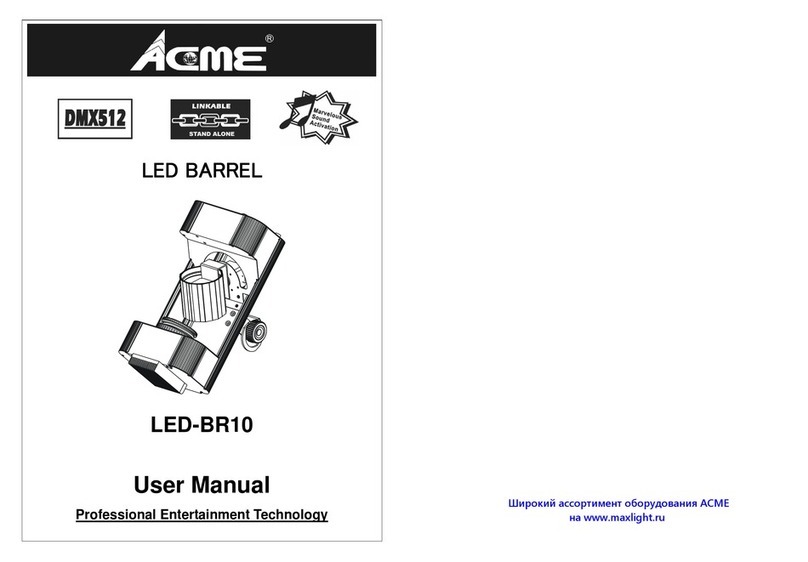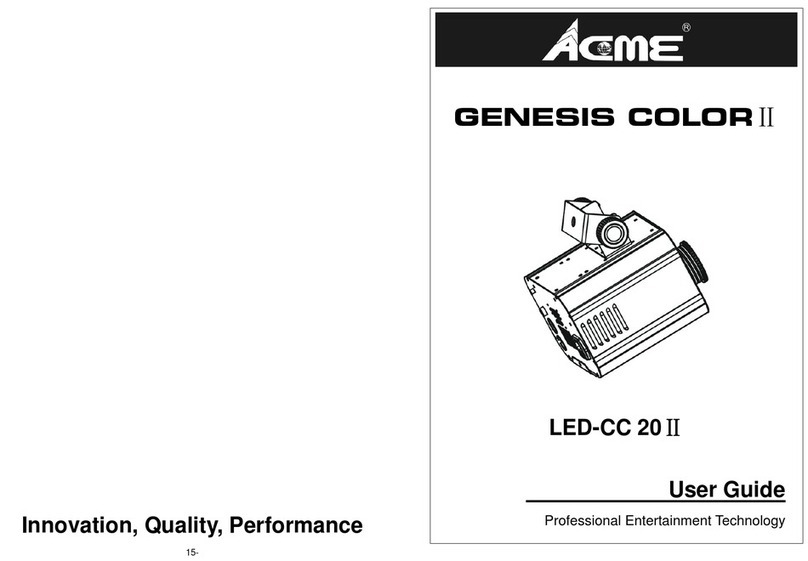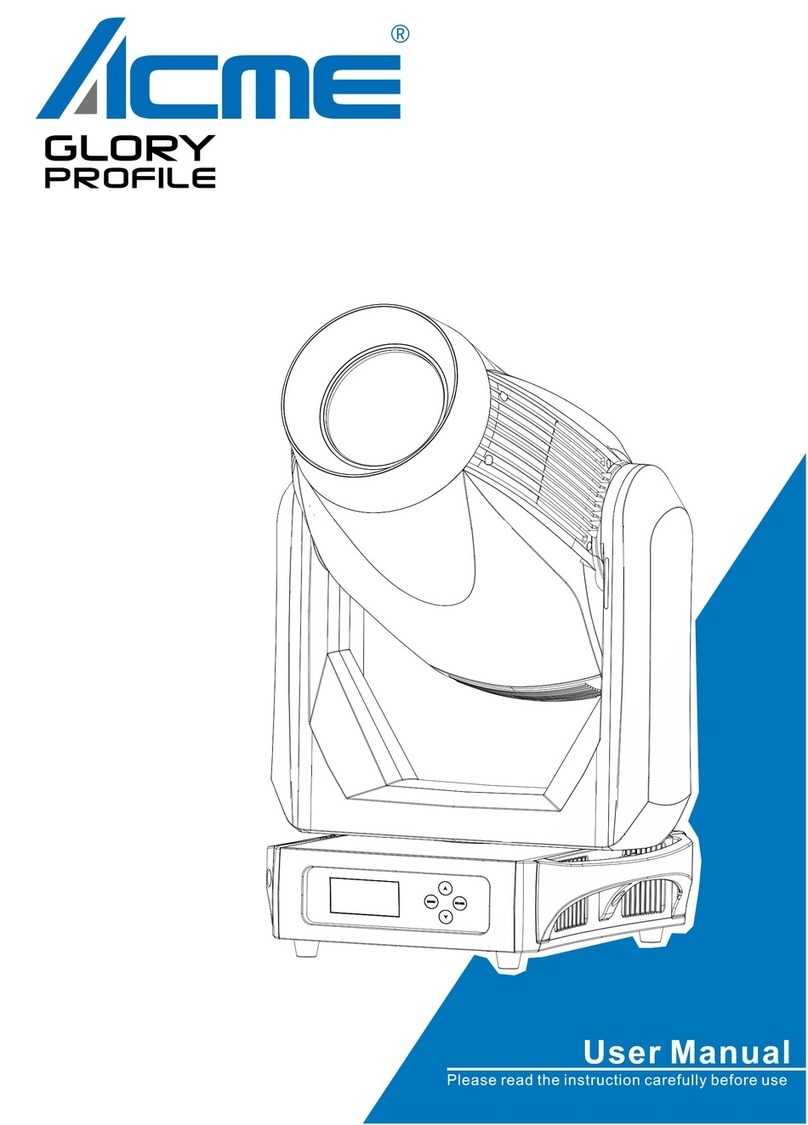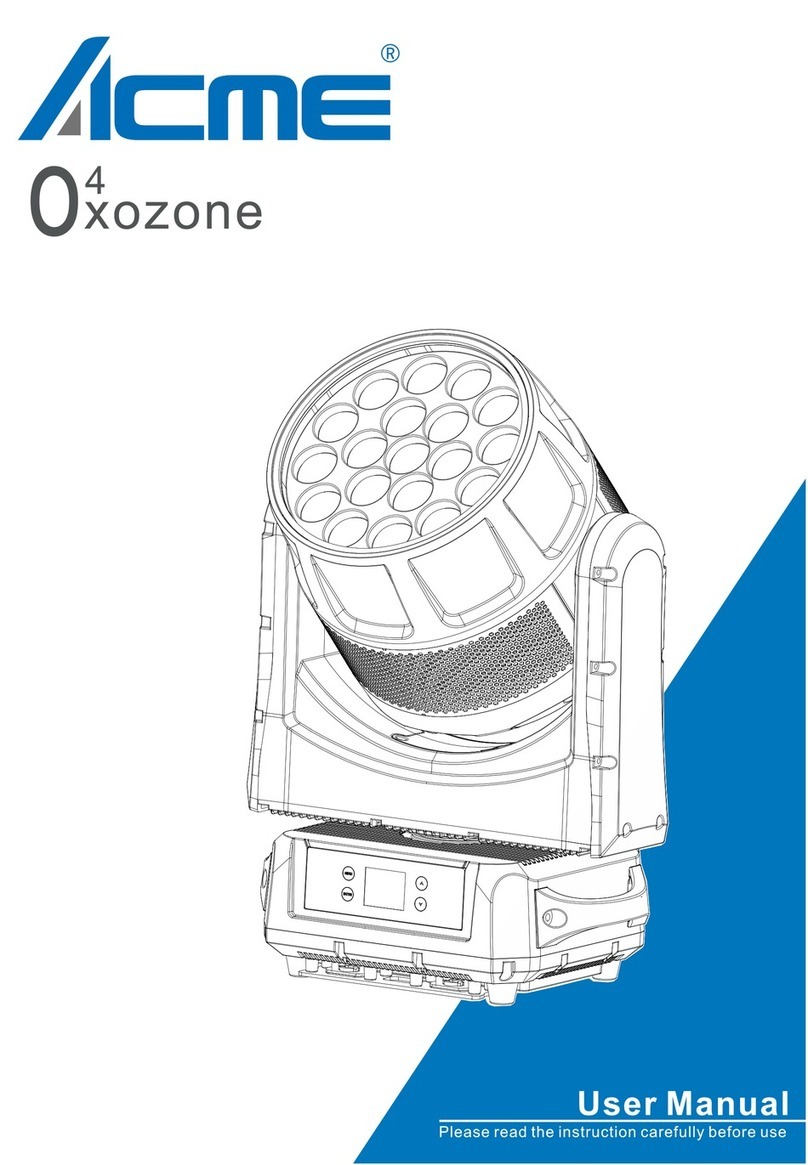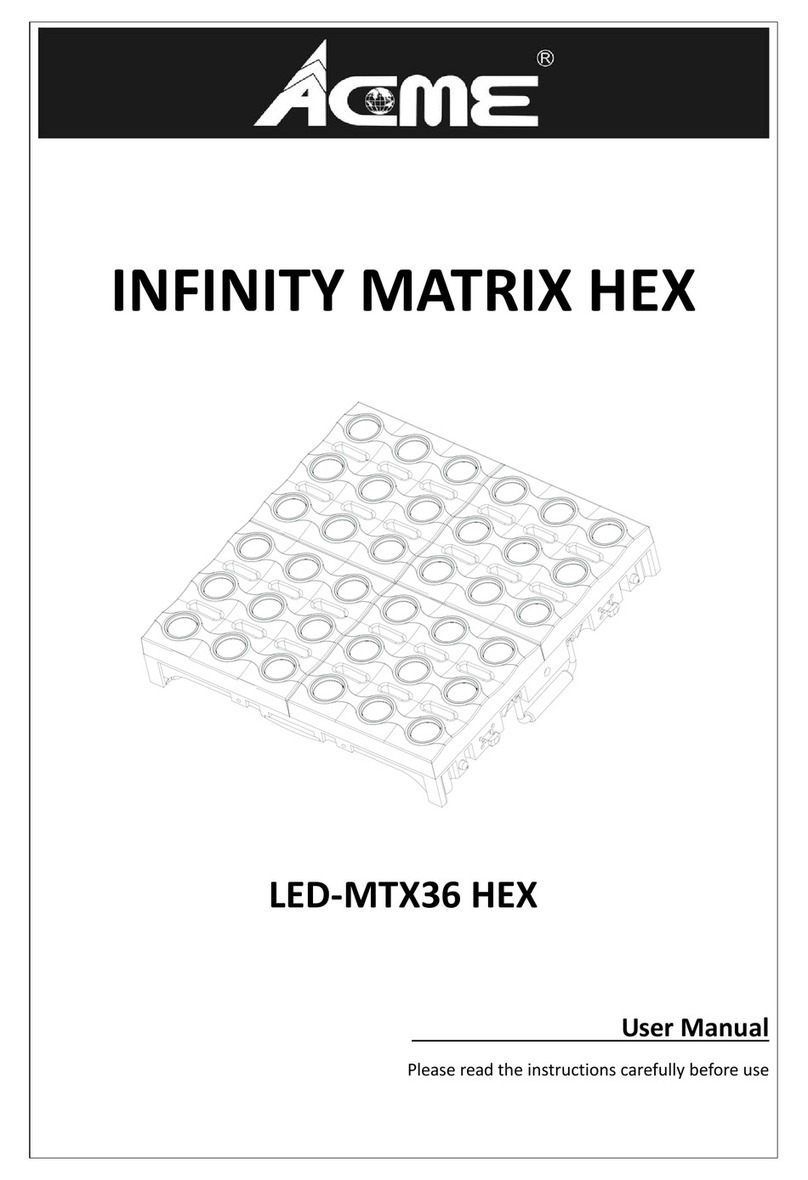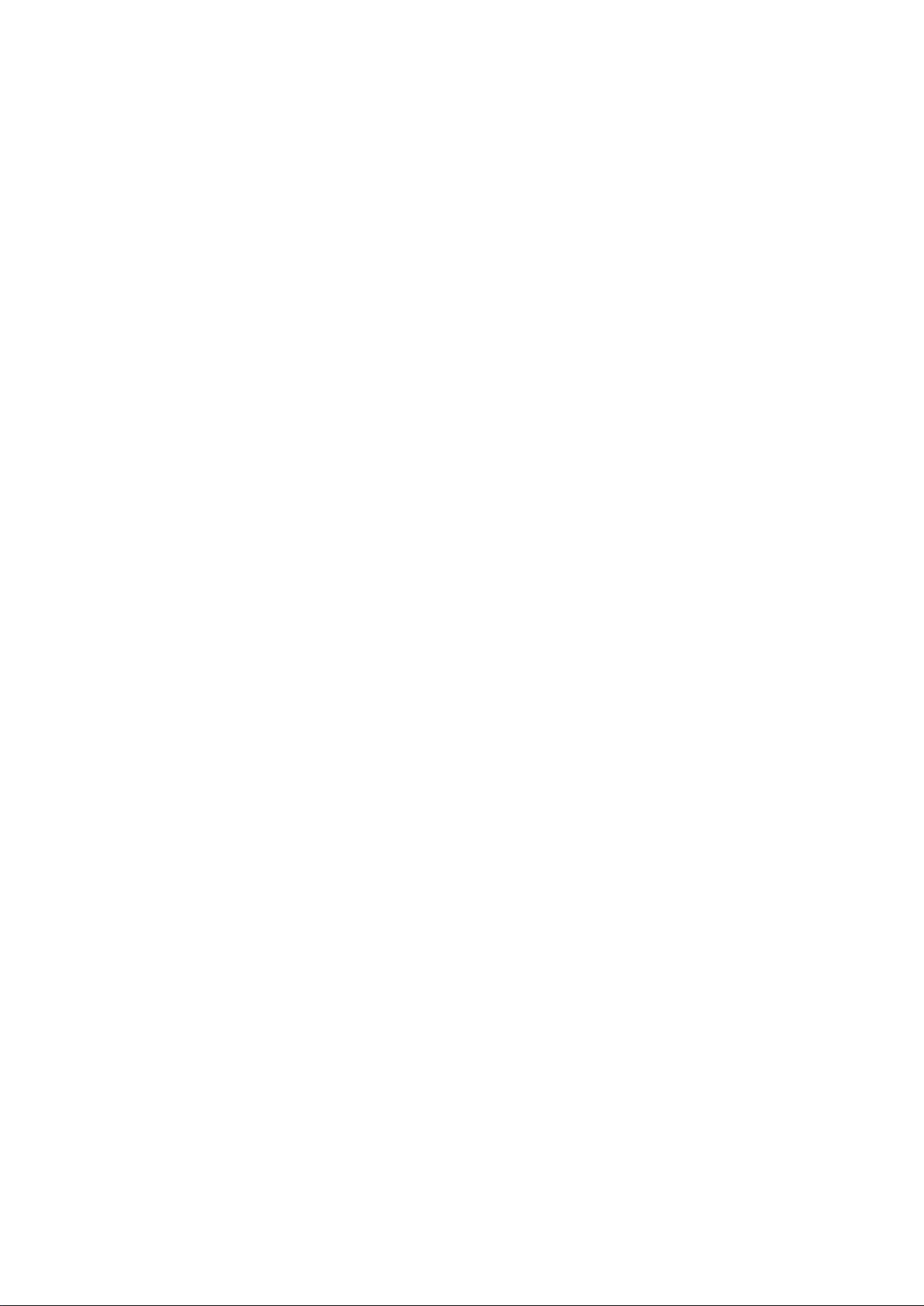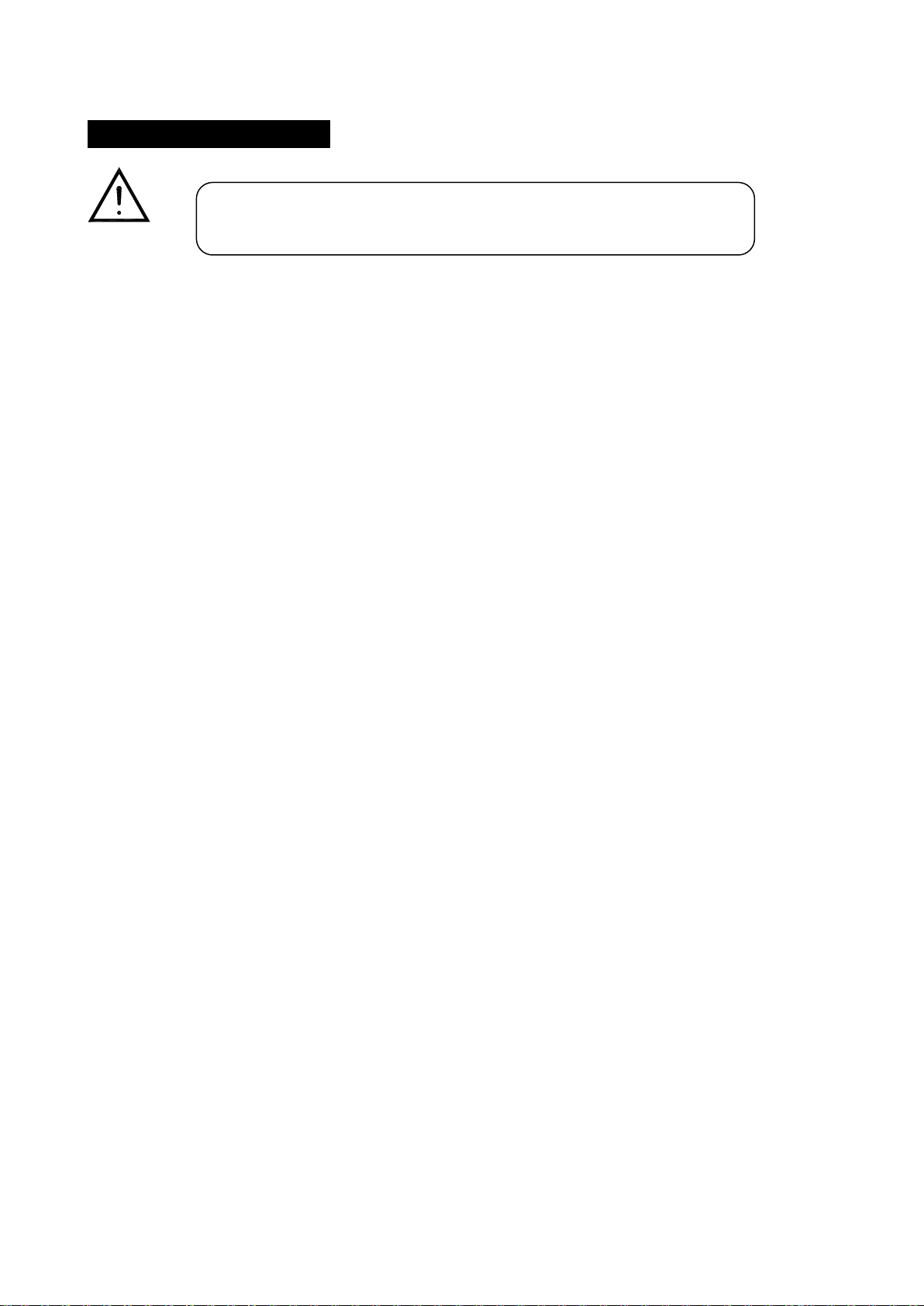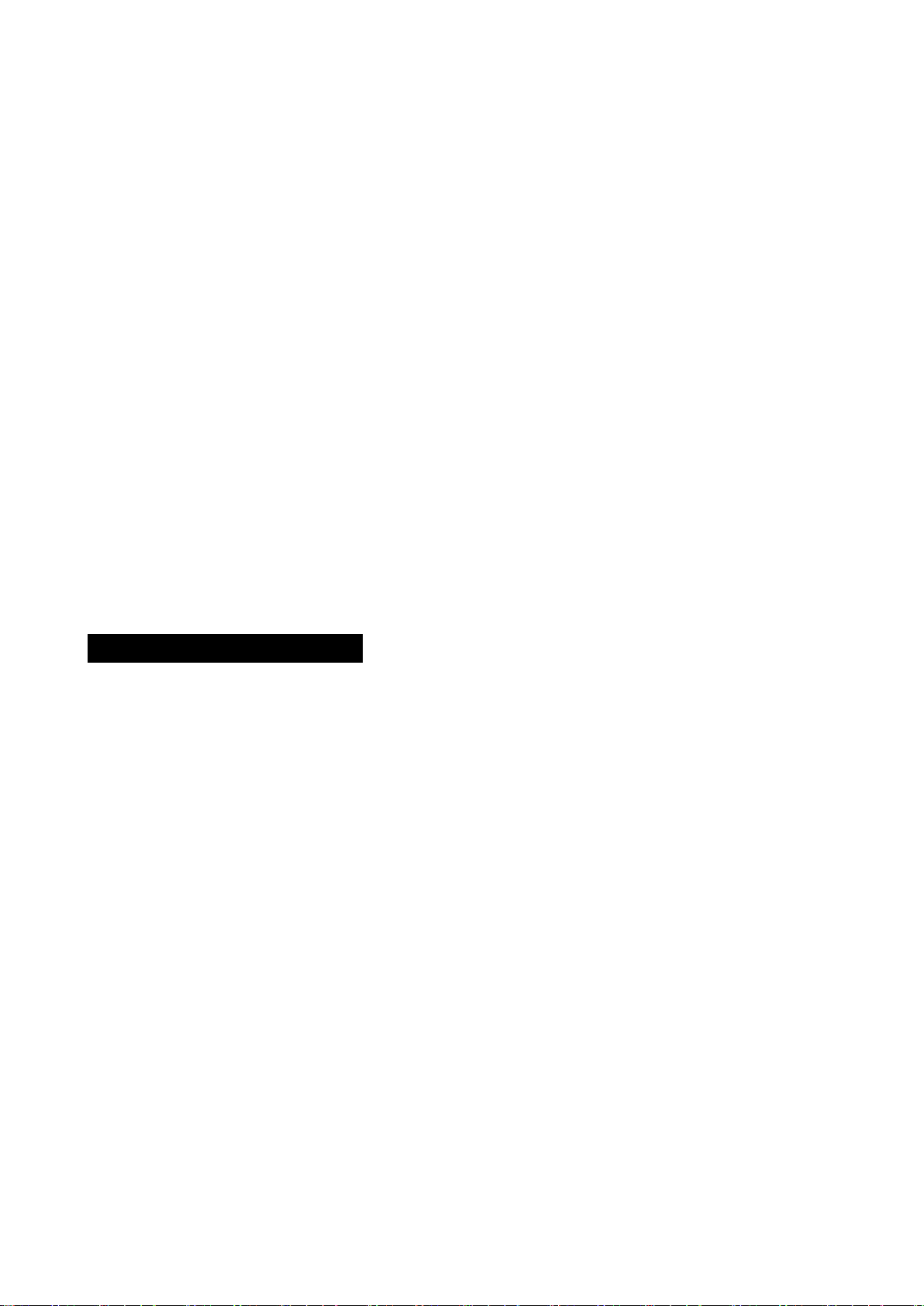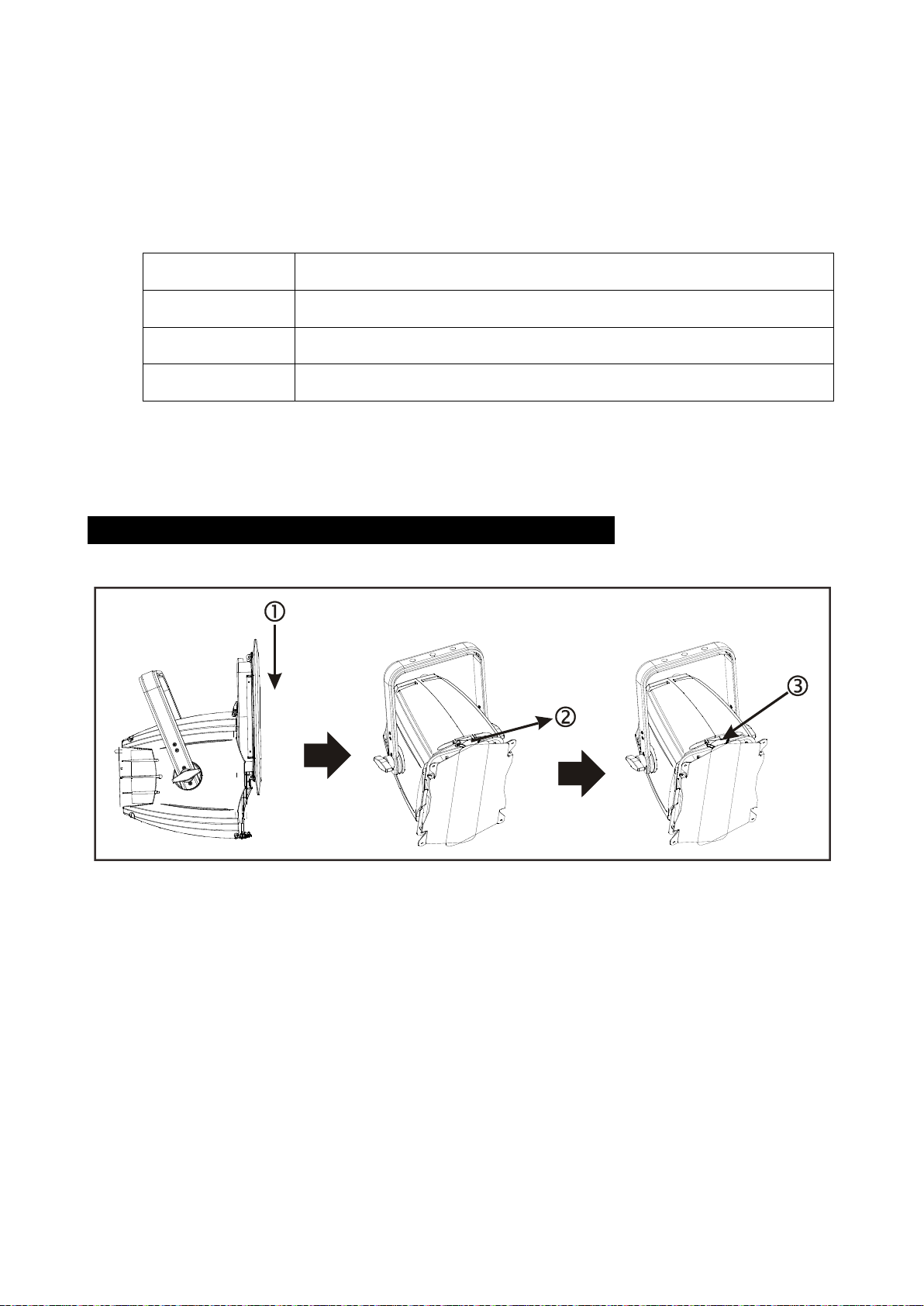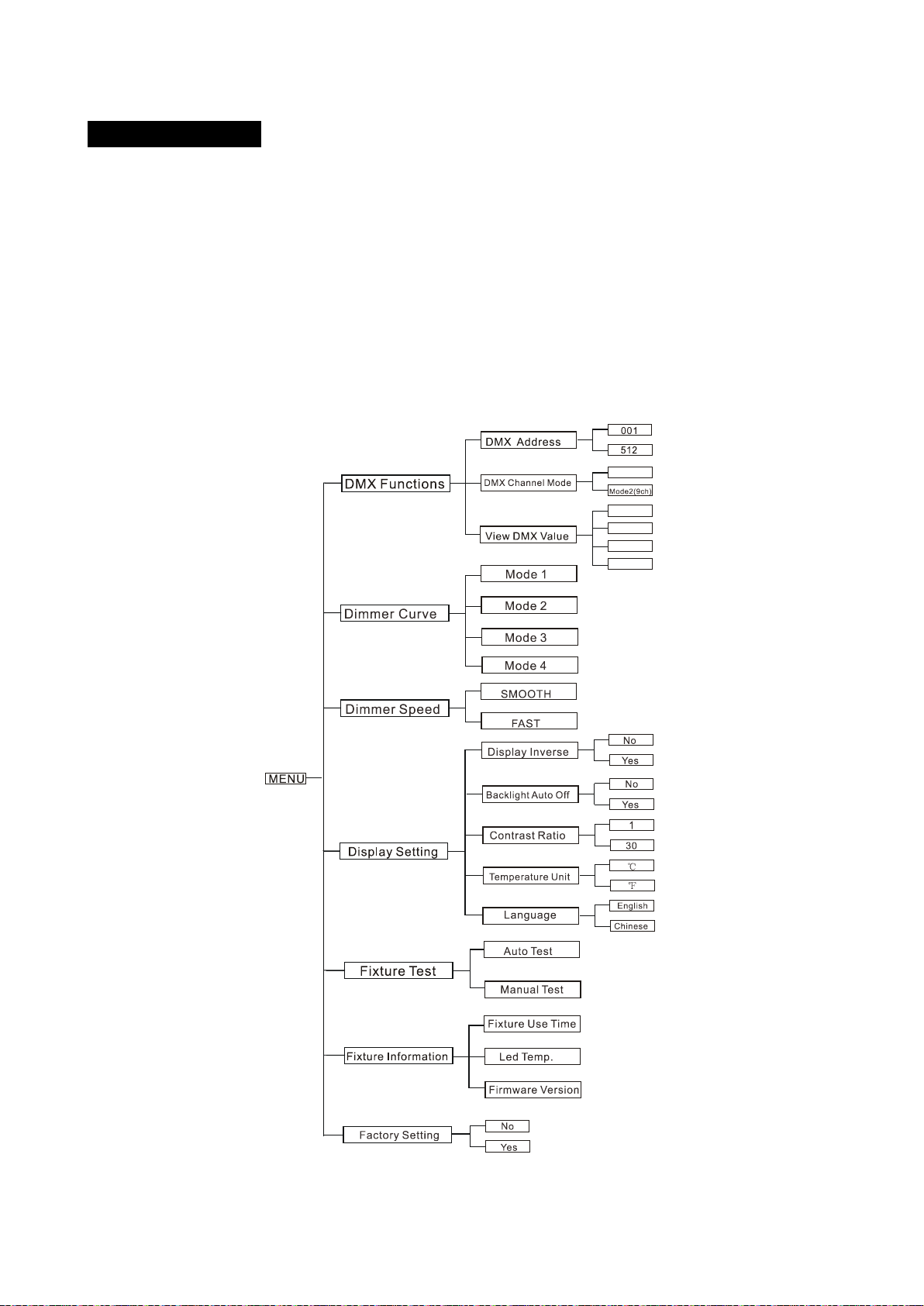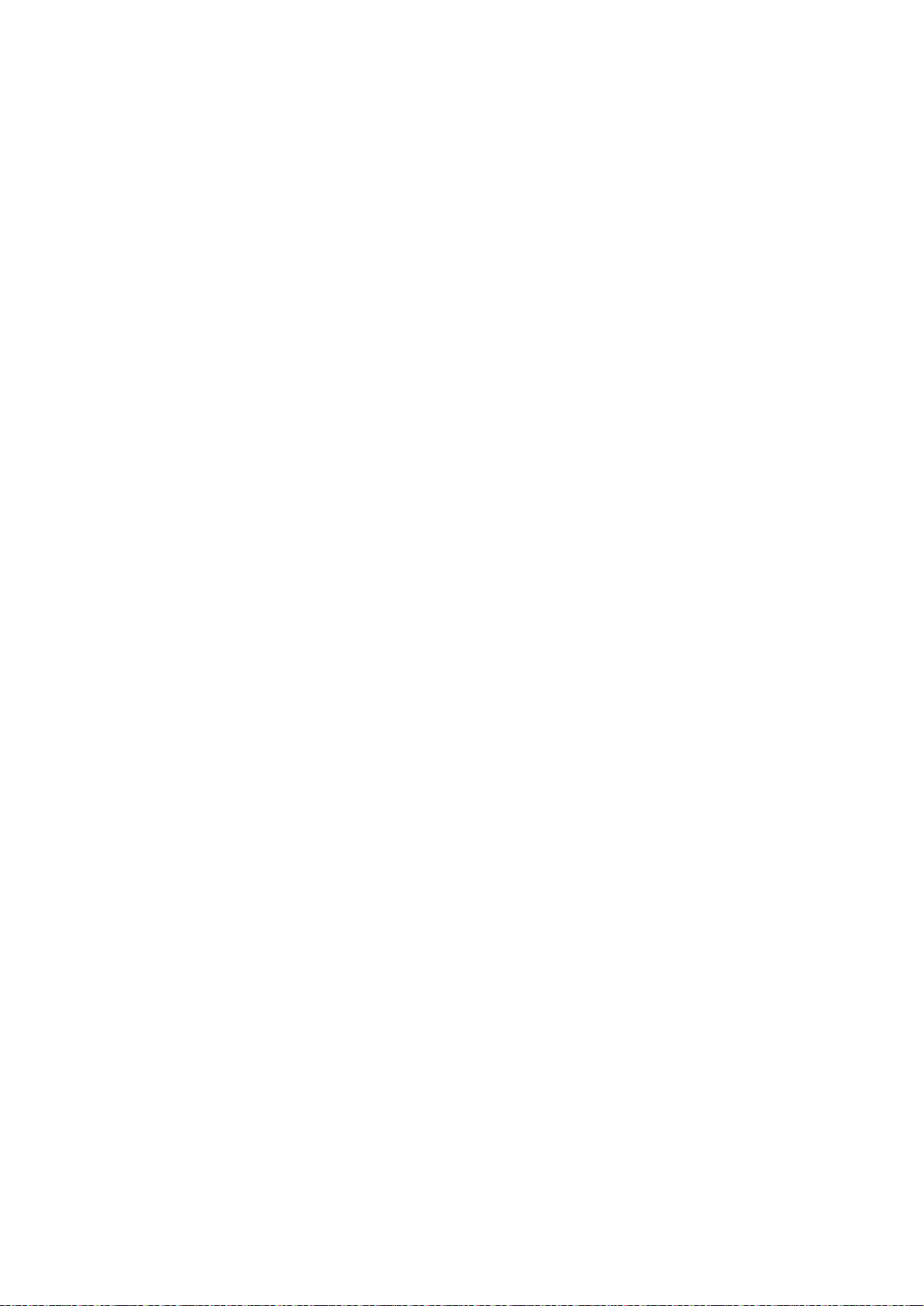S-cure: Light intensity control is finger at low levels and high levels and coarser at medium levels.
Dimmer Speed
To select Dimmer Speed press the ENTER button to confirm, present mode will blink on the display,
use the UP/DOWN button to select the SMOOTH (dimmer speed smooth) or FAST(dimmer speed
fast) press the ENTER button to store. Press the MENU button back to the last menu or let the unit
idle one minute to exit menu mode.
Display Settings
Enter menu mode, select Display Settings, press ENTER button to confirm, use UP/DOWN button
to select Display Inverse,Backlight Auto Off, Contrast Ratio, Temperature Unit or Language.
Display Inverse
To select Display Inverse, press the ENTER button to confirm, present mode will blink on the
display, use the UP/DOWN button to select the No (normal display) or Yes (inverse display),
press the ENTER button to save. Press the MENU button back to the last menu or let the unit
idle one minute to exit menu mode.
Backlight Auto Off
To select Backlight Auto Off, press the ENTER button to confirm, present mode will blink on
the display, use the UP/DOWN button to select Yes (display goes off one minute after exiting
menu mode) or No (display always on), press the ENTER button to save. Press the MENU
button back to the last menu or let the unit idle one minute to exit menu mode.
Contrast Ratio
To select Contrast Ratio, press the ENTER button to confirm, present mode will blink on the
display, use the UP/DOWN button to adjust the value from 1 to 30, press the ENTER button
to save. Press the MENU button back to the last menu or let the unit idle one minute to exit
menu mode.
Language
To select Language, press the ENTER button to confirm, present mode will blink on the
8B