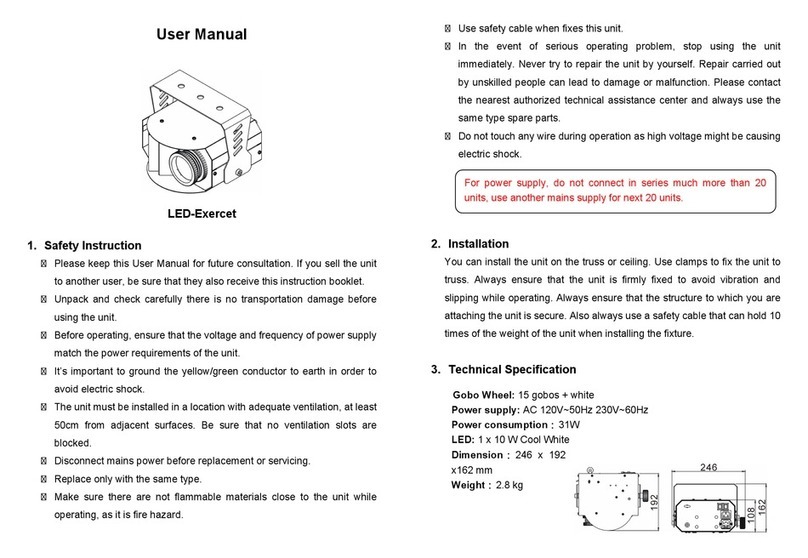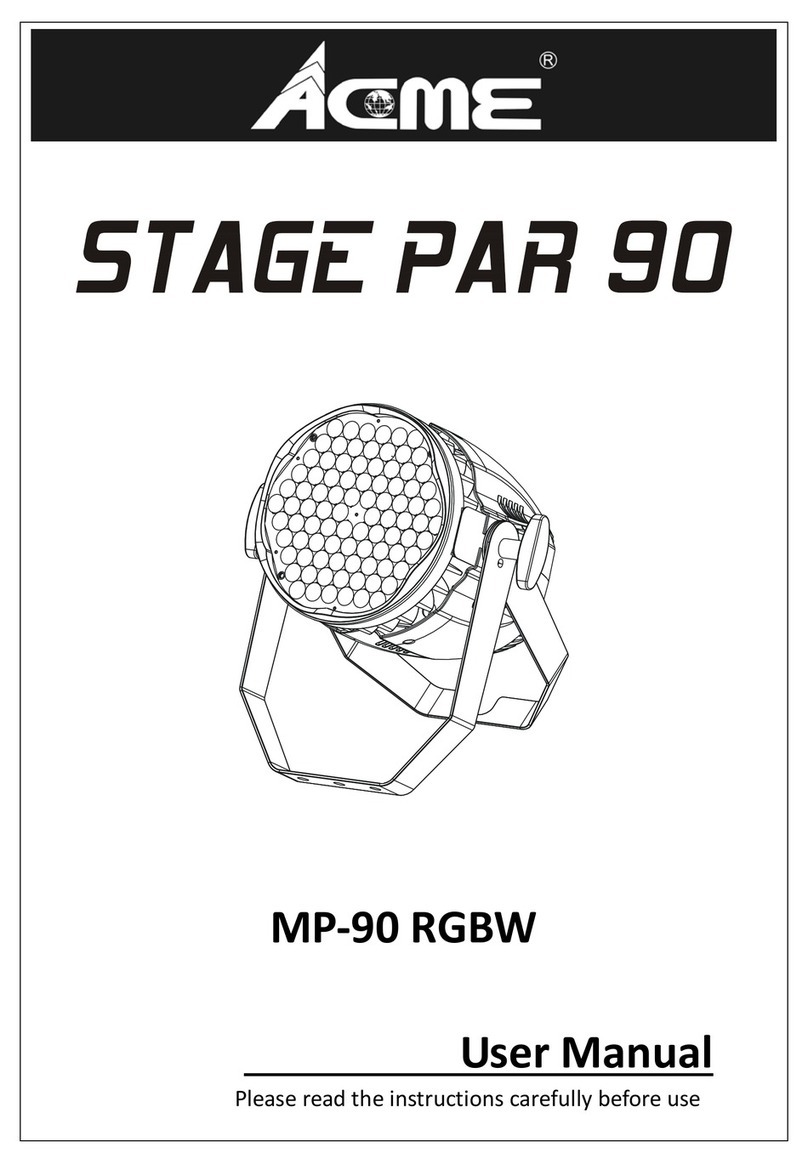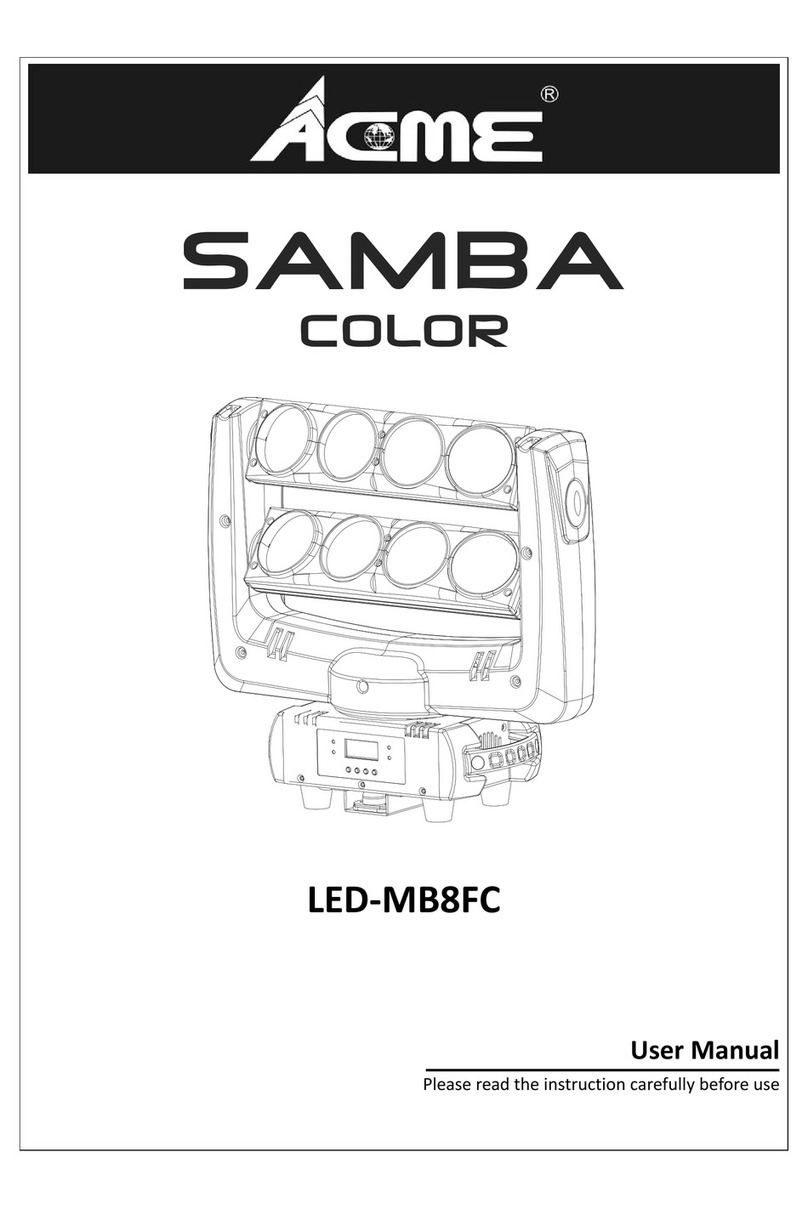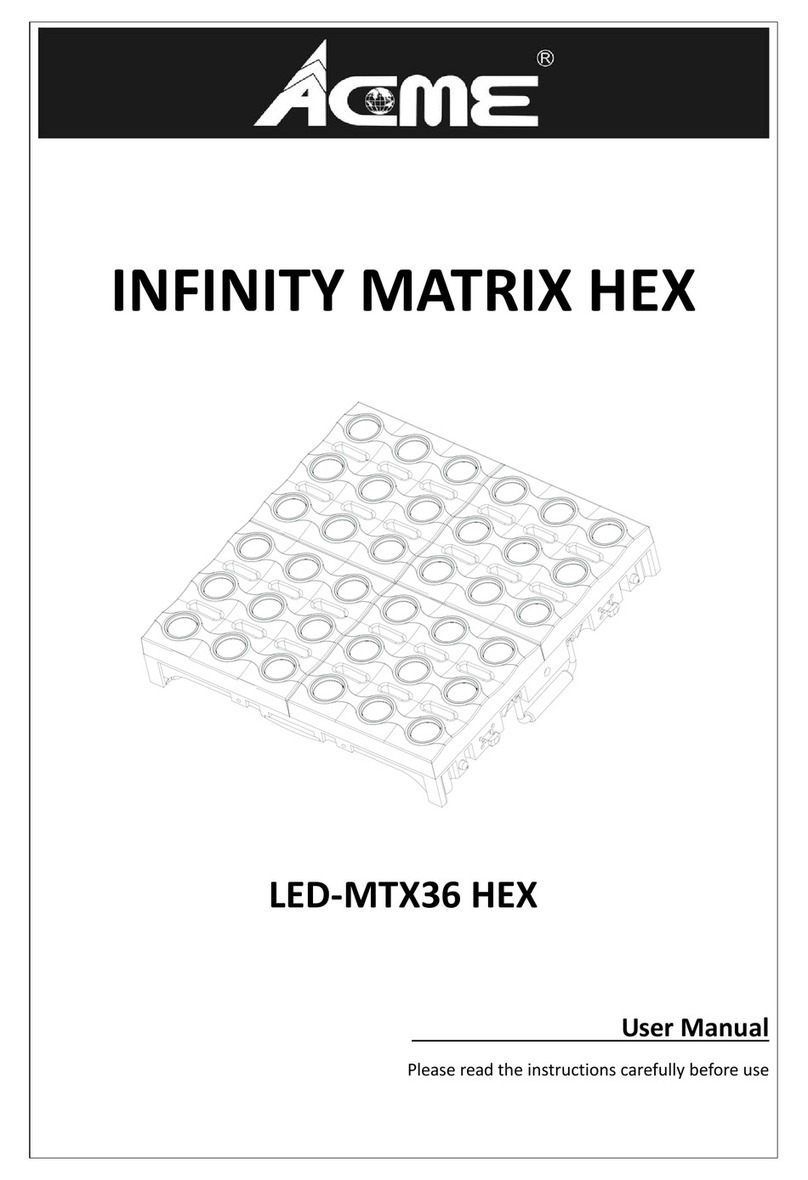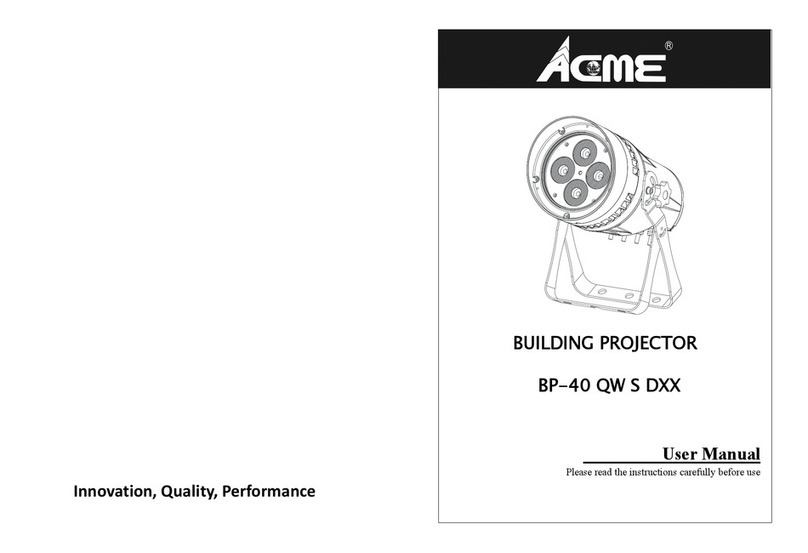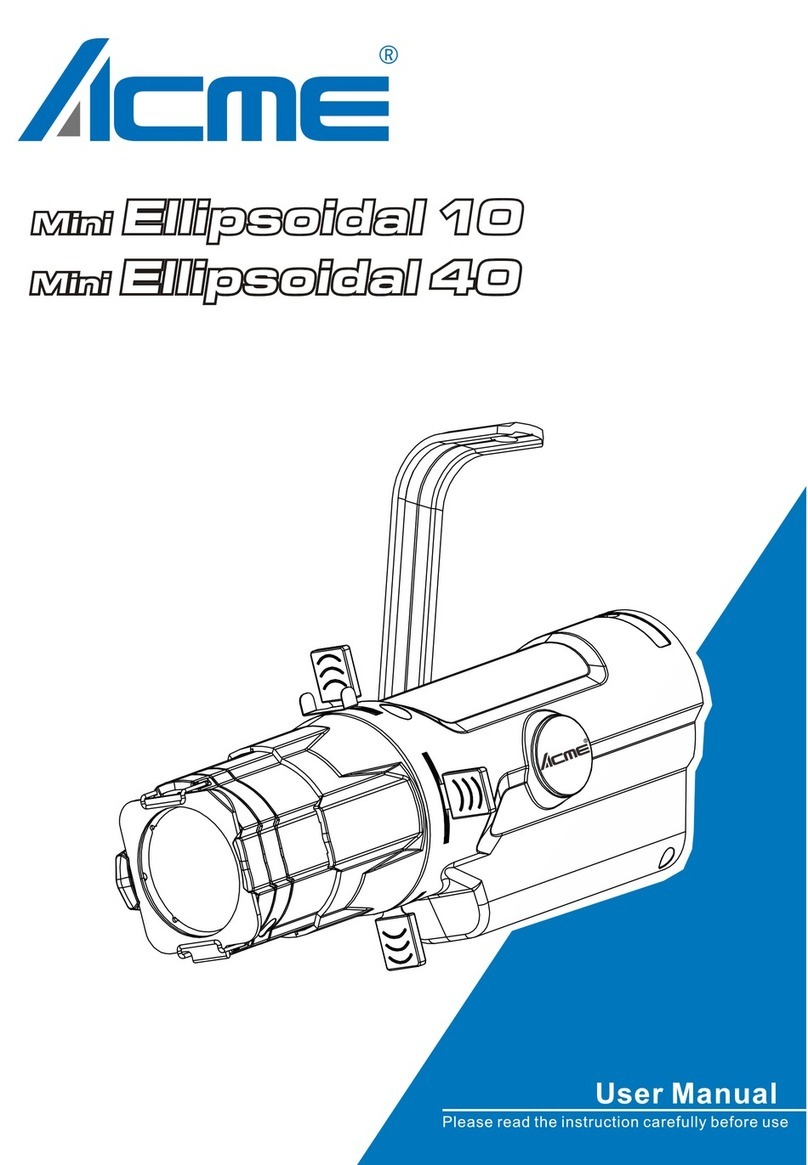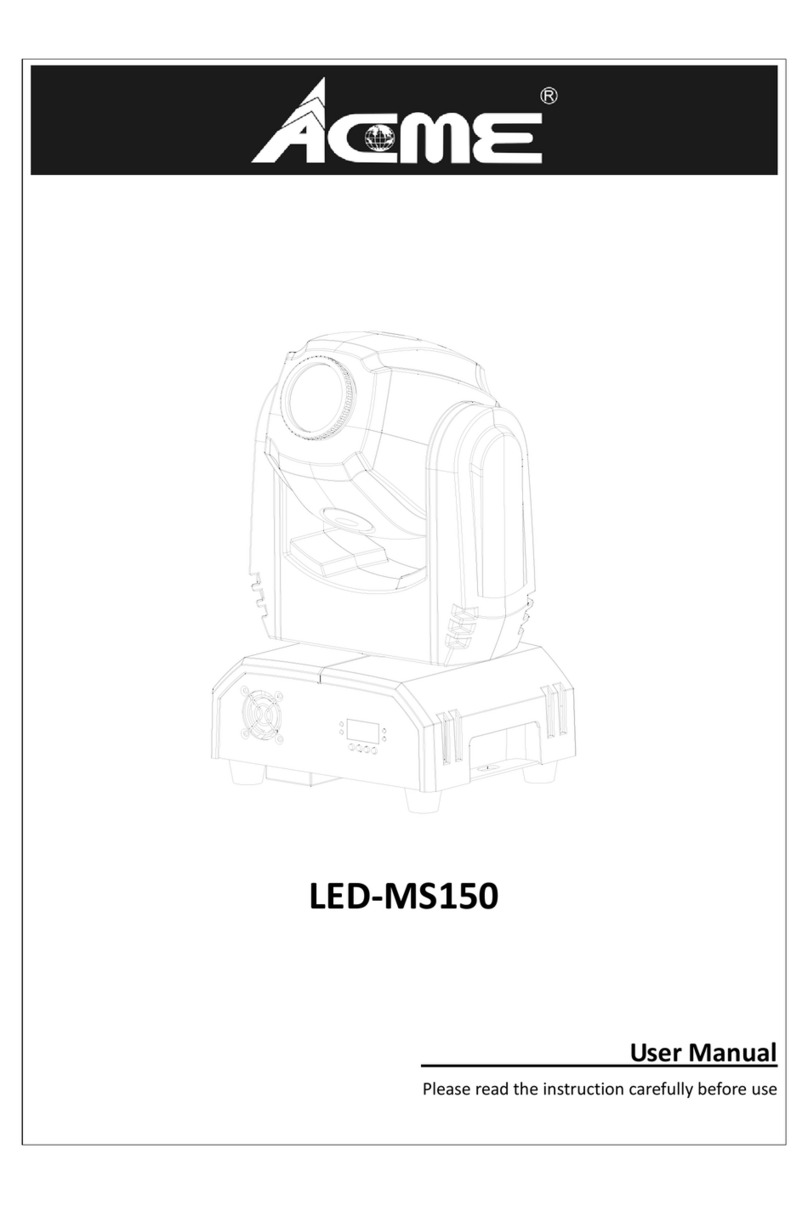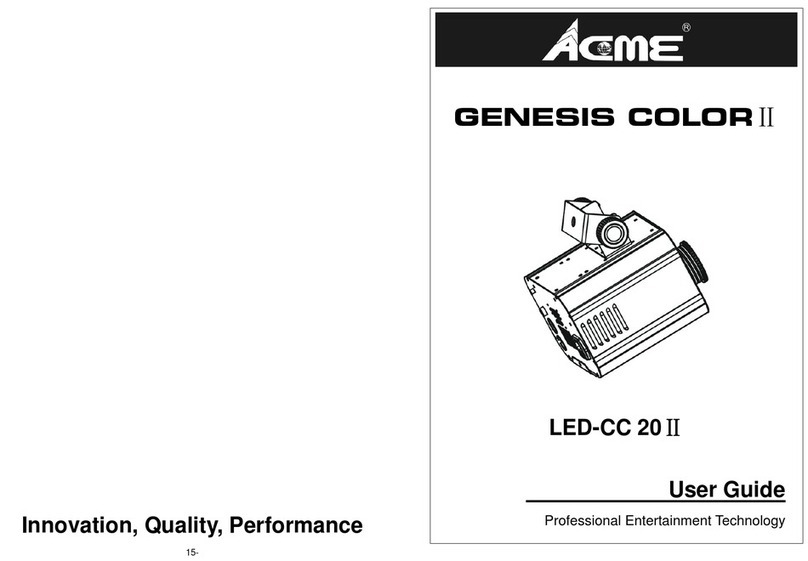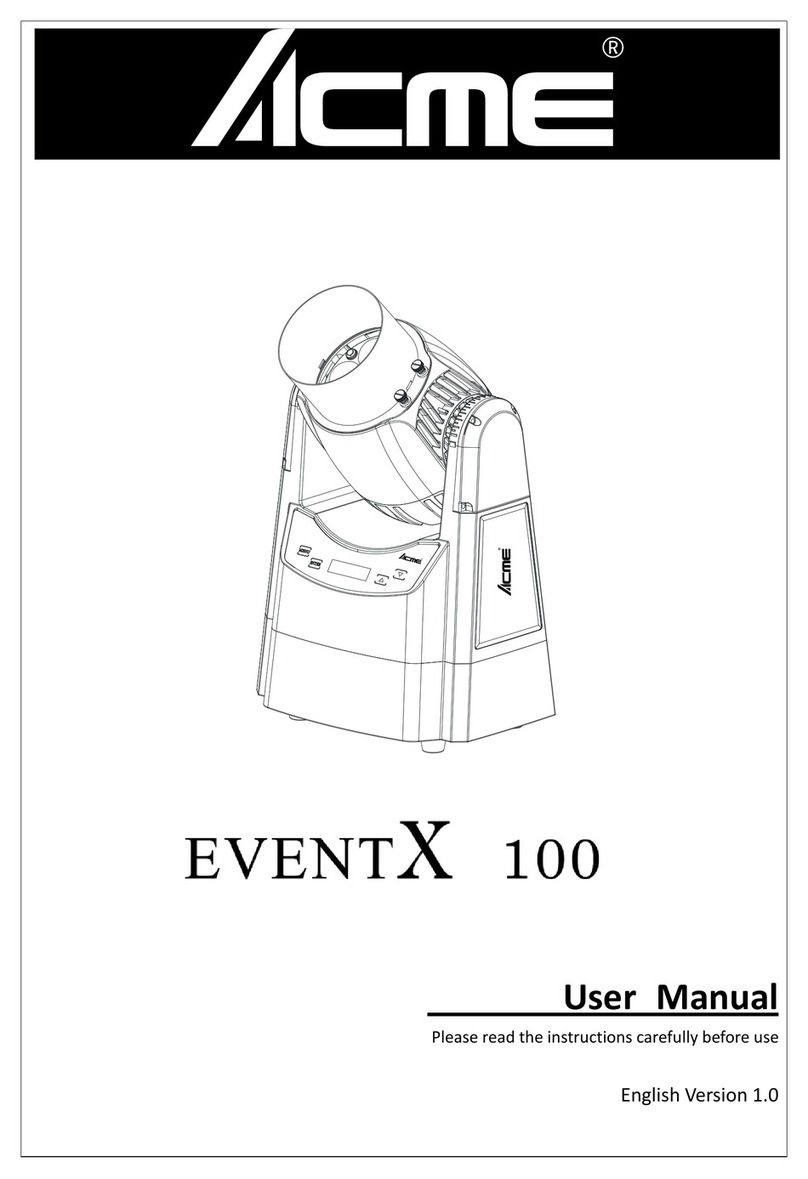DMX Setting
To select DMX Setting press the ENTER button to confirm, use the UP/DOWN button to select
DMX Address or Channel Mode.
DMX Address —DMX512 address setting
To select DMX Address, press the ENTER button to confirm. Use the UP/DOWN button to
adjust the address from 001 to 512, press the ENTER button to store. Press the MENU button
back to the last menu or let the unit idle one minute to exit menu mode.
Channel Mode
To select Channel Mode, press the ENTER button to confirm. Use the UP/DOWN button to
adjust the address from 7 CH, 9 CH or 5 CH, press the ENTER button to store. Press the MENU
button back to the last menu or let the unit idle one minute to exit menu mode.
DMX State
To select DMX State, press the ENTERbutton to confirm, use the UP/DOWN button to select,
Blackout, Last State or Show.
Fixture Setting
To select Fixture Setting, press the ENTER button to confirm, use the UP/DOWN button to select
Light Mode, Constant Color, Dimmer Curve, Dimmer Speed or Fan Mode.
Light Mode
To select Light Mode, press the ENTER button to confirm. Use the UP/DOWN button to select
White Balance, press the ENTER button to store. Press the MENU button back to the last
menu or let the unit idle one minute to exit menu mode.
Constant Color
To select Constant Color, press the ENTER button to confirm. Use the UP/DOWN button to
select No or Yes, press the ENTER button to store. Press the MENU button back to the last
menu or let the unit idle one minute to exit menu mode.
Dimmer Curve
To select Dimmer Curve, press the ENTER button to confirm. Use the UP/DOWN button to
select Inverse Square, S-Curve, Optically Linear or Square Law, press the ENTER button to
store. Press the MENU button back to the last menu or let the unit idle one minute to exit
8B