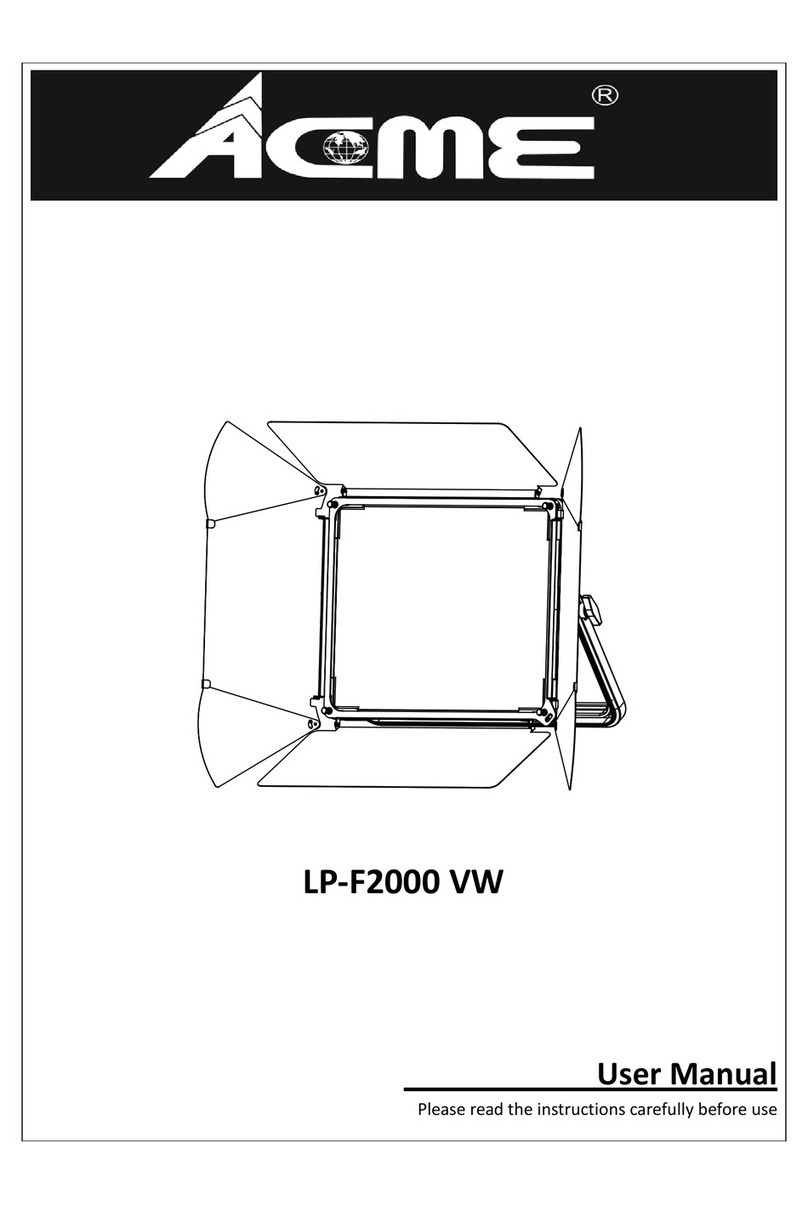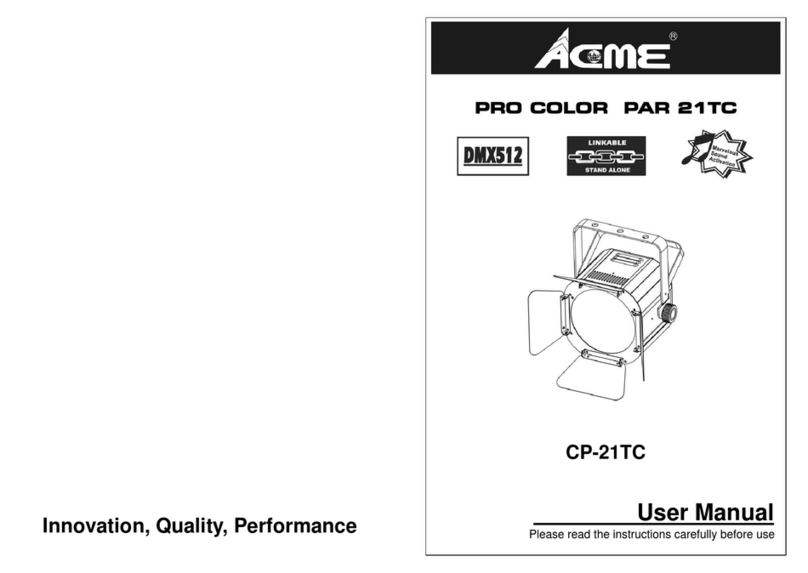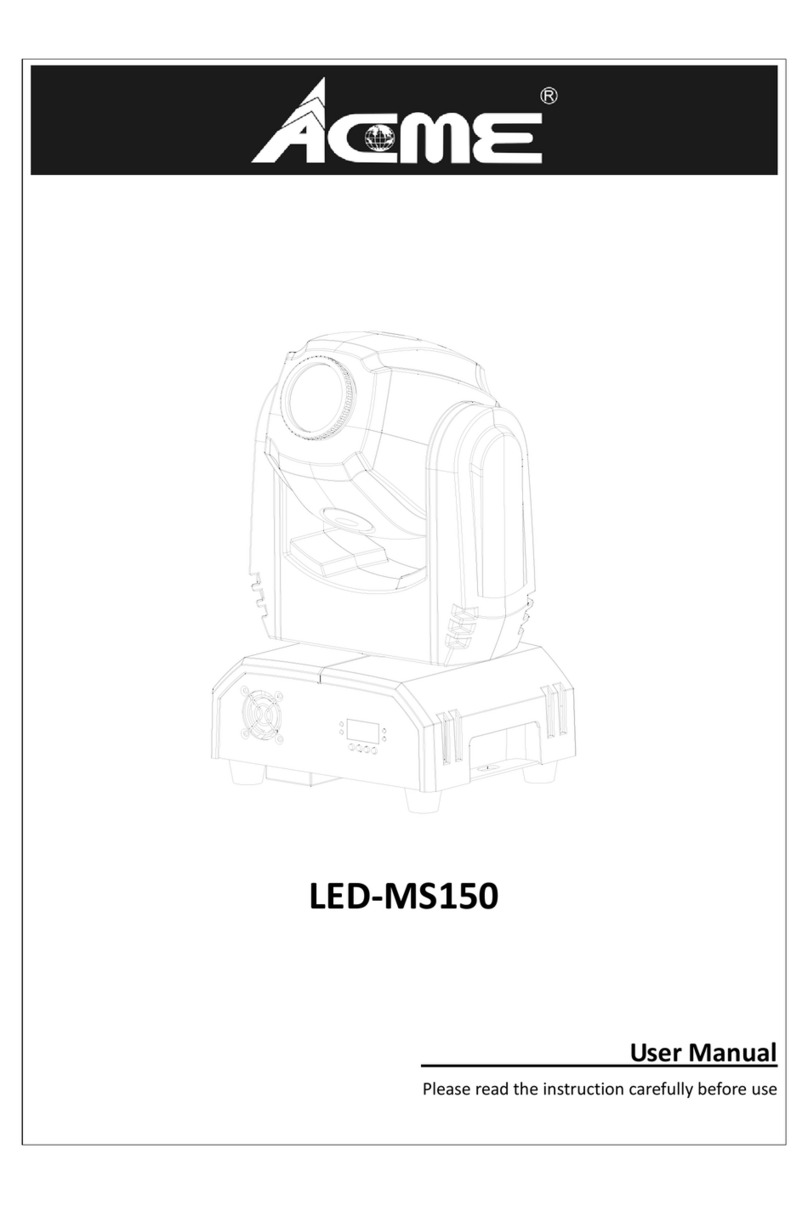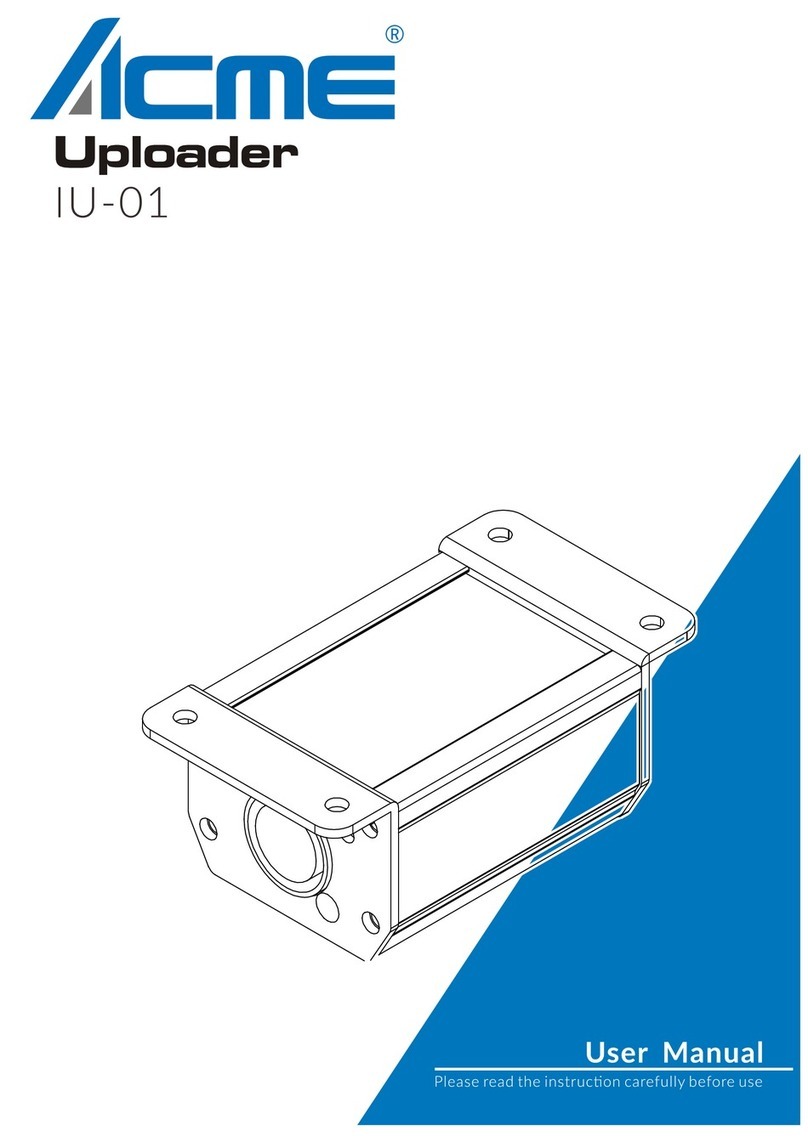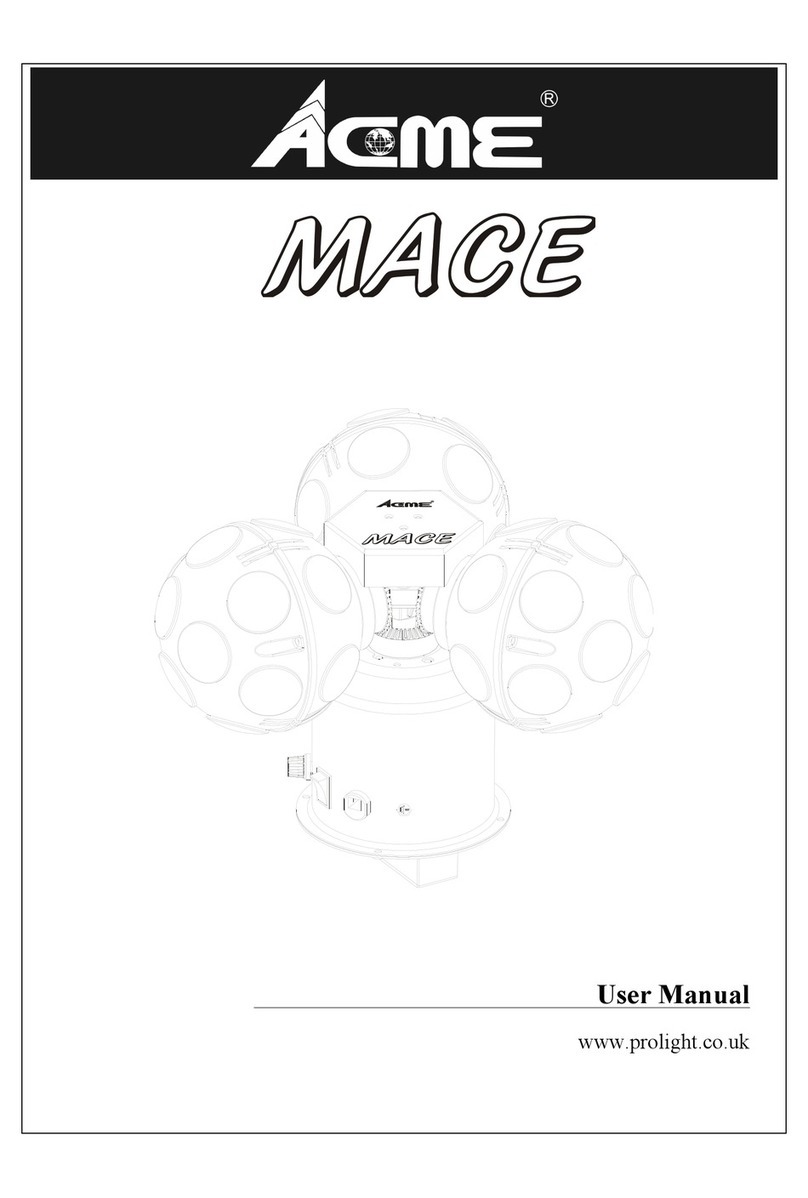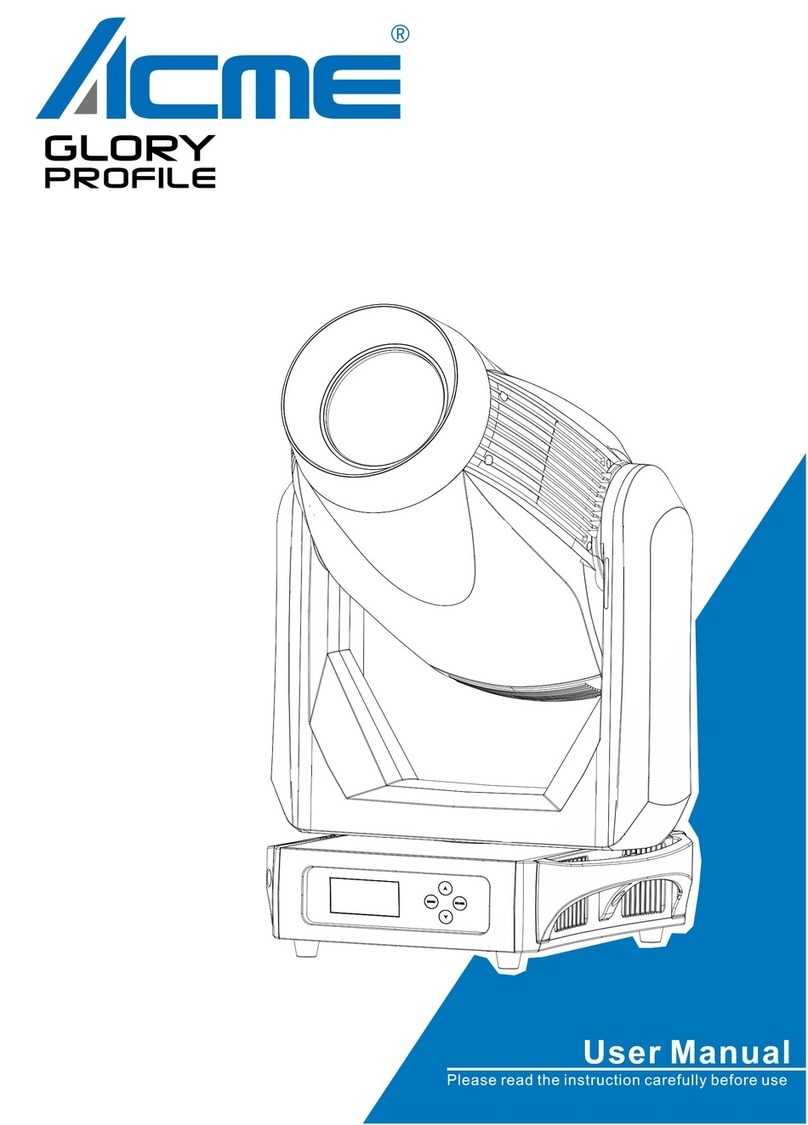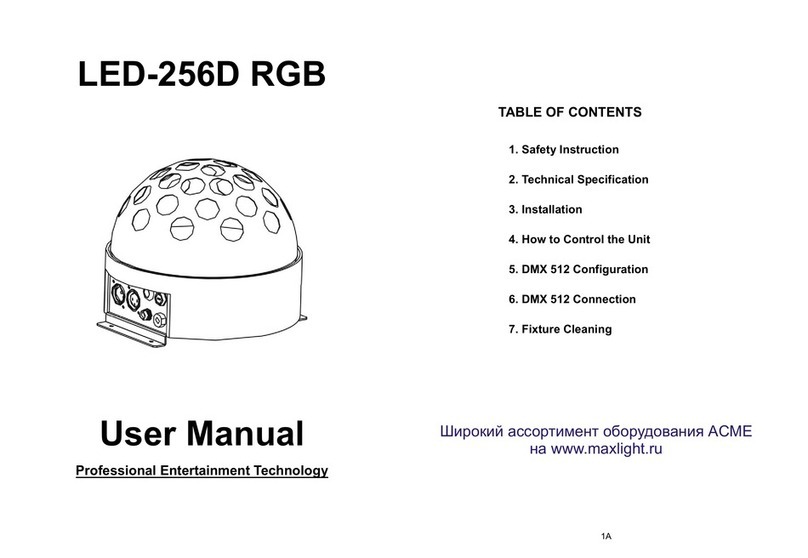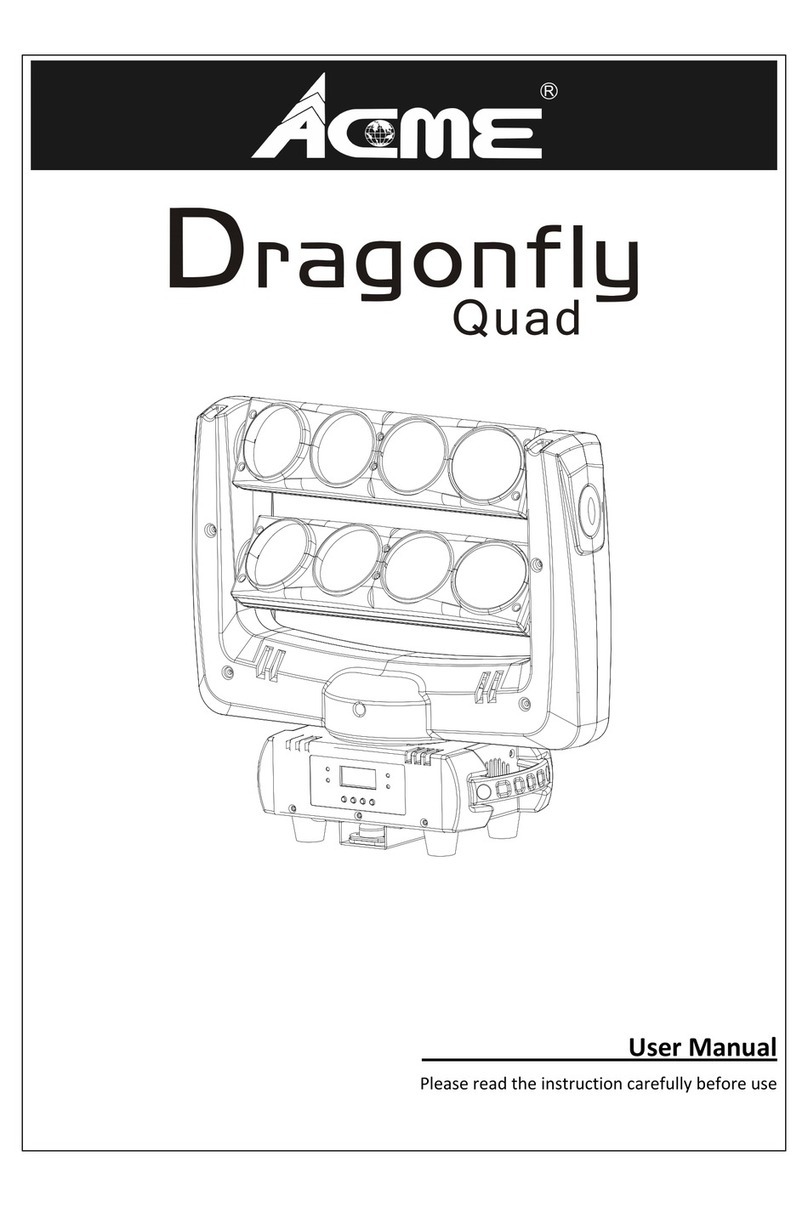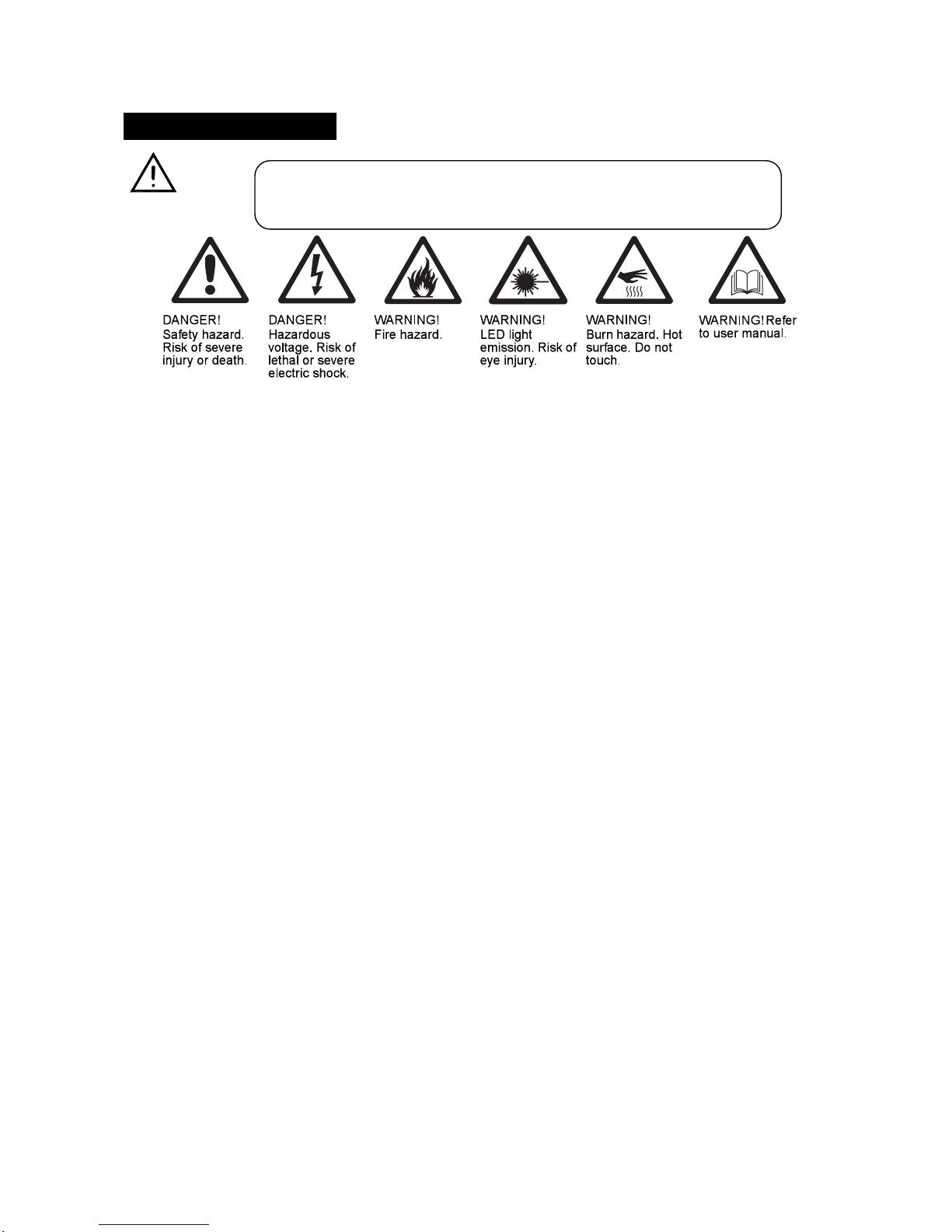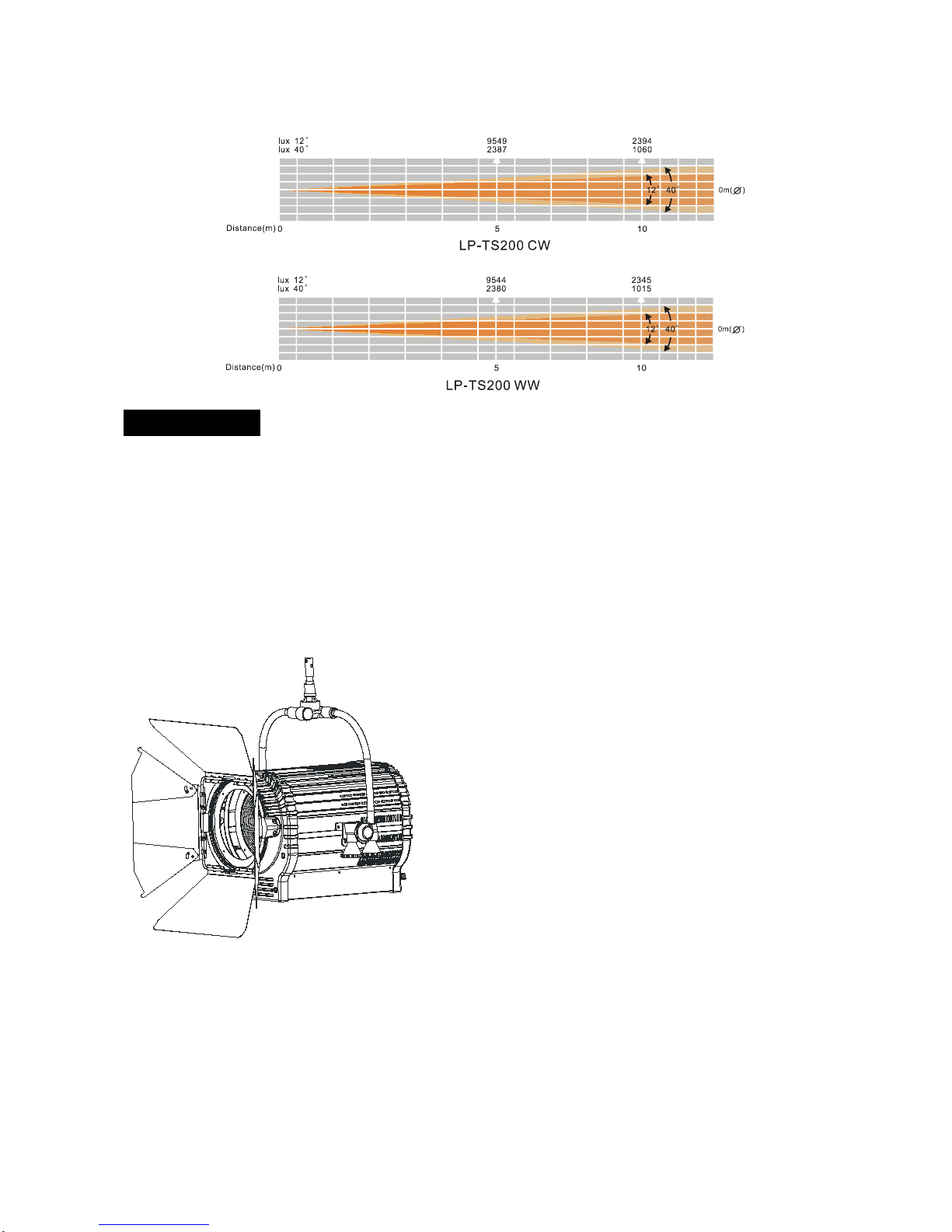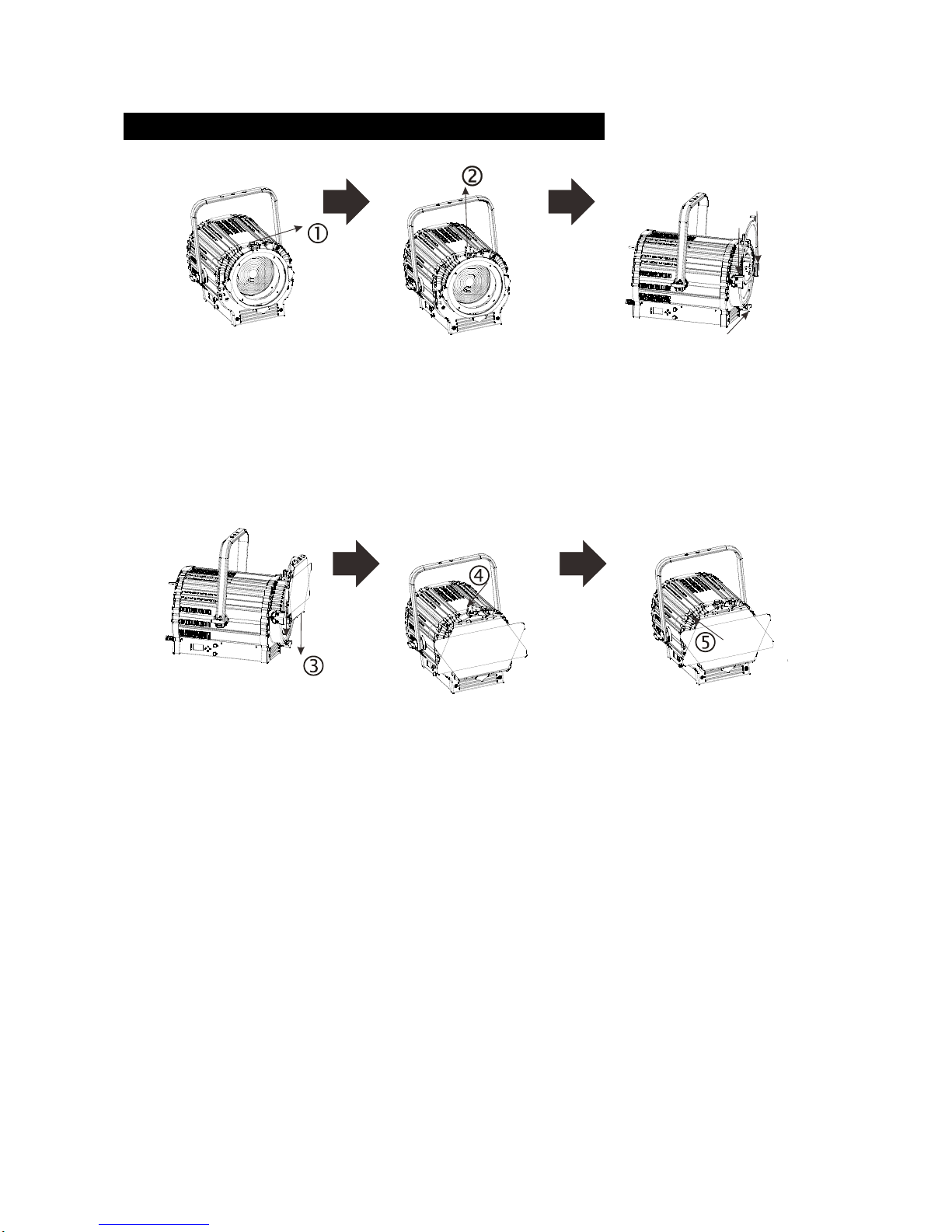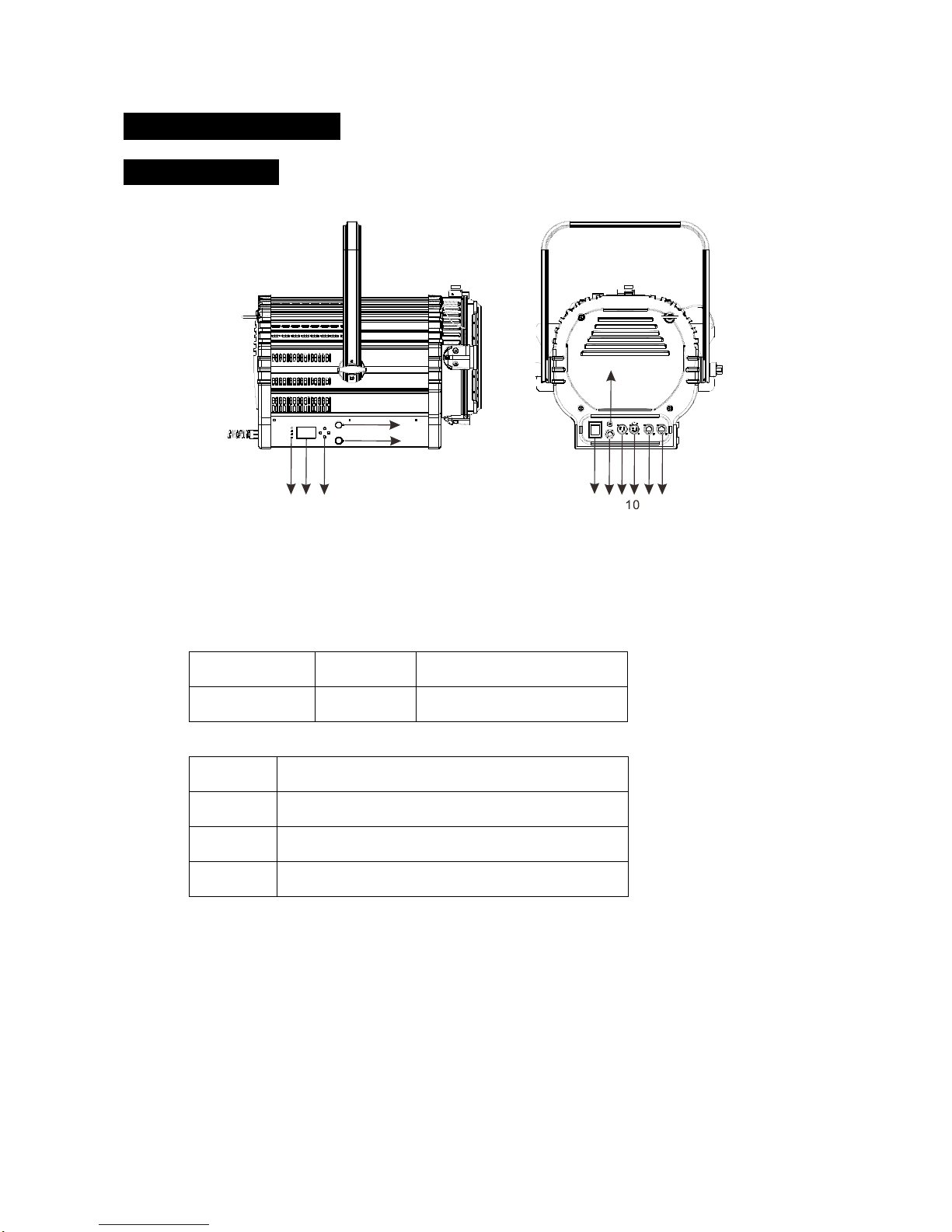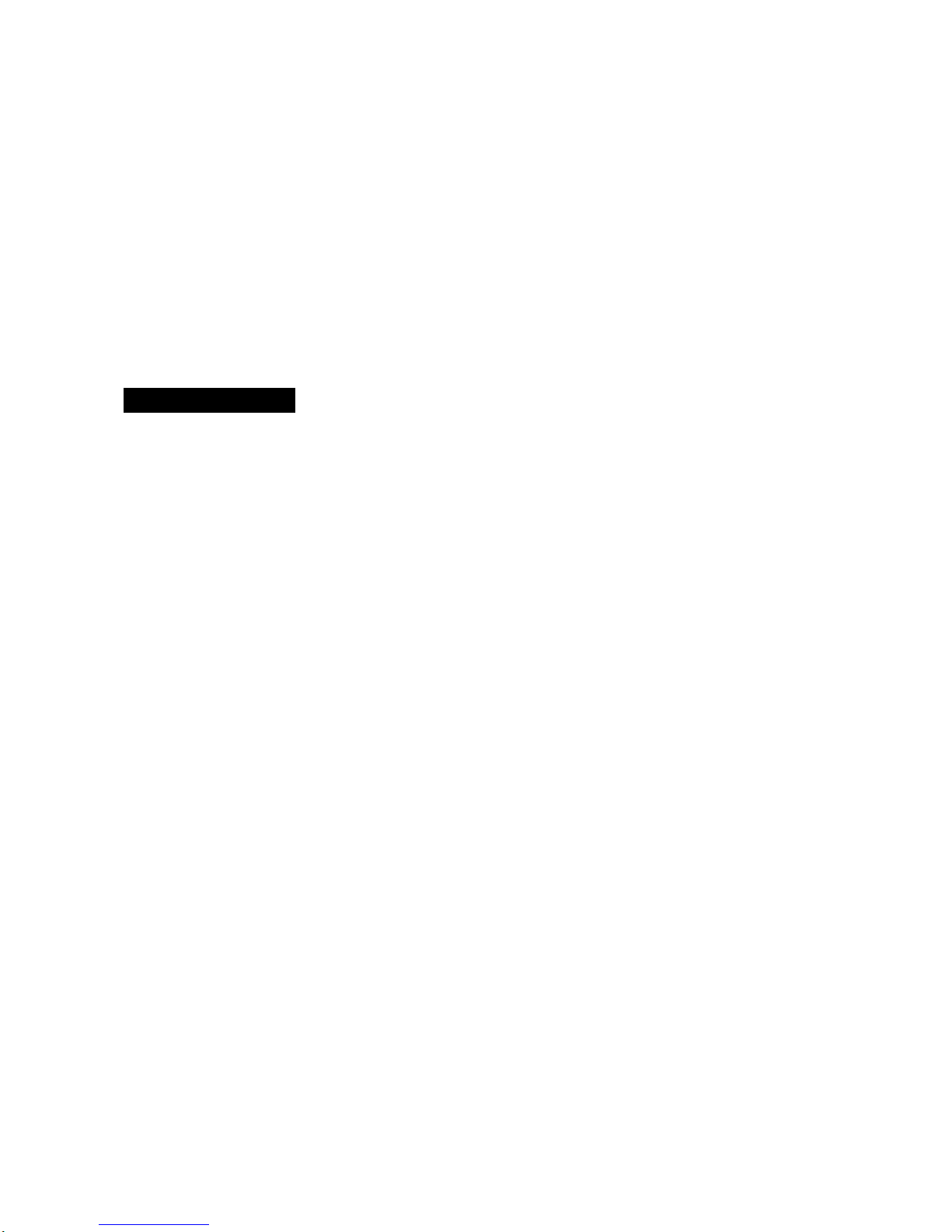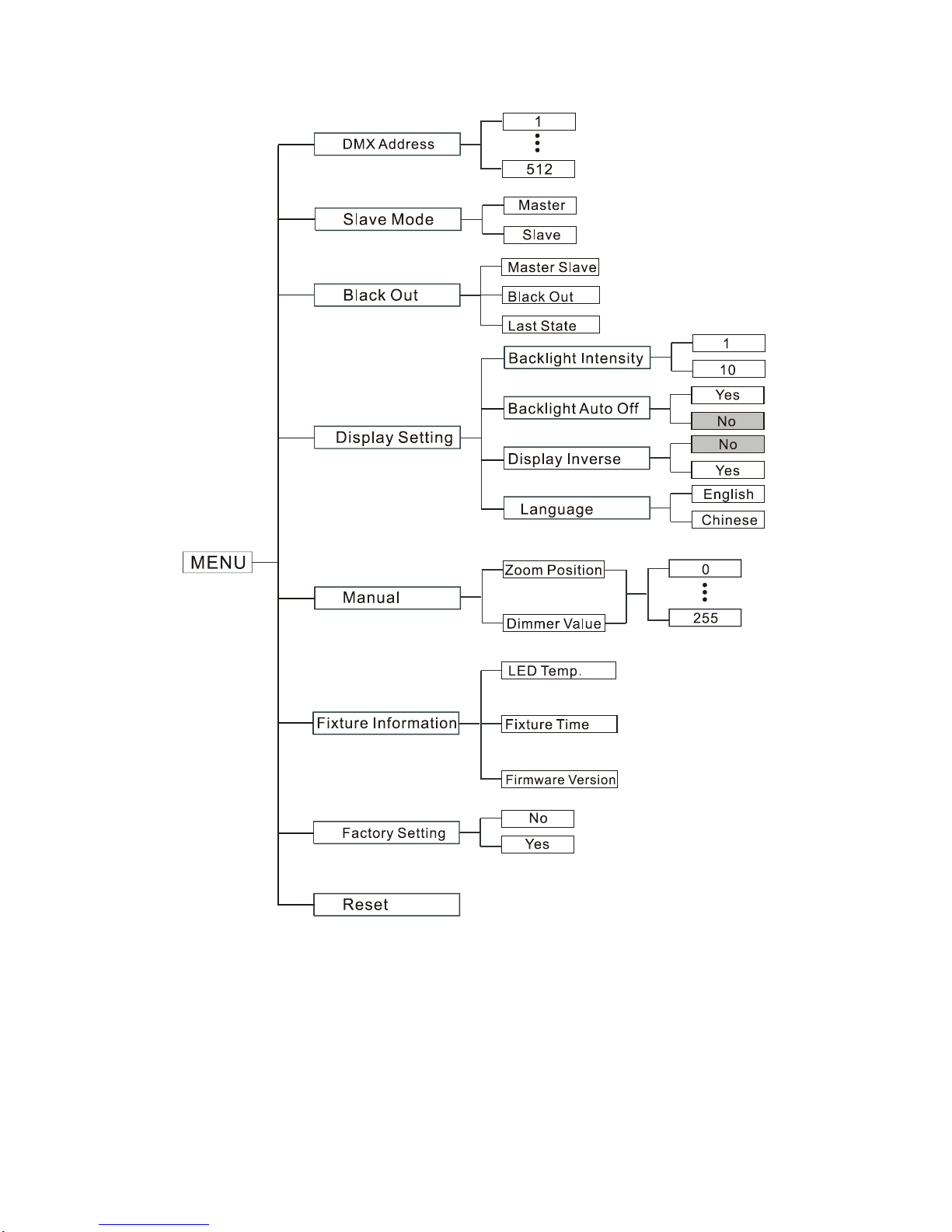Please make sure there are no flammable materials close to the unit while operating, as it is
fire hazard.
Please look over power wires carefully, replace immediately if there is any damage.
Never run on for a long time lest shortening lifespan.
Please avoid any inflammable liquids, water or metal objects entering the unit. Once it
happened, cut off the mains power immediately.
DO NOT operate in dirty and dusty environment, also cleaning fixtures regularly.
DO NOT allow children to operate the fixture.
DO NOT touch any wire during operation as there might be a hazard of electric shock.
Please avoid power wires twist other cables.
Please disconnect mains power before fuse/lamp replacement or servicing.
Please replace fuse only with the same type.
In the event of serious operating problem, stop using the unit immediately.
Never turn on and off the unit time after time.
The housing, the lenses, or the ultraviolet filter must be replaced if they are visibly damaged.
DO NOT open the unit as there are no user serviceable parts inside.
Never try to repair the unit by yourself. Repairs carried out by unskilled people can lead to
damage or malfunction. Please contact the nearest authorized technical assistance center.
Please disconnect the mains power if the fixture is not used for a long time.
DO use original packing materials once transport it again
DO NOT look directly at the LED light beam while the fixture is on.
Installation
The unit should be mounted via its screw holes on the bracket. Always ensure that the unit is
firmly fixed to avoid vibration and slipping while operating. Always ensure that the structure to
which you are attaching the unit is secure and is able to support a weight of 10 times of the
unit’s weight. Also always use a safety cable that can hold 12 times of the weight of the unit
when installing the fixture.
The equipment must be fixed by professionals. And it must be fixed at a place where is out of
the touch of people and has no one pass by or under it.
Note: the range of mounting height is 0~30 meters.
3C