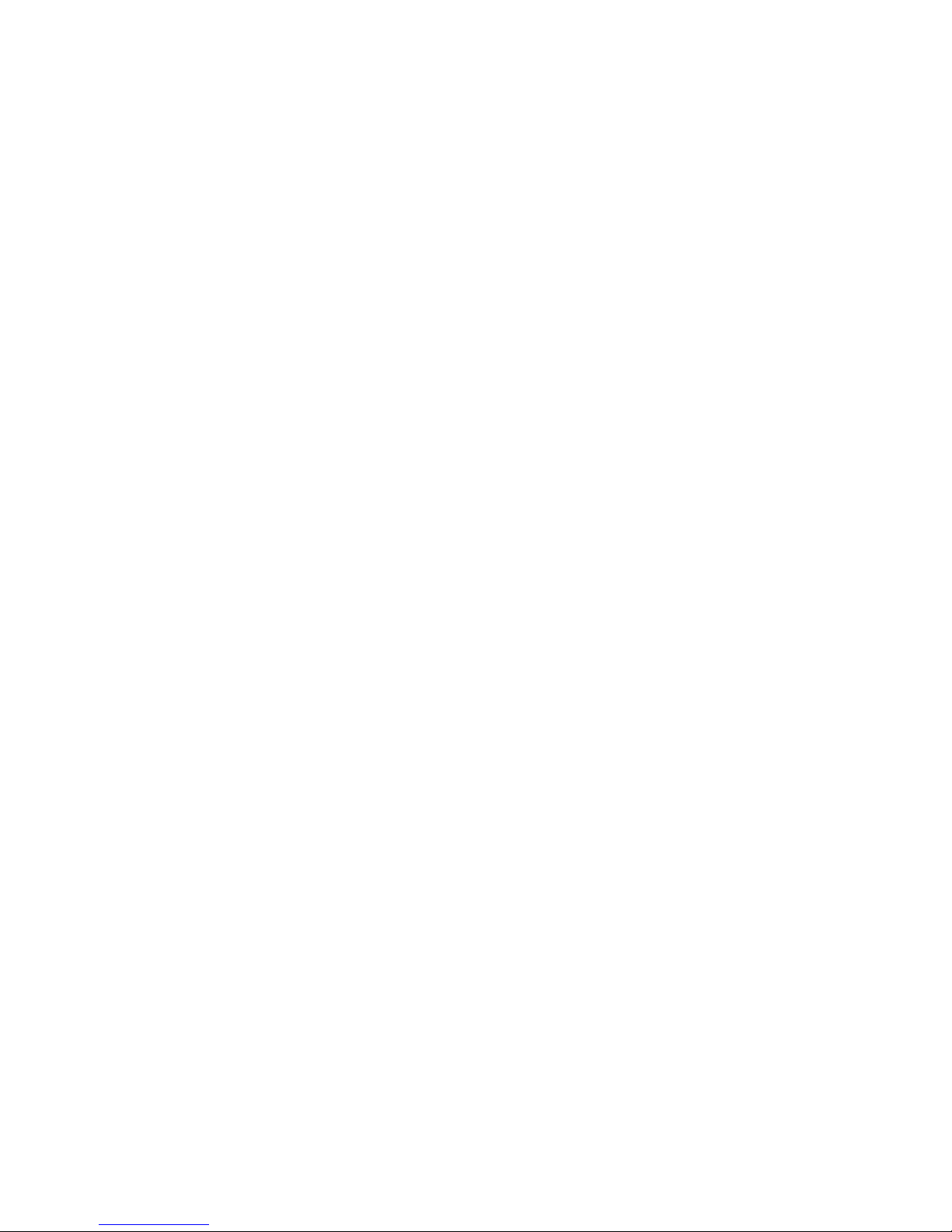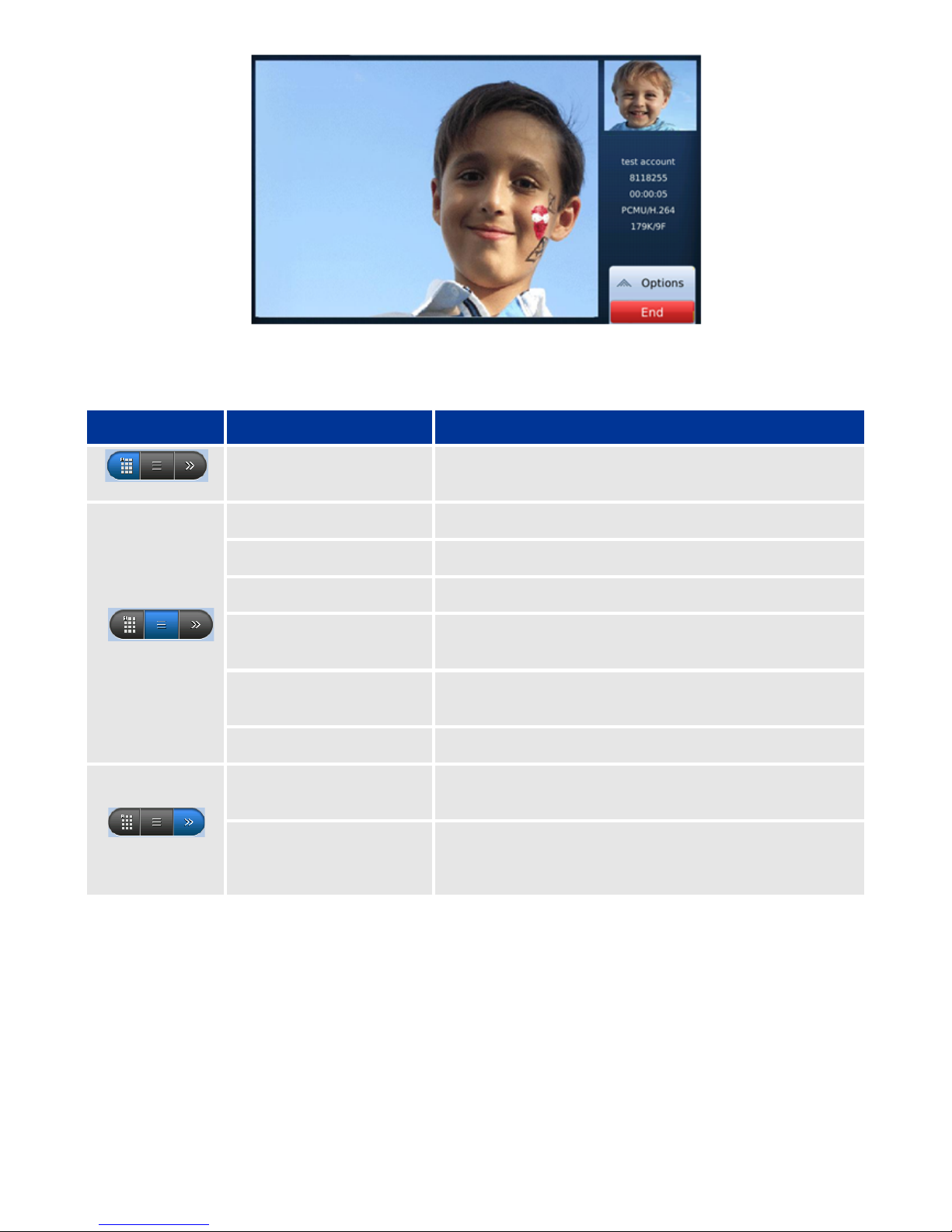Contents
Features ........................................................................................................................................4
#$%&"'()**&"$&+",$-%.$/%0&"11111111111111111111111111111111111111111111111111111111111111111111111111111111111111111111111111111111111111111111"2"
3$&+4*/5"'6*$7*)"$&+"3*$+4*/"#0+*"111111111111111111111111111111111111111111111111111111111111111111111111111111111111111111111111111111"2"
#$7%&."$"8$99"11111111111111111111111111111111111111111111111111111111111111111111111111111111111111111111111111111111111111111111111111111111111111111111"2"
:&4;*)%&."8$994"1111111111111111111111111111111111111111111111111111111111111111111111111111111111111111111111111111111111111111111111111111111111111111"<"
8$99"=>&(/%0&"?6/%0&4"1111111111111111111111111111111111111111111111111111111111111111111111111111111111111111111111111111111111111111111111111111111"@"
8$99"309+"A8$99"?6/%0&4"#*&>B"111111111111111111111111111111111111111111111111111111111111111111111111111111111111111111111111111111111111111111"C"
DEF$G"80&H*)*&(*"8$99%&."A8$99"?6/%0&4"#*&>B"111111111111111111111111111111111111111111111111111111111111111111111111111111111111111"I"
#>/*"A8$99"?6/%0&4"#*&>B"1111111111111111111111111111111111111111111111111111111111111111111111111111111111111111111111111111111111111111111111"JK"
LML"L%(/>)*EM&EL%(/>)*"A8$99"?6/%0&4"#*&>B"11111111111111111111111111111111111111111111111111111111111111111111111111111111111111111111"JK"
'&$64N0/"1111111111111111111111111111111111111111111111111111111111111111111111111111111111111111111111111111111111111111111111111111111111111111111111111"JK"
O0",0/"O%4/>)P"A'/$/>4"Q$)B"11111111111111111111111111111111111111111111111111111111111111111111111111111111111111111111111111111111111111111111"JK"
'*)-%(*"R"=*$/>)*4"1111111111111111111111111111111111111111111111111111111111111111111111111111111111111111111111111111111111111111111111111111111111"JK"
8$99"=0);$)+%&."111111111111111111111111111111111111111111111111111111111111111111111111111111111111111111111111111111111111111111111111111111111111111"JJ"
S&N$&(*+"O0",0/"O%4/>)P"11111111111111111111111111111111111111111111111111111111111111111111111111111111111111111111111111111111111111111111111"JJ"
8$99*)"MO"Q90(7%&."AL*)4%4/*&/B"1111111111111111111111111111111111111111111111111111111111111111111111111111111111111111111111111111111111111111"JJ"
T0%(*"#$%9"11111111111111111111111111111111111111111111111111111111111111111111111111111111111111111111111111111111111111111111111111111111111111111111111"JJ"
'*/>6"111111111111111111111111111111111111111111111111111111111111111111111111111111111111111111111111111111111111111111111111111111111111111111111111111111"JJ"
U*/)%*-%&."#*44$.*4"1111111111111111111111111111111111111111111111111111111111111111111111111111111111111111111111111111111111111111111111111111111"JJ"
'6**+"O%$9"11111111111111111111111111111111111111111111111111111111111111111111111111111111111111111111111111111111111111111111111111111111111111111111111"J!"
V*G6$+"M&6>/"111111111111111111111111111111111111111111111111111111111111111111111111111111111111111111111111111111111111111111111111111111111111111111"J!"
Apps ............................................................................................................................................13
:9$)W"890(7"A#S,X"!"Y0094"!"8$9*&+$)B"111111111111111111111111111111111111111111111111111111111111111111111111111111111111111111111"JD"
Q)0;4*)"A#S,X"!"Q)0;4*)B"11111111111111111111111111111111111111111111111111111111111111111111111111111111111111111111111111111111111111111"JD"
8$9(>9$/0)"A#S,X"!Y0094"!"8$9(>9$/0)B"1111111111111111111111111111111111111111111111111111111111111111111111111111111111111111111111"JD"
8$9*&+$)"A#S,X"!"Y0094"!"8$9*&+$)B"1111111111111111111111111111111111111111111111111111111111111111111111111111111111111111111111111"J2"
8$99"3%4/0)G"A#S,X"!"8$99"3%4/0)GB"11111111111111111111111111111111111111111111111111111111111111111111111111111111111111111111111111111111"J<"
80&/$(/4"A#S,X"!"80&/$(/4B"1111111111111111111111111111111111111111111111111111111111111111111111111111111111111111111111111111111111111111"J@"
=%9*"#$&$.*)"A#S,X"!"Y0094"!"=%9*"#$&$.*)B"111111111111111111111111111111111111111111111111111111111111111111111111111111111111"J@"
#*+%$"L9$G*)"A#S,X"!"T%+*0"!"#*+%$"L9$G*)B"11111111111111111111111111111111111111111111111111111111111111111111111111111111111"JC"
#0-%*"Y)$%9*)"A#S,X"!"T%+*0"!"#0-%*"Y)$%9*)B"1111111111111111111111111111111111111111111111111111111111111111111111111111111111"!K"
L%(/>)*EM&EL%(/>)*"LML"A#S,X"!"LML"0)"Y$47"Q$)B"1111111111111111111111111111111111111111111111111111111111111111111111111111111111"!J"
LN0/0"T%*;*)"A#S,X"!"LN0/0"T%*;*)B"1111111111111111111111111111111111111111111111111111111111111111111111111111111111111111111111111"!J"
'9%+*"'N0;"A#S,X"!"LN0/04"!"'9%+*"'N0;B"11111111111111111111111111111111111111111111111111111111111111111111111111111111111111111"!D"
Z0>Y>P*"A#S,X"!"T%+*0"=09+*)B"1111111111111111111111111111111111111111111111111111111111111111111111111111111111111111111111111111111111"!2"
F0)9+"LN0/0"A#S,X"!"LN0/04"!"F0)9+"LN0/0B"1111111111111111111111111111111111111111111111111111111111111111111111111111111111"!2"