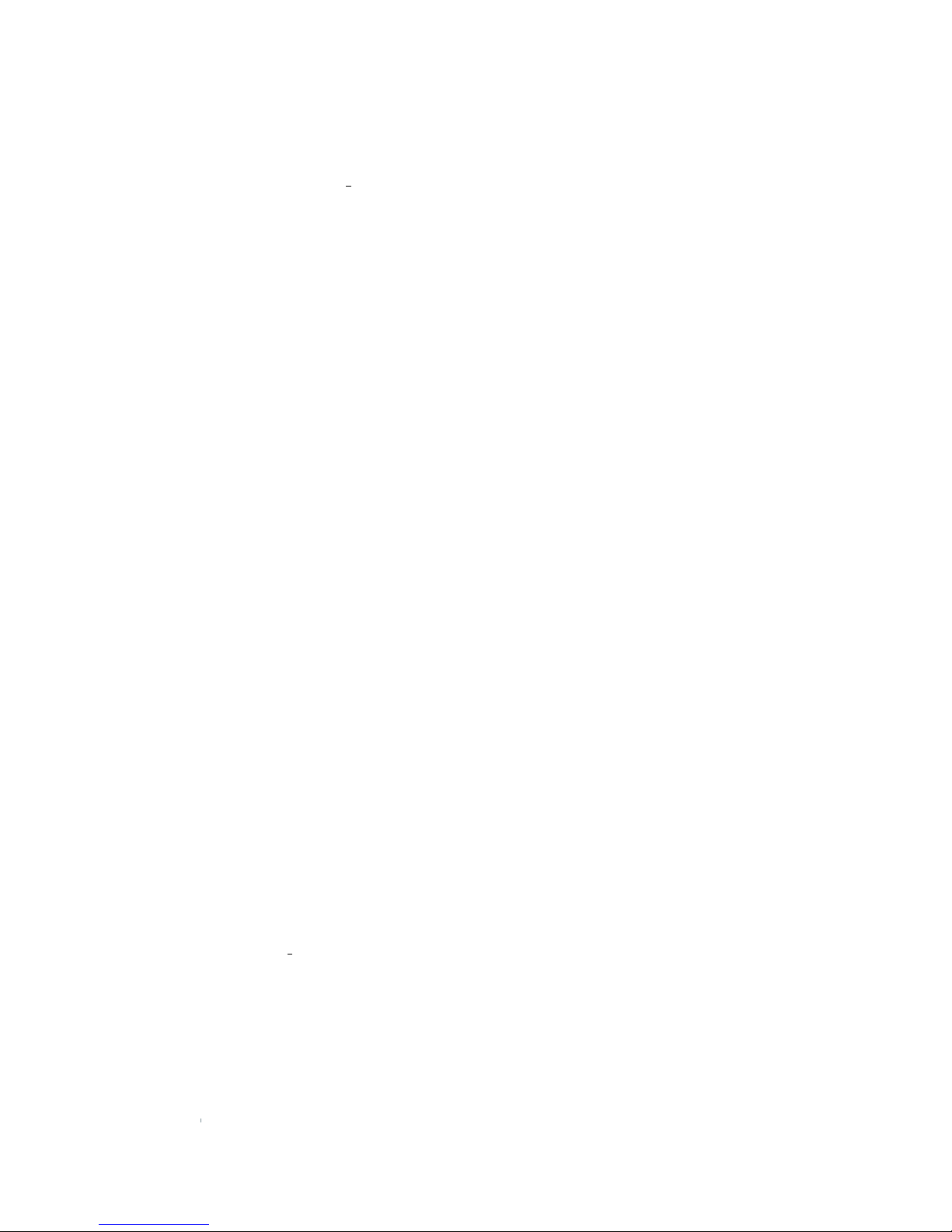Making a call
There are several ways to make a
call with your IRIS V:
• Pick up the handset or press the
speakerphone button for a dial
tone, enter a number, then press
OK or the green call button
• From the home or menu screen,
enter a number and press OK
or press the green call button
to dial
• Press the green call button to
display call history or select call
history on the menu, scroll to
select a number and press OK
to dial
• Press and hold the green call
button to display contacts or
select contacts on the menu,
scroll to select an entry and
press OK to dial
Ending a call
Hang up the handset, press the
speakerphone button, or press
the red end button.
Receiving a call
The LCD screen will display the
name and number of the person
calling, and their picture if you
have one in your contacts. There
are several ways to answer a call on
your IRIS V:
• Pick up the handset
• Press the speakerphone button
• Press OK or answer
(middle soft key)
Rejecting a call
To reject an incoming call, select
send to mail (right soft key) or press
the red end button. The call will be
sent directly to your voice mail.
Volume control
While on a call, control the volume
whether using the handset or
speakerphone by pressing the
navigation arrows during a call.
• Down navigation arrow:
lowers the volume
• Up navigation arrow:
raises the volume
Call waiting
While on the phone, a tone and
on-screen display will alert you to
another call.
• To accept the incoming call and
end the current call, select end &
answer (left soft key)
• To accept the incoming call and
place the current call on hold,
select hold & answer (middle
soft key)
• To reject the incoming call, select
send to mail (right soft key)
• Once the incoming call is
answered, select ash (right soft
key) to switch between calls
• To disconnect one call, simply
hang up and press the hold
button to connect to the
other caller
Features
ACN-APAC | IRIS V Quick Start Guide | September 2010 V1