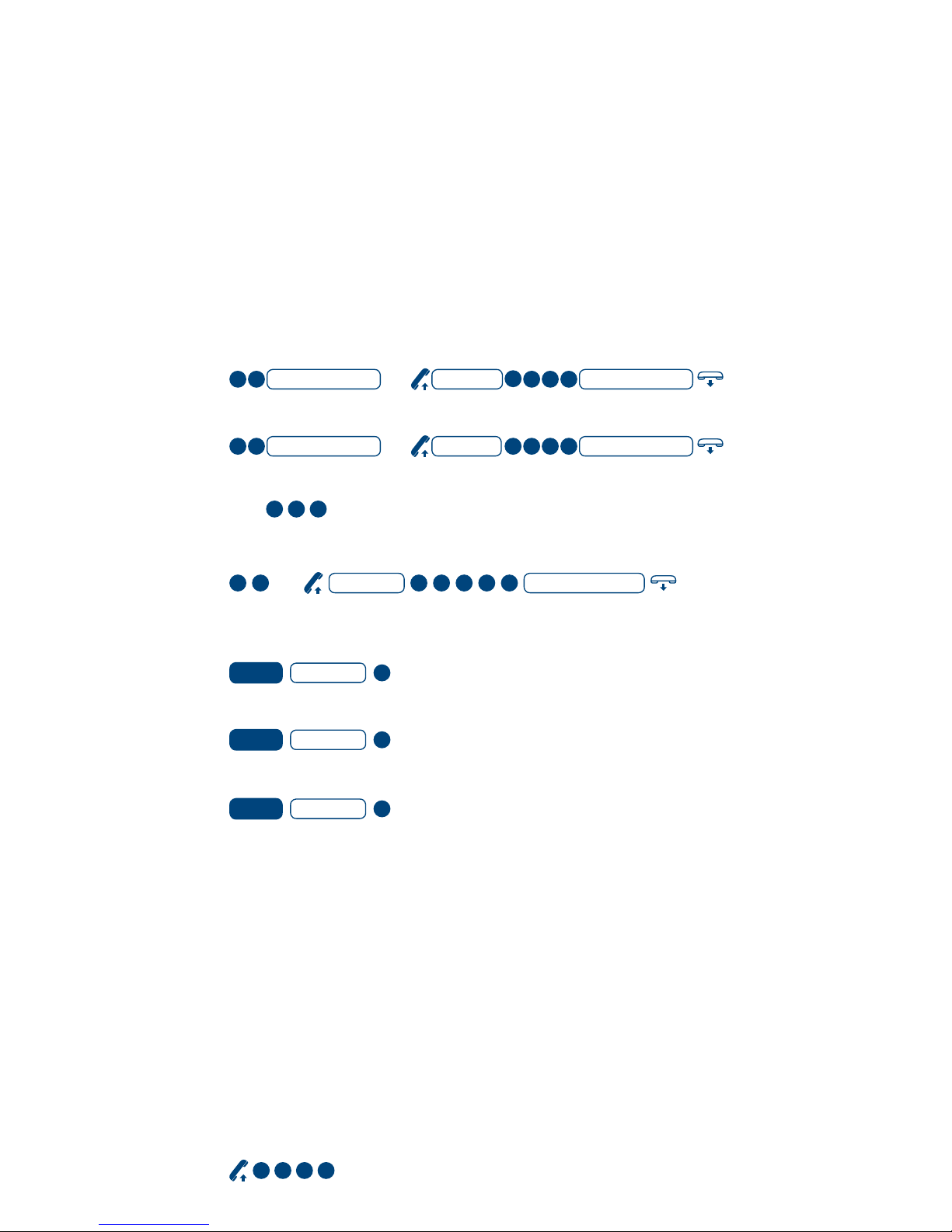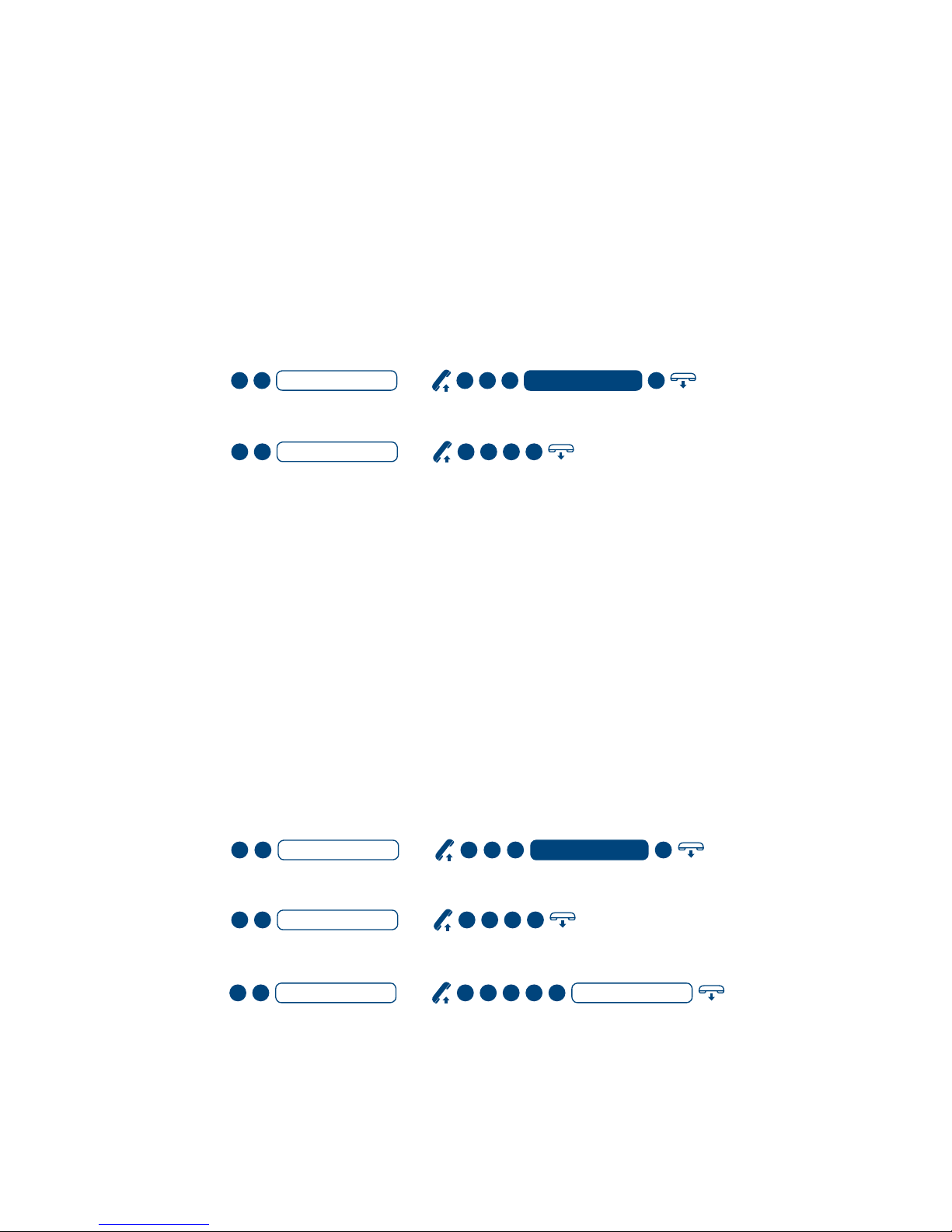8
To remove a setting from your ‘Time Period List’
To remove all numbers from your ‘Time Period List’
To check which destination number and time is in one of your ‘Time
Period List’ entries
Anything else I need to know?
Call Forward Set The Time overrides Call Forward Busy and No Answer. Before
using this feature you must activate your PIN on your phone. See page 18 for
more information. Monthly charge and call charges apply.
MessageBank
The easy way to answer when you’re away from your phone, on another call,
or you simply can’t answer.
How do I use it?
The rst time you call your MessageBank service, voice prompts will guide
you through recording your personal greeting.
• When you are asked to enter your PIN, dial the last four digits of
your phone number (this is your temporary PIN) then press
• MessageBank will then prompt you to enter a new 6 digit PIN
• Follow the prompts to set up your mailbox
Accessing your MessageBank
To access MessageBank from the phone it’s connected to
Press and, if prompted,
To access MessageBank from other xed or mobile services
within Australia
Press and, when prompted,
(which is your phone number including area code)
To access MessageBank from services connected with PABXs or other carriers
Call 1800 135 102.
To access MessageBank from phone services in other countries
Call +61 418 707 102 followed by 125 102 (then your mailbox number and PIN).
1# 97 PIN Announcement Announcement
8*
*
#
List Position
Announcement Announcement
Announcement
List Position #
2
Announcement
1
#97 PIN Announcement Announcement
8*
*
#
Announcement
#
5
2 01 1 1 #
PIN
Mailbox Number
5
2 201 1
#
PIN
#97 PIN Announcement Announcement
8*
**