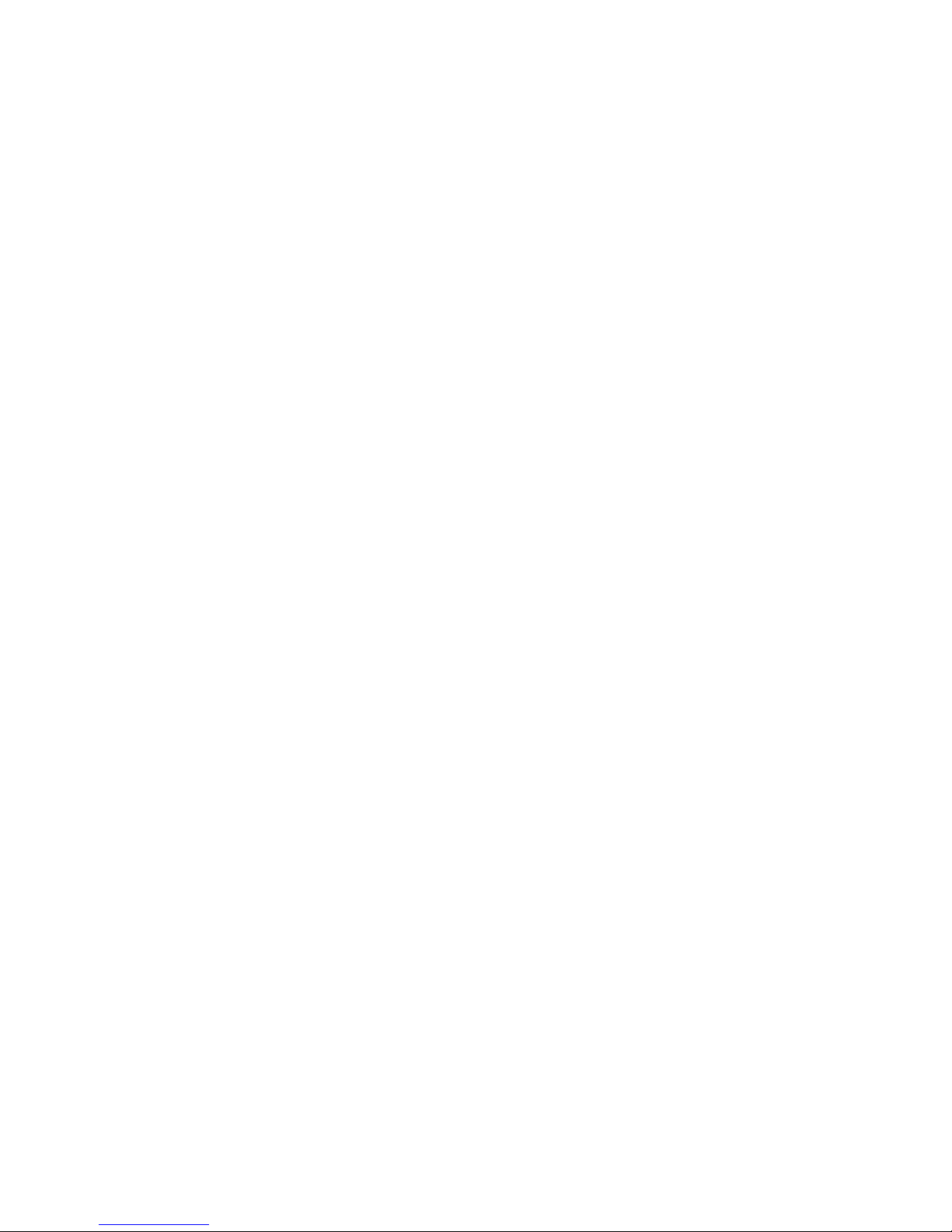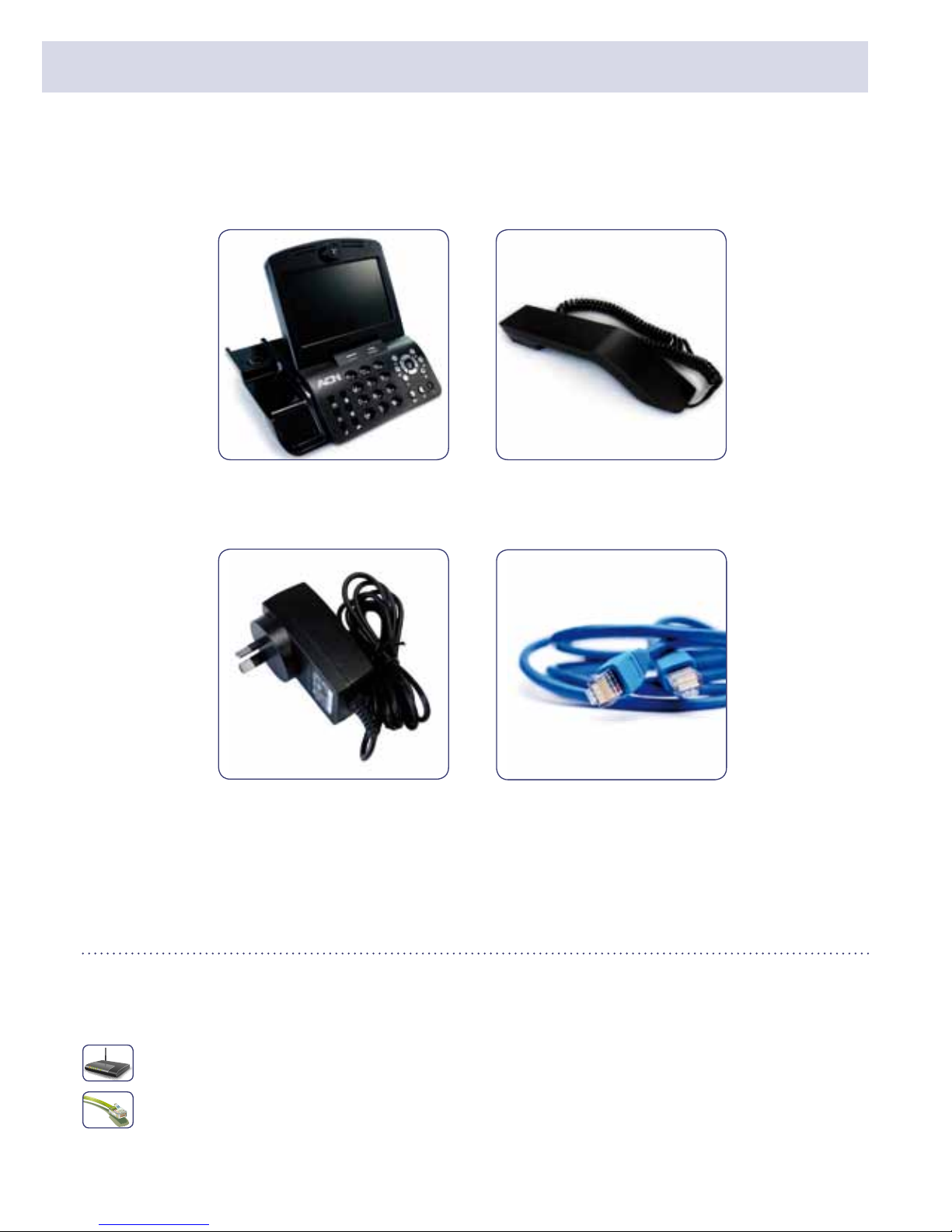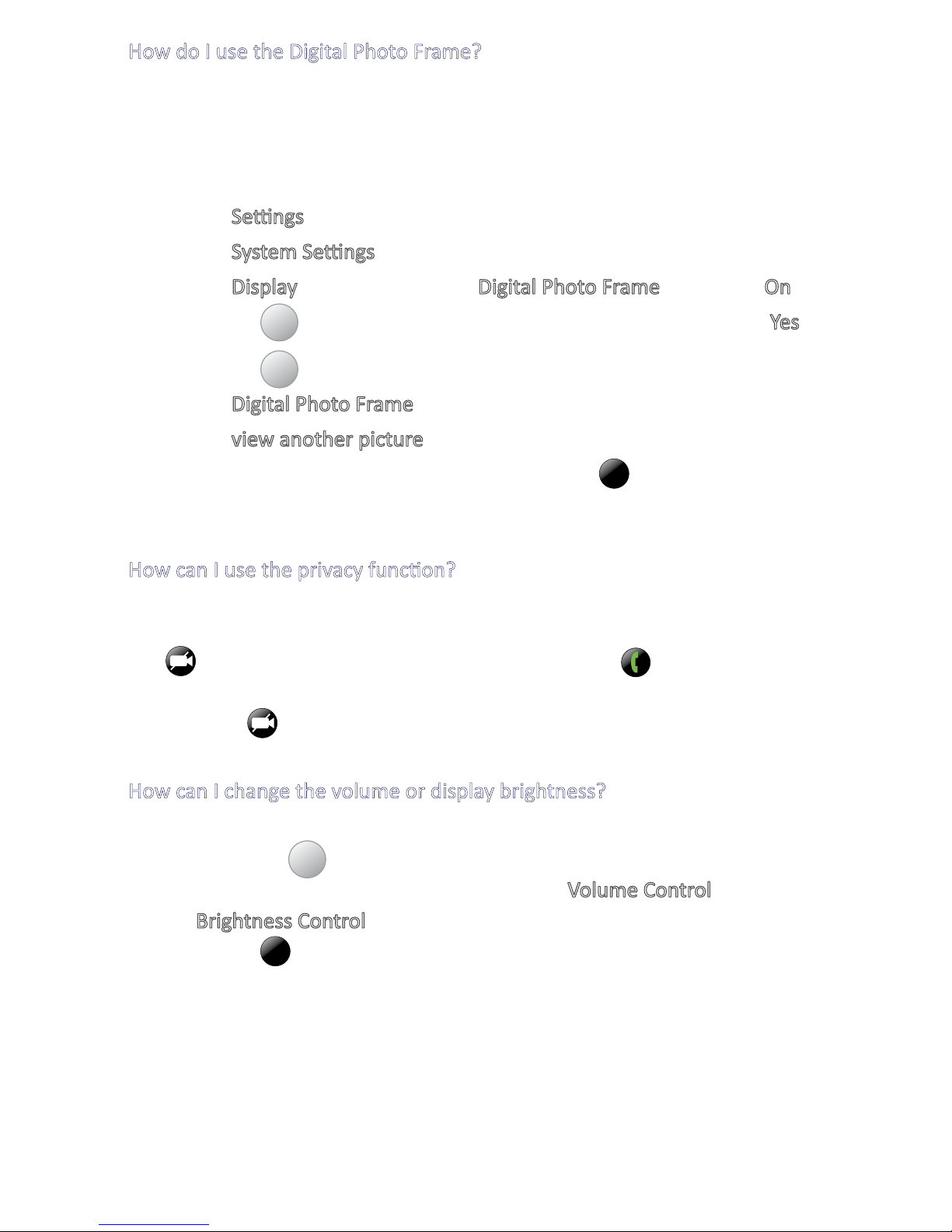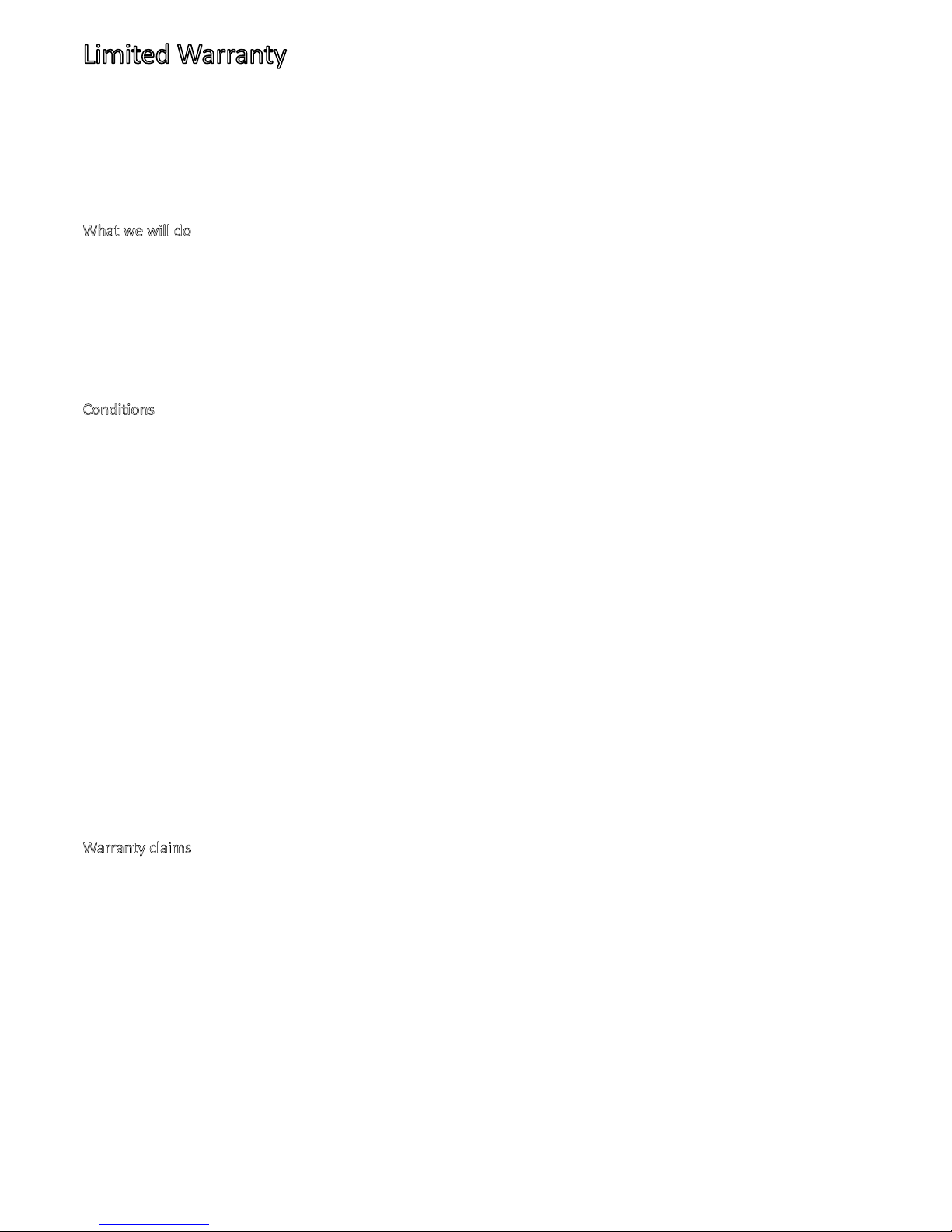10
Limited Warranty
Subject to the condions of this limited warranty (the “Warranty”), ACN warrants your IRIS 3000 Videophone
(the “Product”) to be free from defects in design, materials and workmanship at the me of its original purchase
by you. The Warranty is valid for a period of 12 months (“Warranty Period”) as from the original date of purchase
of the Product.
What we will do
If during the Warranty Period, this Product fails to operate under normal use and service, due to defects in design,
materials or workmanship, ACN will either repair or replace, at our opon, the Product in accordance with the
condions spulated herein.
ACN reserves the right to charge a handling fee if a returned Product is found to not to be under Warranty according
to the condions below.
Condions
This Warranty does not cover mechanical damage caused by misuse, abuse, impact or accident or damage caused
to the Product or damage caused by liquids, lightening, power surges (ACN recommends you obtain surge protecon
for your electricity supply), the, or heat damage sustained from the stacking of electrical equipment on or in close
proximity to the Product. This Warranty does not cover you changing your mind about purchasing the Product.
The Warranty is not transferable and does not cover the ACN Videophone service nor does the Warranty period
recommence upon receipt of any replacement unit sent to you by ACN. If you hack the rmware or soware installed
with the Product or if you tamper with security seals or remove any service covers on the equipment ACN will consider
this Limited Warranty voided. The Warranty does not cover any damage or loss associated with or caused by computer
viruses obtained from your use of the Product or the ACN Videophone service.
This Warranty does not cover Product failures which have been caused by use of accessories or other peripheral
devices which are not ACN branded original accessories intended for use with this Product.
Equipment models may change over the course of this Warranty. It may be necessary for the replacement unit to be a
refurbished unit, a dierent model, and/or from a dierent manufacturer. ACN conrms that any replacement Product
sent to you will be of merchantable quality and funconally similar to the original Product supplied.
Warranty claims
Should your Product fail within the Warranty Period you will need to contact ACN’s Customer Service Team on 0508
226 007 to describe the Defect and, if necessary, to obtain a returns merchandise authorisaon number (RMA).
Please note that some of your personal sengs, content and other informaon may be lost when your ACN Product
is repaired or replaced. Due to applicable law, other regulaon or technical restricons, ACN will not make a back up
copy of your informaon.
ACN does not take responsibility for any lost informaon of any kind and will not reimburse you for such loss. You should
always make back-up copies of all the informaon stored on your ACN Product (e.g. contacts personal sengs, images
stored via the Videophone picture frame funcon) before handing in your ACN Product for repair or replacement.