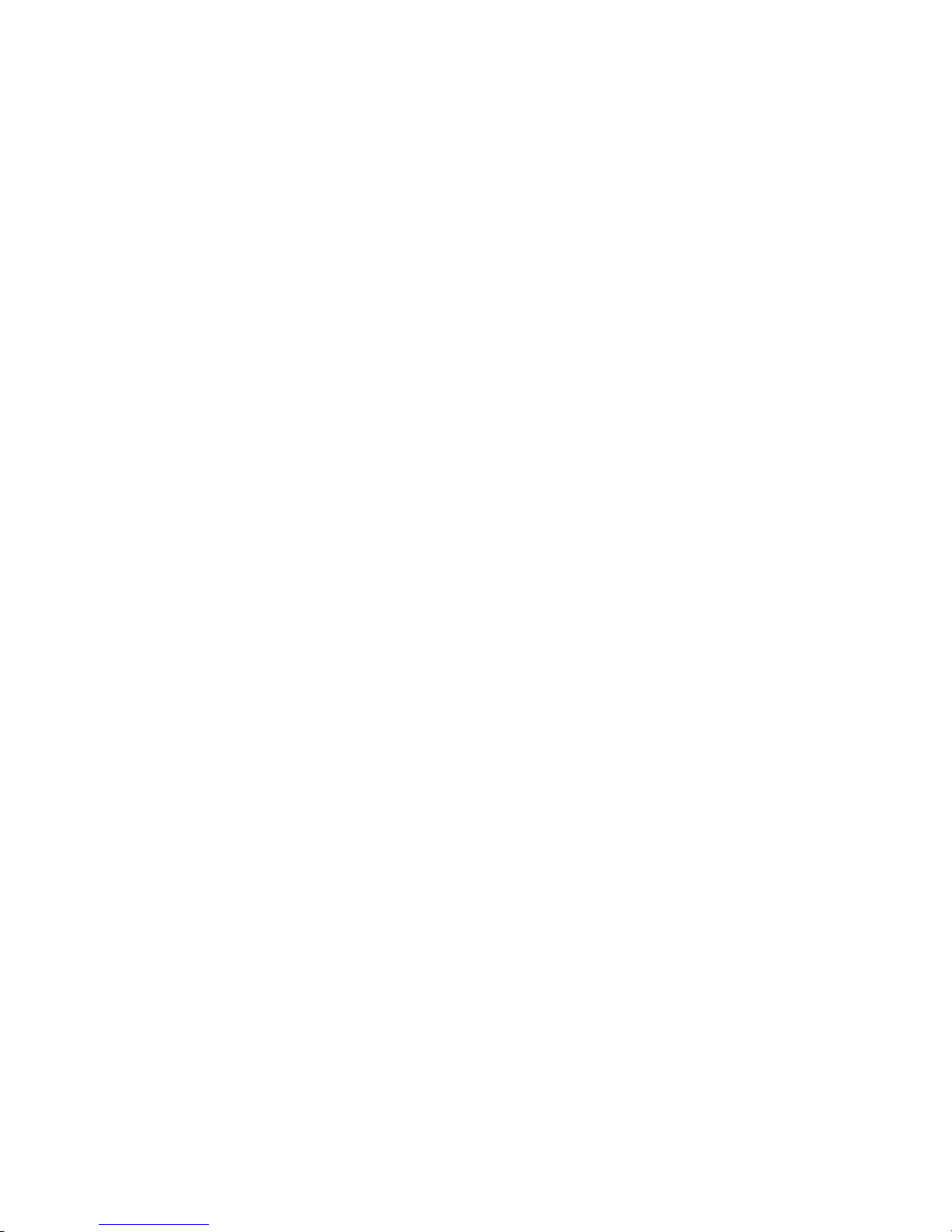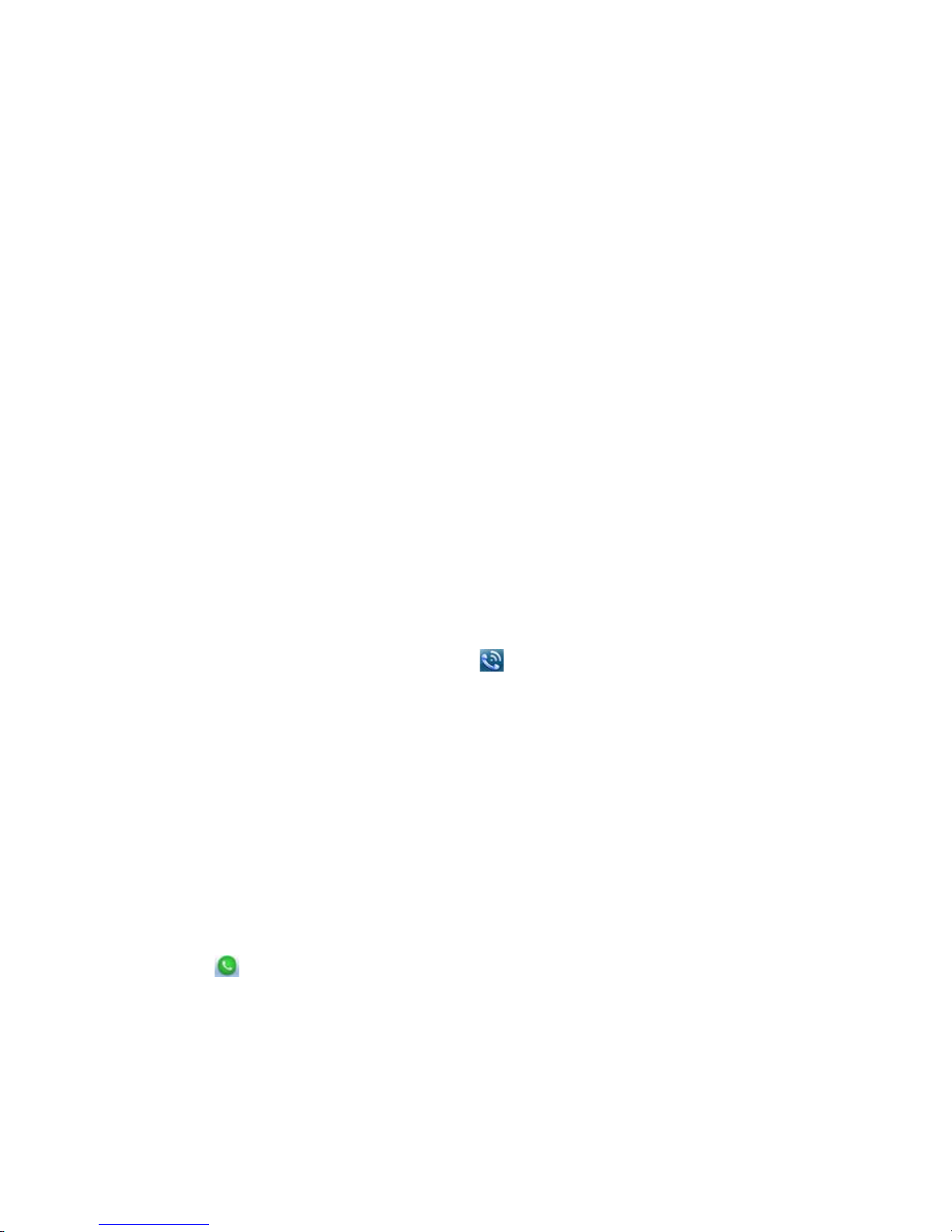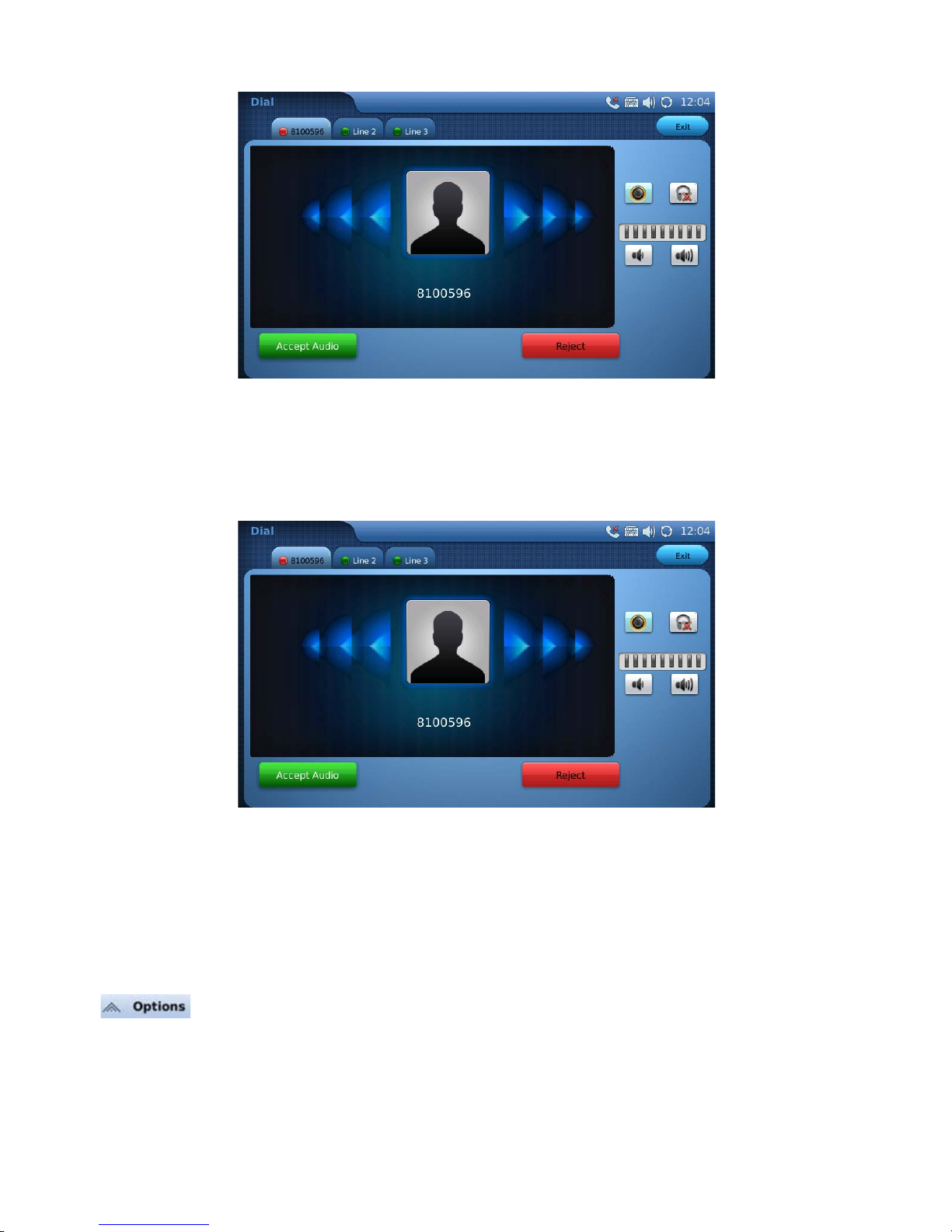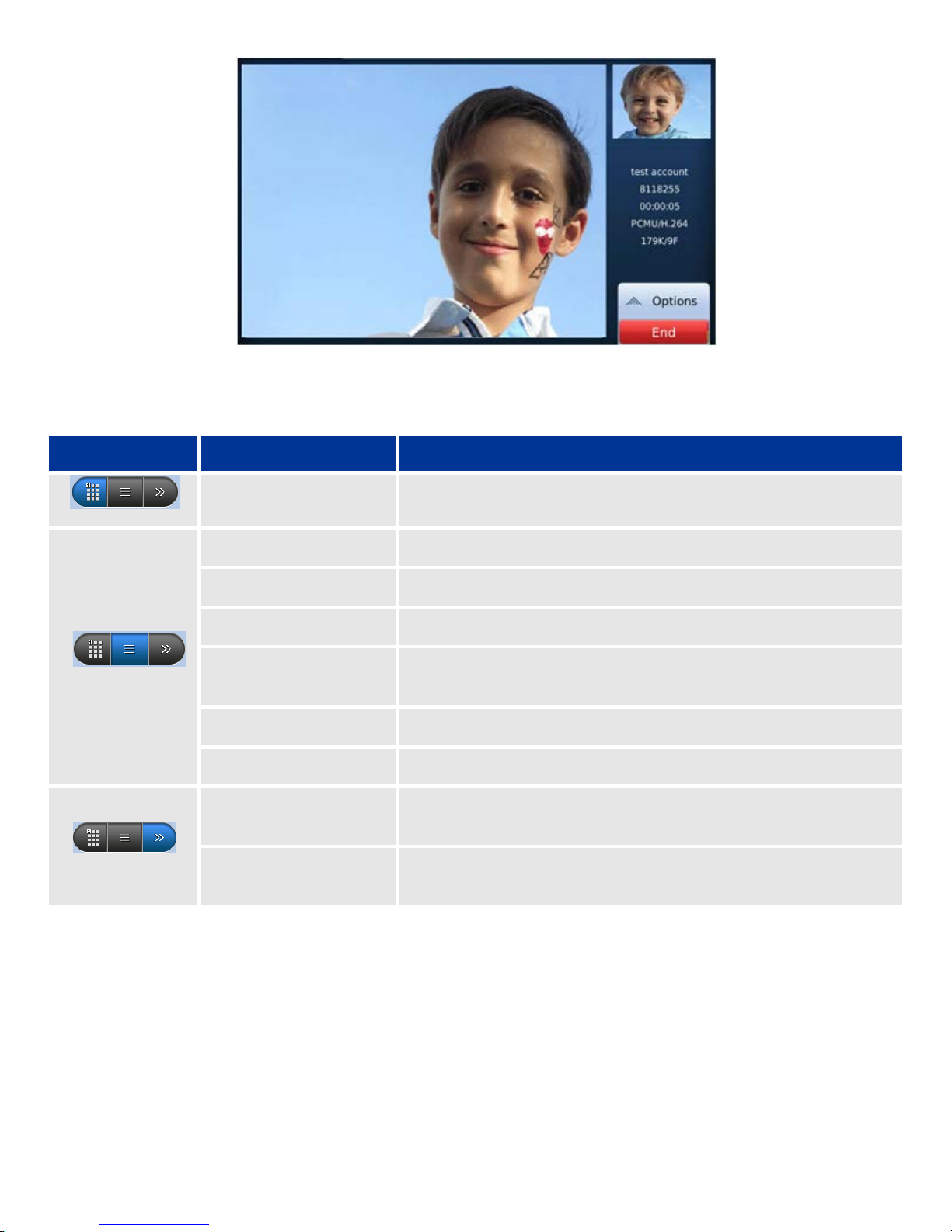World Photo (MENU-> Photos-> World Photo)................................................................................................................ 25
Widgets ................................................................................................................................................................................. 26
Contacts Favorite (Widget Bar)......................................................................................................................................... 26
Info (Widget Bar)............................................................................................................................................................... 26
Photo Frame (Widget Bar) ................................................................................................................................................ 26
Weather (Widget Bar)....................................................................................................................................................... 27
World Clock (Widget Bar) ................................................................................................................................................. 27
System Settings..................................................................................................................................................................... 28
Screen Calibration (Accessible via Home Button)............................................................................................................. 28
Network Settings (MENU-> Settings -> Network)............................................................................................................. 28
Wi-Fi Settings (MENU-> Settings -> Network Wi-Fi tab)................................................................................................... 28
Time Settings (MENU-> Settings -> Time)......................................................................................................................... 30
Display (MENU-> Settings -> Display) ............................................................................................................................... 30
Maintenance (MENU-> Settings -> Maintenance)............................................................................................................ 31
Backup............................................................................................................................................................................... 31
Factory Functions.............................................................................................................................................................. 32
Debug ................................................................................................................................................................................ 32
Camera (MENU-> Settings -> Camera).............................................................................................................................. 32
Screen Saver (MENU-> Settings -> Screen Saver) ............................................................................................................. 32
Background (MENU-> Settings -> Background) ................................................................................................................ 33
Tones (MENU-> Settings -> Language).............................................................................................................................. 33
Language (MENU-> Settings -> Language)........................................................................................................................ 35
System Info (MENU->System Info) ................................................................................................................................... 35
Advanced Features................................................................................................................................................................ 37
USB Device Support .......................................................................................................................................................... 37
Screen Capture.................................................................................................................................................................. 37
Importing and Exporting Contacts .................................................................................................................................... 37
Wi-Fi Hotspot Configuration Examples................................................................................................................................. 38
Hotel Wi-Fi Configuration (Country Inn)........................................................................................................................... 38
Starbucks Wi-Fi Configuration .......................................................................................................................................... 41
Troubleshooting.................................................................................................................................................................... 47
I’m having problems installing my phone ......................................................................................................................... 47
Phone does not recognize input on the touch screen...................................................................................................... 47
I am having problems with Wi-Fi ...................................................................................................................................... 48
I am having problems with my network ........................................................................................................................... 48