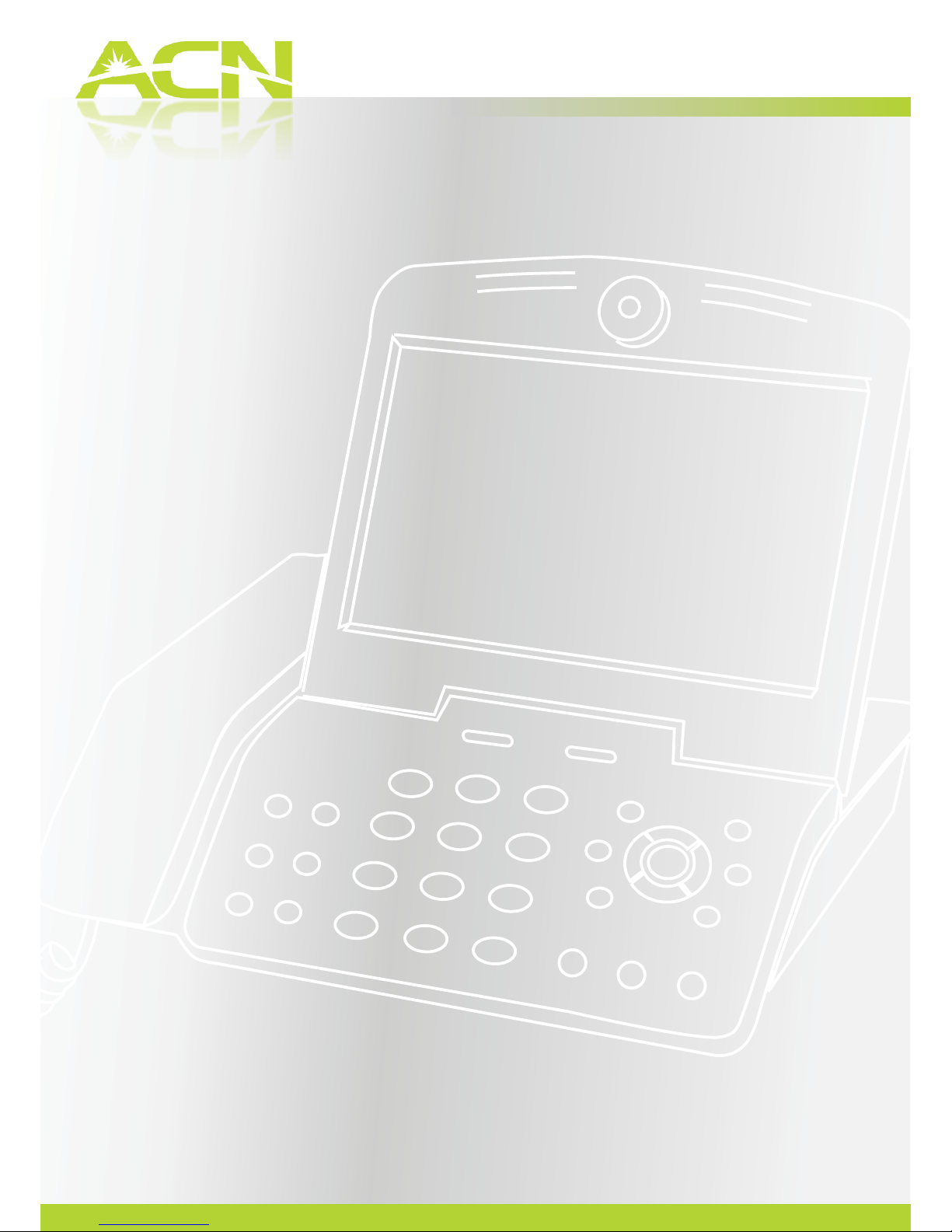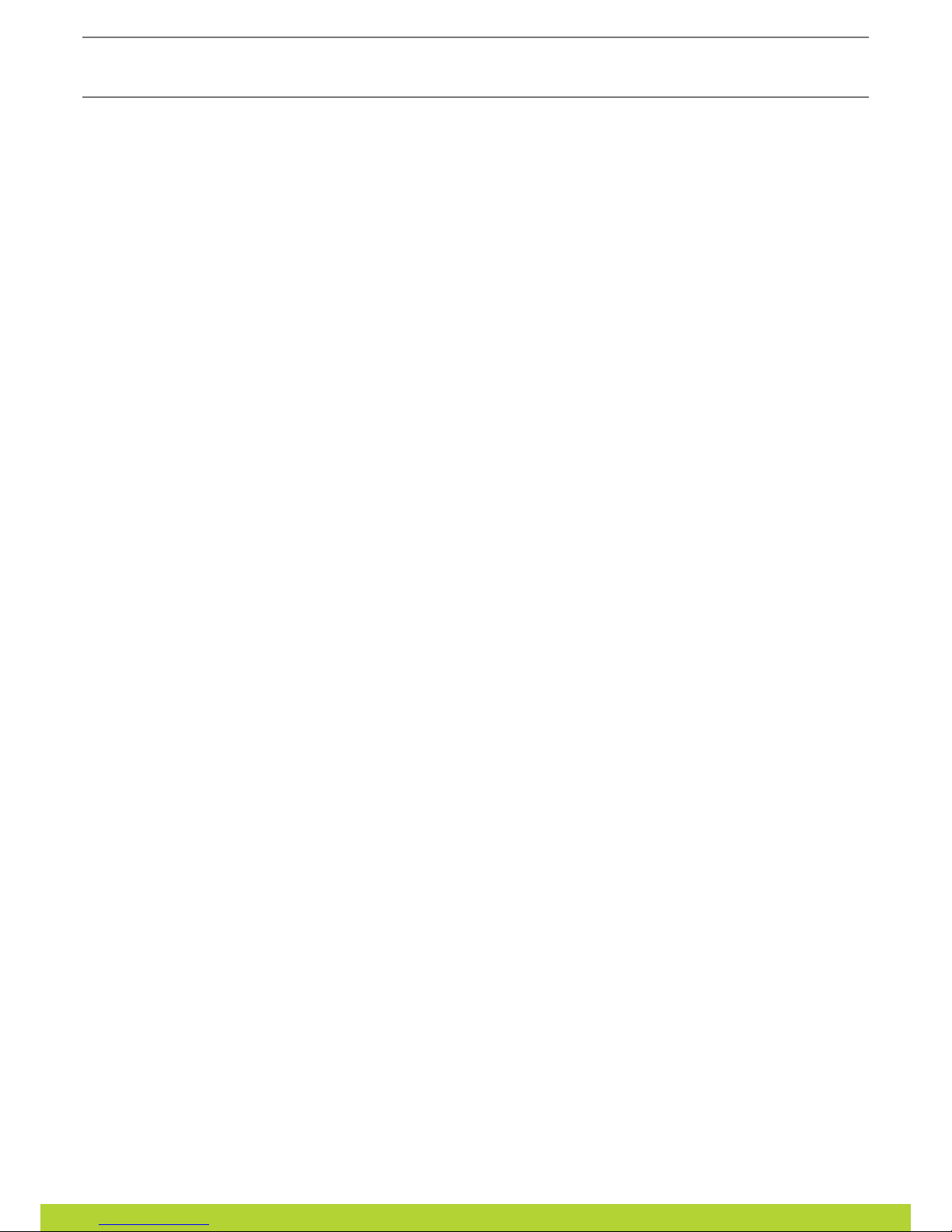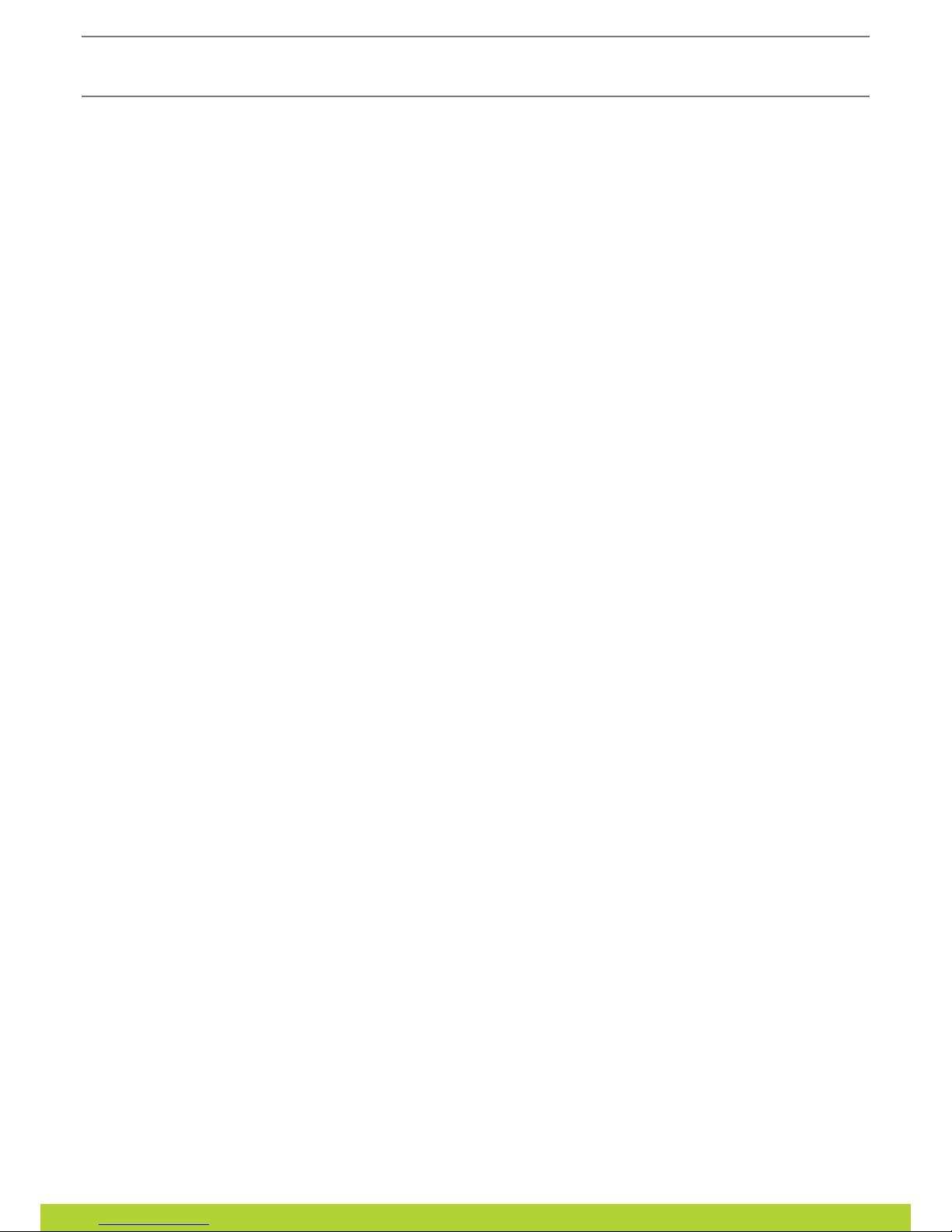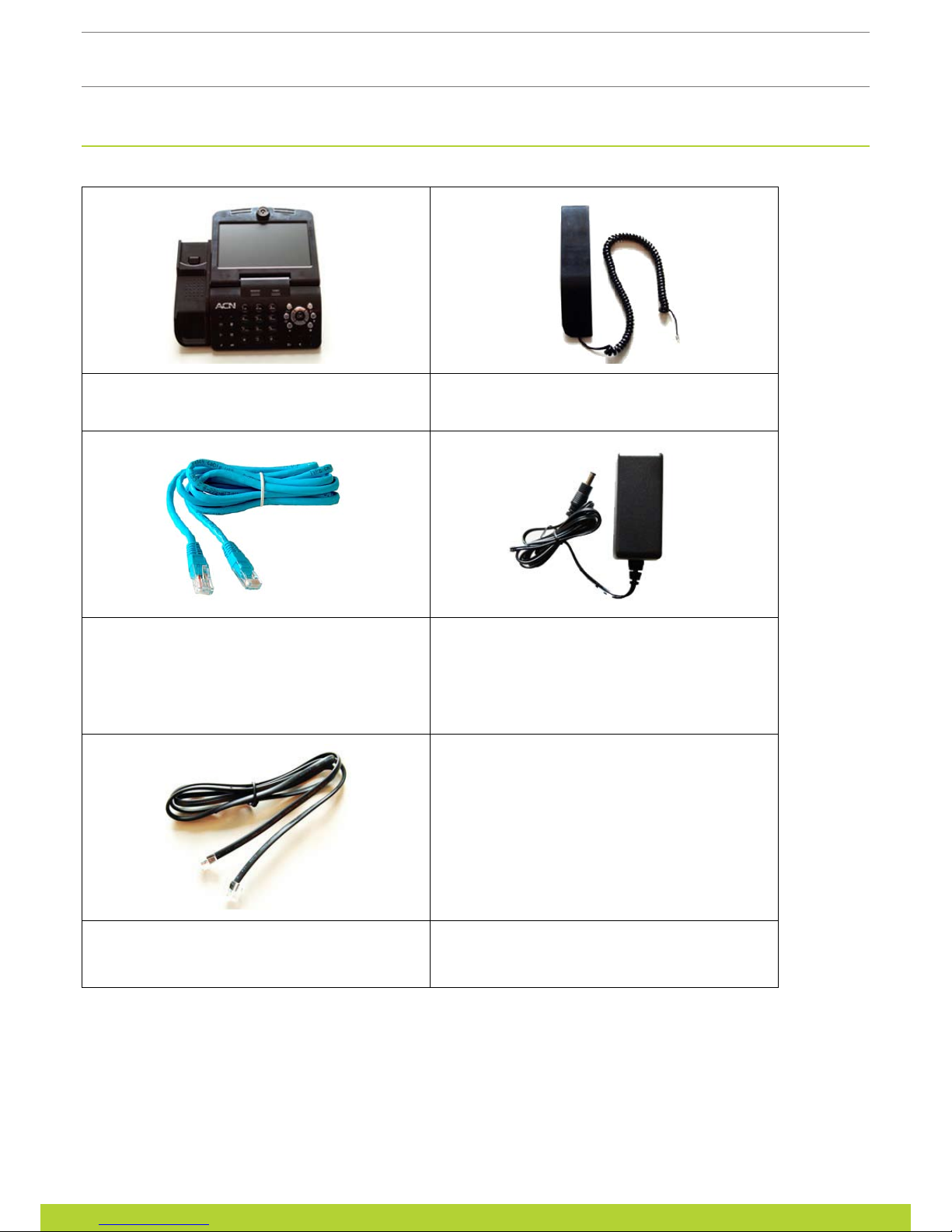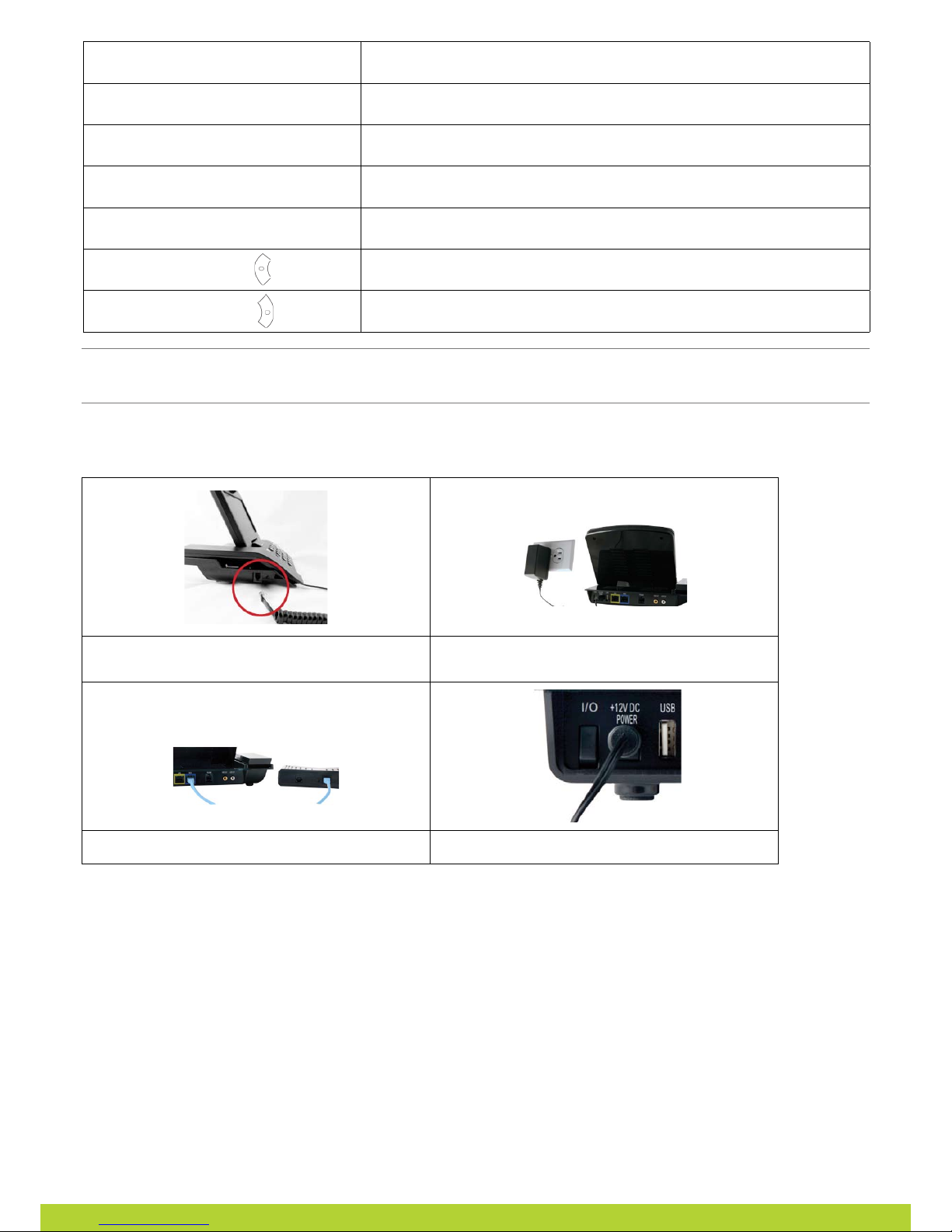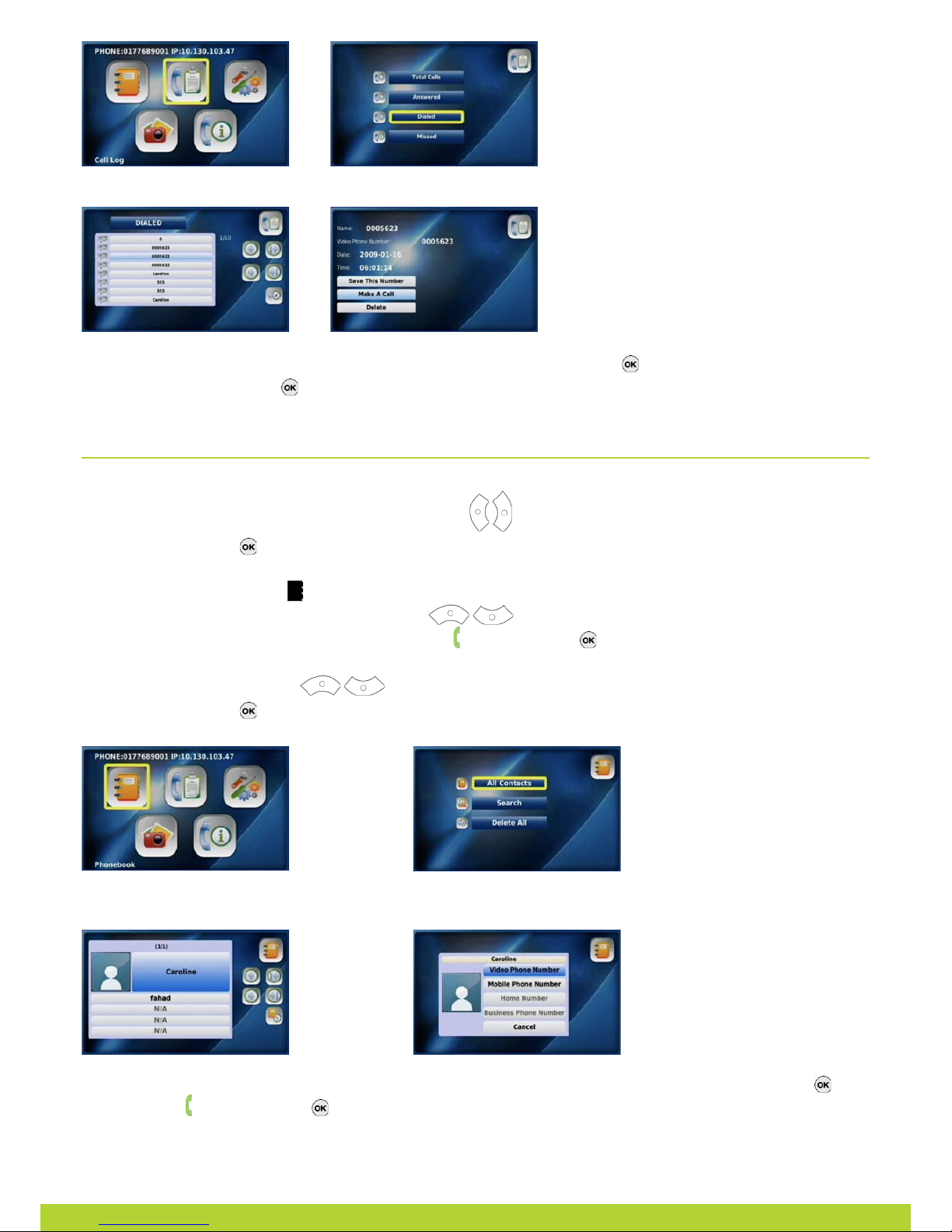Contents
1. Your ACN VideophoNe .................................................................4
1-1. Videophone components............................................................................................................. 4
1-2. Safety instructions....................................................................................................................... 5
1-3. Getting to know your Videophone............................................................................................... 6
1-4. Installing your Videophone .......................................................................................................... 8
2. usiNg the BAsiC FuNCtioNs oF Your VideophoNe ....................................9
2-1. Placing a call ............................................................................................................................. 9
2-1-1. Placing a call using the keypad ...................................................................................... 9
2-1-2. Placing a call in standby mode (when the LCD screen is off) ........................................ 9
2-1-3. Placing a call from your Call Log ................................................................................... 9
2-1-4. Placing a call from your Phonebook ............................................................................. 10
2-2. Receiving a call .......................................................................................................................... 11
2-3. Rejecting a call........................................................................................................................... 11
2-4. Ending a call ........................................................................................................................... 11
2-5. Retrieving your Video/Voicemail ............................................................................................... 11
2-6. Your Videophone information .................................................................................................... 12
2-7. Useful functions during a call .................................................................................................... 12
2-7-1. Mute ........................................................................................................................... 12
2-7-2. Privacy.......................................................................................................................... 12
2-7-3. Volume control ............................................................................................................ 12
2-7-4. Brightness control ....................................................................................................... 13
2-7-5. Hold ........................................................................................................................... 13
2-7-6. Audio Conferencing (3-Way Calling)............................................................................. 14
2-7-7. Call Waiting ................................................................................................................. 14
2-8. Call Forwarding.......................................................................................................................... 15
2-9. Transferring calls to/from an auxiliary phone ............................................................................. 15
3. set up ...................................................................................16
3-1. Main Menu ........................................................................................................................... 16
3-2. Using the keypad ...................................................................................................................... 17
3-3. Entering characters.................................................................................................................... 17
3-3-1. Entering numbers ........................................................................................................ 18
3-3-2. Entering letters ........................................................................................................... 18
3-3-3. Entering numbers and letters ...................................................................................... 18
3-4. Phonebook ........................................................................................................................... 18
3-4-1. All contacts .................................................................................................................. 18
3-4-1-1. Add new entry.................................................................................................. 19
3-4-1-2. Place a call ....................................................................................................... 19
3-4-1-3. Edit a contact.................................................................................................... 19
3-4-1-4. Delete a contact ............................................................................................... 19