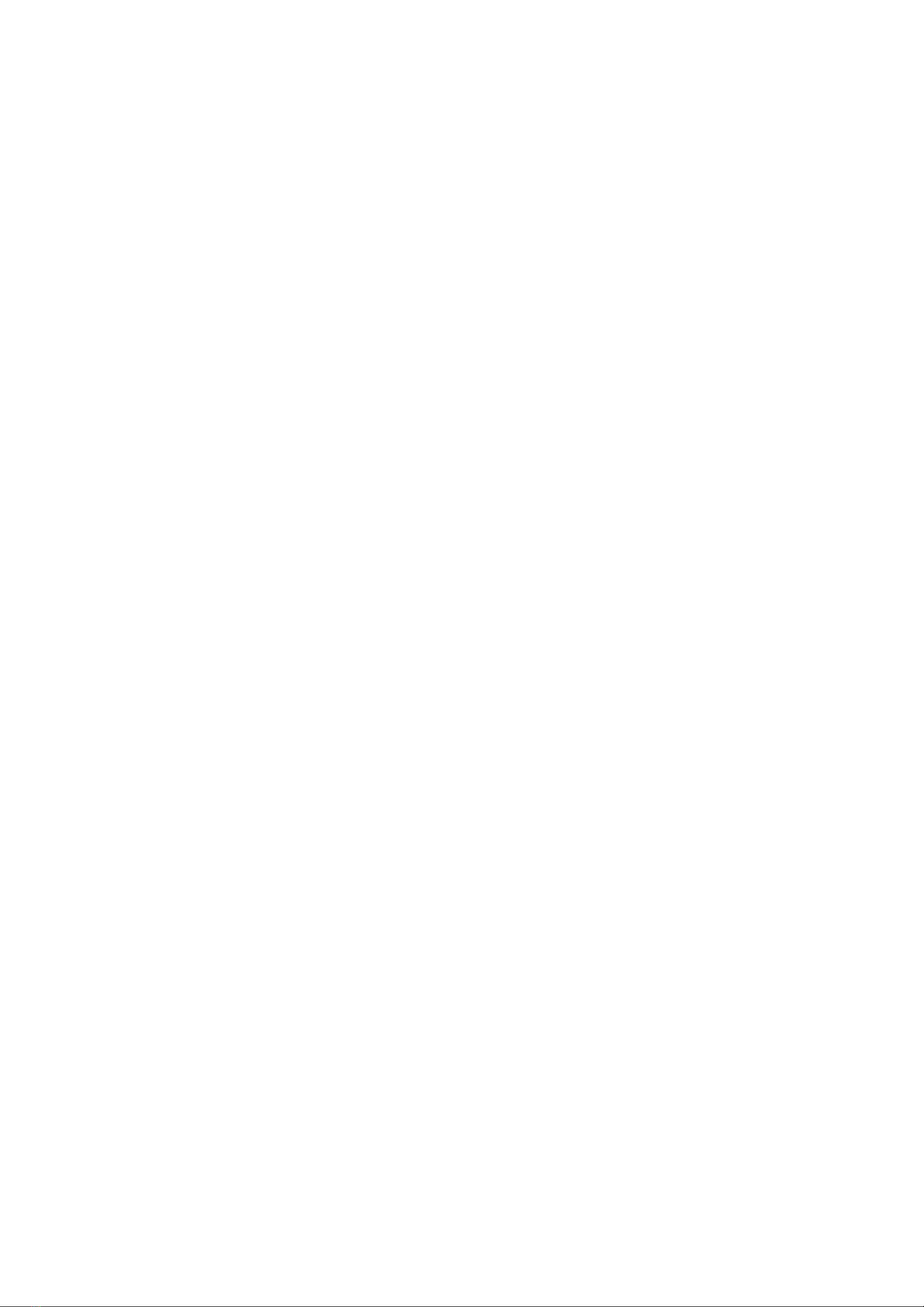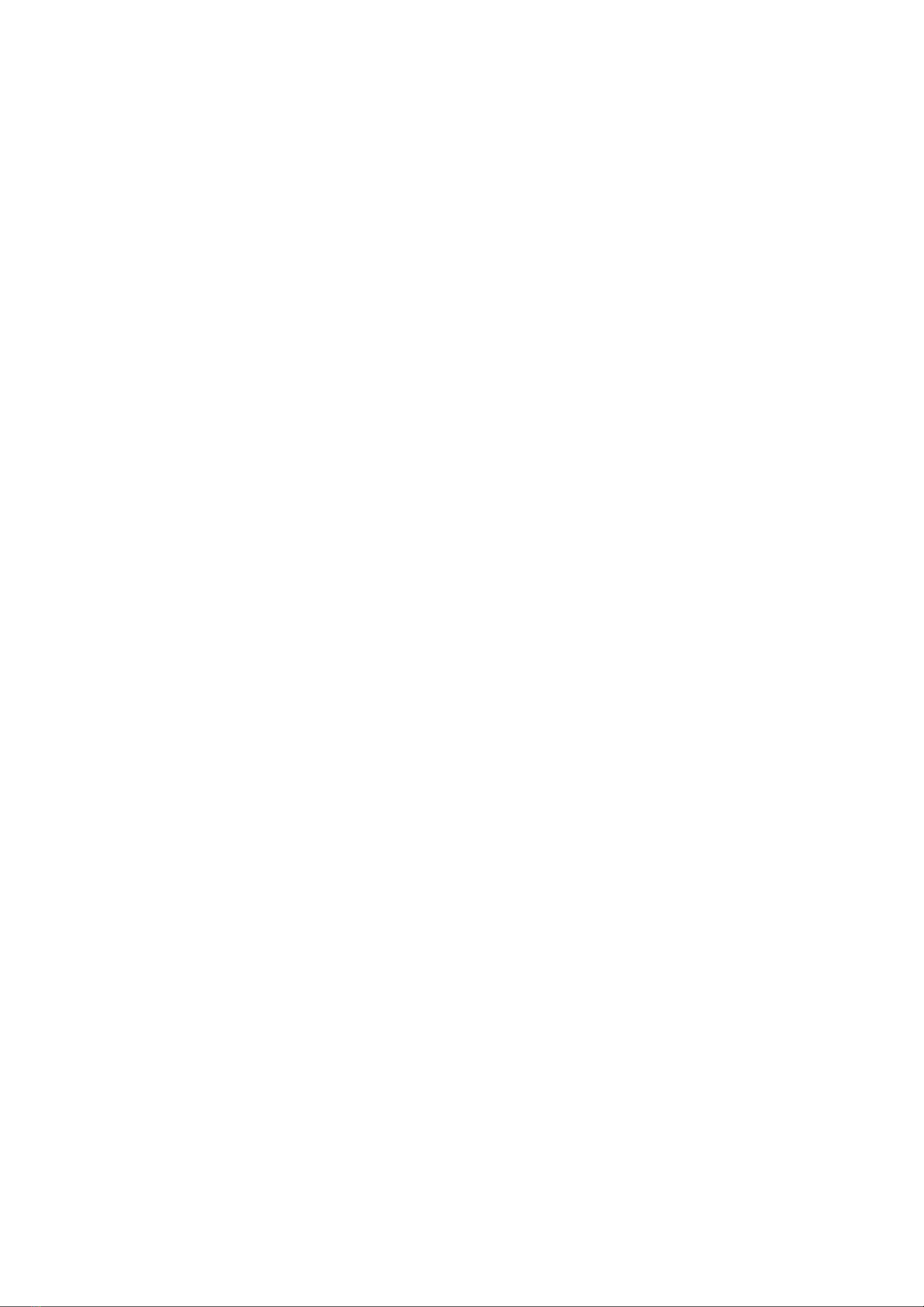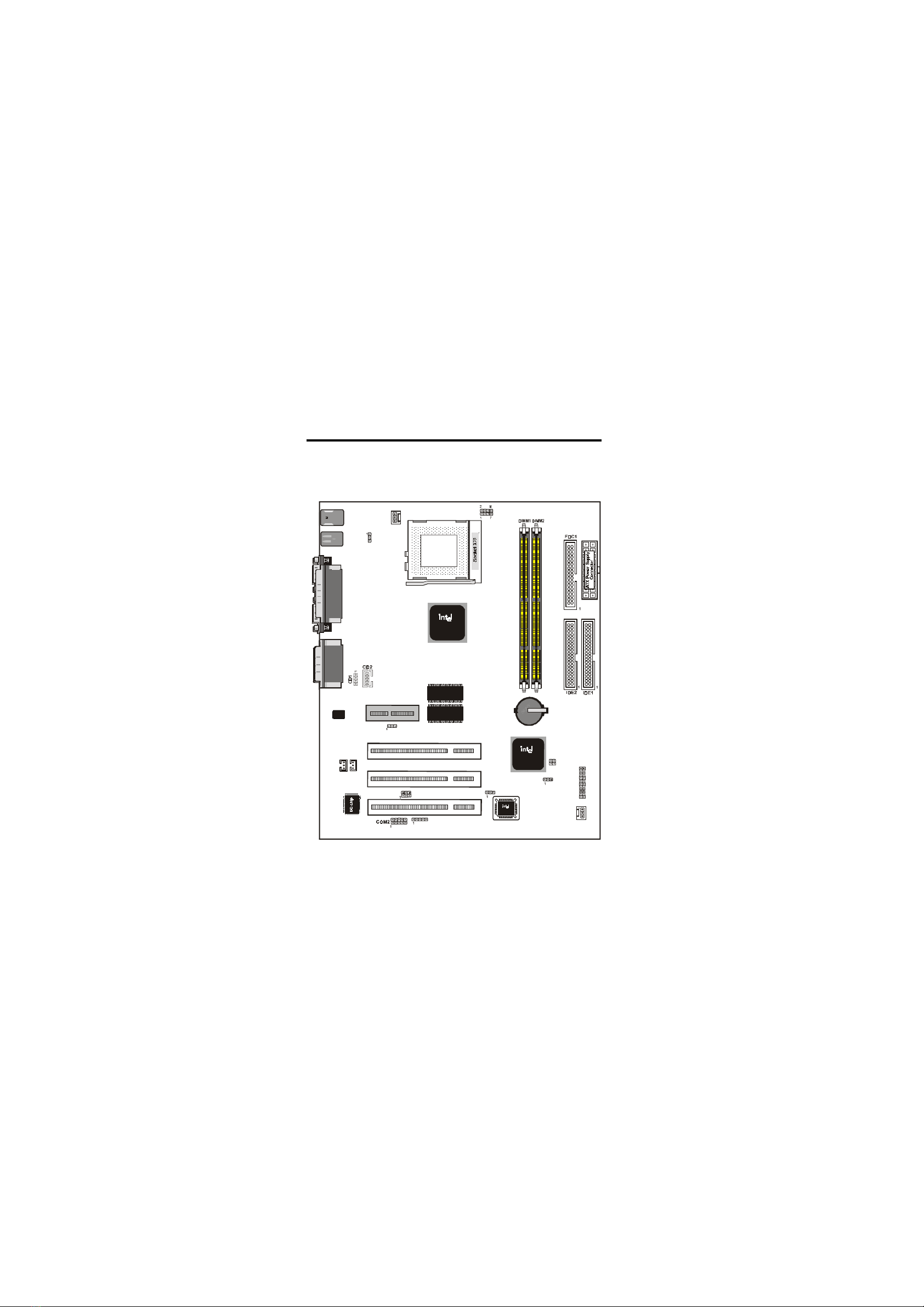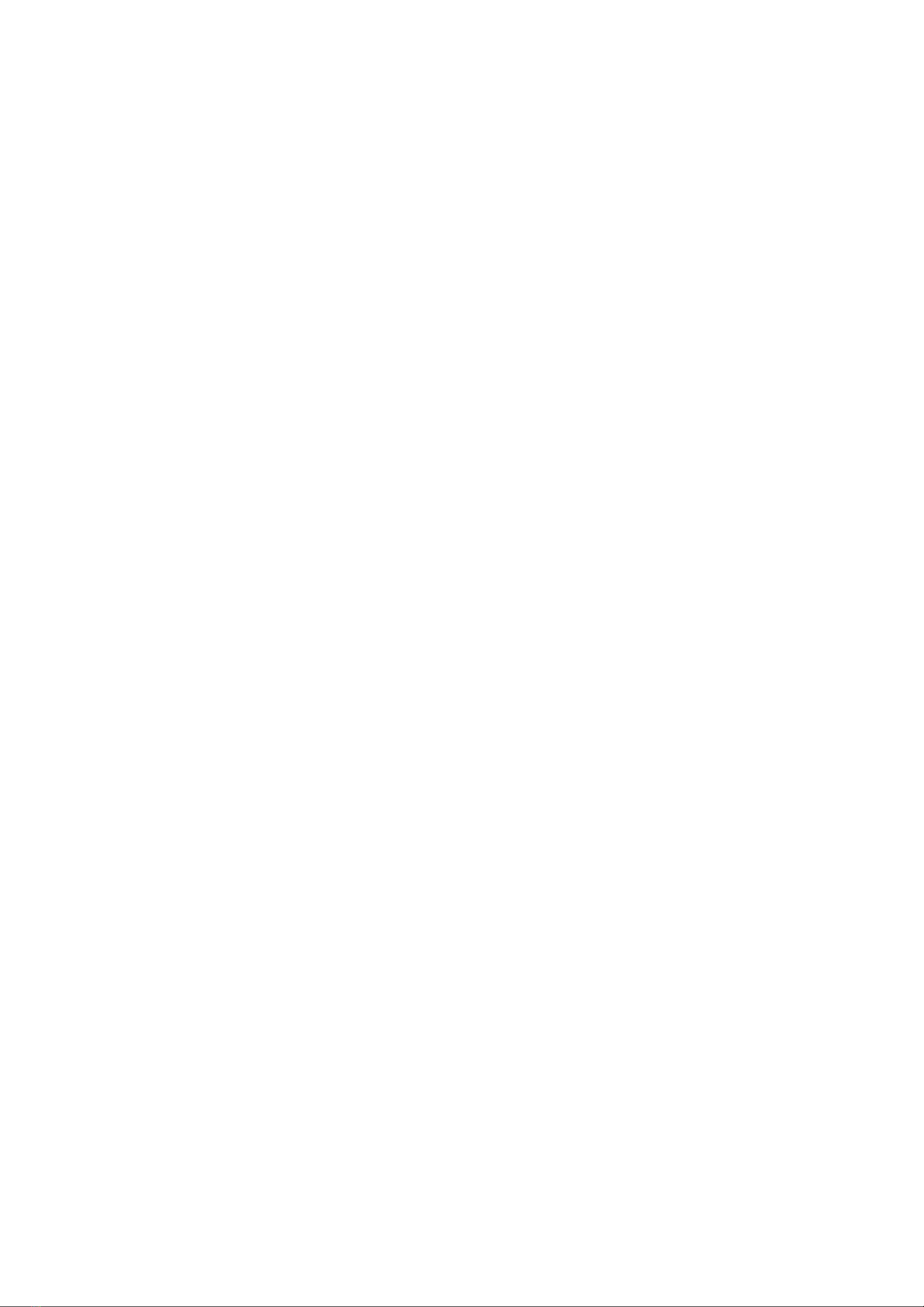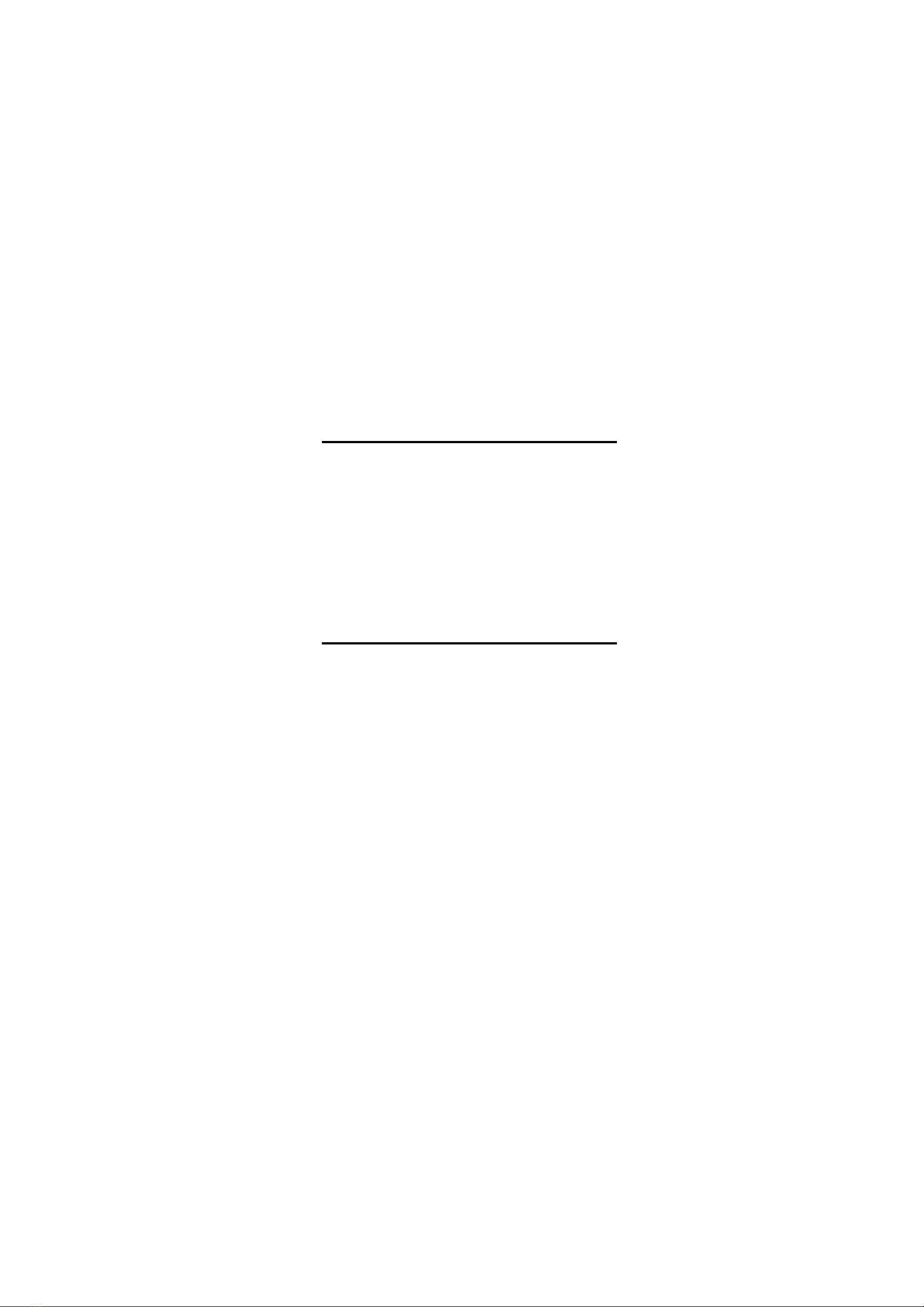4 / Chapter 2 Features
Integrated Graphics controller supports 3D hyper pipelined
architecture, parallel data processing and compression, precise
pixel interpolation, full 2D hardware acceleration , and motion
video acceleration. Optional on board 4MB SDRAM display
cache allows upto 1024x768x16 bit color for 3D graphics and
1600x1200x8 bit color for 2D graphics.
Support "Touch Button Wake up" for soft power on/off and sus-
pend mode multifunction.
Support Windows 95/98 system Software shutdown (power off)
automatically.
Support CPU FAN ON/OFF and LED indicator under SUSPEND
mode.
Support Resume by Ring through Modem.
Uses 168-Pin DIMM modules(supports Intel PC100
compliant SDRAMs) x2 auto banking in multiple configuration
up to 512MB. (6M810D/810CN)
Uses 168-Pin DIMM modules(supports Intel PC100/133
compliant SDRAMs) x2 auto banking in multiple configuration
up to 512MB. (6M810E)
3 x PCI Bus slots, and 1 x AMR (Audio Modem Riser) slots.
All 3 PCI slots support Master mode.
PCI Bus master IDE interface on board with two connectors sup-
port 4 IDE devices in 2 channel, the PCI IDE Controller sup-
ports PIO Mode 0 to Mode 4, Bus master IDE DMA Mode 2
and Ultra DMA 66MB.