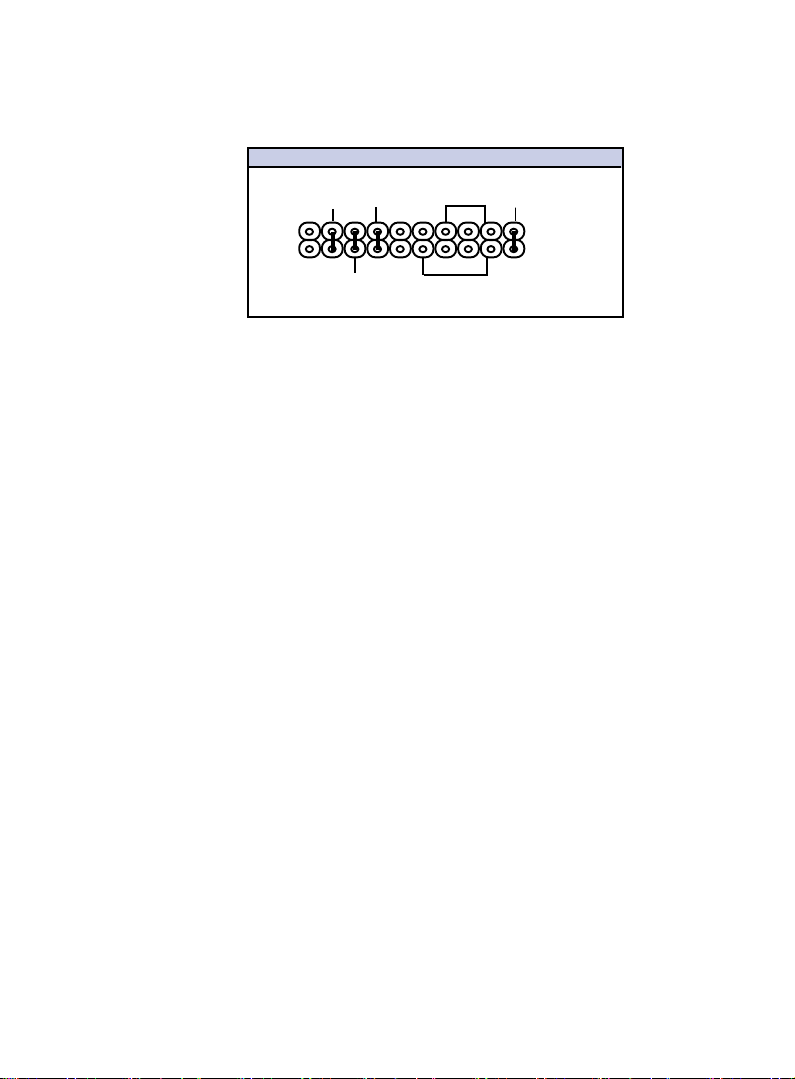6 / Chapter 1 Motherboard Description
1.3 Motherboard Connectors
1.Back Oanek I.OBnnnecsnrr1.Back Oanek I.OBnnnecsnrr
1.Back Oanek I.OBnnnecsnrr1.Back Oanek I.OBnnnecsnrr
1.Back Oanek I.OBnnnecsnrr1.BCAtcin-In Bnnnecsnr1.BCAtcin-In Bnnnecsnr
1.BCAtcin-In Bnnnecsnr1.BCAtcin-In Bnnnecsnr
1.BCAtcin-In Bnnnecsnr
3.AMR BOCDB Etncsinn(J1(3.AMR BOCDB Etncsinn(J1(
3.AMR BOCDB Etncsinn(J1(3.AMR BOCDB Etncsinn(J1(
3.AMR BOCDB Etncsinn(J1(4.Wake-On-LANBnnnecsnr4.Wake-On-LANBnnnecsnr
4.Wake-On-LANBnnnecsnr4.Wake-On-LANBnnnecsnr
4.Wake-On-LANBnnnecsnr
5.Ernns Twn BOM Bnnnecsnrr5.Ernns Twn BOM Bnnnecsnrr
5.Ernns Twn BOM Bnnnecsnrr5.Ernns Twn BOM Bnnnecsnrr
5.Ernns Twn BOM Bnnnecsnrr6.Ernns Oanek Bnnnecsnr6.Ernns Oanek Bnnnecsnr
6.Ernns Oanek Bnnnecsnr6.Ernns Oanek Bnnnecsnr
6.Ernns Oanek Bnnnecsnr
7.Ean Bnnnecsnrr(Ean1.1(7.Ean Bnnnecsnrr(Ean1.1(
7.Ean Bnnnecsnrr(Ean1.1(7.Ean Bnnnecsnrr(Ean1.1(
7.Ean Bnnnecsnrr(Ean1.1( 8.ICD Bnnnecsnrr8.ICD Bnnnecsnrr
8.ICD Bnnnecsnrr8.ICD Bnnnecsnrr
8.ICD Bnnnecsnrr
9.Atcin Bnnnecsnr9.Atcin Bnnnecsnr
9.Atcin Bnnnecsnr9.Atcin Bnnnecsnr
9.Atcin Bnnnecsnr10.Eknooy Bnnnecsnr10.Eknooy Bnnnecsnr
10.Eknooy Bnnnecsnr10.Eknooy Bnnnecsnr
10.Eknooy Bnnnecsnr
11.IR Bnnnecsnr11.IR Bnnnecsnr
11.IR Bnnnecsnr11.IR Bnnnecsnr
11.IR Bnnnecsnr
11.BOUBknck Sekecsinn(JBJ1~JBJ4,JB1,JB3(11.BOUBknck Sekecsinn(JBJ1~JBJ4,JB1,JB3(
11.BOUBknck Sekecsinn(JBJ1~JBJ4,JB1,JB3(11.BOUBknck Sekecsinn(JBJ1~JBJ4,JB1,JB3(
11.BOUBknck Sekecsinn(JBJ1~JBJ4,JB1,JB3(
13.AT.ATXOnwer Bnnnecsnr13.AT.ATXOnwer Bnnnecsnr
13.AT.ATXOnwer Bnnnecsnr13.AT.ATXOnwer Bnnnecsnr
13.AT.ATXOnwer Bnnnecsnr
14.BOUTyoe Sekecs(JB1~JB1,JB4~JB5(14.BOUTyoe Sekecs(JB1~JB1,JB4~JB5(
14.BOUTyoe Sekecs(JB1~JB1,JB4~JB5(14.BOUTyoe Sekecs(JB1~JB1,JB4~JB5(
14.BOUTyoe Sekecs(JB1~JB1,JB4~JB5(
15.BMOS EtncsinnSekecsinn(JBAT1(15.BMOS EtncsinnSekecsinn(JBAT1(
15.BMOS EtncsinnSekecsinn(JBAT1(15.BMOS EtncsinnSekecsinn(JBAT1(
15.BMOS EtncsinnSekecsinn(JBAT1(
IR
K/B
PW1
ISA SLOT
MS1
JBAT1
1
FAN1
FAN2
PCI1
PCI2
PCI3
JC1
JC3
JC4
JC5
COM2
11
COM1
11
USB1
11
LPT
AGP SLOT
USB2
11
1
ISA SOLT
DIMM
PW2
Socket 370
SOCKET
AGP SOLT
IDE FDD
AMR SOLT
1
AUDIO
11
WOL1
JCK4
JCK3
JCK2
JCK1
1
13
10
11
1
5
1
9
4
2
7
8
6
15
12
3
14