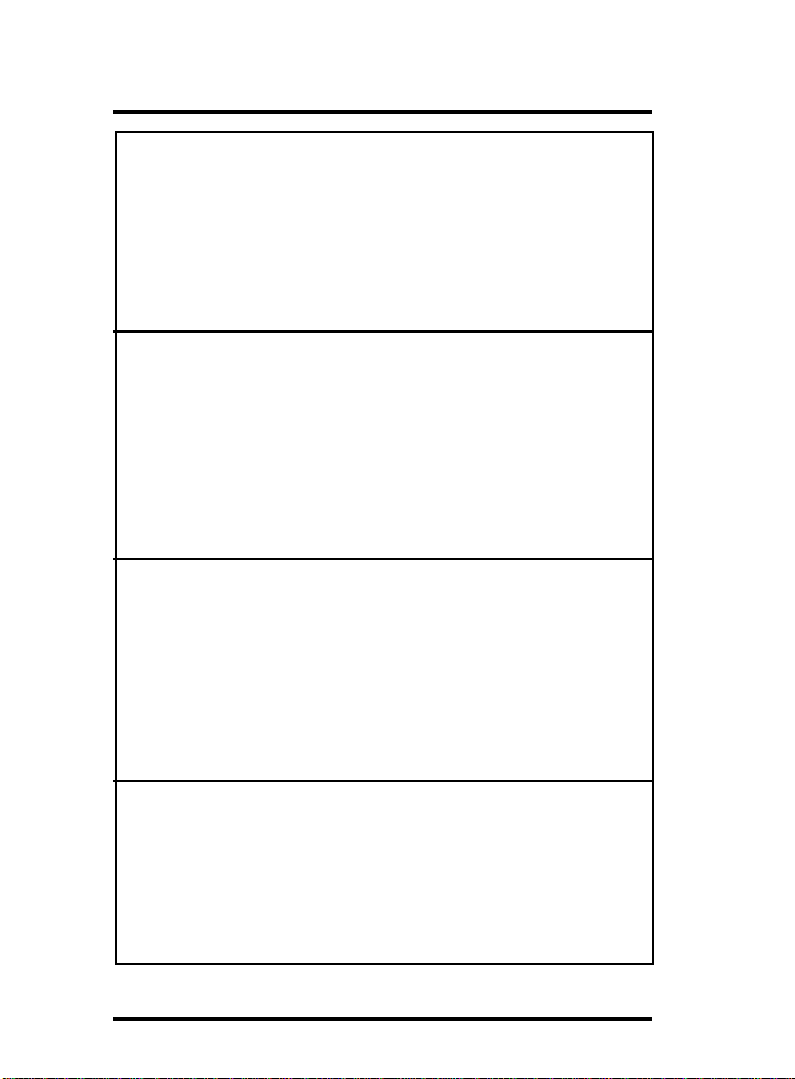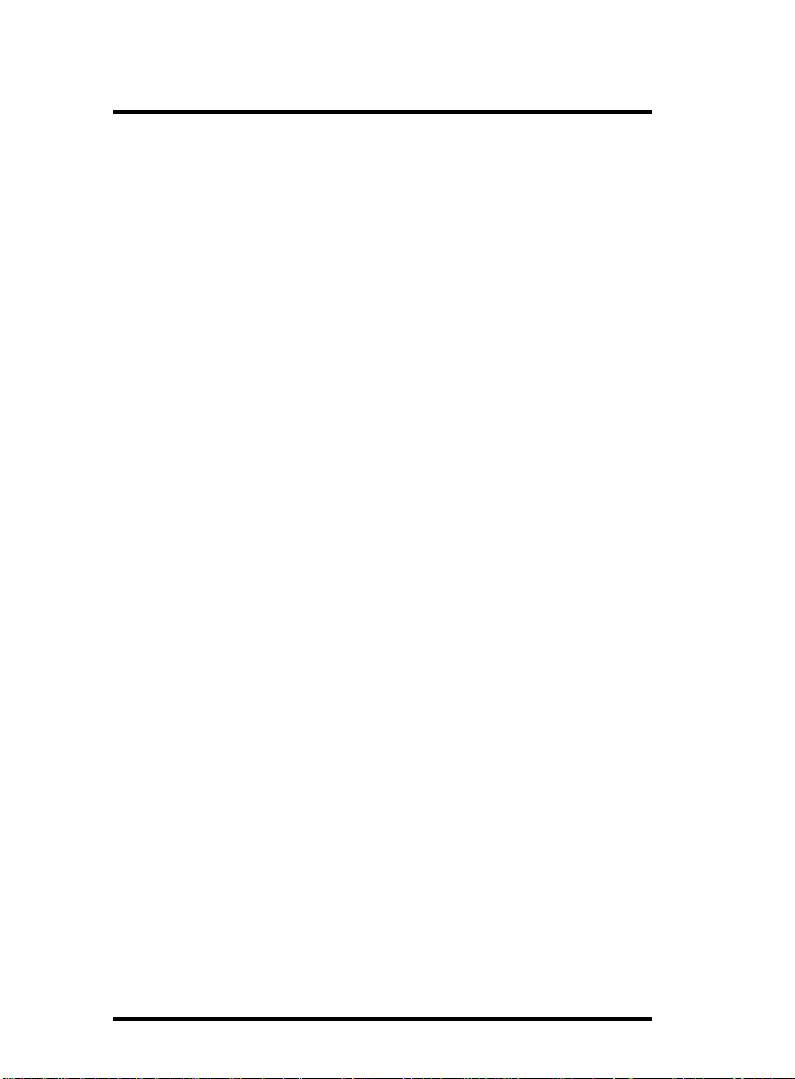1-10
Chapter 1 Motherboard 4PE800
8. PW1: +12V ATX Power Connector
9. Jp3: PS/2 KB/Mouse Wake-up selector
10. Back Panel: Back Panel I/O Connectors (USB0/1, Mouse, Keyboard,
COM1, COM2A, Printer, Mic in, Line in, Speaker-out, Game Stick)
RJ45 (optional)
11 &12. JP6 & JP7: CPU Frequency Selector
13. Chip RTL8100BL: LAN chip (optional)
14. CDIN2: CD Audio-in Connector
15. Chip ALC650: Chip for AC’97 Audio Codec
16. CDIN1: Pin Header for CD Audio-in
17. AUXIN1: Audio-in Connector
18. VOIN1: Pin Header for Audio-in
19. Chip IT8712F: LPC Input-Output chip
20. IR1: Connector for Infrared signal transmission
21. FD1: Floppy Disk Drive Connector
22. Jp8: USB1 Wake-up Selector
23. USB1: Pin Header supporting 2 external USB Ports
24. USB2: Pin Header supporting 2 external USB Ports
25. Fan 3: Cooling Fan Connector
26. Panel 1: Front Panel Connector
27. Jp10: Jumper for clearing CMOS
28. CN2: Wake On LAN Connector
29. FAN1: Cooling Fan Connector
30. Jp4: USB0/1 5V or +5Vsb Selector
31. SP-J6: SPII Printer Error LED Port
1. Jp11: USB2 Wake-up Selector
2. IDE 1: Primary IDE Connector
3. IDE2: Secondary IDE Connector
4. PW2: ATX Main Power Connector
5. Fan 2: Cooling Fan Connector
6. P4 CPU Fan Base
7. Socket 478: P4 CPU Socket
4PE800ComponentLayoutDescription: