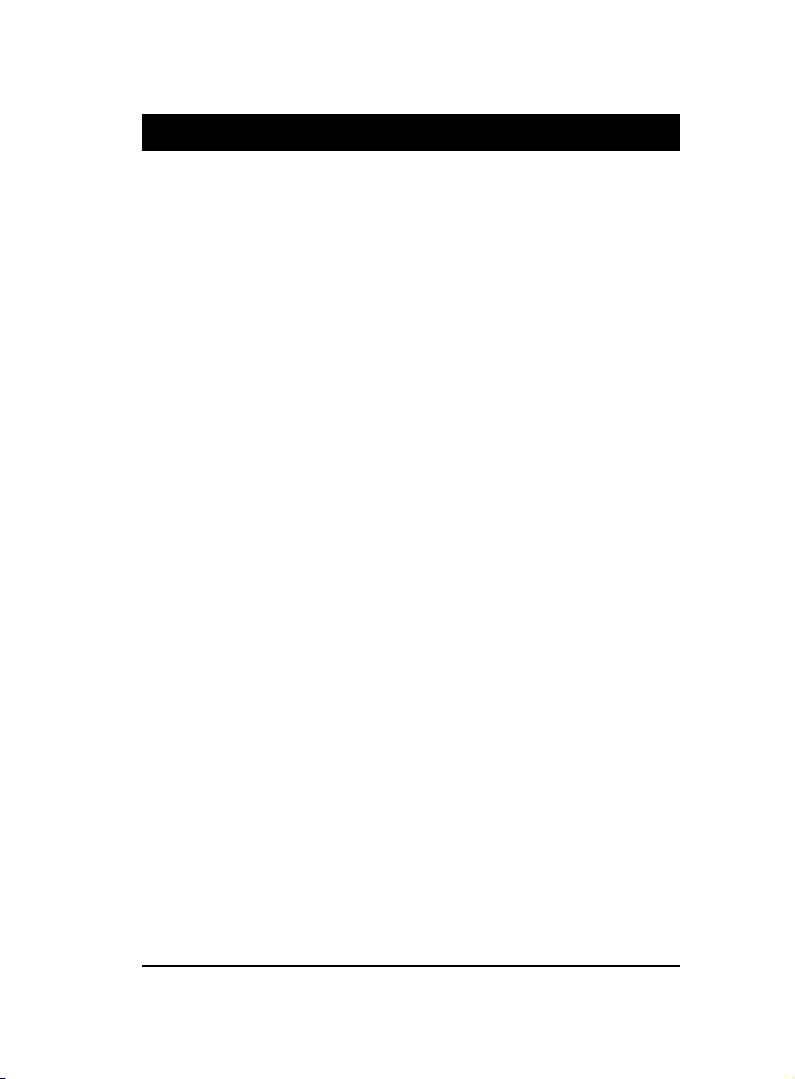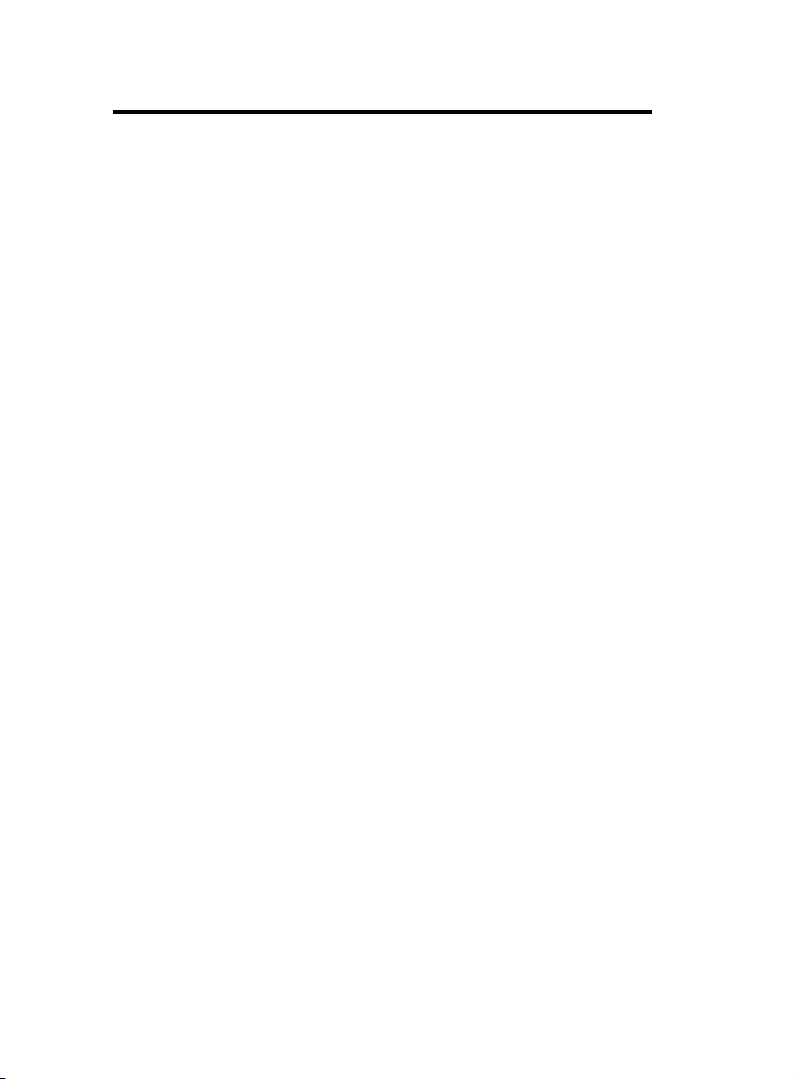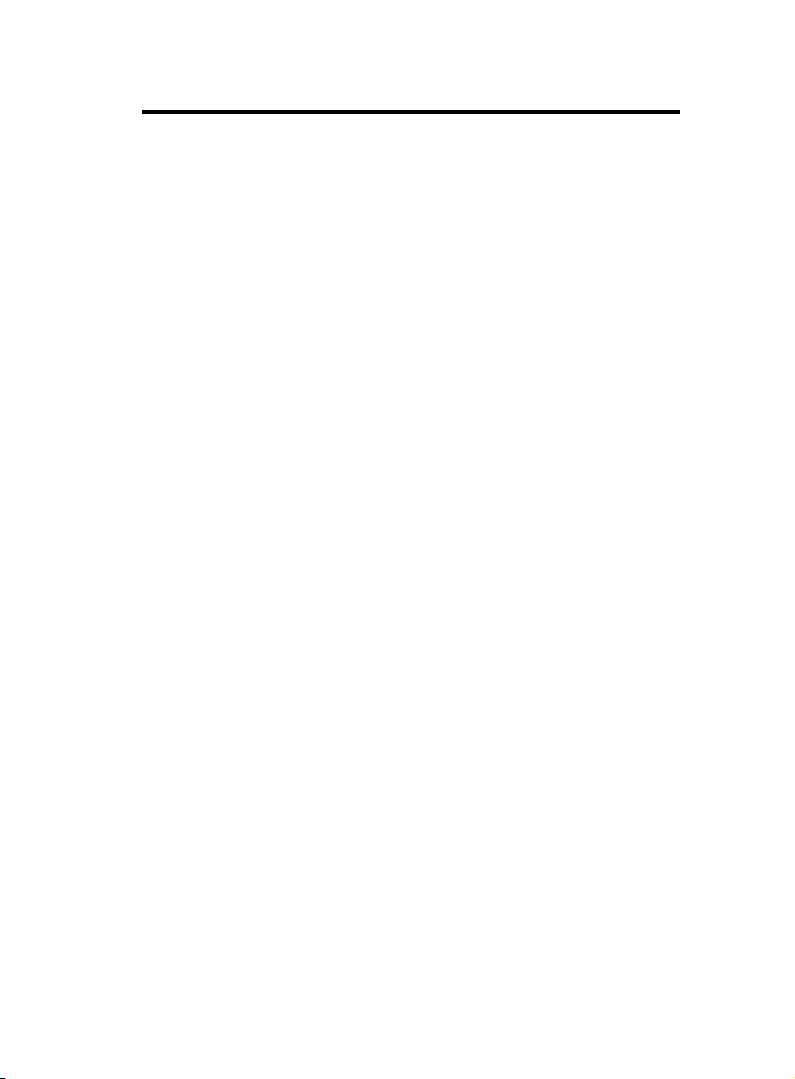1-61-6
1-61-6
1-6
Chaosdr 1 Mnshdranarc CdrbrhoshnnChaosdr 1 Mnshdranarc Cdrbrhoshnn
Chaosdr 1 Mnshdranarc CdrbrhoshnnChaosdr 1 Mnshdranarc Cdrbrhoshnn
Chaosdr 1 Mnshdranarc Cdrbrhoshnn
USB1
COM1
VGA
Printer
FAN2
FAN1
Speak out
Line in
Mic in
GAME1
VIA
VIA
PANEL
FAN3
AMR SLOT
AGP SLOT
CMOS
PCI1
PCI2
PCI3
1
DIMM2
DIMM1
DIMM3
JCOD
JROM
462
ERR2
1.3 Motherboard Connectors
6
7
18
12
9
4,5
1.Babk OandkI.O Cnnndbsnrr1.Babk OandkI.O Cnnndbsnrr
1.Babk OandkI.O Cnnndbsnrr1.Babk OandkI.O Cnnndbsnrr
1.Babk OandkI.O Cnnndbsnrr1.CCAtchn-InCnnndbsnr1.CCAtchn-InCnnndbsnr
1.CCAtchn-InCnnndbsnr1.CCAtchn-InCnnndbsnr
1.CCAtchn-InCnnndbsnr
3.Frnns COM1Cnnndbsnr3.Frnns COM1Cnnndbsnr
3.Frnns COM1Cnnndbsnr3.Frnns COM1Cnnndbsnr
3.Frnns COM1Cnnndbsnr 4.Wakd-On MOCDM Cnnndbsnr4.Wakd-On MOCDM Cnnndbsnr
4.Wakd-On MOCDM Cnnndbsnr4.Wakd-On MOCDM Cnnndbsnr
4.Wakd-On MOCDM Cnnndbsnr
5.Wakd-On-LAN Cnnndbsnr5.Wakd-On-LAN Cnnndbsnr
5.Wakd-On-LAN Cnnndbsnr5.Wakd-On-LAN Cnnndbsnr
5.Wakd-On-LAN Cnnndbsnr 6.Frnns USB1Cnnndbsnr6.Frnns USB1Cnnndbsnr
6.Frnns USB1Cnnndbsnr6.Frnns USB1Cnnndbsnr
6.Frnns USB1Cnnndbsnr
7.Frnns OandkCnnndbsnr7.Frnns OandkCnnndbsnr
7.Frnns OandkCnnndbsnr7.Frnns OandkCnnndbsnr
7.Frnns OandkCnnndbsnr 8.FanCnnndbsnrr(Fan1.1.3(8.FanCnnndbsnrr(Fan1.1.3(
8.FanCnnndbsnrr(Fan1.1.3(8.FanCnnndbsnrr(Fan1.1.3(
8.FanCnnndbsnrr(Fan1.1.3(
9.ICD Cnnndbsnrr9.ICD Cnnndbsnrr
9.ICD Cnnndbsnrr9.ICD Cnnndbsnrr
9.ICD Cnnndbsnrr10.Fknooy Cnnndbsnr10.Fknooy Cnnndbsnr
10.Fknooy Cnnndbsnr10.Fknooy Cnnndbsnr
10.Fknooy Cnnndbsnr
11.COU Cknbk Sdkdbshnn(JCLJ(11.COU Cknbk Sdkdbshnn(JCLJ(
11.COU Cknbk Sdkdbshnn(JCLJ(11.COU Cknbk Sdkdbshnn(JCLJ(
11.COU Cknbk Sdkdbshnn(JCLJ( 11.IR Cnnndbsnr11.IR Cnnndbsnr
11.IR Cnnndbsnr11.IR Cnnndbsnr
11.IR Cnnndbsnr
13.ATX Onwdr Cnnndbsnr13.ATX Onwdr Cnnndbsnr
13.ATX Onwdr Cnnndbsnr13.ATX Onwdr Cnnndbsnr
13.ATX Onwdr Cnnndbsnr 14.COCDC Sdkdbshnn(JCOC(14.COCDC Sdkdbshnn(JCOC(
14.COCDC Sdkdbshnn(JCOC(14.COCDC Sdkdbshnn(JCOC(
14.COCDC Sdkdbshnn(JCOC(
15.Slars OandkFtnbshnn(DRR1.JROM.JFO((noshnn(15.Slars OandkFtnbshnn(DRR1.JROM.JFO((noshnn(
15.Slars OandkFtnbshnn(DRR1.JROM.JFO((noshnn(15.Slars OandkFtnbshnn(DRR1.JROM.JFO((noshnn(
15.Slars OandkFtnbshnn(DRR1.JROM.JFO((noshnn(
16.Tdkdohnnd hn Cnnndbsnr(TAC(16.Tdkdohnnd hn Cnnndbsnr(TAC(
16.Tdkdohnnd hn Cnnndbsnr(TAC(16.Tdkdohnnd hn Cnnndbsnr(TAC(
16.Tdkdohnnd hn Cnnndbsnr(TAC(
17.AUX Atchn hn Cnnndbsnr(AUX(17.AUX Atchn hn Cnnndbsnr(AUX(
17.AUX Atchn hn Cnnndbsnr(AUX(17.AUX Atchn hn Cnnndbsnr(AUX(
17.AUX Atchn hn Cnnndbsnr(AUX(
18.CMOS FtnbshnnSdkdbshnn(CMOS(18.CMOS FtnbshnnSdkdbshnn(CMOS(
18.CMOS FtnbshnnSdkdbshnn(CMOS(18.CMOS FtnbshnnSdkdbshnn(CMOS(
18.CMOS FtnbshnnSdkdbshnn(CMOS(
1
10
8
2
16 14
11
15
17
15
3
13
15