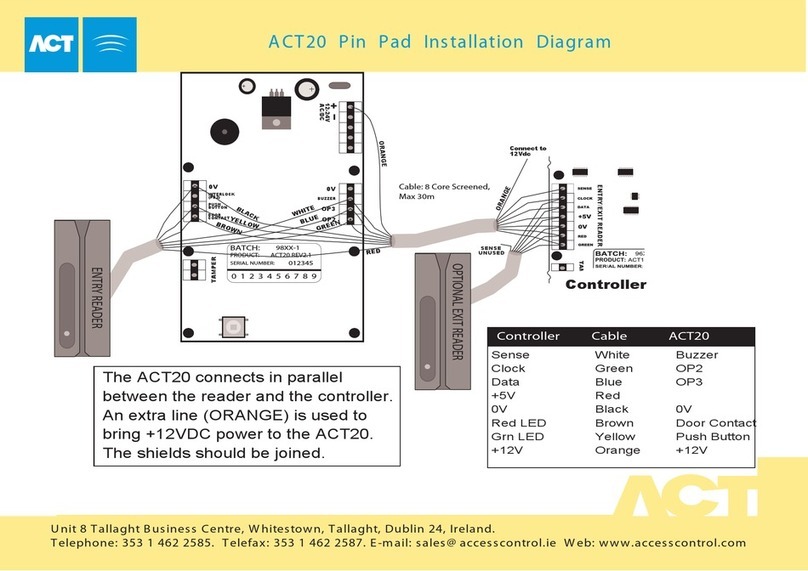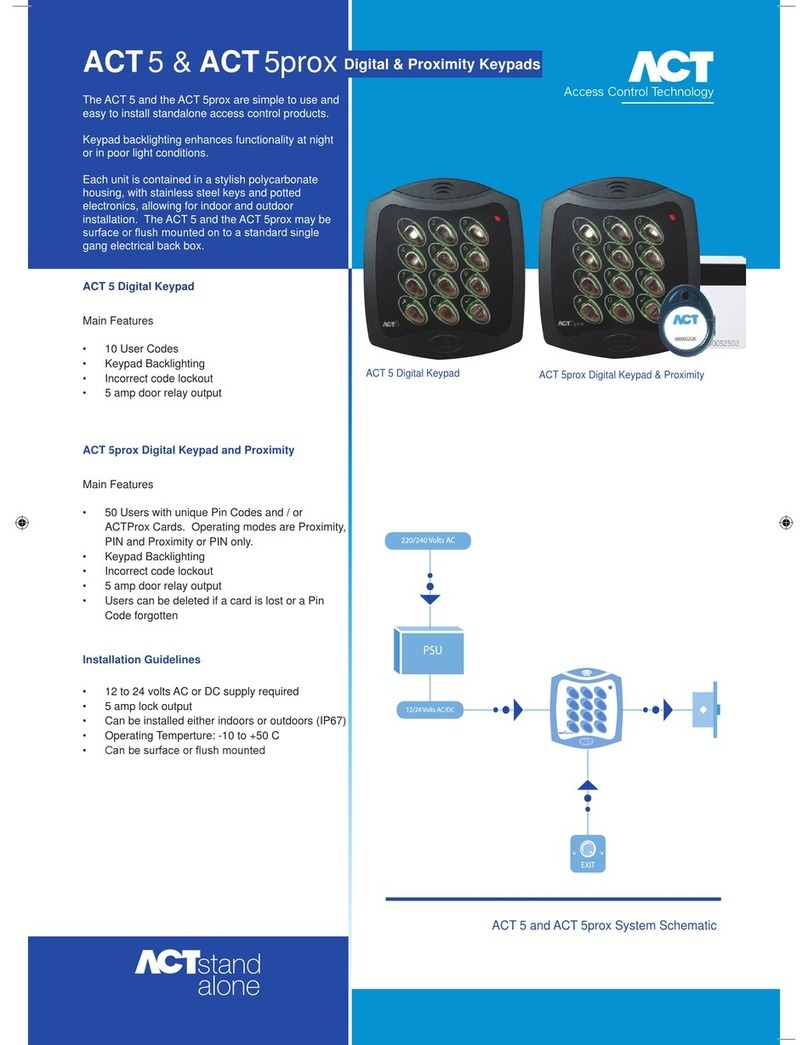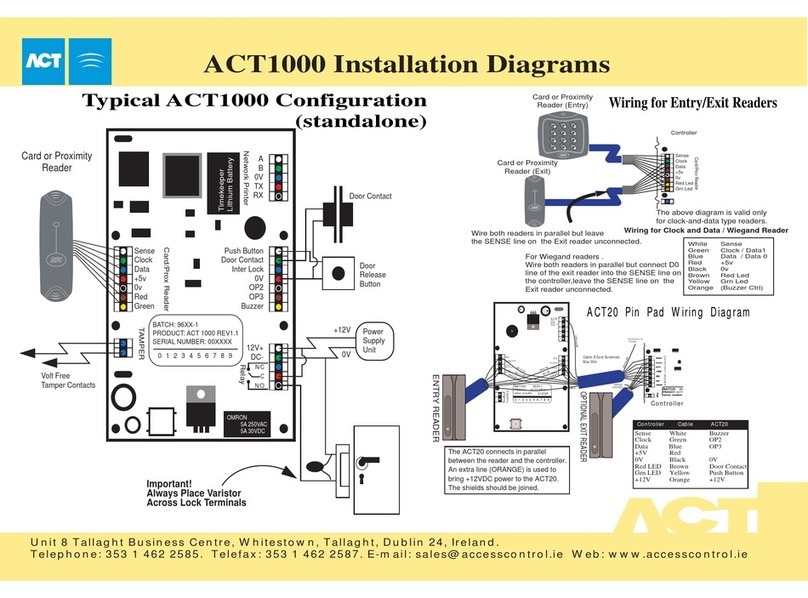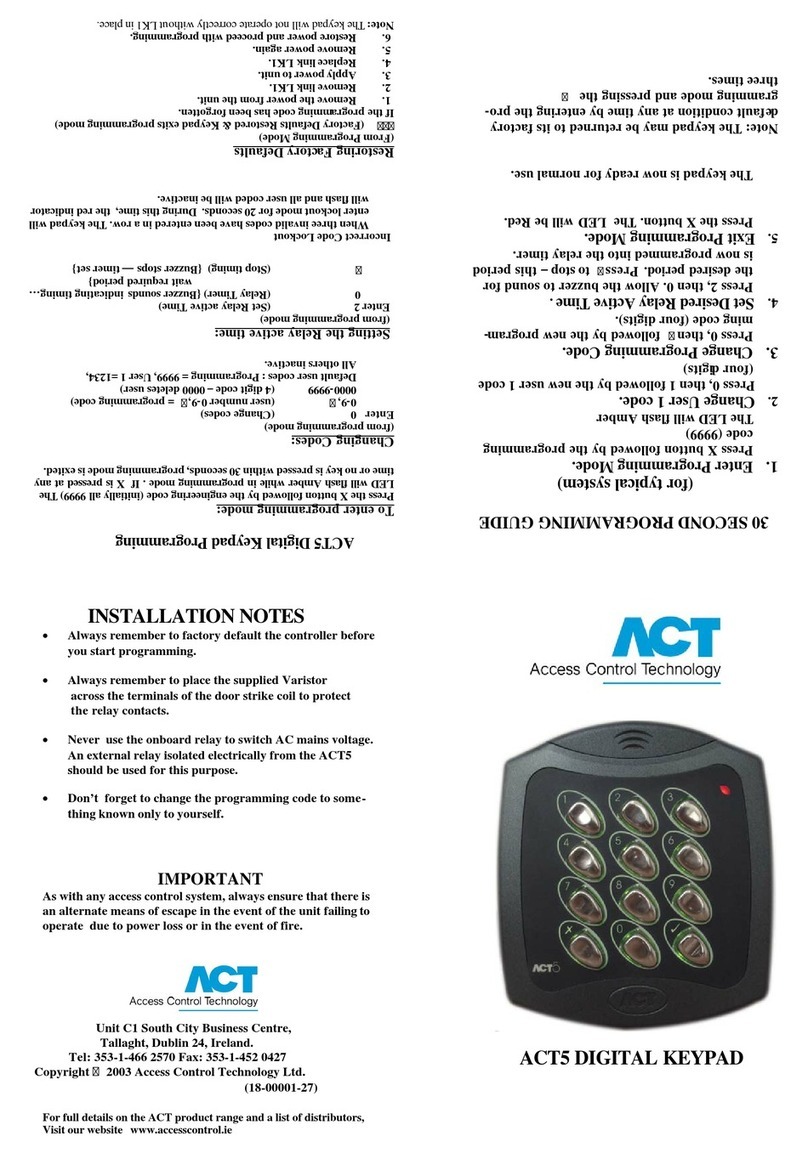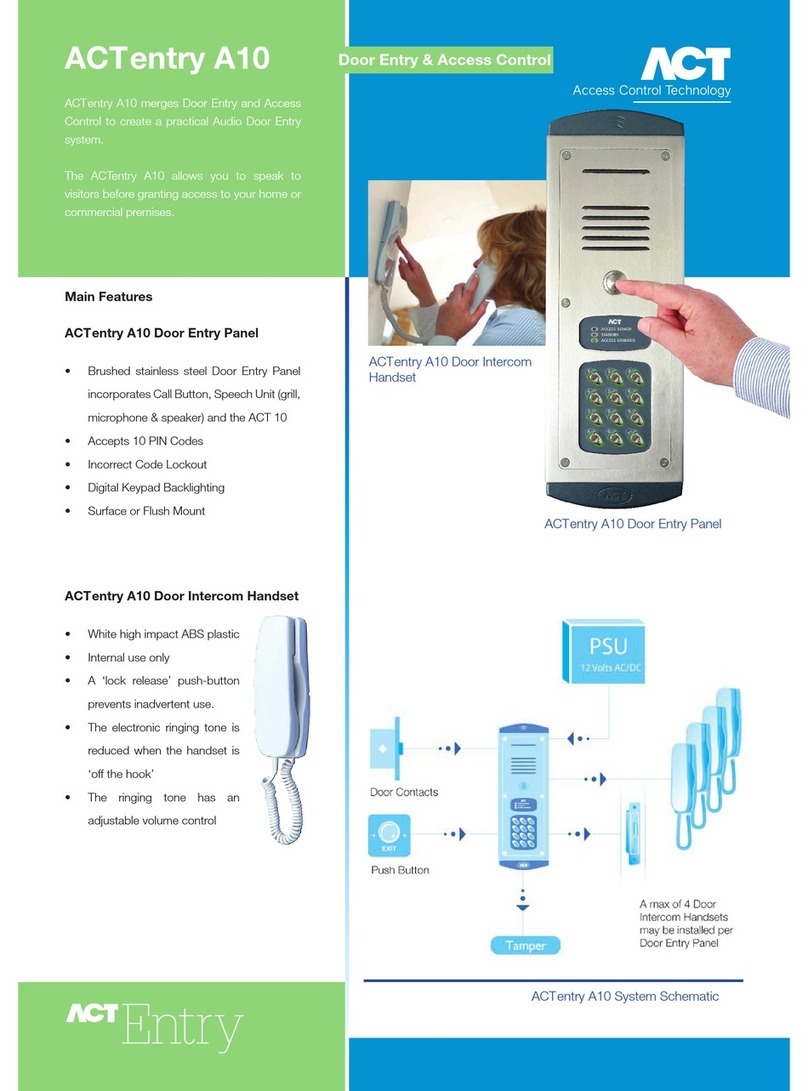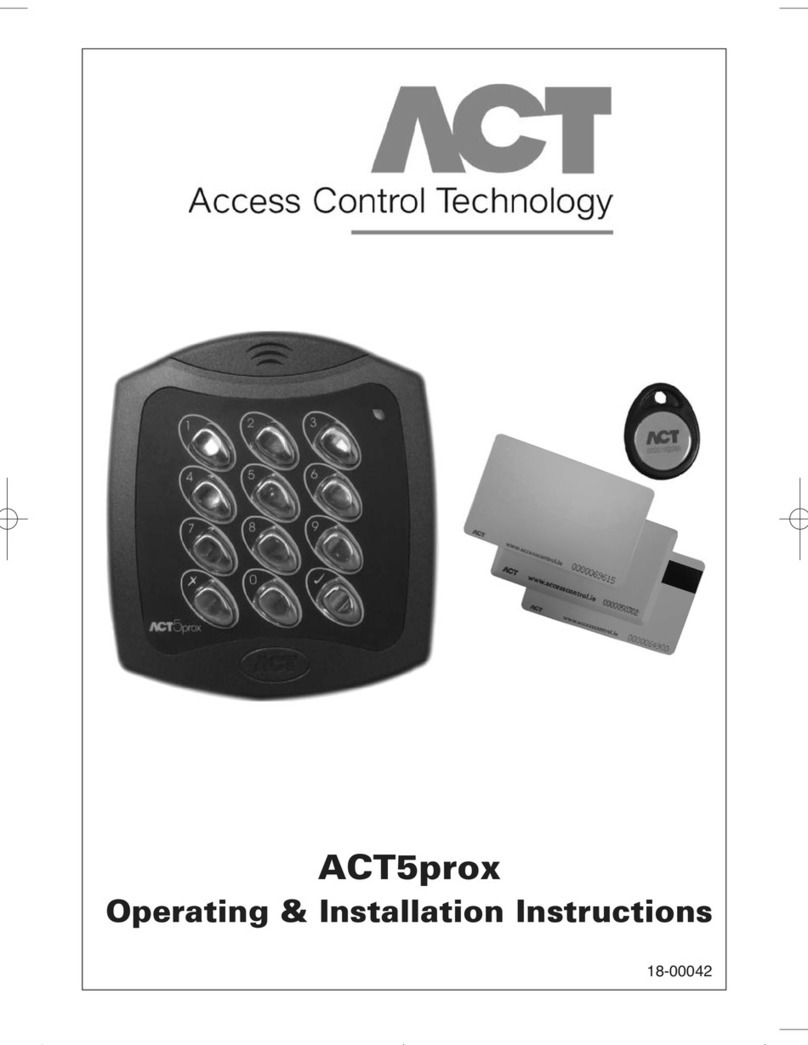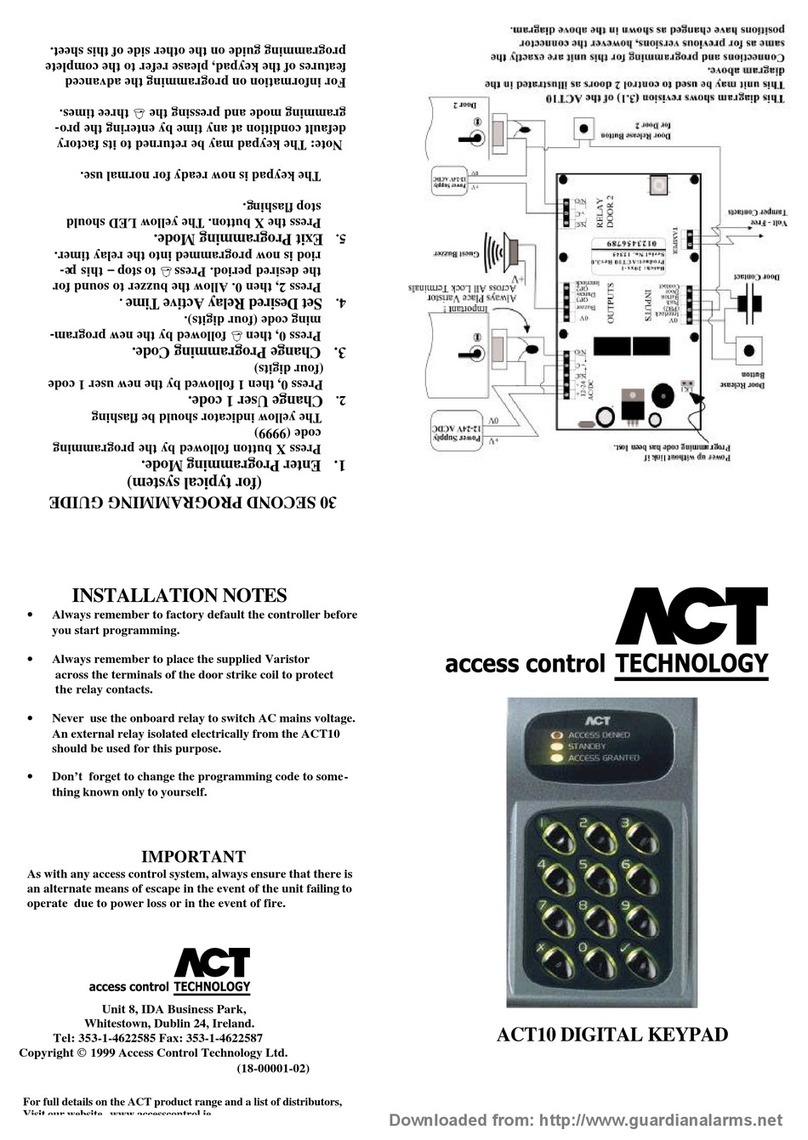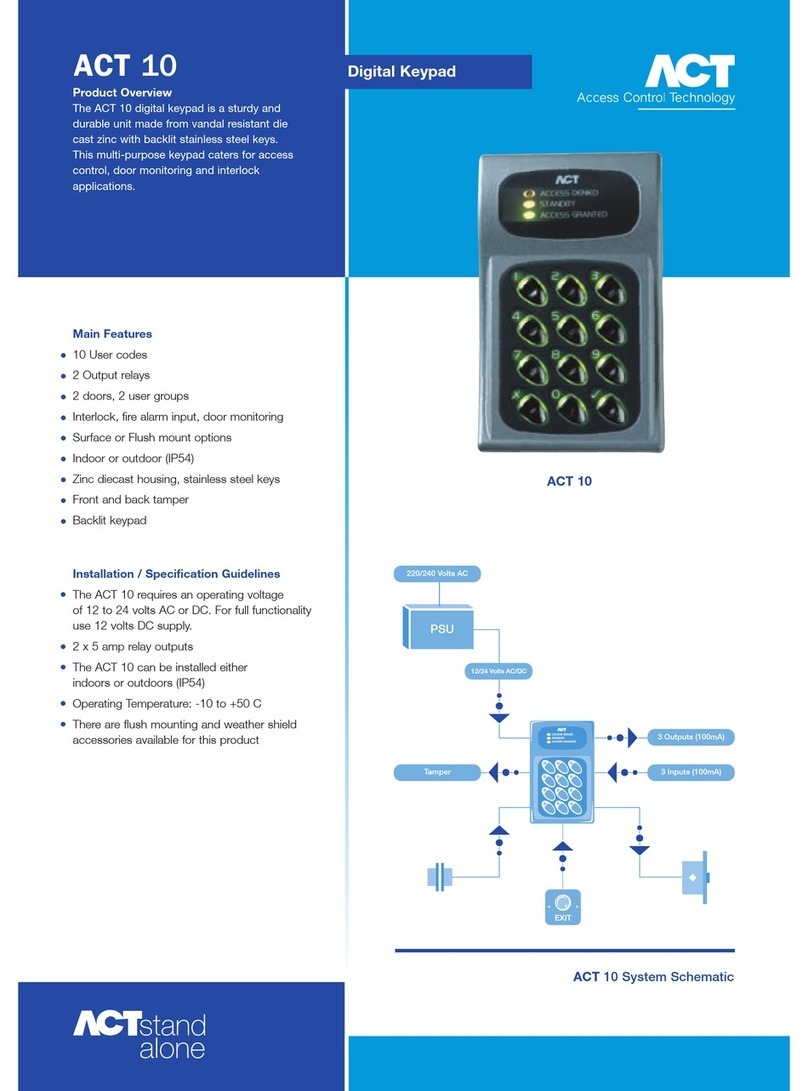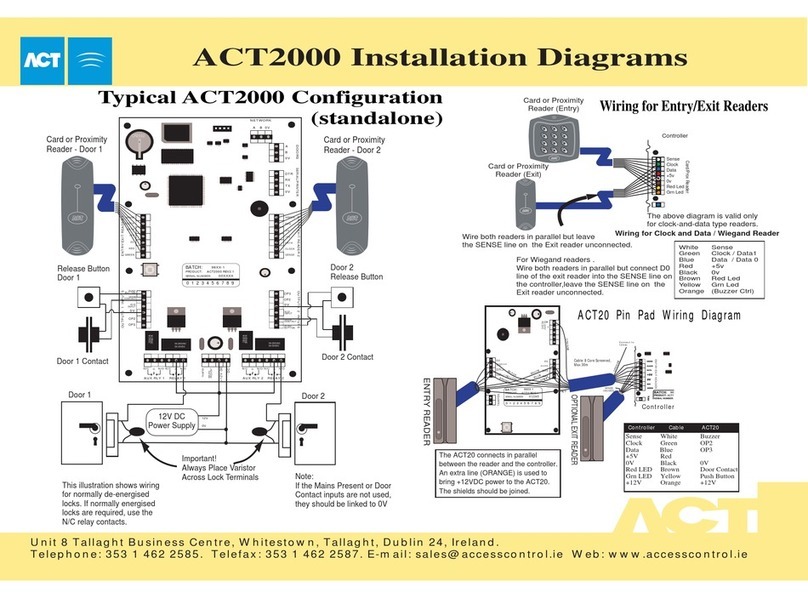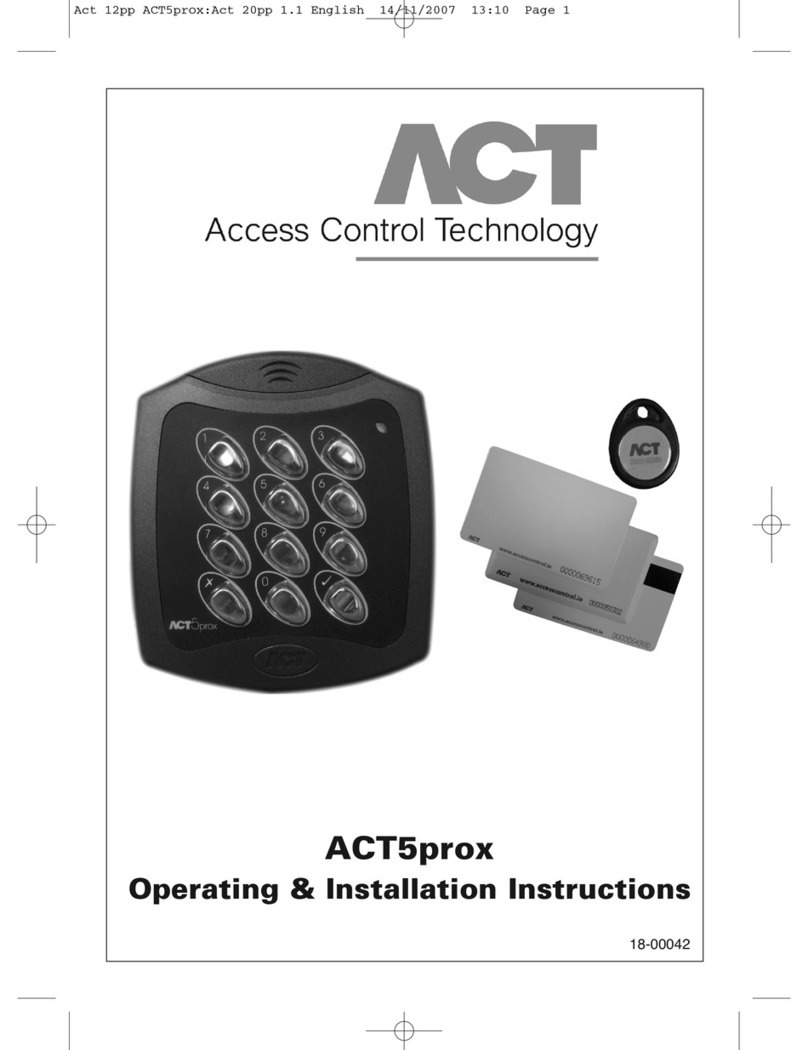ACT 10 Digital Keypad Operating & Installation Instructions
5
Option Fun tion Default Operation
30 Door Chime Off When set, whenever the door contact is opened, the built-in buzzer makes a
chime sound and the buzzer output activates for 2 seconds.
31 Silent Operation Off When set, the keypad operates silently. No audible tones (key-presses or
confirm tones) are produced from the built-in buzzer function.
32 Permanent On When set (default), the keypad illumination is always on. This option will
Backlighting override option 42 (Auto backlighting)
33 Locksaver Off When set, and when the relay is active (following a valid code or button release),
(Anti Tailgating) the relay timer is truncated to 2 seconds when the door contact opens. This
ensures that irrespective of programmed relay time, the door will be locked
as soon as it closes, and any person following will have to enter a code.
34 Alarm Off When set, the keypad may be used as a remote keypad for an alarm system. The red
eypad and green indicators are controlled by the door contact and the release button inputs
Operation inputs respectively, and the built in buzzer is controlled by the interlock input.
35 Interlock Off When set, two or more keypads may be interlocked so that only one controlled
door may be open at any one time. The interlock output is active whenever the
relay is active or when the door contact is open. When the interlock input is
active, the release button and all codes are inactive, the red indicator flashes.
The interlock outputs and inputs of any number of keypads may be combined
on a single wire.
36 Six Digit Codes Off When set, all user codes, and the programming code, are six digits long. The
default user one code becomes 123456 and the default programmer code
becomes 999999.
37 Twin Codes Off When set, two different codes must be entered within 15 seconds in order to
open the door. The outputs activated are those which have been programmed
for the first code to be entered.
40 Door Forced Off When set, the buzzer output is activated, if the door contact opens when a valid
Alarm code has not been entered. The output is deactivated when a valid code is next
entered. This is useful for monitoring fire doors etc.
41 Group Disable Off When set, the top five user codes (5-9) are inactive any time the interlock input
is activated. This restricts access to certain codes under external control (i.e. an
alarm system output or a time clock).
42 Auto Off When set, the keypad illumination is normally off, but will switch on in
backlighting response to any key being pressed or while in programming mode. This option
is overridden by option 32 (permanent backlighting). To prevent any
illumination, unset options 32 and 42.
43 Door Ajar Off When set, and the door contact has been open for longer than the time programmed
Alarm into the door ajar timer, the built–in and external buzzers sound intermittently. The
buzzers may be silenced by closing the door and entering a valid code.
44 Guest Button On When set (default) and when the button on the keypad is pressed, the buzzer
output is activated for the duration programmed into the guest buzzer timer.
45 Fire Alarm Off When set, the relay is held active whenever the interlock input is active, and
Override the green indicator will flash. This is useful for allowing a fire alarm system
to override controlled doors.
46 Release Button Off When set, the interlock input activates the door 2 relay which follows output 2’s
timer for Second door. This allows two doors to be controlled using one keypad.
47 Duress Off When set, and when a duress code is entered, the door is opened normally and
output 2 is activated. A duress code is any valid user code with one added to
the last digit. The output will be reset when a valid user code is entered. When
the duress option is set, user codes which have 9 as the last digit should be
avoided as there is no corresponding duress code.
Setting Config ration: Enter Programming Mode, t en Press
Step Keypad Entry Operation
130-37 or 40-47 option number
2 0 or 1 1= Set, 0 = Unset