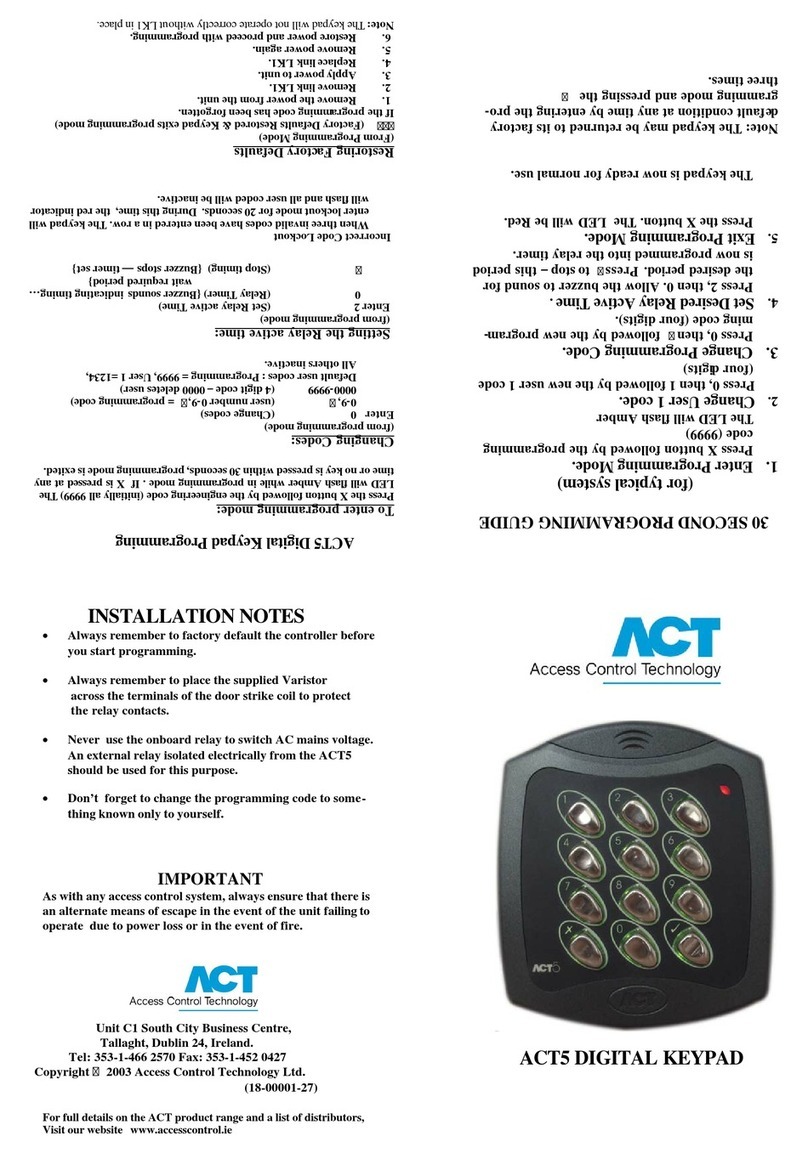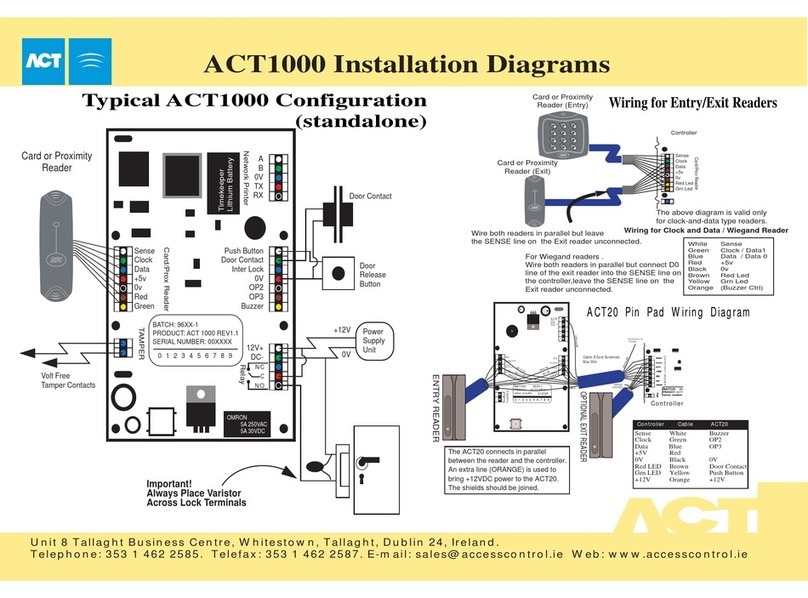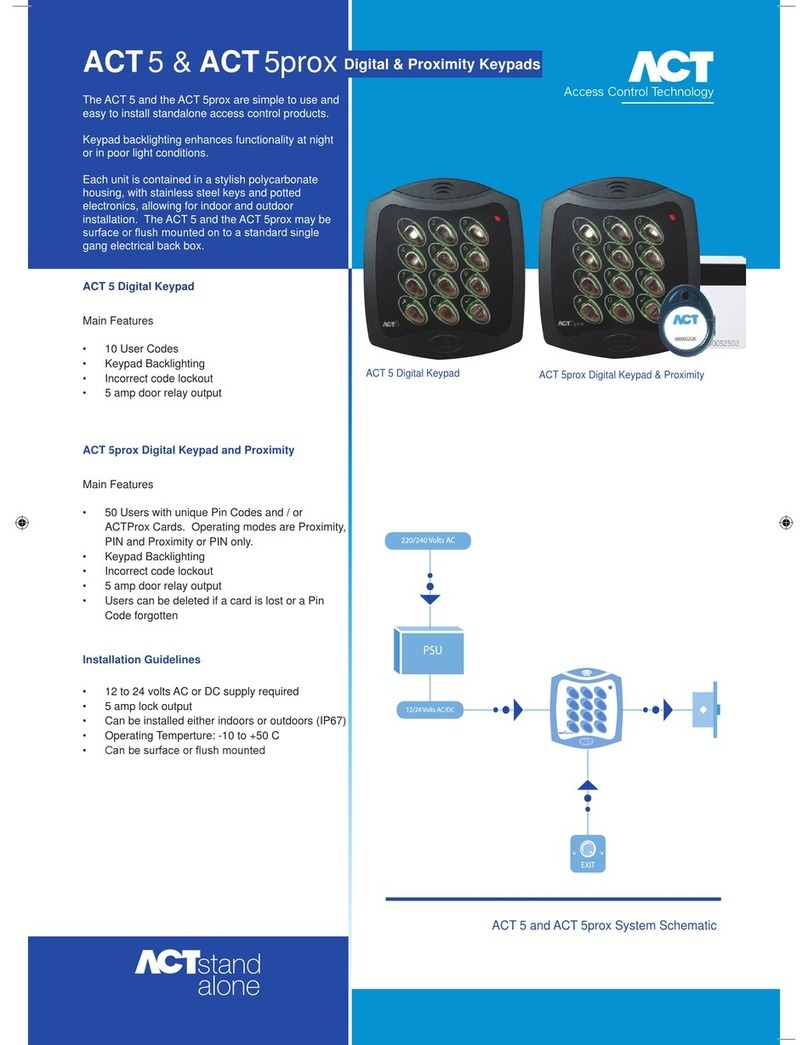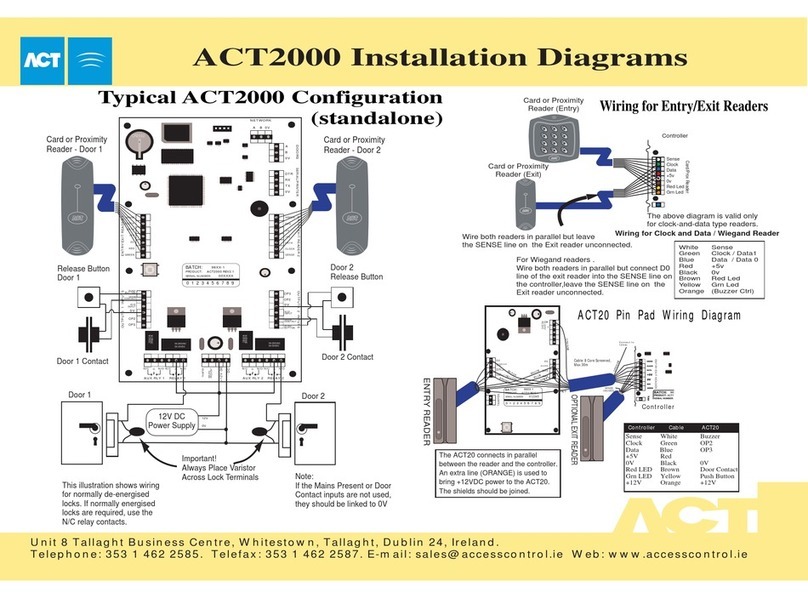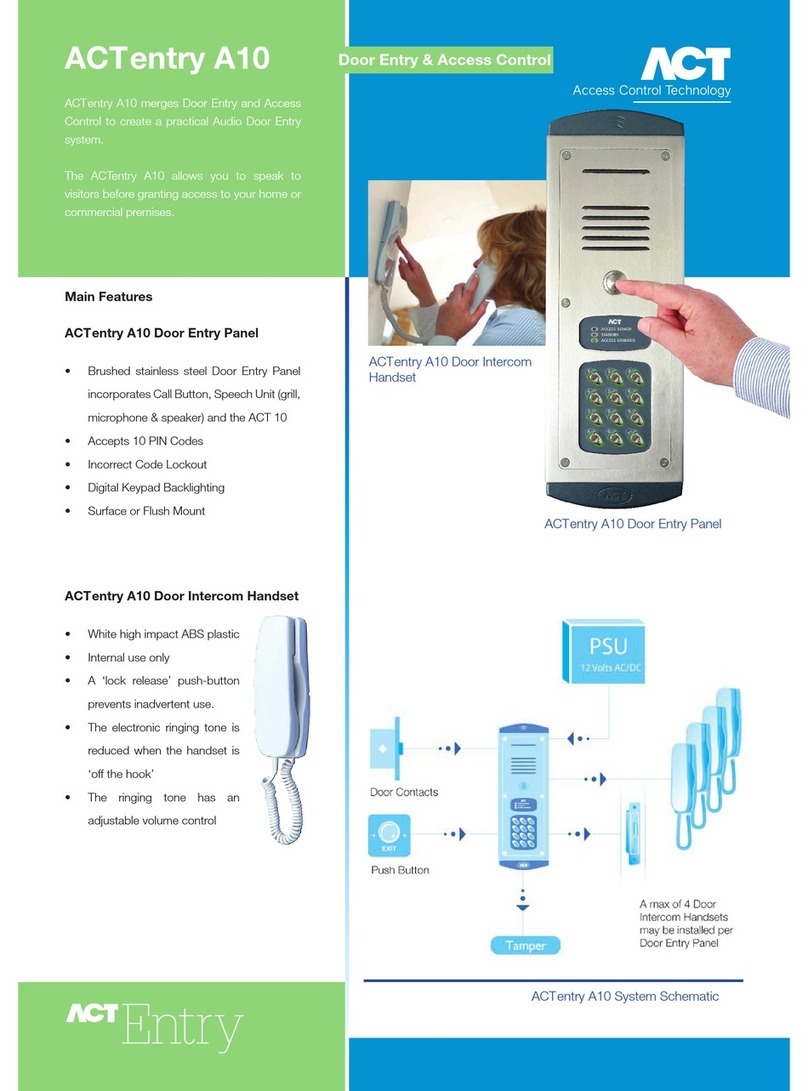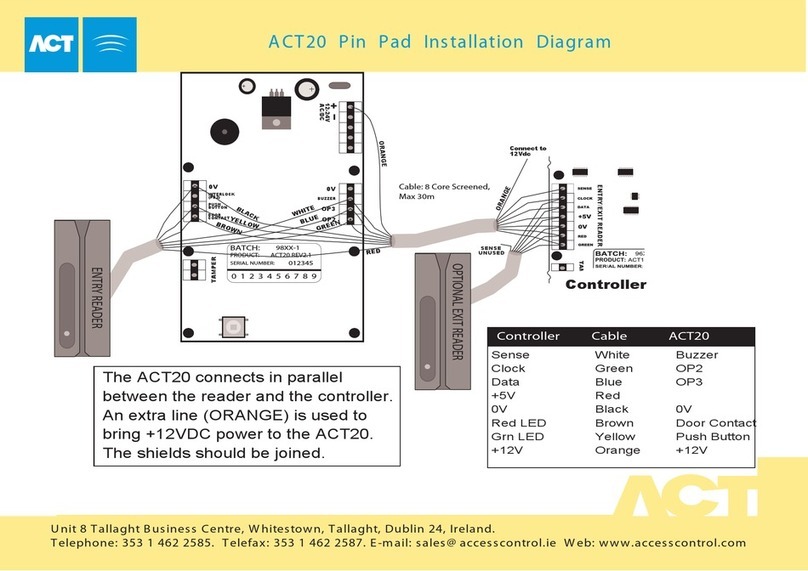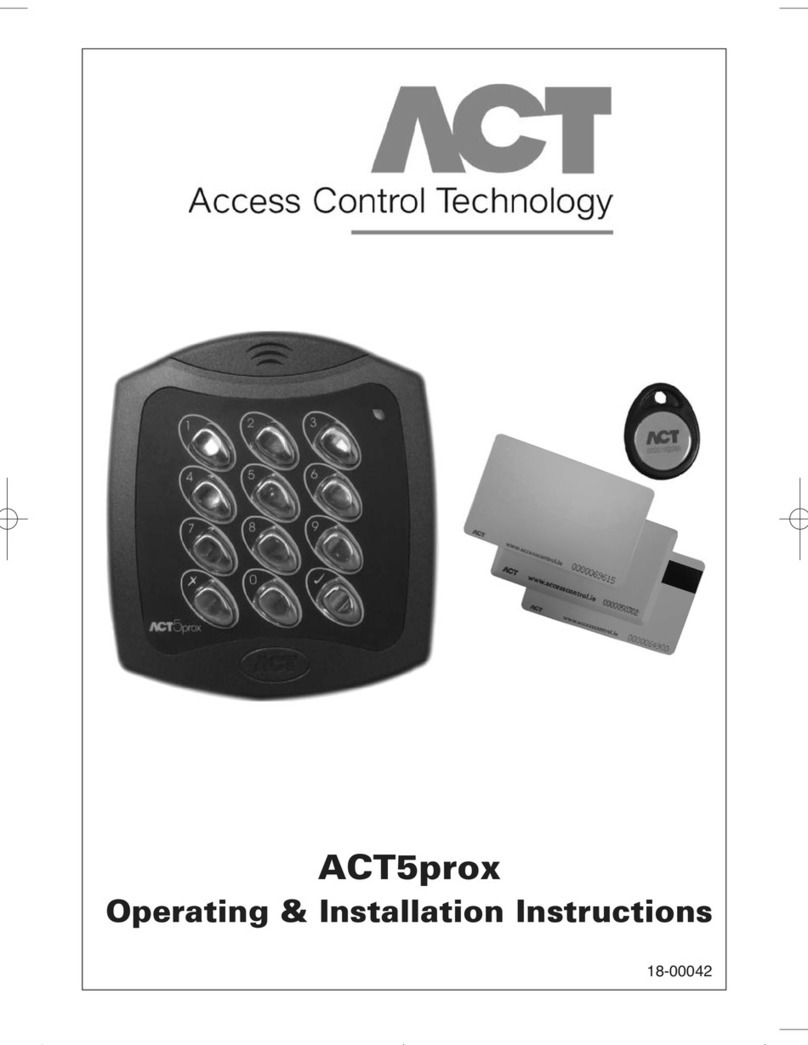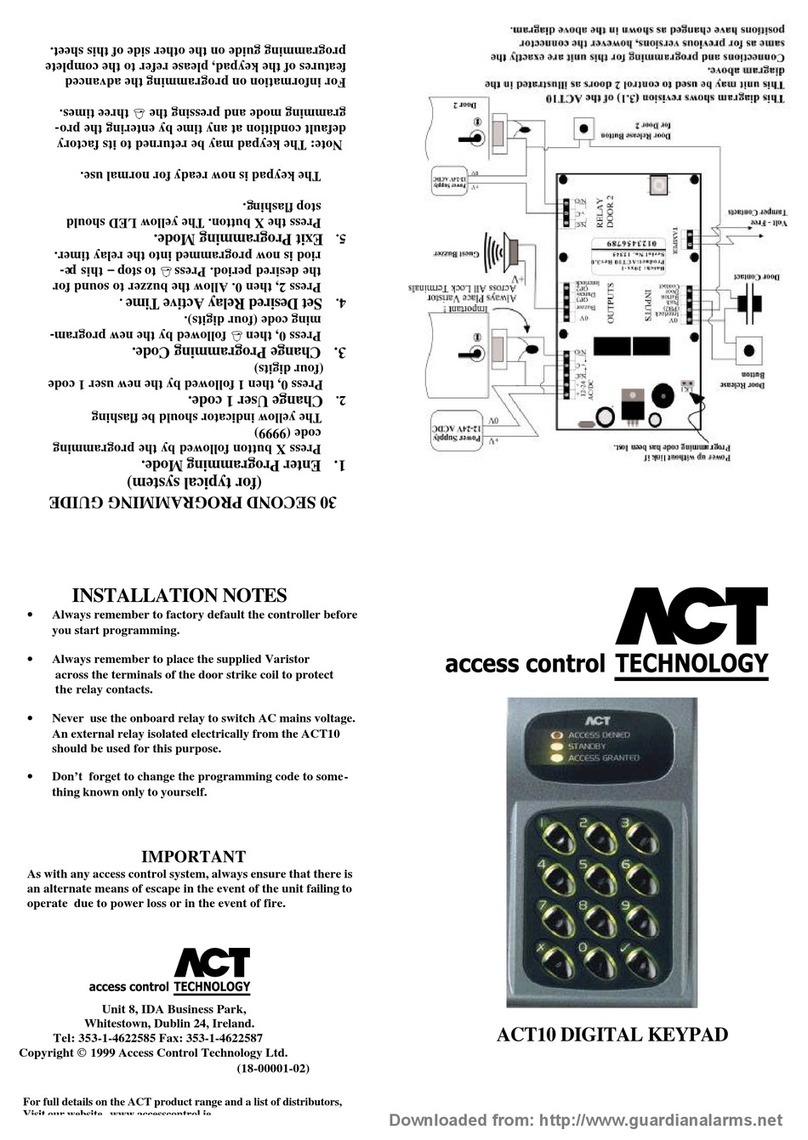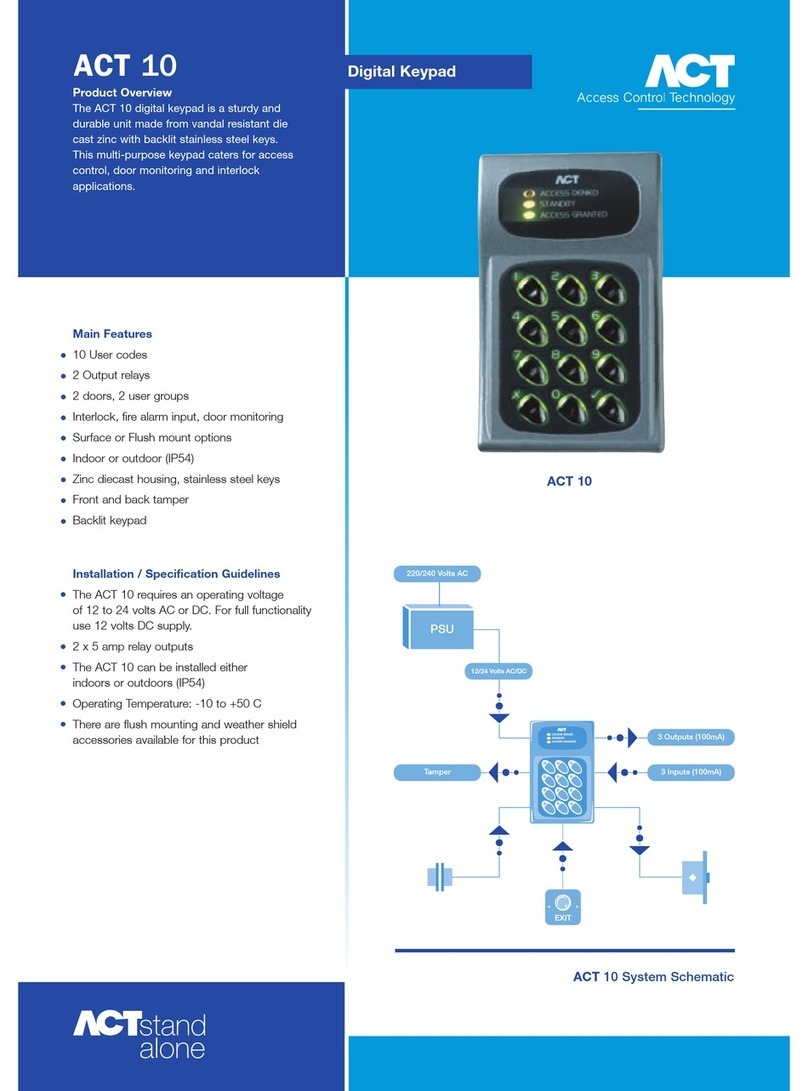ACT5pr x Operating and Installati n Instructi ns
7
Step Keypad Entry Operation
1 81 Check for user with no card assigned
2 00-49 User 0-49
eypad will flash the green led and sound high-pitched tone if the user has NO
card assigned. It will flash red and sound low-pitched tone, if the user has a card.
Check if U er ha no Card A igned: Enter Pr gramming M de, then Press
Programming ACT5prox Option Enter Pr gramming M de, then Press
Option Function Default Operation
30 Card or PIN On When set, a valid Card or valid PIN will open the door.
31 Card and PIN Off When set, only users with both a Card and PIN are admitted. Cards
are assigned to a particular user using the Adding Cards function
(function 5) and PINs are assigned using the Changing PIN Codes
function (function 0).
32 Card and any PIN Off In this mode, a valid card and any valid PIN code will open the
door. This mode allows all users to have a common PIN code to
use with their cards.
40 Permanent Off When set, the keypad illumination is always on. This option will
Backlight override option 41 (Auto Backlighting)
41 Auto Backlighting On When set, the keypad illumination is normally off, but will switch
on in response to any key being pressed, or when a card is
presented or while in programming mode. This option is
overridden by option 40 (Permanent Backlight). To prevent any
illumination, turn off options 40 and 41.
Res oring Fac ory Defaul s
Enter Programming Code followed by ✔✔✔. This restores the ACT5prox to its default settings.
If the Programming Code has been forgotten, it may be set to 9999 by:
1. Remove the power from the unit.
2. Remove link L 1 at the back of the unit.
3. Apply power to unit.
4. Replace link L 1.
5. Programming Code is now set to 9999.
Note: The keypad will not operate correctly without L 1 in place.
Defaulting memory takes 3-4 seconds. During this time, the buzzer will sound an elongated tone.
Step Keypad Entry Operation
1 30, 31,32,40 or 41 2 digit option number
2 0 or 1 0=Off, 1= On