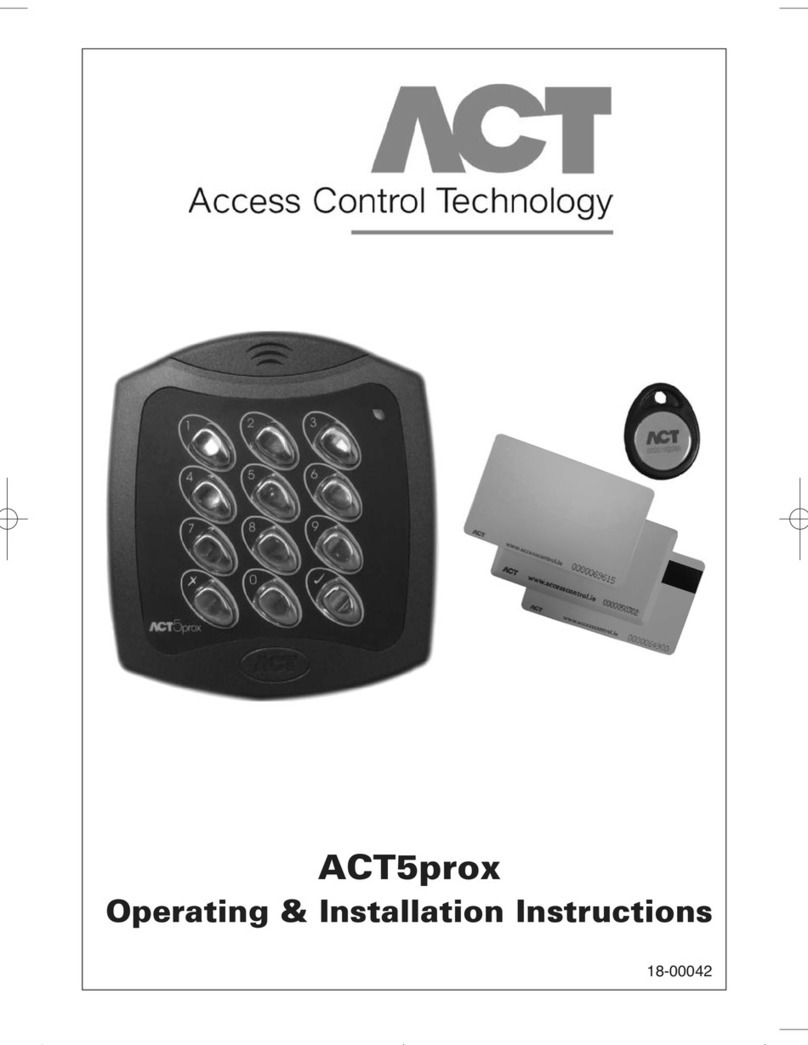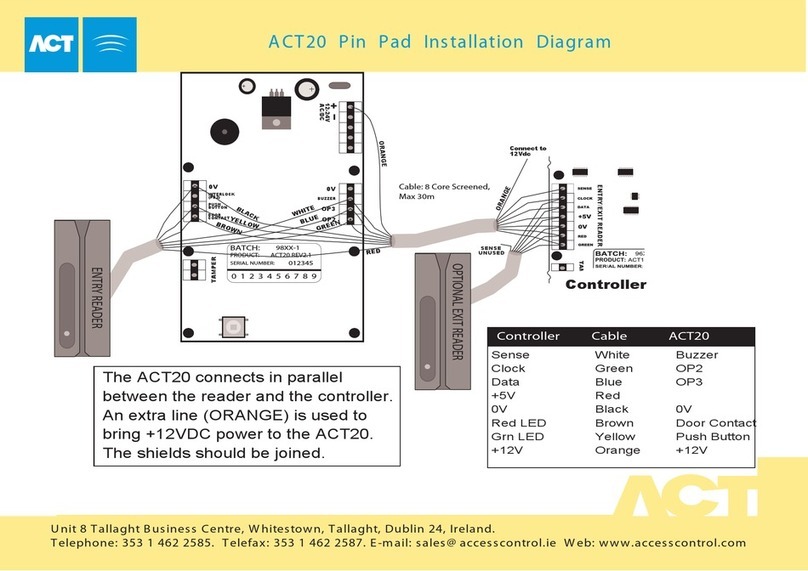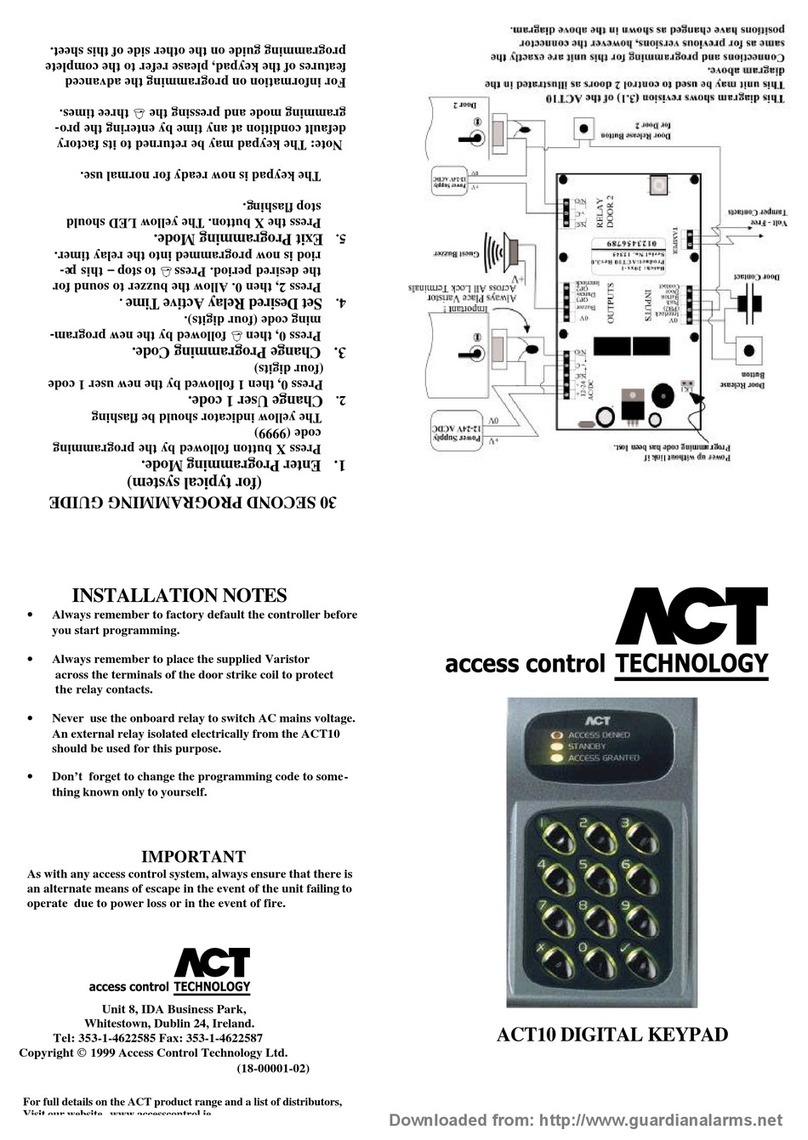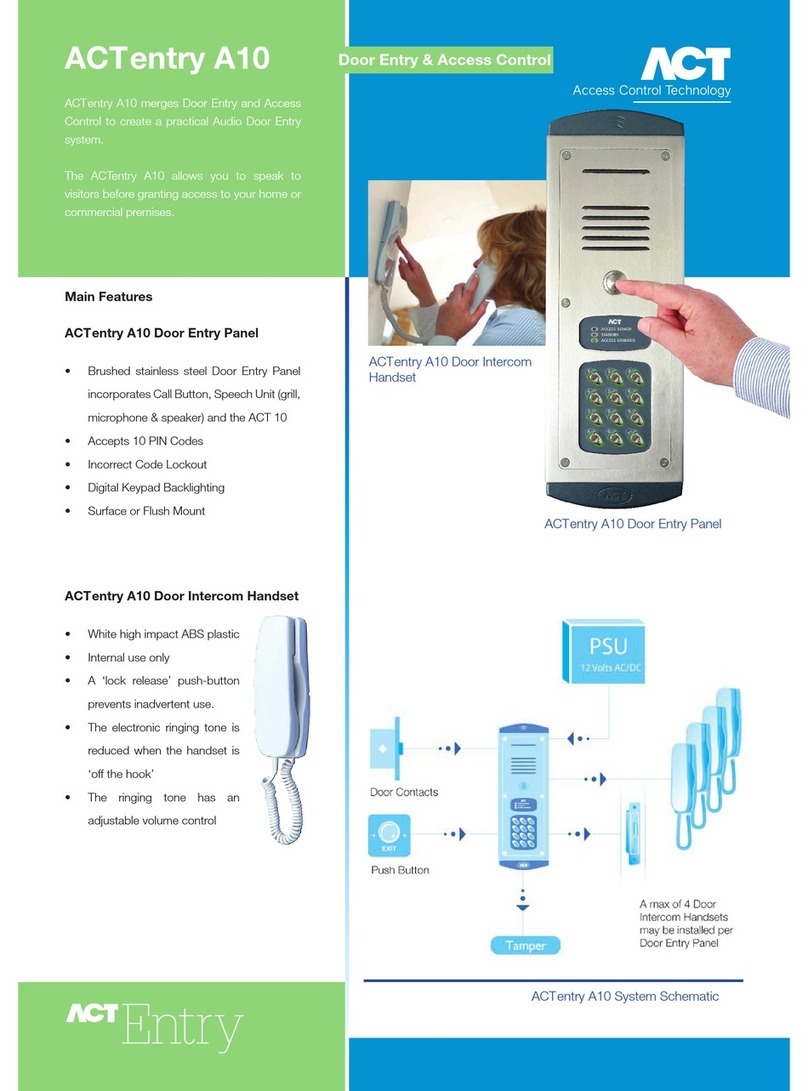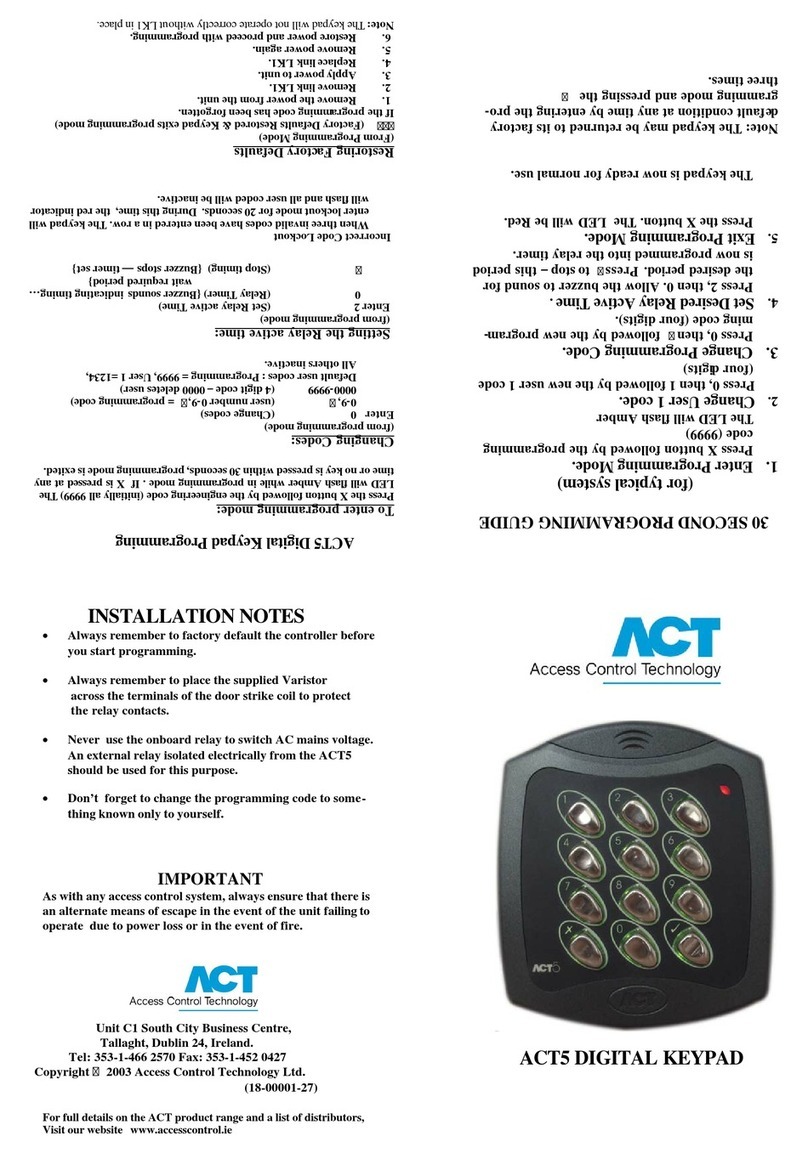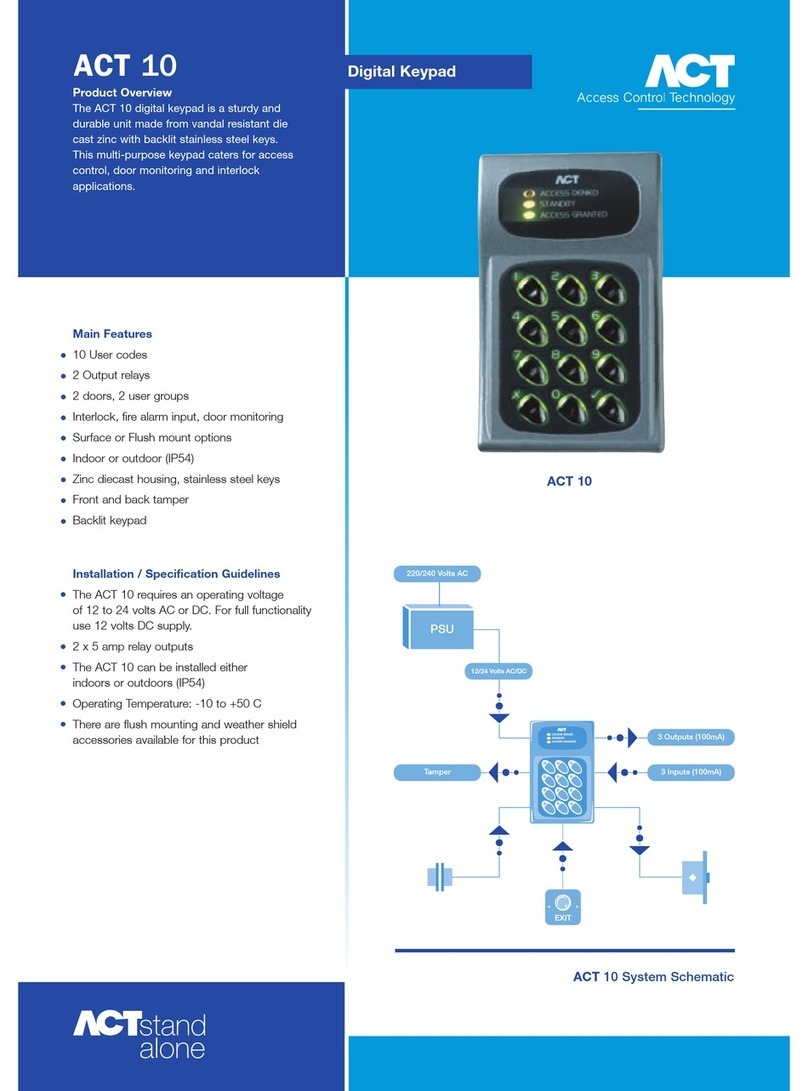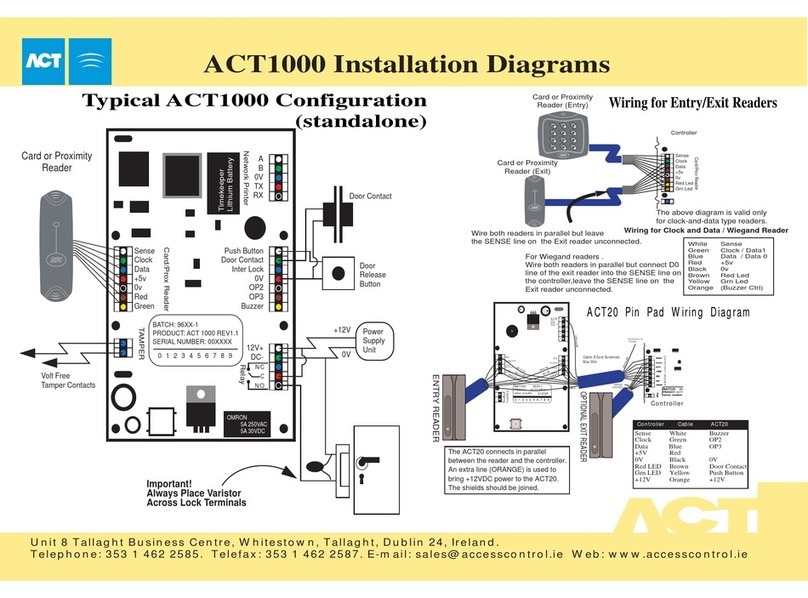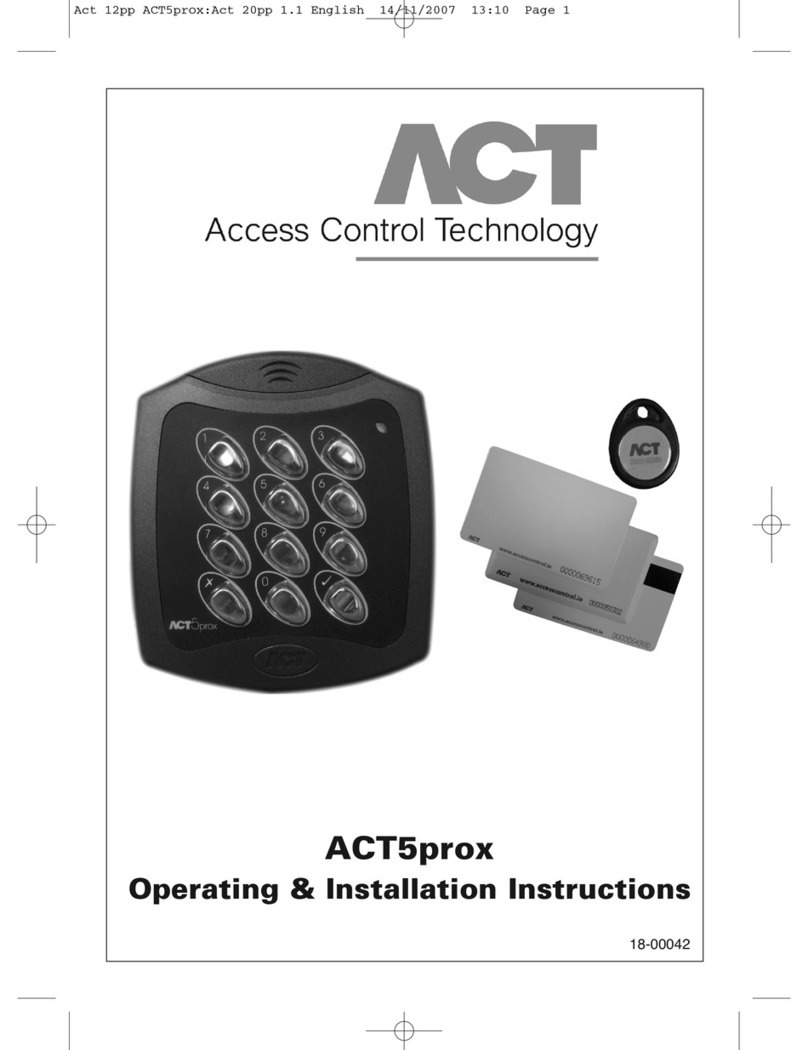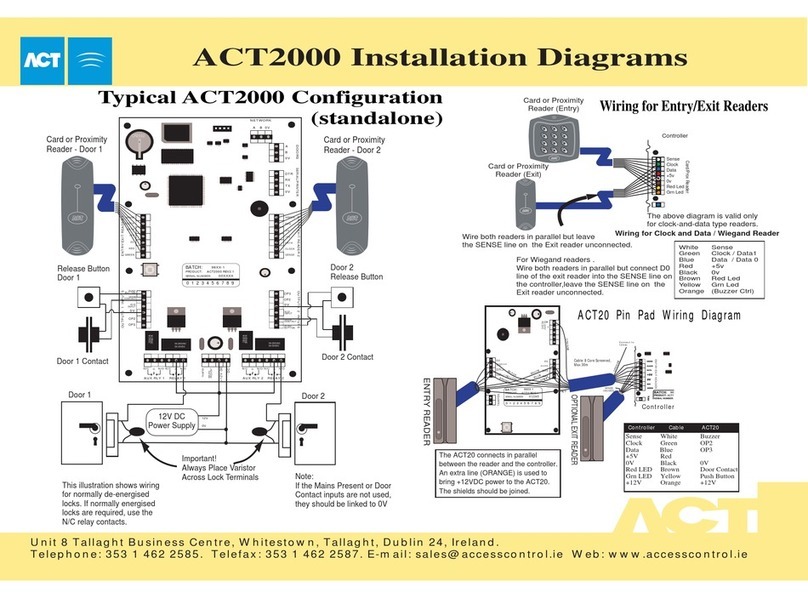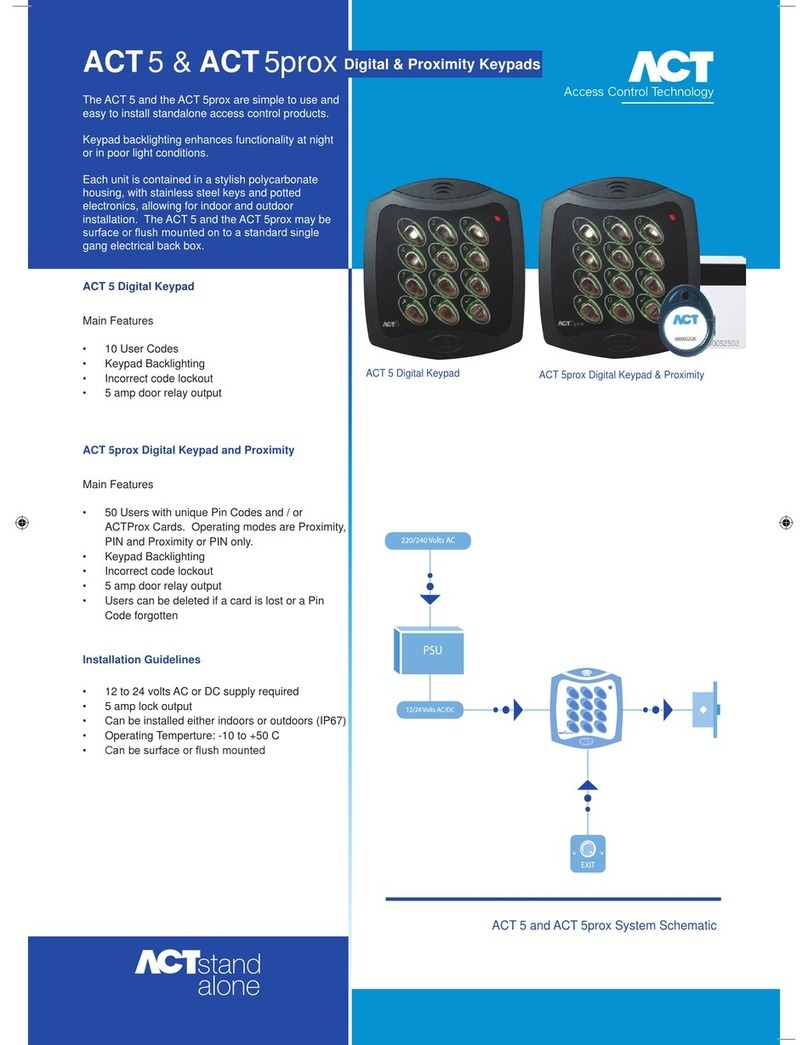ACT5 DIGITAL KEYPAD
30 SECOND PROGRAMMING GUIDE
(for typical system)
1. Enter Programming Mode.
Press X button followed by the programming
code (9999)
The LED will flash Amber
2. Change User 1 code.
Press 0, then 1 followed by the new user 1 code
(four digits)
3. Change Programming Code.
Press 0, thenüfollowed by the new program-
ming code (four digits).
4. Set Desired Relay Active Time .
Press 2, then 0. Allow the buzzer to sound for
the desired period. Pressüto stop –this period
is now programmed into the relay timer.
5. Exit Programming Mode.
Press the X button. The LED will be Red.
The keypad is now ready for normal use.
Note: The keypad may be returned to its factory
default condition at any time by entering the pro-
gramming mode and pressing the ü
three times.
Restoring Factory Defaults
(From Programming Mode)
üüü (Factory Defaults Restored & Keypad exits programming mode)
If the programming code has been forgotten.
1. Remove the power from the unit.
2. Remove link LK1.
3. Applypowertounit.
4. Replacelink LK1.
5. Remove power again.
6. Restore power and proceed with programming.
Note:The keypad will not operate correctly without LK1 in place.
Incorrect Code Lockout
When three invalid codes have been entered in a row. The keypad will
enter lockout mode for 20 seconds.
During this time, the red indicator
will flash and all user coded will be inactive.
ACT5 Digital Keypad Programming
To enter programming mode:
Press the X button followed by the engineering code (initially all 9999) The
LED will flash Amber while in programming mode . If X is pressed at any
time or no key is pressed within 30 seconds, programming mode is exited.
Changing Codes:
(from programming mode)
Enter 0(Change codes)
0-9,ü(usernumber0-9,ü= programming code)
0000-9999 (4 digit code –0000 deletes user)
Default user codes : Programming = 9999, User 1 =1234,
All others inactive.
Setting the Relay active time:
(from programming mode)
Enter2 (Set Relay active Time)
0 (Relay Timer) {Buzzer sounds indicating timing…
wait required period}
ü(Stop timing) {Buzzer stops —timerset}
IMPORTANT
As with any access control system, always ensure that there is
an alternate means of escape in the event of the unit failing to
operate due to power loss or in the event of fire.
Unit 8, IDA Business Park,
Whitestown, Dublin Ireland.
Tel: 353-1-4622585 Fax: 353-1-4622587,
Copyright 2003 Access Control Technology Ltd.
(18-00001-27)
INSTALLATION NOTES
•Always remember to factory default the controller before
you start programming.
•Always remember to place the supplied Varistor
across the terminals of the door strike coil to protect
the relay contacts.
•Never use the onboard relay to switch AC mains voltage.
An external relay isolated electrically from the ACT5
should be used for this purpose.
•Don’t forget to change the programming code to some-
thing known only to yourself.
For full details on the ACT product range and a list of distributors,
Visit our website www.accesscontrol.ie Downloaded from: http://www.guardianalarms.net