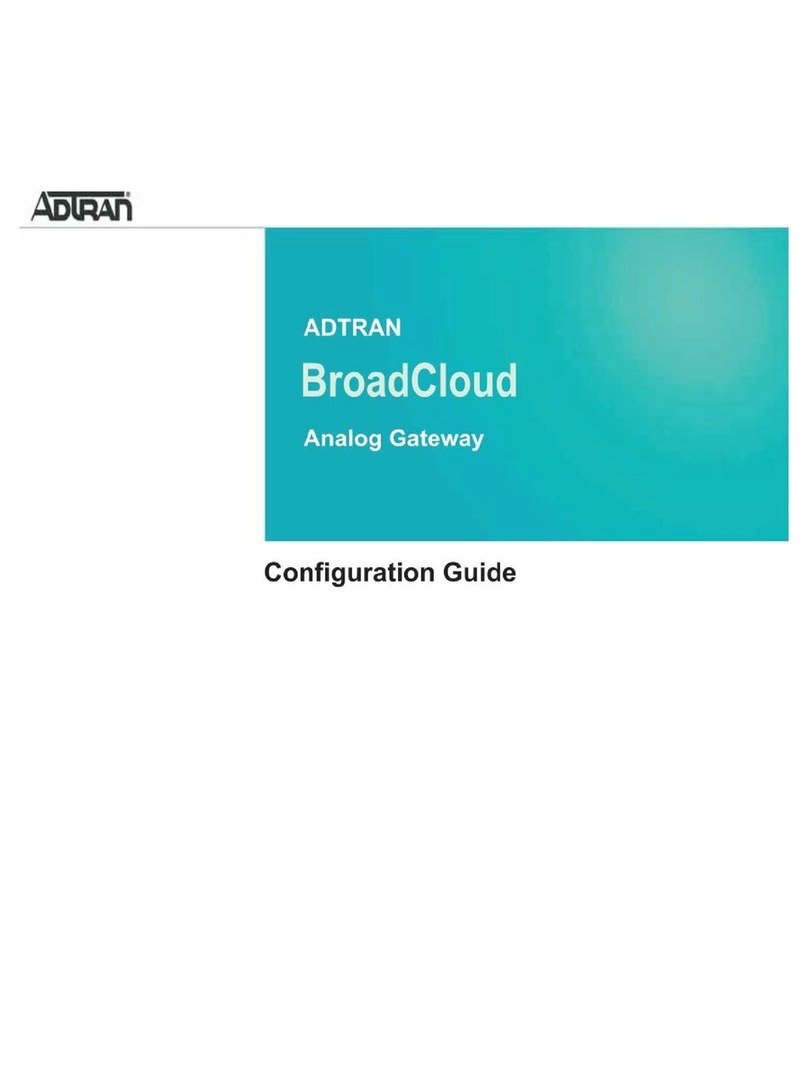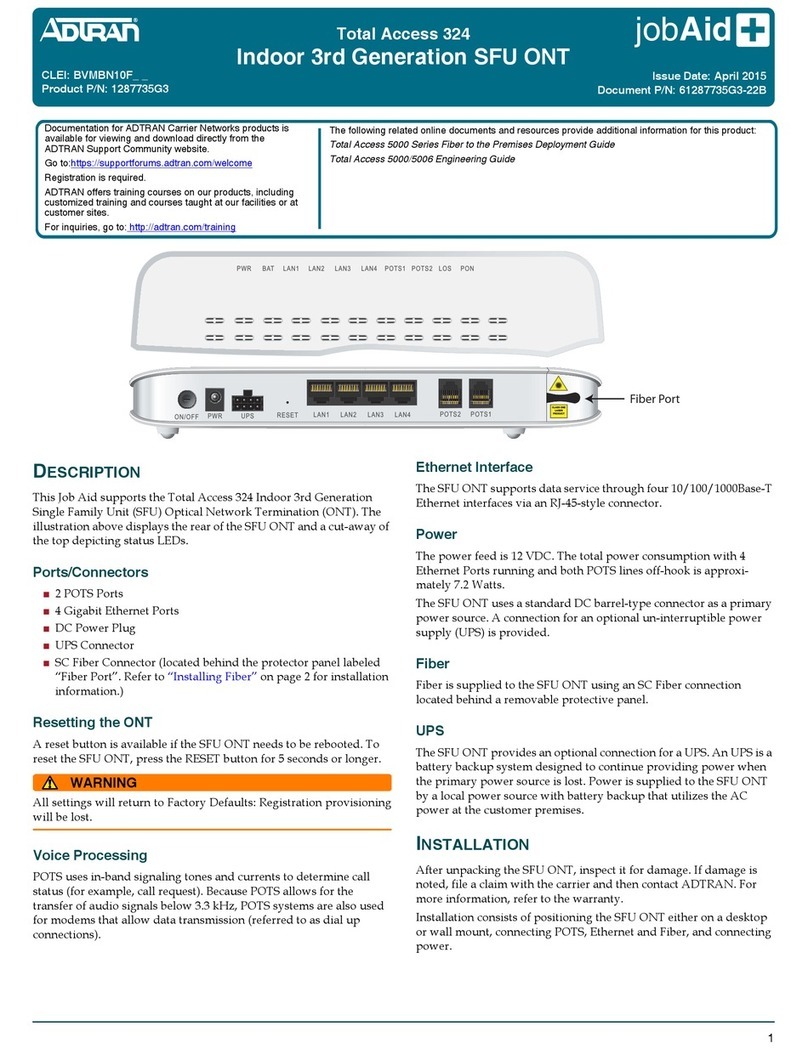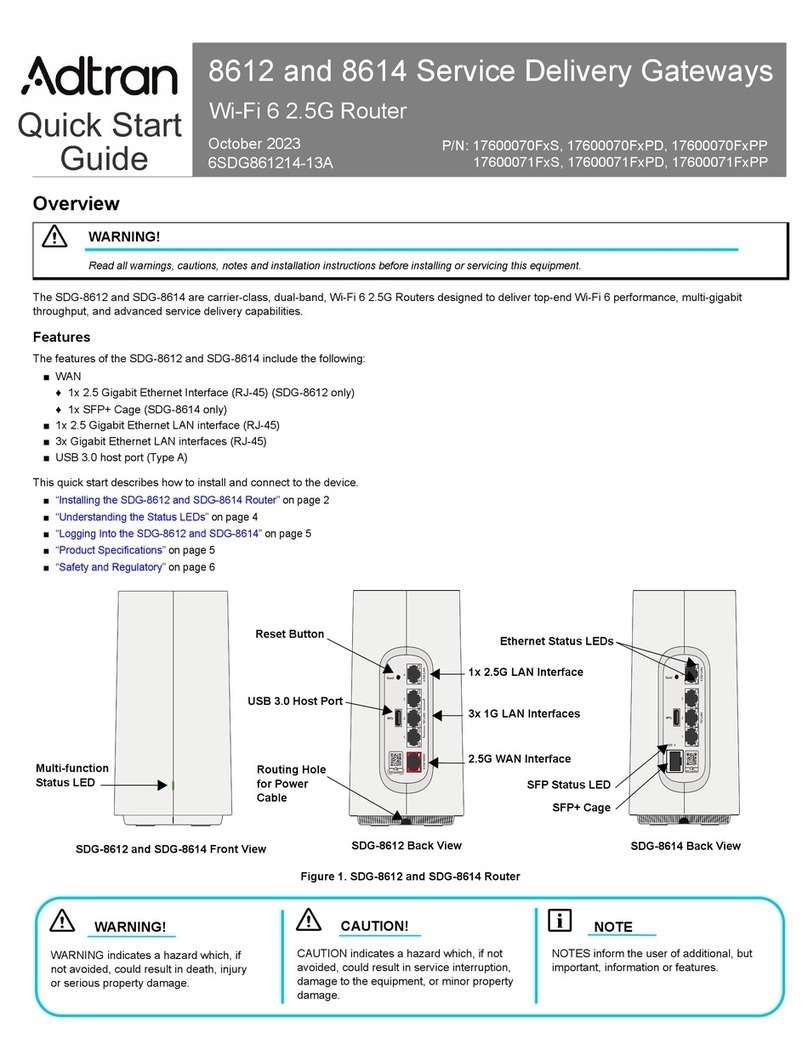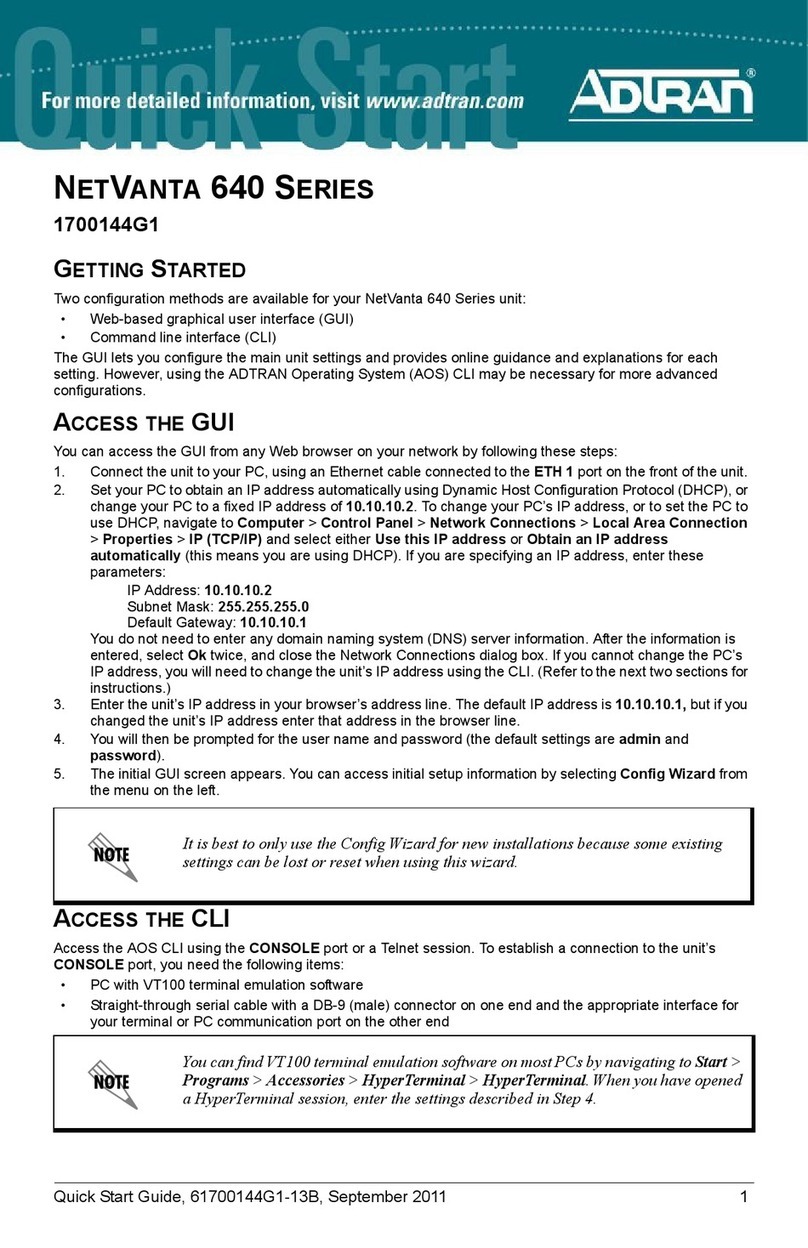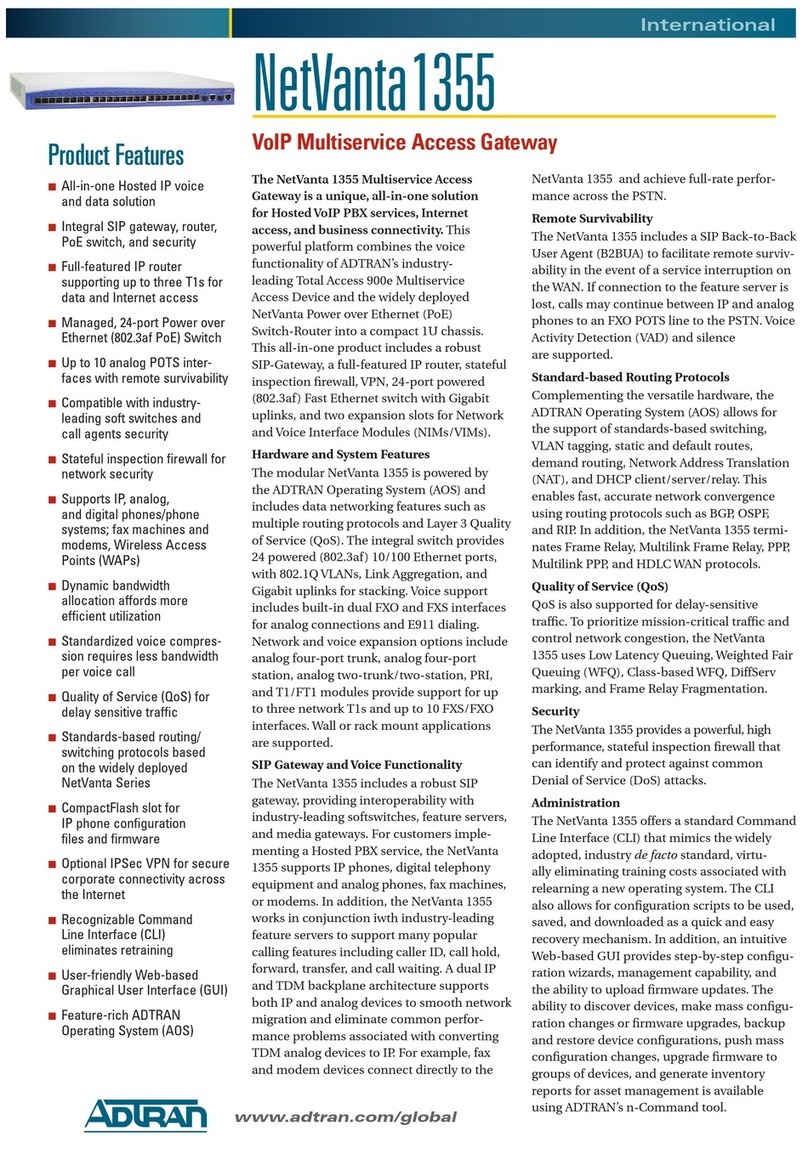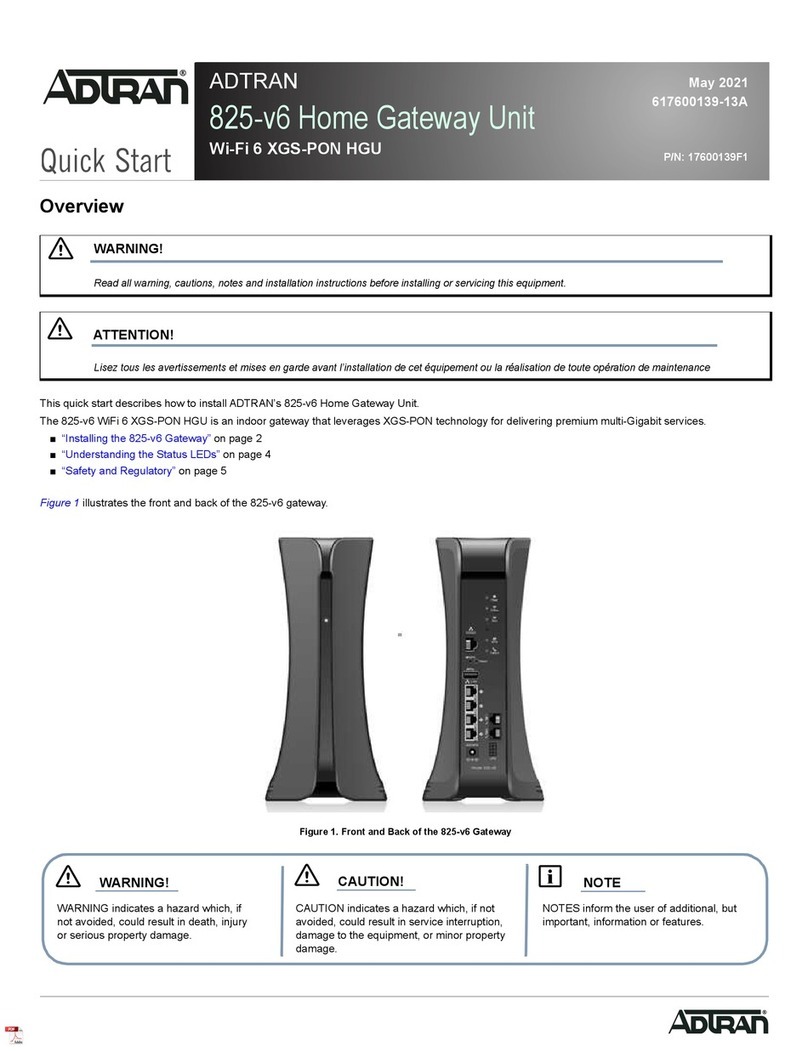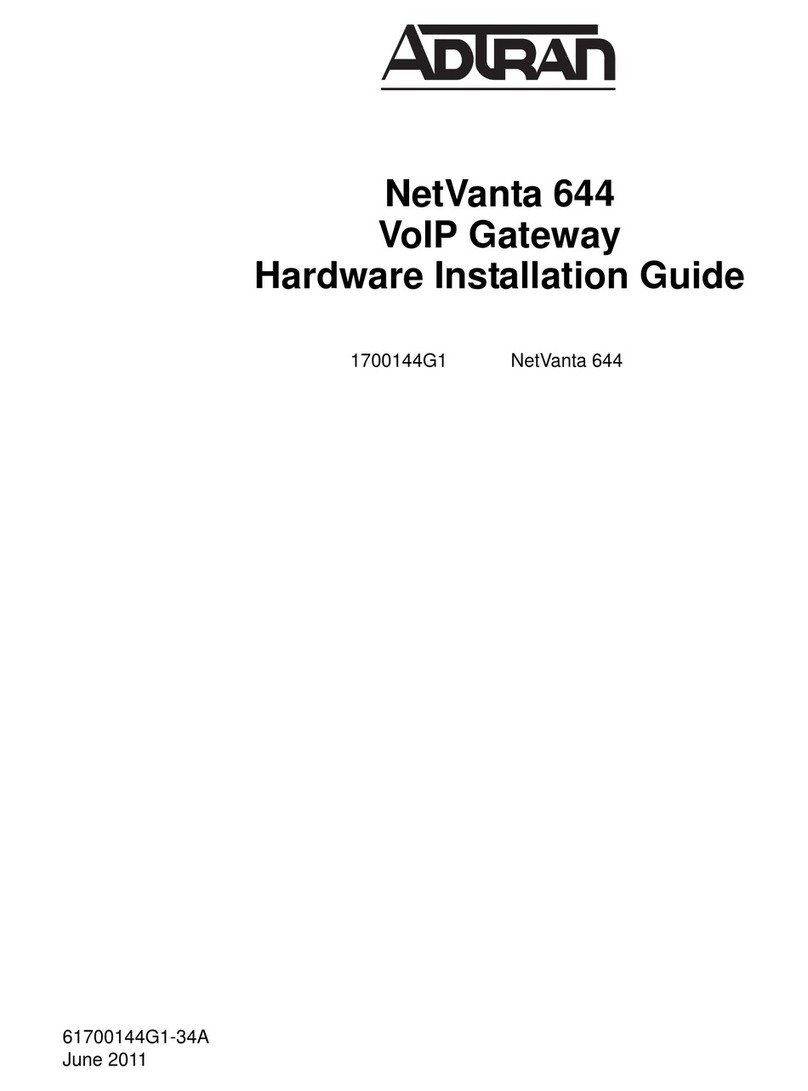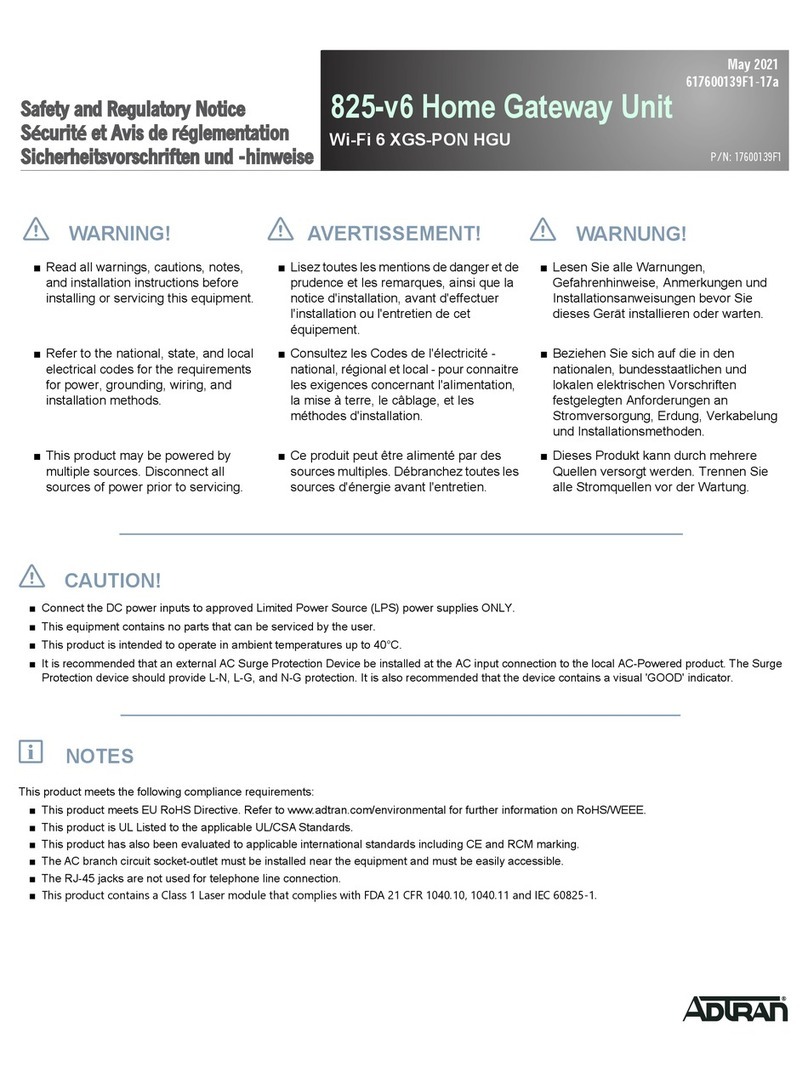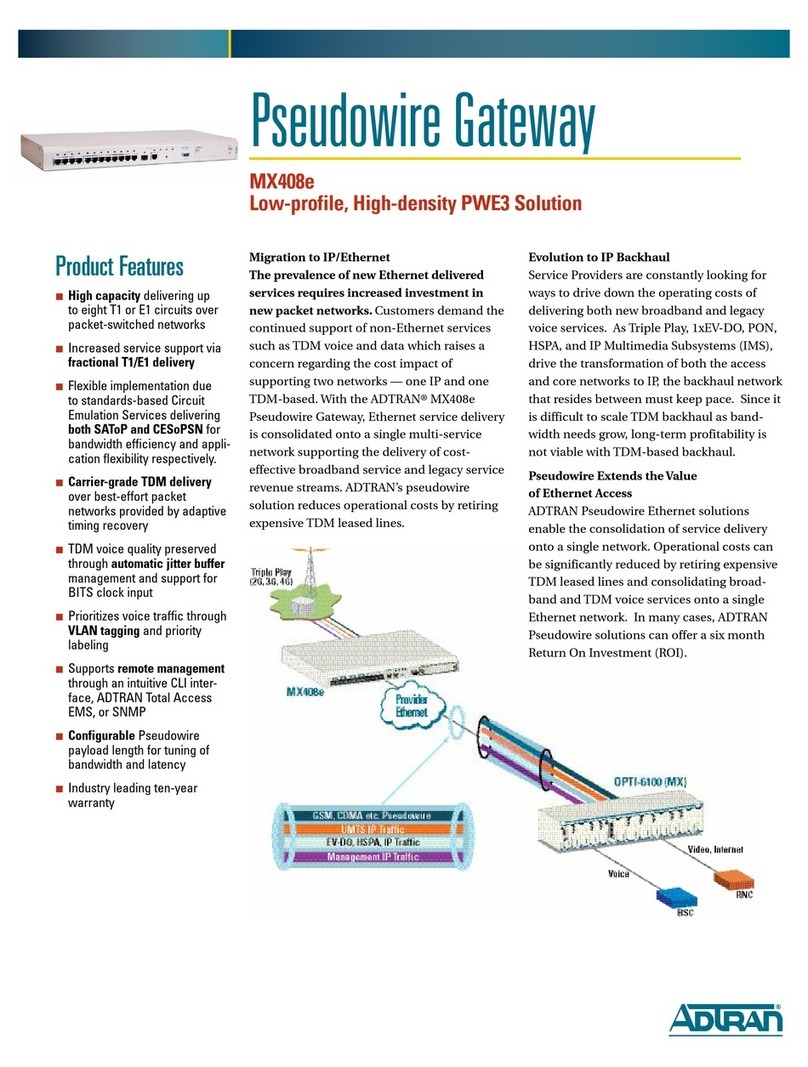61700340F1-13D 32 61700340F1-13D
1. At the # prompt, enter config terminal.
2. At the (config)# prompt, enter interface gigabit-eth 0/1 to access the configuration parameters for the
GIG 0/1 port.
3. Enter ip address 10.10.10.1 255.255.255.0 to assign an IP address to the GIG 0/1 port using a 24-bit
subnet mask.
4. Enter no shutdown to activate the interface to pass data.
5. Enter exit to exit the Ethernet interface commands and return to the Global Configuration mode.
6. Enter ip route 0.0.0.0 0.0.0.0 10.10.10.254 to add a default route to the route table. 0.0.0.0 is the default
route and the default subnet mask, and 10.10.10.254 is the next-hop IP address to which the AOS router
should send all of its traffic. You will need to enter the proper route, subnet mask, and gateway for your
network. This information is typically provided by a service provider or local network administrator.
7. Enter do write to save the current configuration.
g NOTE
The configuration parameters used in the examples outlined in this document are for instructional purposes
only. Please replace all underlined entries (example) with your specific parameters to configure your appli-
cation.
CHANGING LOGIN PASSWORDS USING THE CLI
To change the login passwords for the NetVanta 3140, connect to the CLI and follow these steps:
1. To modify the user accounts and passwords, from the (config)# prompt, enter the command username
<username> password <password>.
2. To modify the Enable mode password, from the (config)# prompt, enter the command enable
password <password>.
3. To modify the Telnet password, from the (config)# prompt, enter the command line telnet 0 4 and then
press ENTER. Enter the command password <password>.
4. Enter do write to save the current configuration.
g NOTE
On the 1700341F1, the behavior of the LINK and ACT LEDs (labeled GIG 1 through GIG 3) on the front of the
unit corresponds to the behavior of the RJ-45 LEDs (labeled GIG 0/1 through GIG 0/3) located on the back of
the unit.
FRONT PANEL LEDS
LED Color Indication
STAT
Green (flashing) The unit is powering up. On power-up, the STAT LED flashes rapidly
for five seconds.
Green (solid) The power is on and self-test passed.
Red (solid) The power is on, but the self-test failed or the boot mode (if
applicable) code could not be booted.
Amber (solid) The unit is in bootstrap mode.
USB
Off The interface is shut down or not connected.
Green (solid) A supported device is connected.
Amber (flashing) There is activity on the link.
Red (solid) An alarm condition is occurring on the USB port, or there is a failure.
LINK
(GIG 1 - GIG 3)
(1700340F1 only)
Off The port is administratively disabled or does not have link.
Green (solid) The port is enabled and the link is up.
ACT
(GIG 1 - GIG 3)
(1700340F1 only)
Off There is no activity on the link.
Green (flashing) There is activity on the link.
Port LEDs (GIG
0/1 -
GIG 0/3)
Off There is no activity on the link.
Green (solid) The port is enabled and the link is up.
Amber (flashing) There is activity on the link.
ACCESSING THE CLI
Access the AOS CLI via the CONSOLE port or a Telnet or SSH session. To establish a connection to the
NetVanta unit CONSOLE port, you need the following items:
■ PC with VT100 terminal emulation software.
■ Straight-through serial cable with a DB-9 (male) connector on one end and the appropriate interface for
your terminal or PC communication port on the other end.
g NOTE
There are many terminal emulation applications available on the web. PuTTy, SecureCRT, and HyperTerminal
are a few examples.
1. Connect the DB-9 (male) connector of your serial cable to the unit’s CONSOLE port.
2. Connect the other end of the serial cable to the terminal or PC.
g NOTE
Many PCs do not come with a standard serial port. A universal serial bus (USB) to serial adapter can be used
instead. The drivers for the USB to serial adapter must be installed according to the manufacturer’s instructions.
If the USB to serial adapter is not properly installed on your PC, you will not be able to communicate with the
AOS unit and you should seek support from the USB to serial adapter manufacturer.
3. Provide power to the unit as appropriate. Refer to the NetVanta 3100 Series Hardware Installation Guide
available online at https://supportcommunity.adtran.com for more details.
4. Once the unit is powered up, open a VT100 terminal session using the following settings: 9600 baud, 8
data bits, no parity bits, 1 stop bit, and no flow control. Press <Enter> to activate the AOS CLI.
5. Enter enable at the > prompt and enter the Enable mode password when prompted. The default
password is password.
You can also access the CLI from a Telnet or SSH client. In order to do this, you must know the IP address of
the AOS device. If you do not know the unit’s IP address, you must use the CONSOLE port to access the CLI.
To access the CLI using a Telnet or SSH client, follow these steps:
1. Connect the NetVanta unit to your PC using an Ethernet cable connected to the unit’s switch port labeled
GIG 0/1, or connect the NetVanta unit to an existing network that supports DHCP using the unit’s GIG 0/
1 switch port.
2. Open a Telnet or SSH client on your computer and enter 10.10.10.1. If your unit received an IP address
from a DHCP server, or you have changed your unit’s IP address, you will need to enter that address
instead.
3. For SSH, log into the unit using the default login (admin) and password (password). For Telnet, only the
default password (password) is required.
4. Enter enable at the > prompt and enter the enable password when prompted. The default password is
password.
COMMON CLI COMMANDS
The following are common CLI commands and tips for getting started with the CLI.
■ Entering a question mark (?) shows contextual help and options. For example, entering ? at the prompt will
show all commands available from that prompt.
■ To view interface statistics, enter show interfaces <interface type> <interface number>.
■ To view the current configuration, enter show running-config.
■ To view all the IP Addresses currently configured, enter show ip interfaces brief.
■ To view the AOS version, serial number, and other information, enter show version.
■ To save the current configuration, enter write.
MANUALLY CONFIGURING THE UNIT’S IP ADDRESS
The following steps create an IP address (10.10.10.1 255.255.255.0) for Gigabit Ethernet port 0/1 (GIG 0/1). If
you are not sure what IP address to assign, please contact your network administrator.
g NOTE
This step is unnecessary if the unit’s IP address has been configured automatically using DHCP.