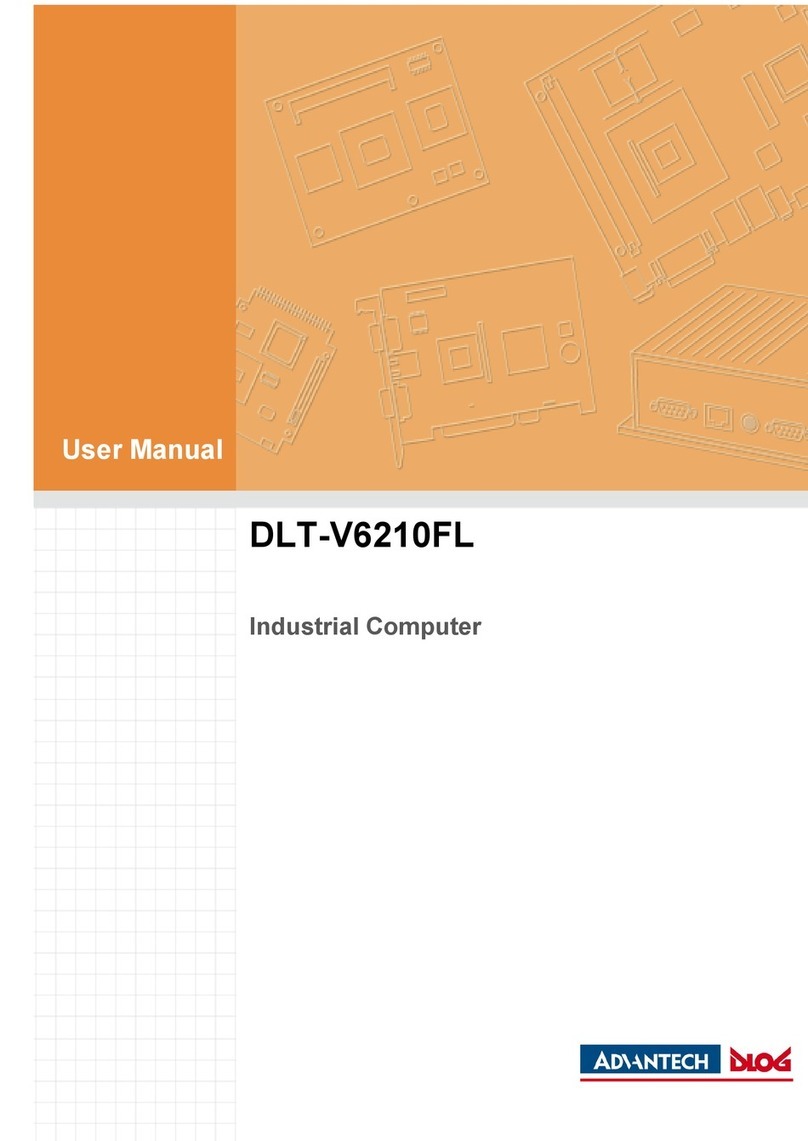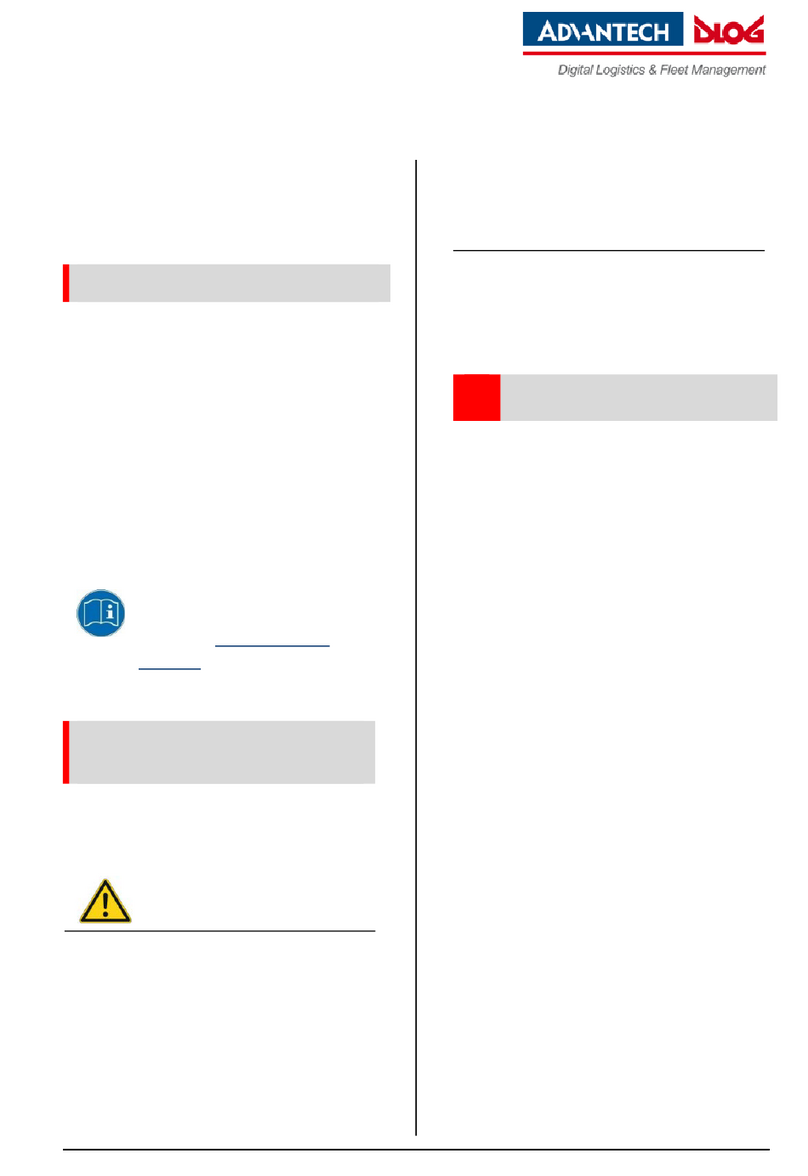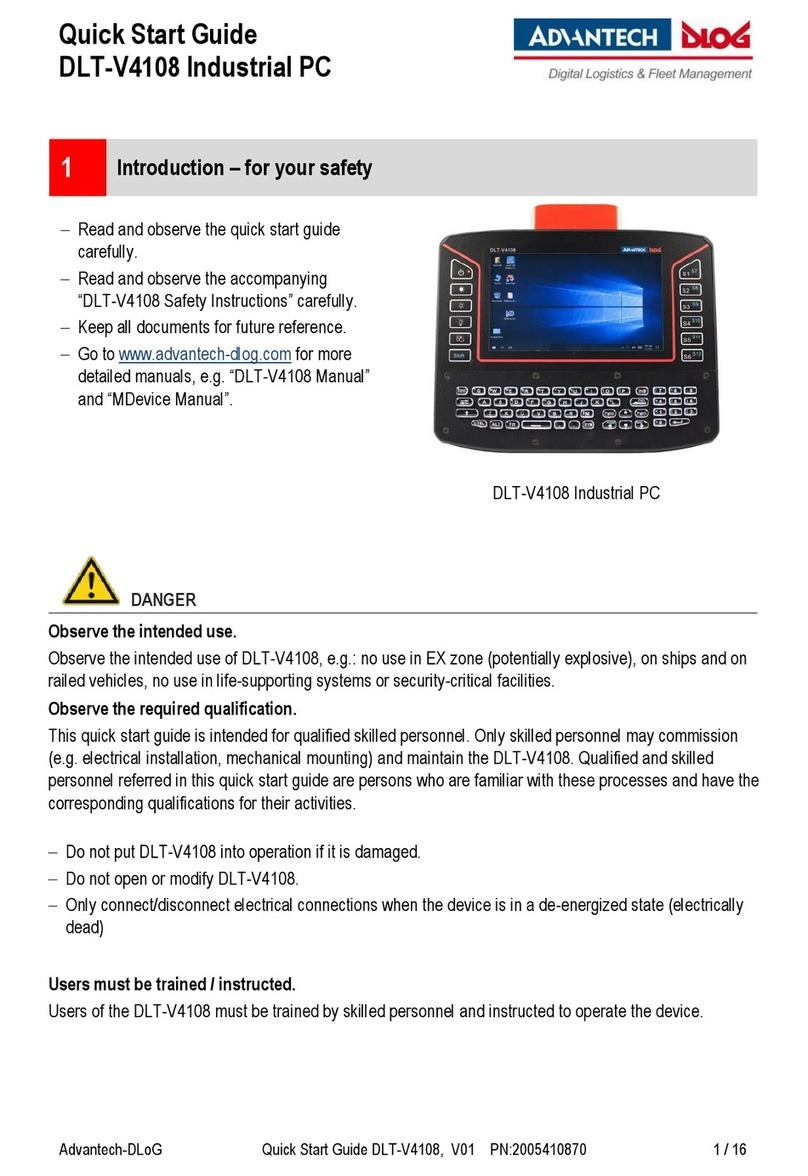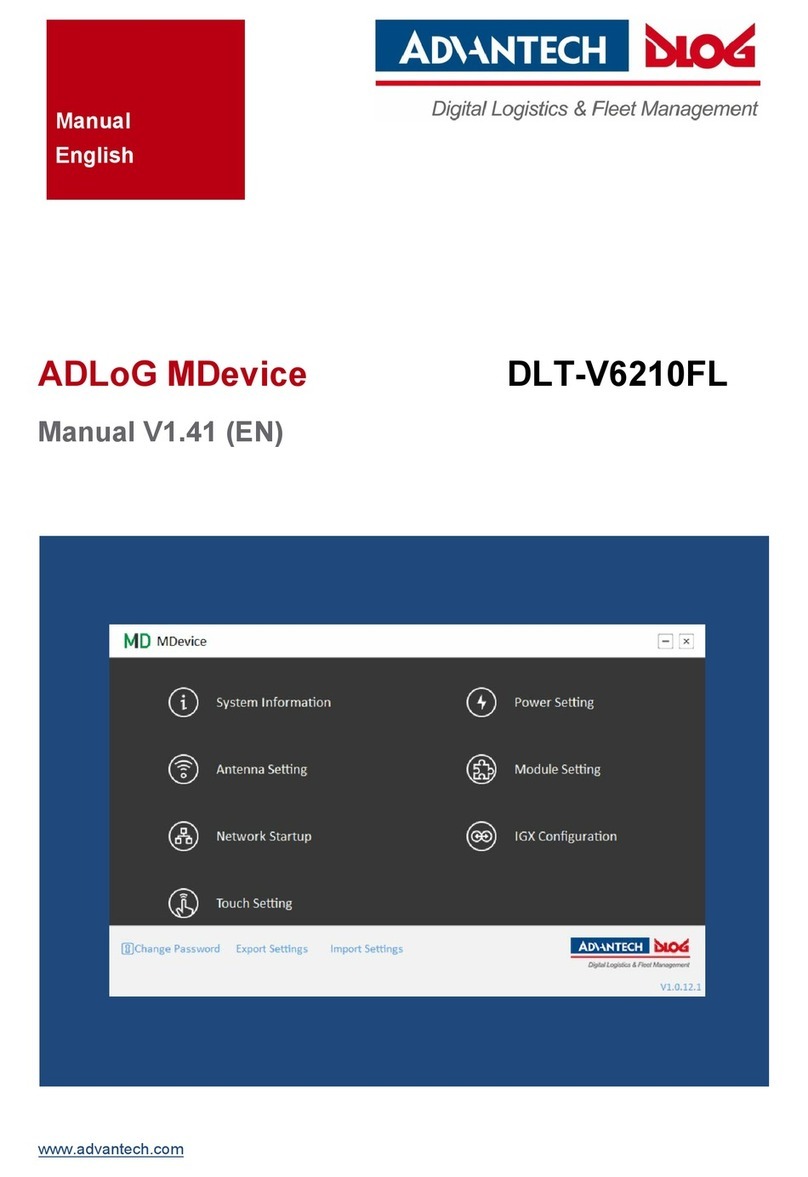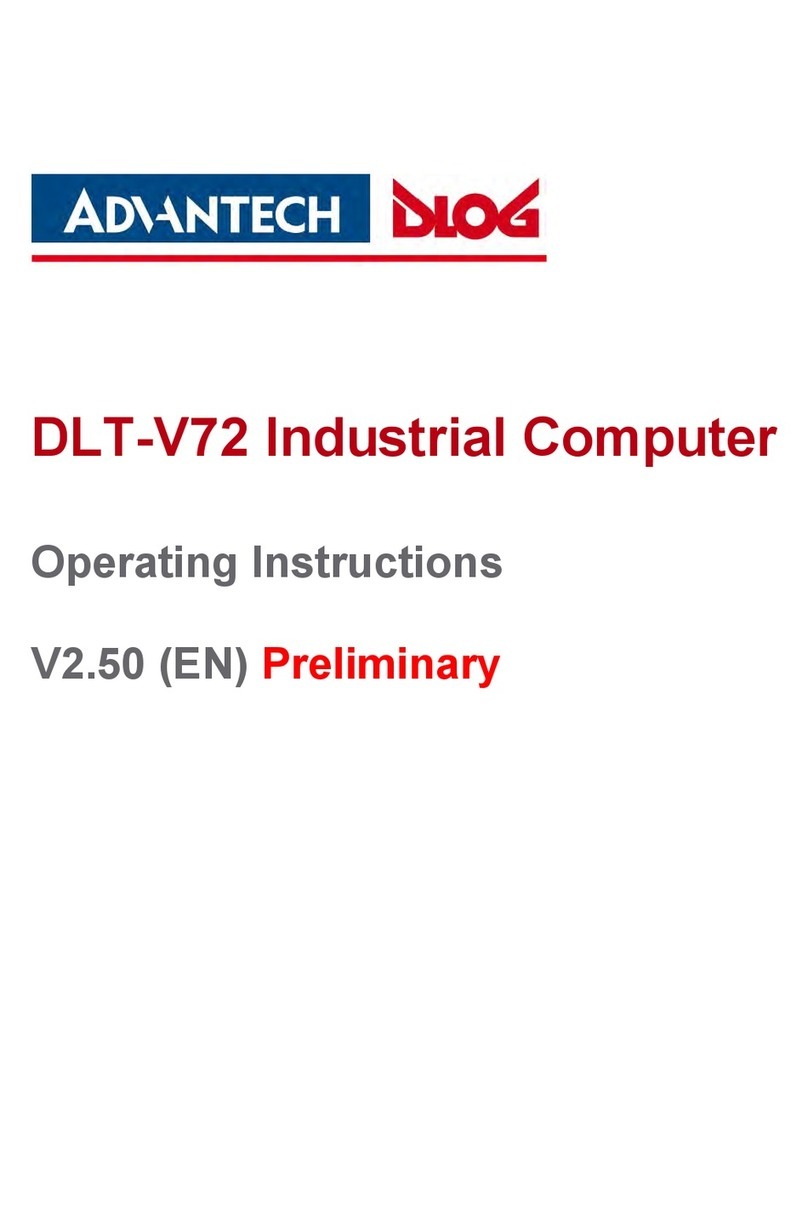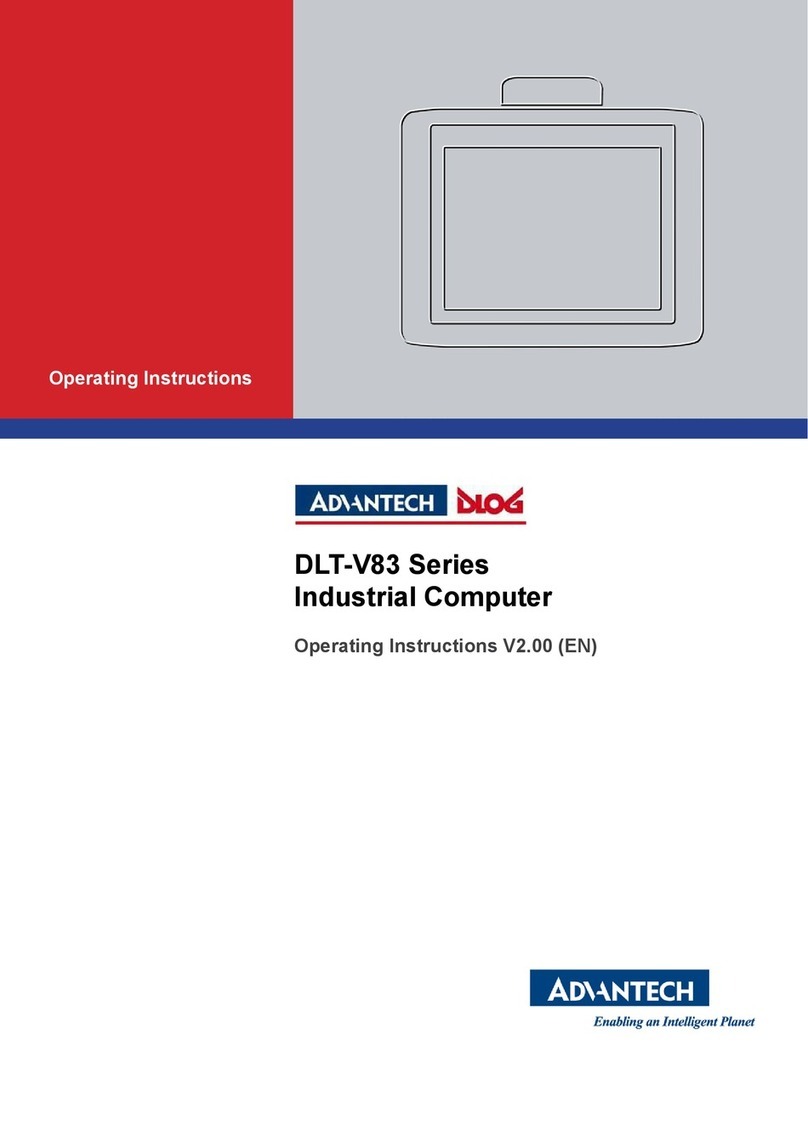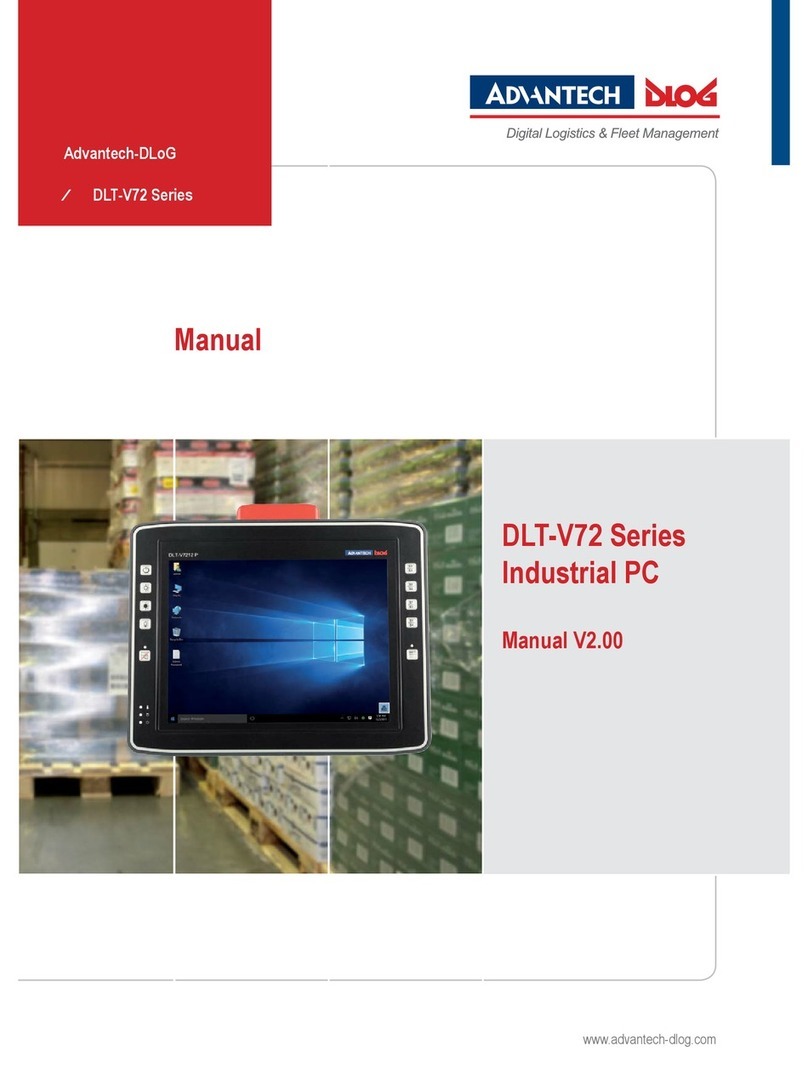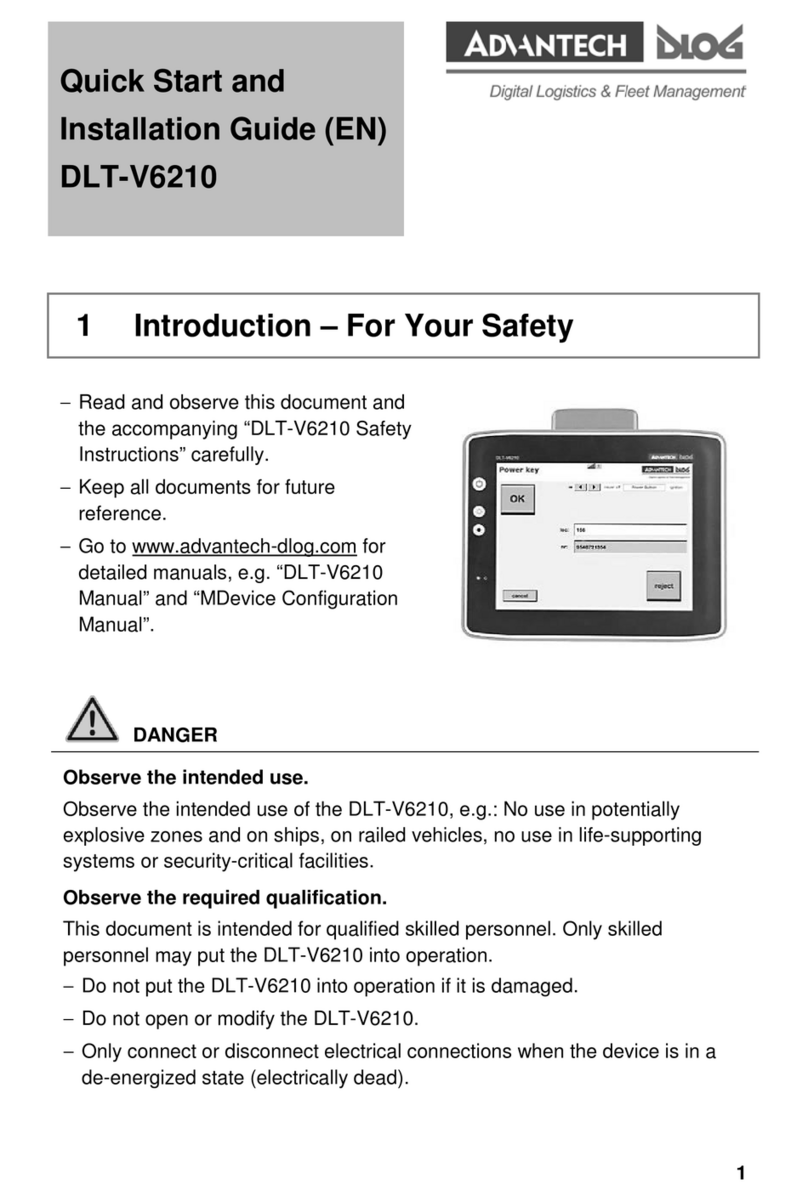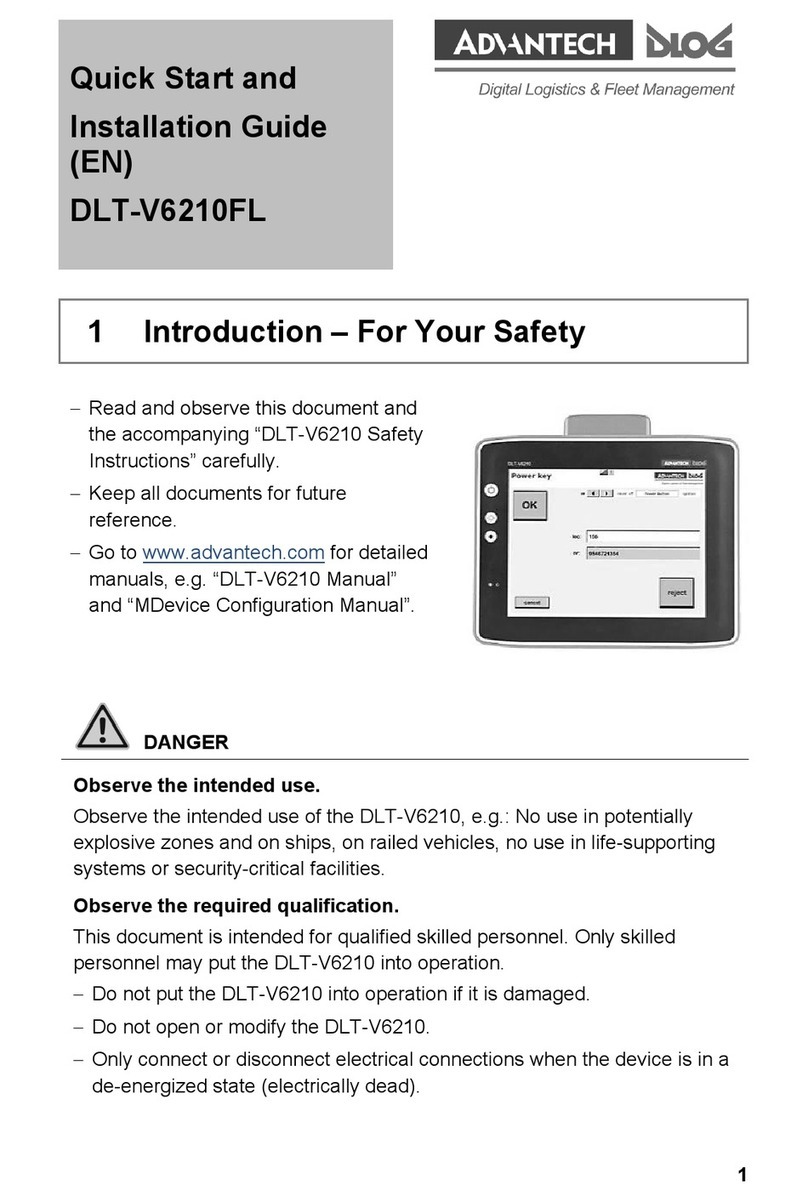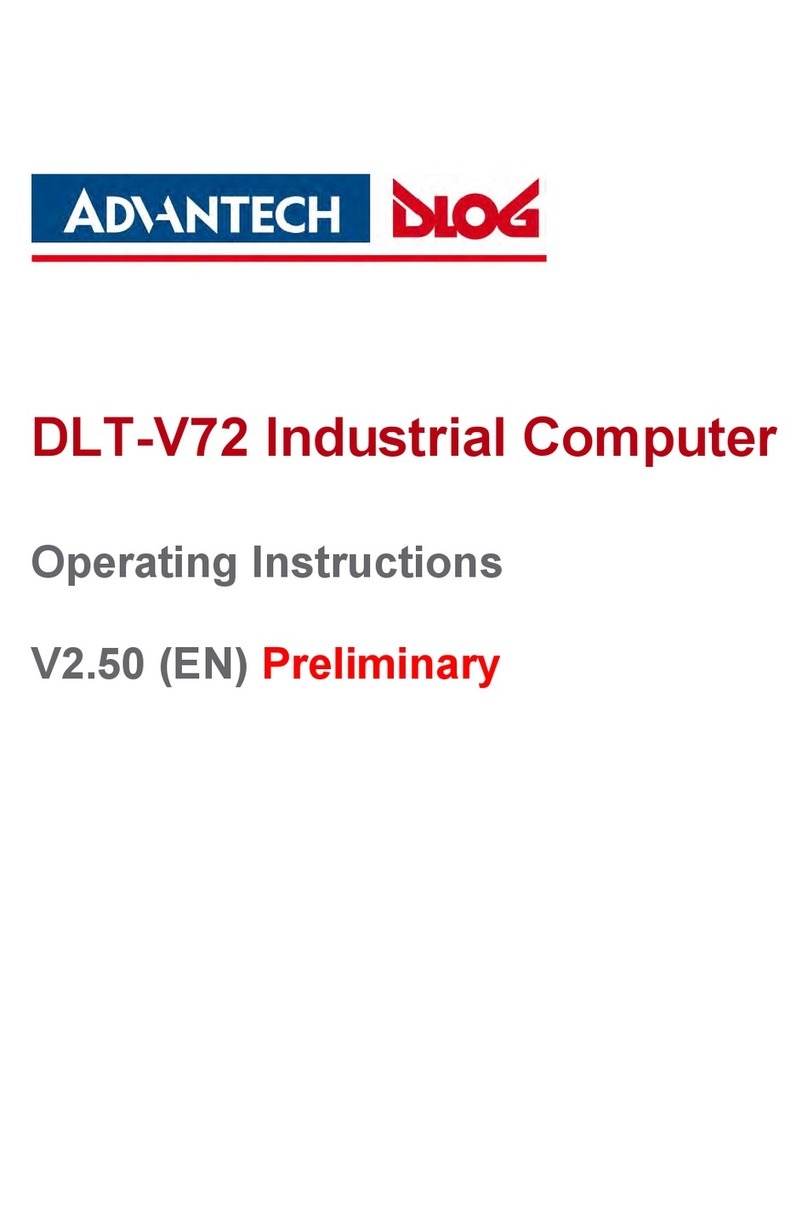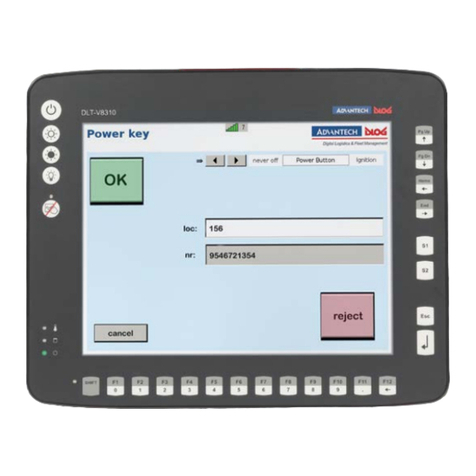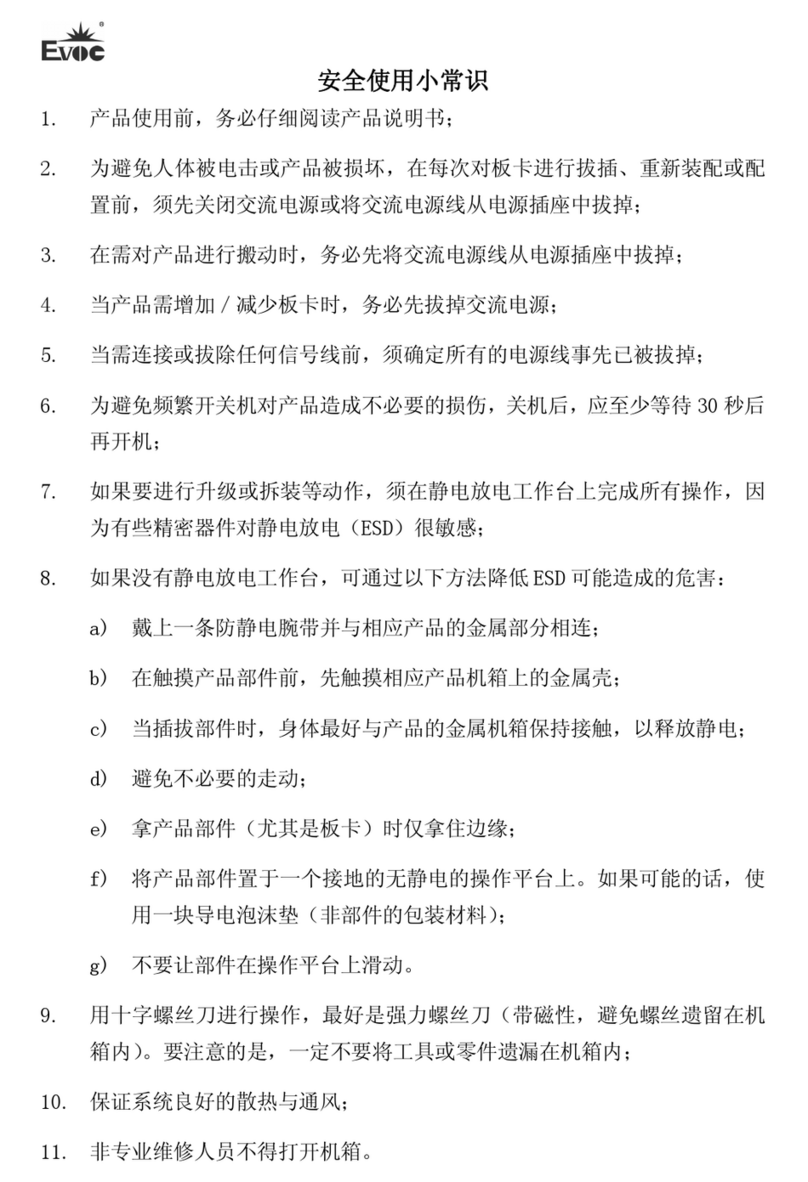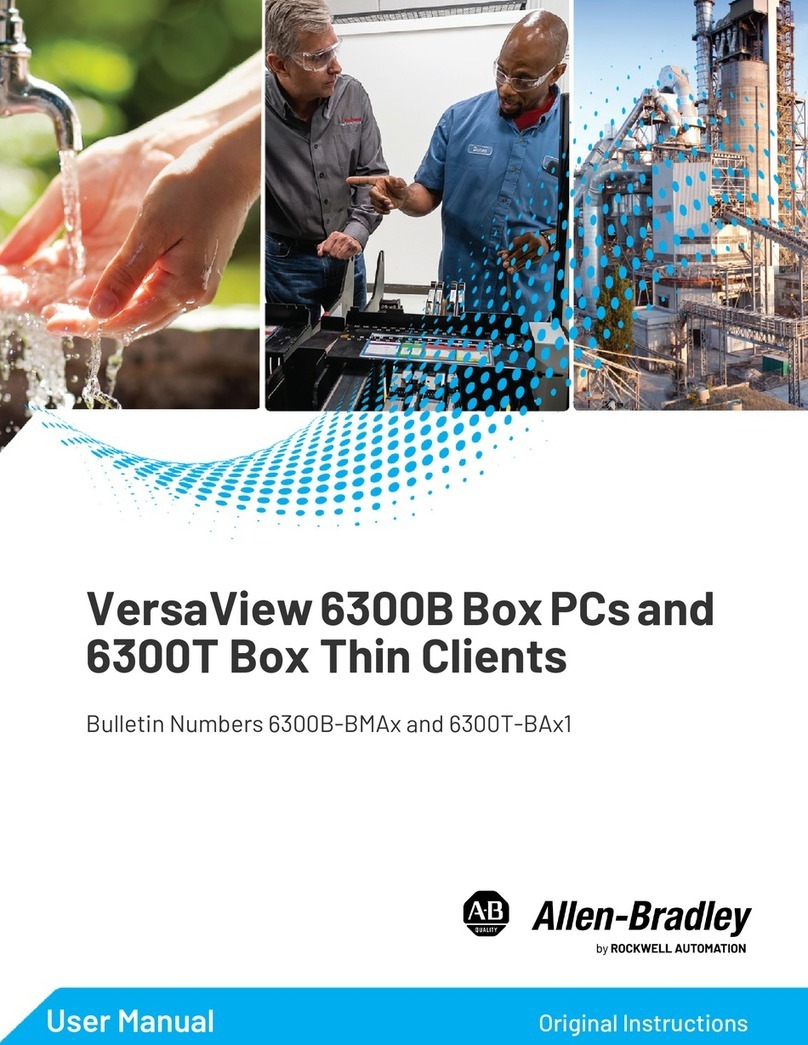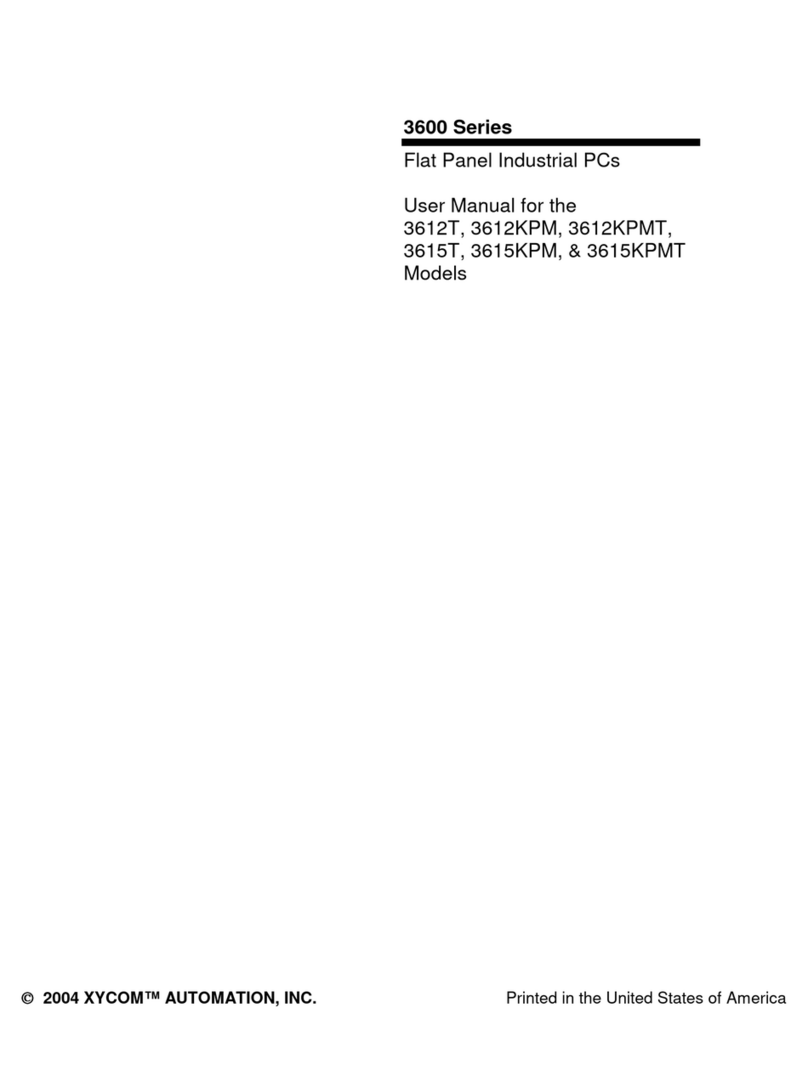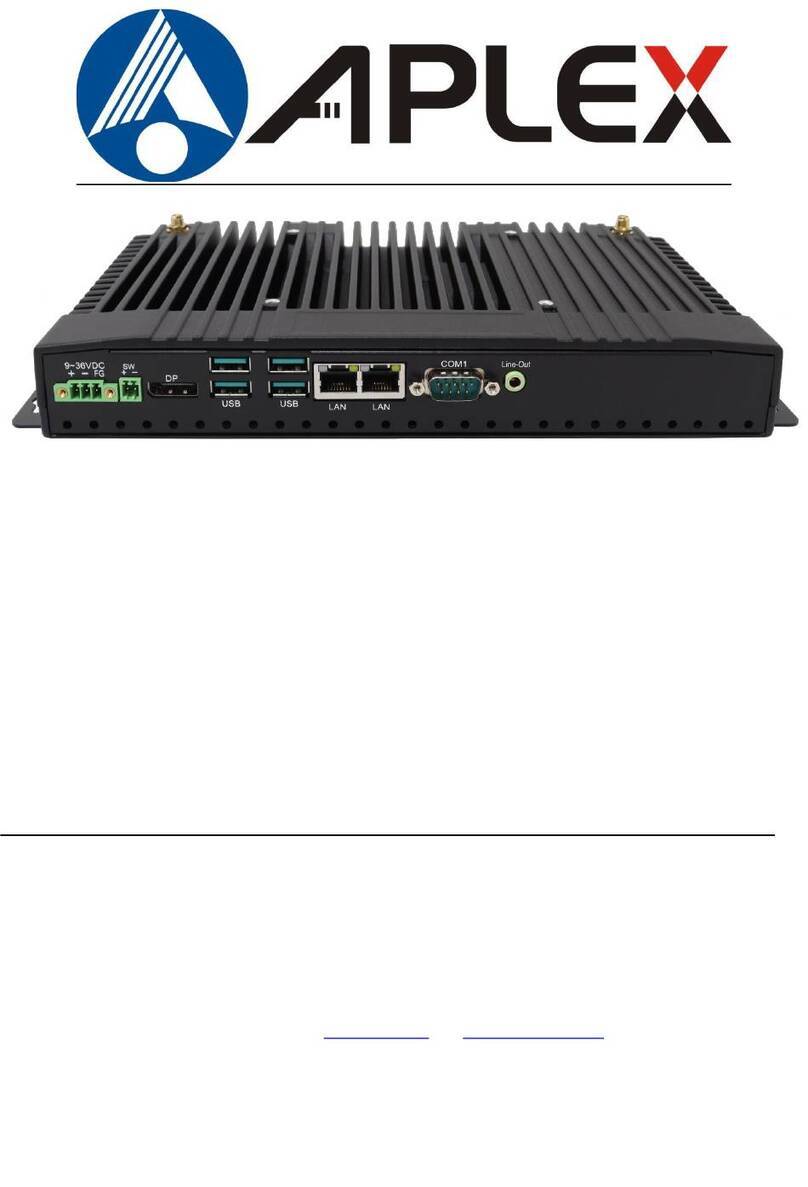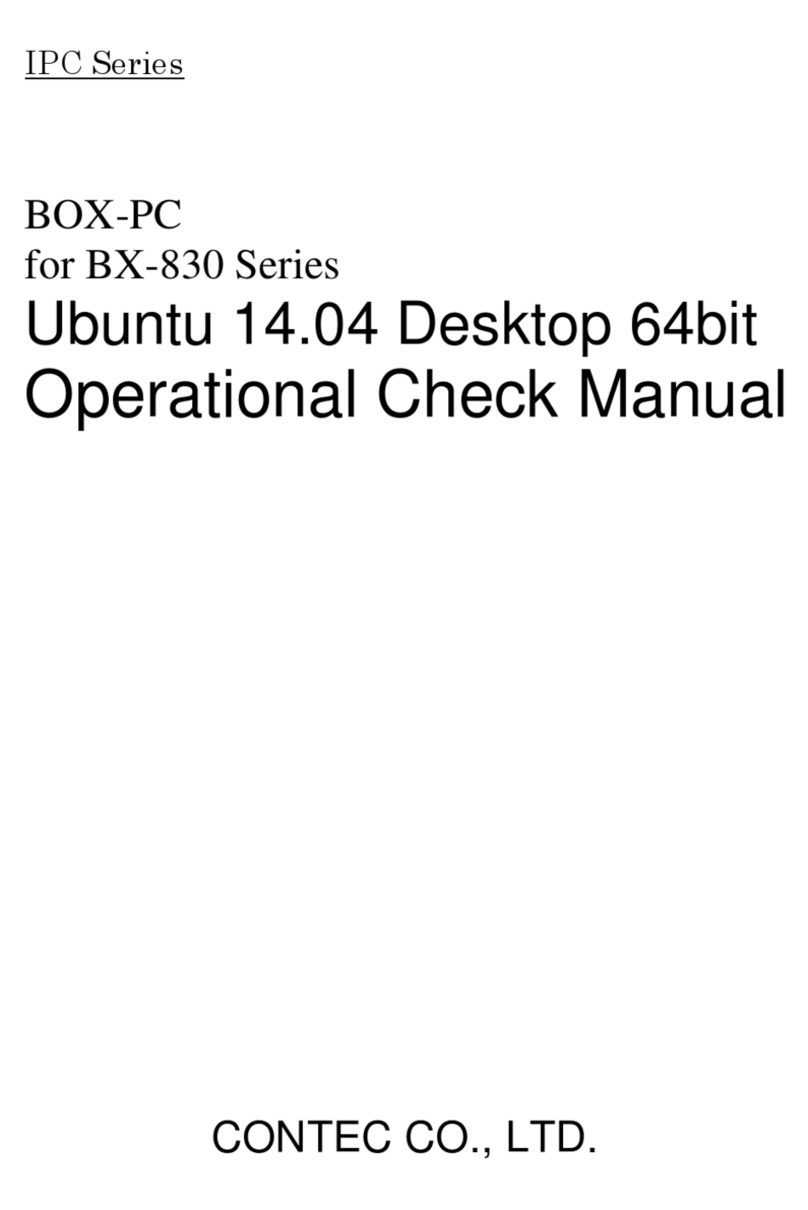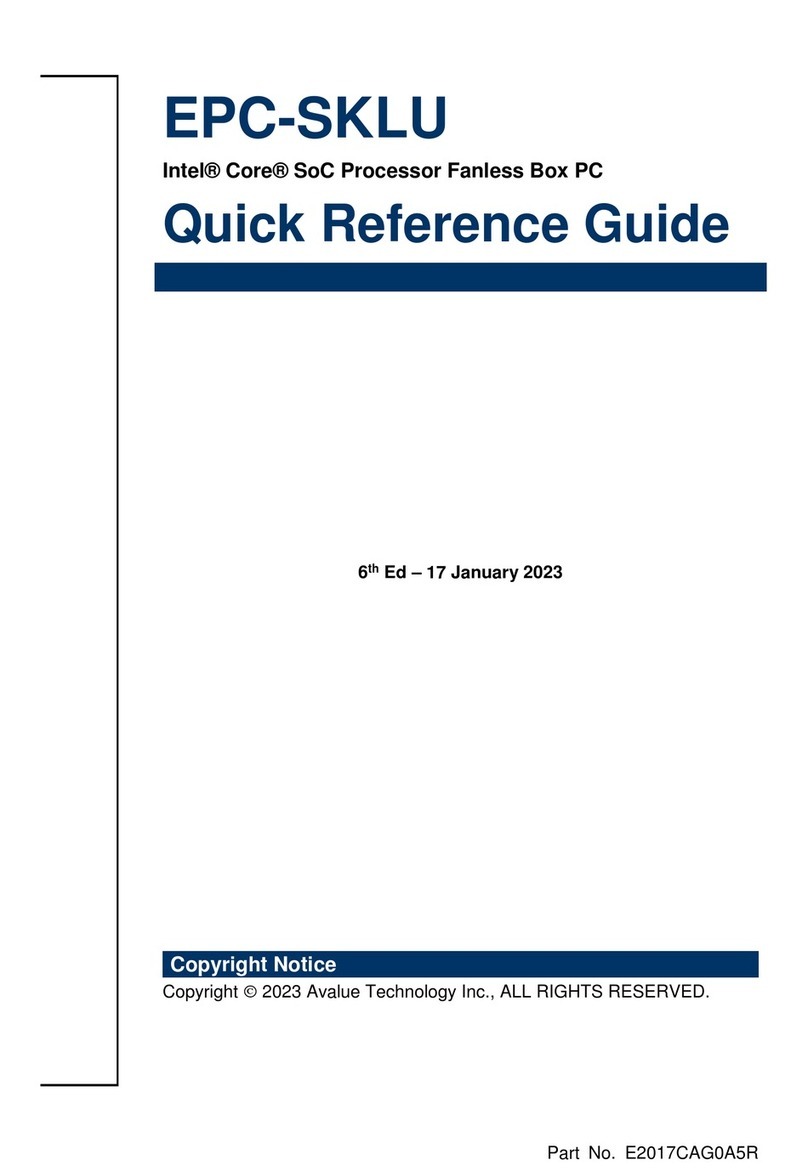Quick Start Guide DLoG MPC 6
4Wireless networks (preparation on the desktop)
Depending on the ordered confi guration, the DLoG MPC 6 contains either a
Summit WLAN card or a Proxim WLAN card. Generally, the WLAN profi le
is set as default in the factory by DLoG for the integrated card. If any adjust-
ments are required, tools for modifying the WLAN profi le are available.
Summit Client Utility Program (SCU)
for DLoG MPC 6 with Summit WLAN card
Start the Summit Client Utility program.
Log on with the password „SUMMIT“ (all uppercase).
Make the desired settings.
As an alternative to the SCU program, you can also use the Windows Zero
Confi guration (WZC) program:
Start the WZC program by choosing Desktop - Admin Tools -
Control Panel - Network Connections: Wireless Network
Connections (Properties).
Make the desired settings.
Proxim Atheros Client Utility Program
for DLoG MPC 6 with Proxim WLAN card
Start the Atheros Client Utility program.
Make the desired settings.
•
•
•
•
•
•
•
5
Mechanical installation (on vehicle, fork lift)
Position of the DLoG MPC 6 on the vehicle
The driver‘s fi eld of vision in the vehicle must not be obstructed.
If you want to install a keyboard and scanner on the side of the
DLoG MPC 6, please allow enough space.
Overview of the installation steps:
Before you mount the DLoG MPC 6 onto the vehicle:
The automatic switch-off function must be confi gured.
The forklift must be prepared
(connection to ignition, observe correct voltage, etc.)
We recommend that the installation process is carried out in the following
sequence:
Step 1: Secure the mounting bracket onto the vehicle
Step 2: Attach the DLoG MPC 6 to the mounting bracket
When installing your DLoG MPC 6, please observe the assembly
instructions that come with the relevant mounting kit.
•
•
•
•
The DLoG MPC 6 and
accessories must not
protrude beyond the vehicle.
6Electrical installation (on vehicle, fork lift)
On the MPC 6 and on the vehicle
Ensure that the ground connection is correct!
Choose a suitable position on the forklift for the ground connection.
Sometimes the position from which the ground signal is to come is
specifi ed by the vehicle manufacturer.
Position and attach the DLoG MPC 6 as close to the battery as
possible.
Do not attach the DLoG MPC 6 directly to a connector for a high-
powered consumer (e.g. an inverter for fork lift motors) as this could
lead to restarts, malfunctions or damage to the device..
Some forklifts have a chassis that is connected to DC+.
Therefore, the DLoG MPC 6 chassis is also connected to DC+.
However, if you use peripheral devices that supply DC- to the
DLoG MPC 6 via an interconnector (such as a DC- serial port),
this will cause a short circuit. This will inevitably lead to malfunctions
or even a total system failure
•
•
•
•
•
•
7Cable cover and strain relief (on vehicle, fork lift)
Once the DLoG MPC 6 and mounting bracket have been secured:
Prepare the strain relief.
Position the cables on the stress relief rail so that they will fi t through
the openings in the cable cover.
Mount the cables loosely on the strain relief rail.
When attaching the cables observe the following: The power supply
cable is provided with a ferrite core; you must lay this cable in a loop
for space reasons (see photo below).
Final steps:
Fix the cables to the strain relief rail.
Close the cable cover carefully, observing the assembly instructions
provided with the DLoG MPC 6.
•
•
•
•
•
•
Ground bolt
Further information
User manual and device driver available from the DLoG
download center
The DLoG MPC 6 user manual and the latest device drivers are available
from the DLoG download section on www.dlog.com/DownloadCenter.
Additional technical details are available for registered users.
Hotline
If you have any further questions, please contact your DLoG service partner or:
Industriestraße 15 www.dlog.com
D-82110 Germering
Phone: (+49) 89 / 41 11 91 999
Copyright 2010, DLoG GmbH, Industriestraße 15, D-82110 Germering, All rights reserved.
!TIP: Use the help function for this programs to read details about
the setting options.
!NOTE: WLAN settings may be made only by qualifi ed
technical staff.
DLoG DAN 885901E.00
Example for cable positioning