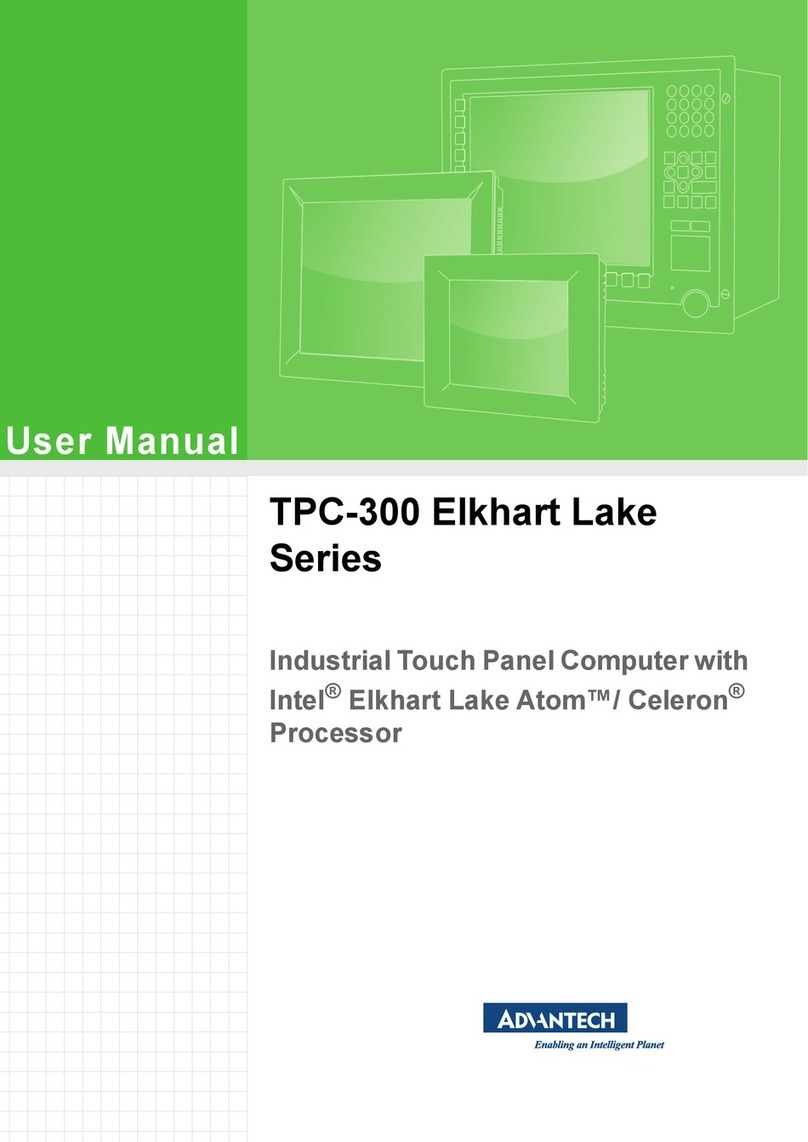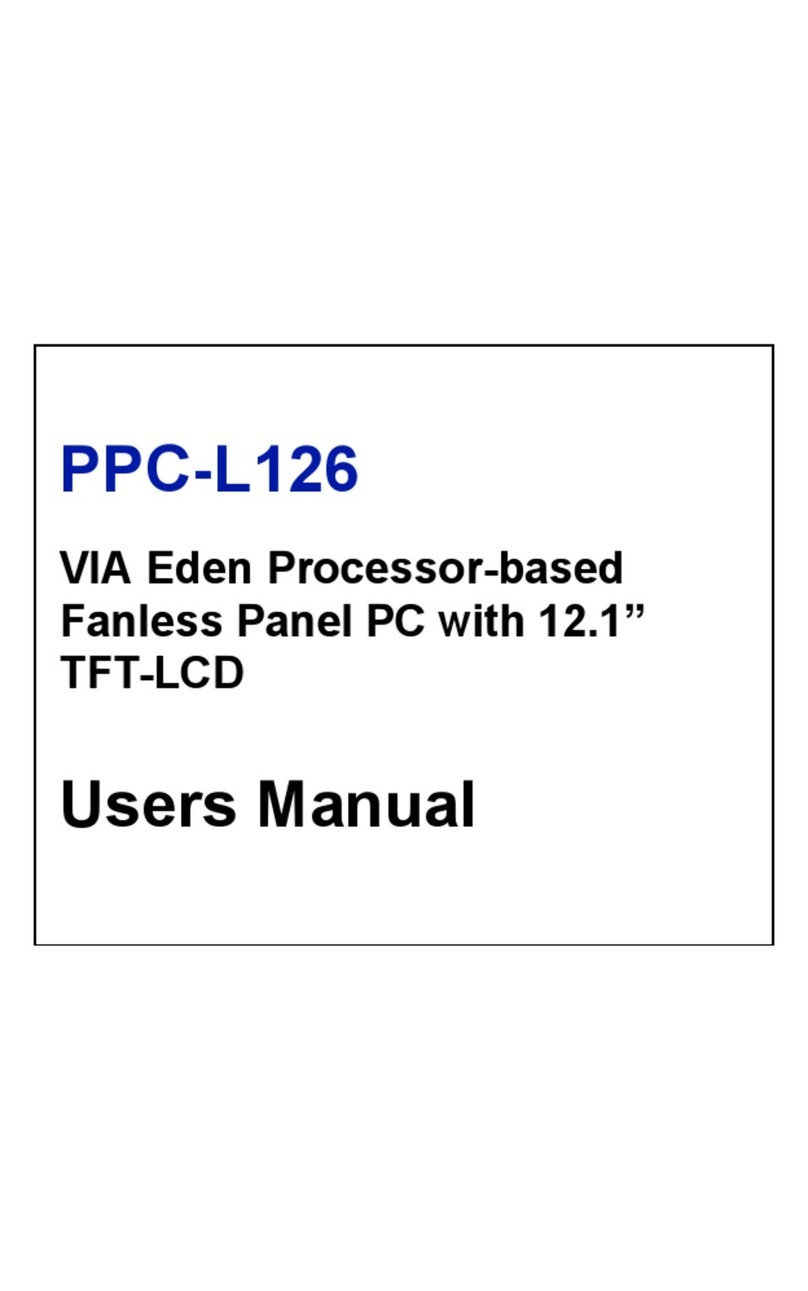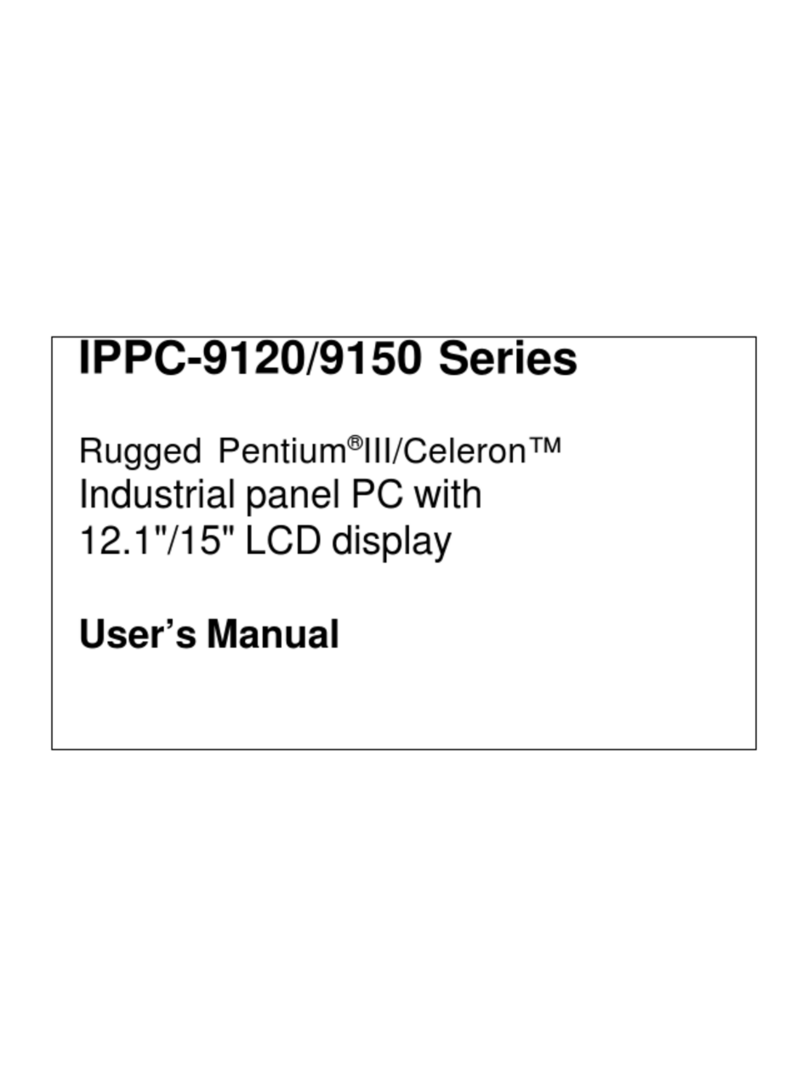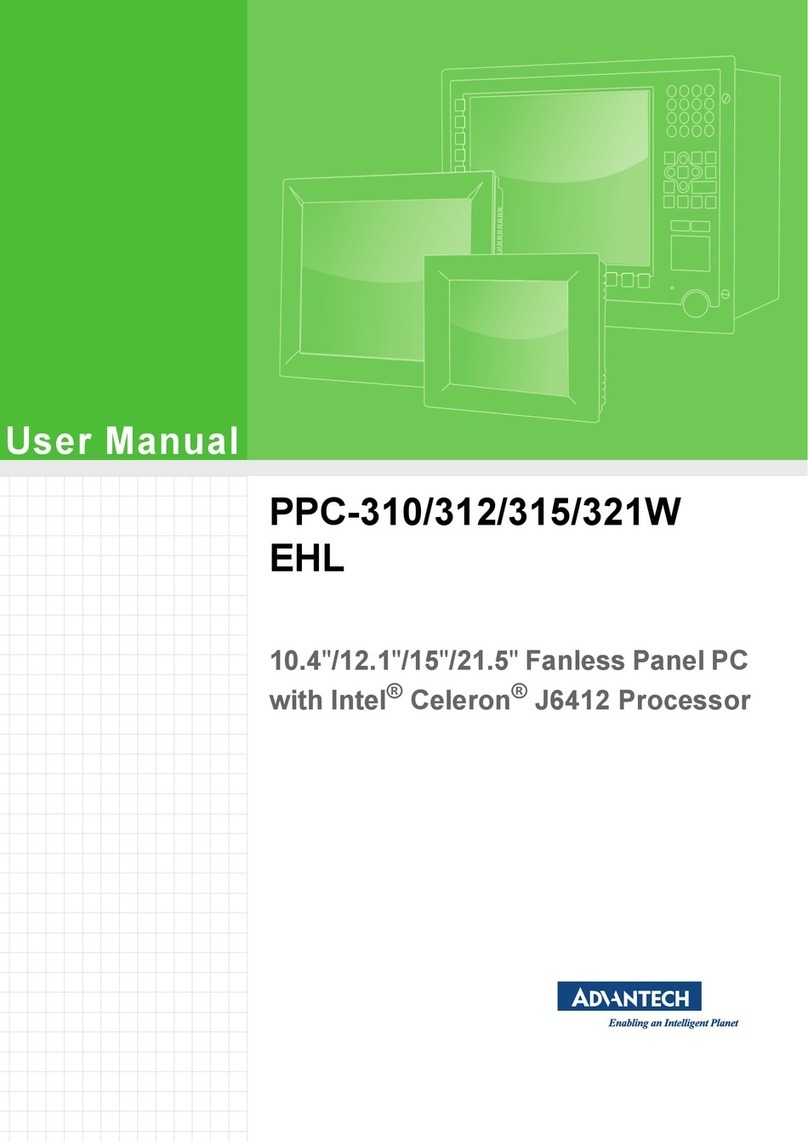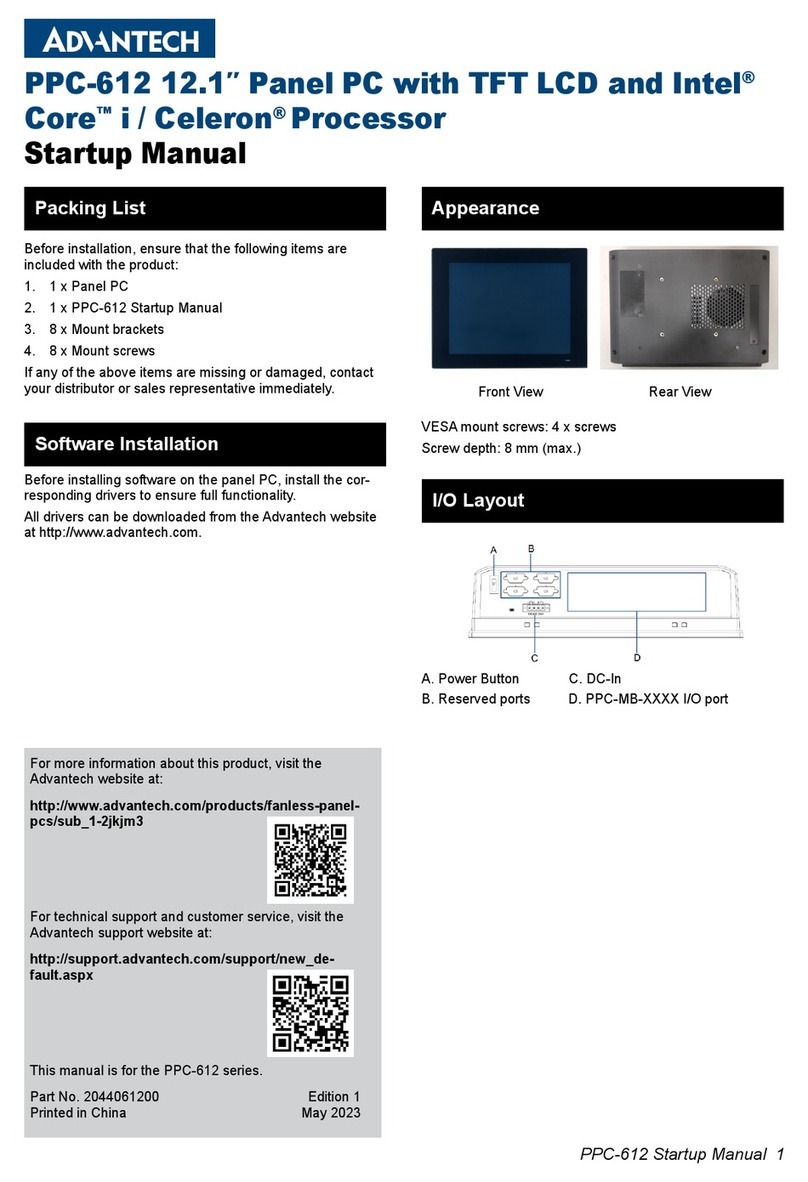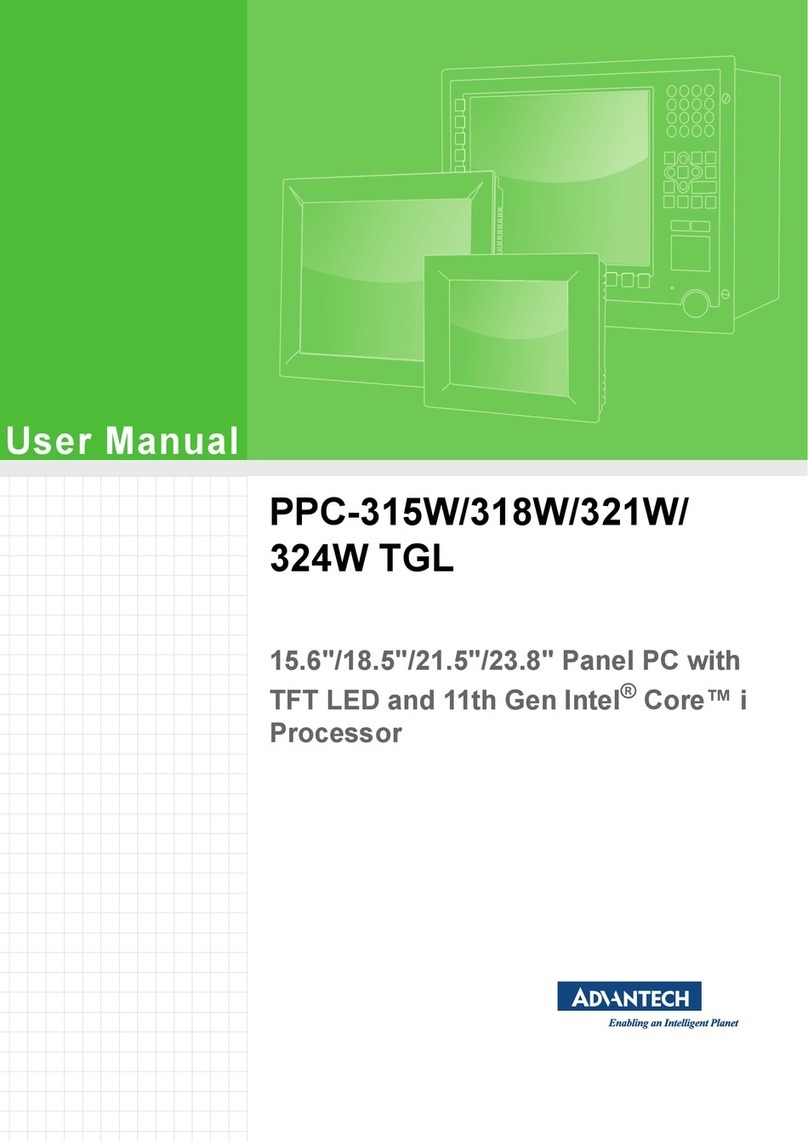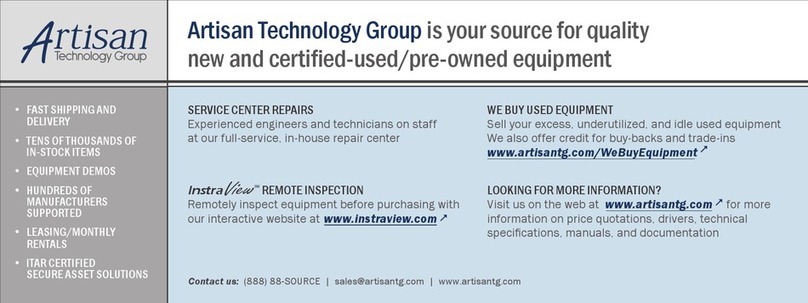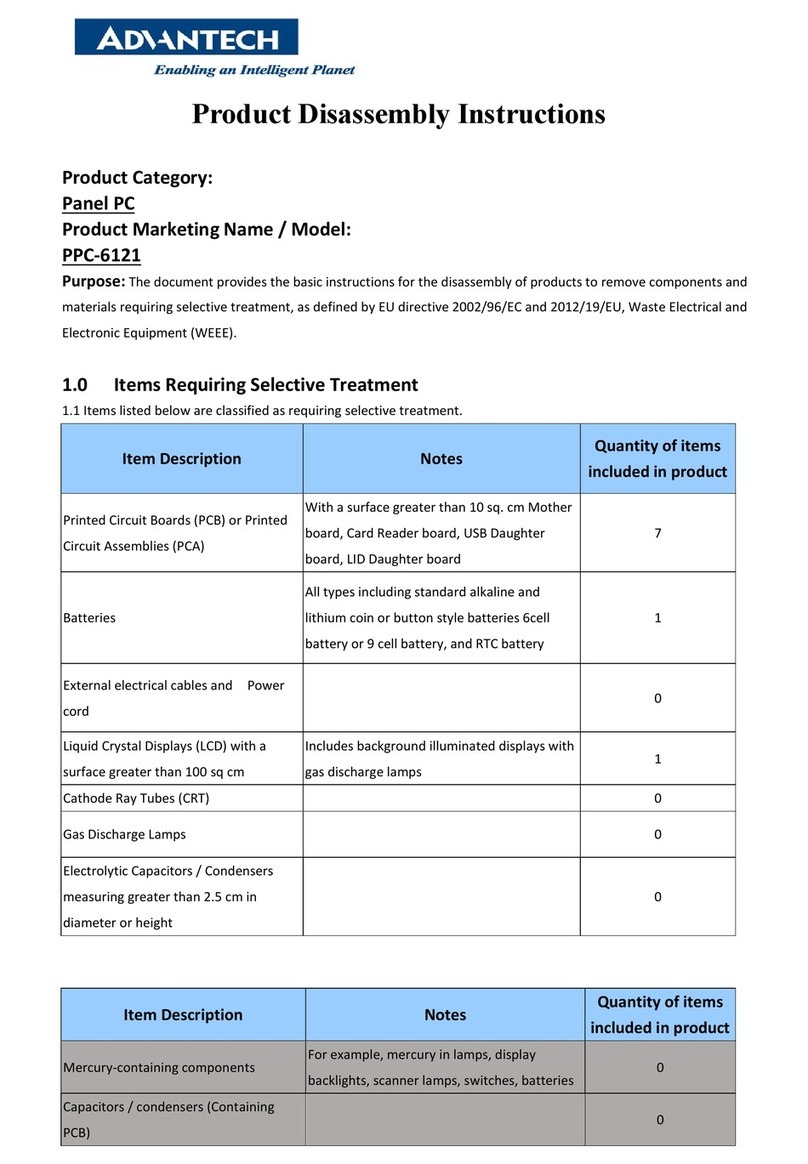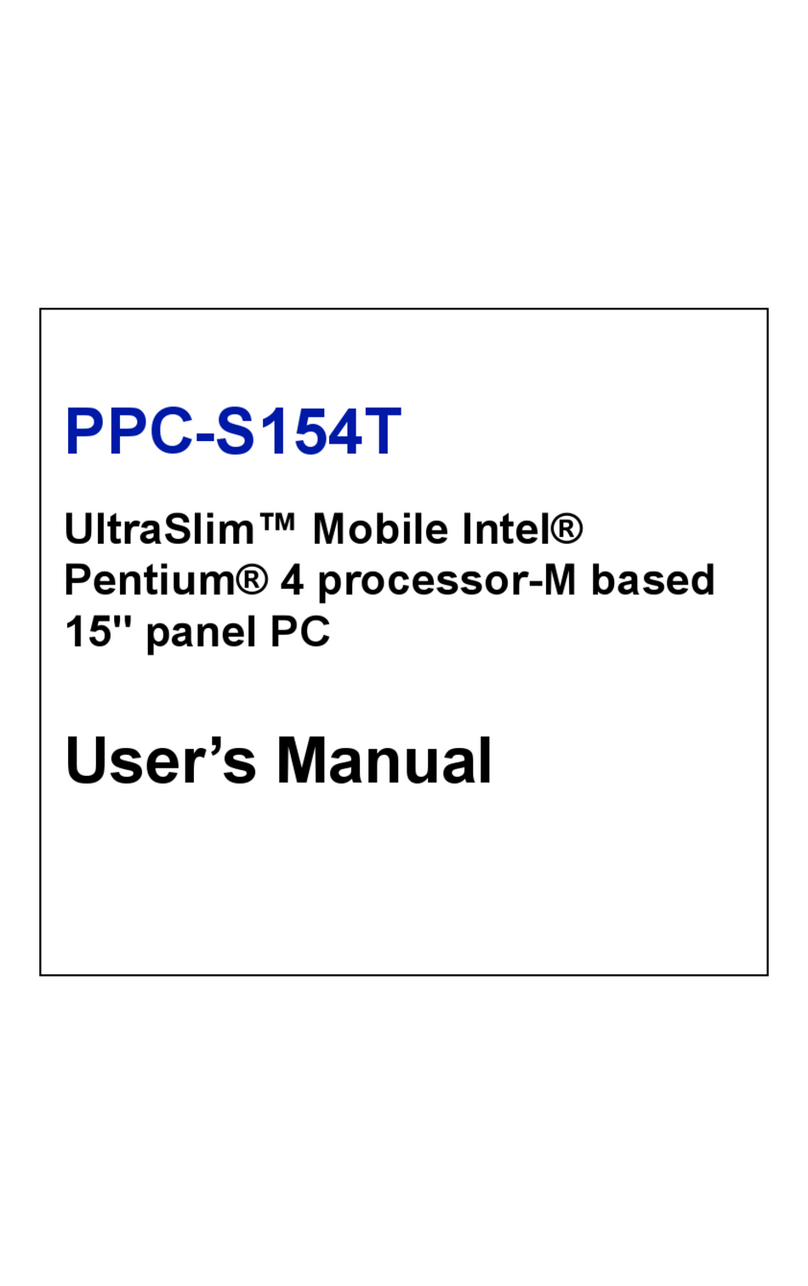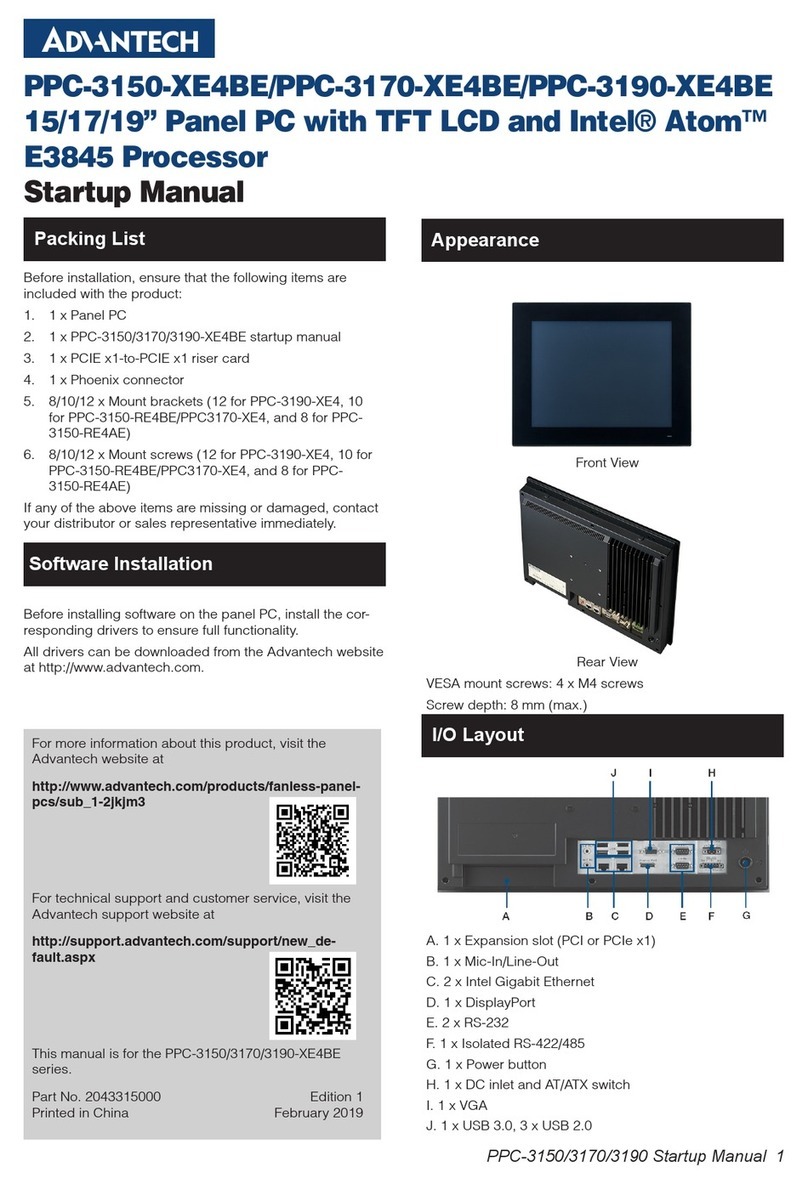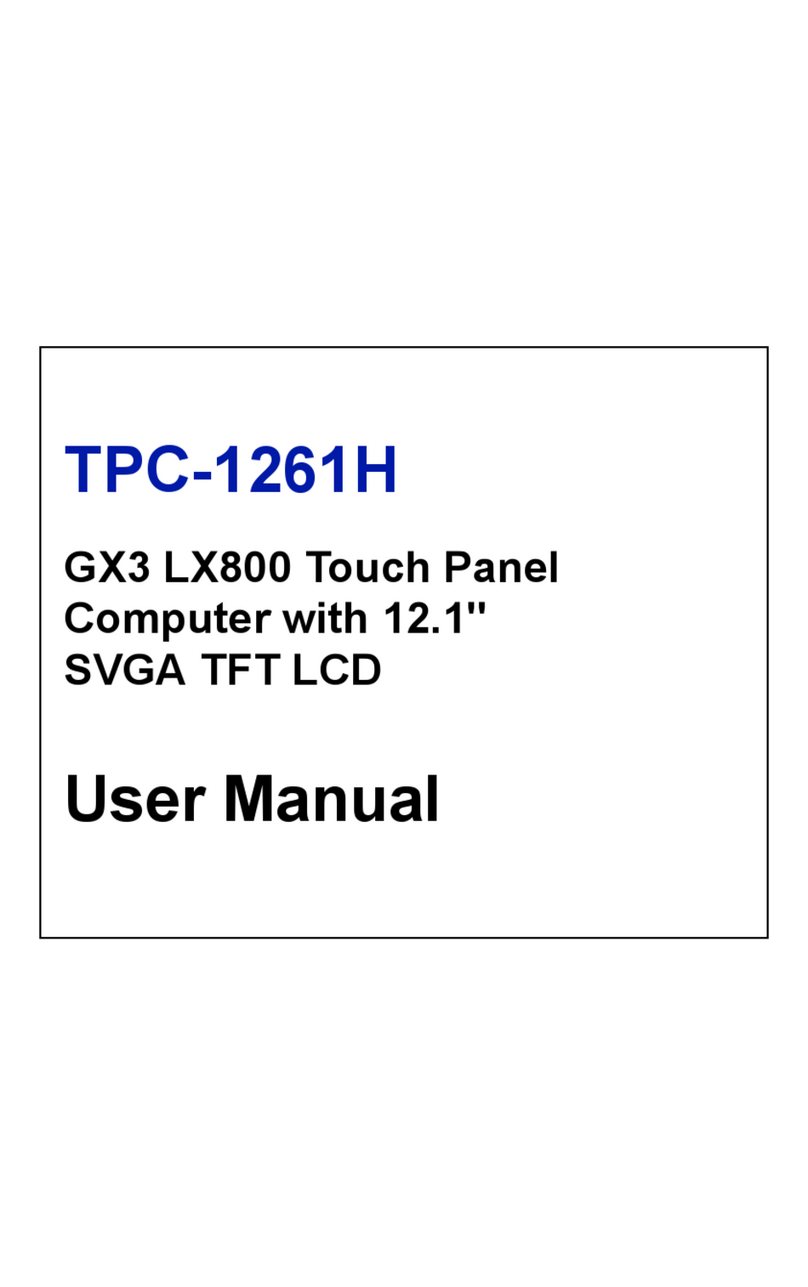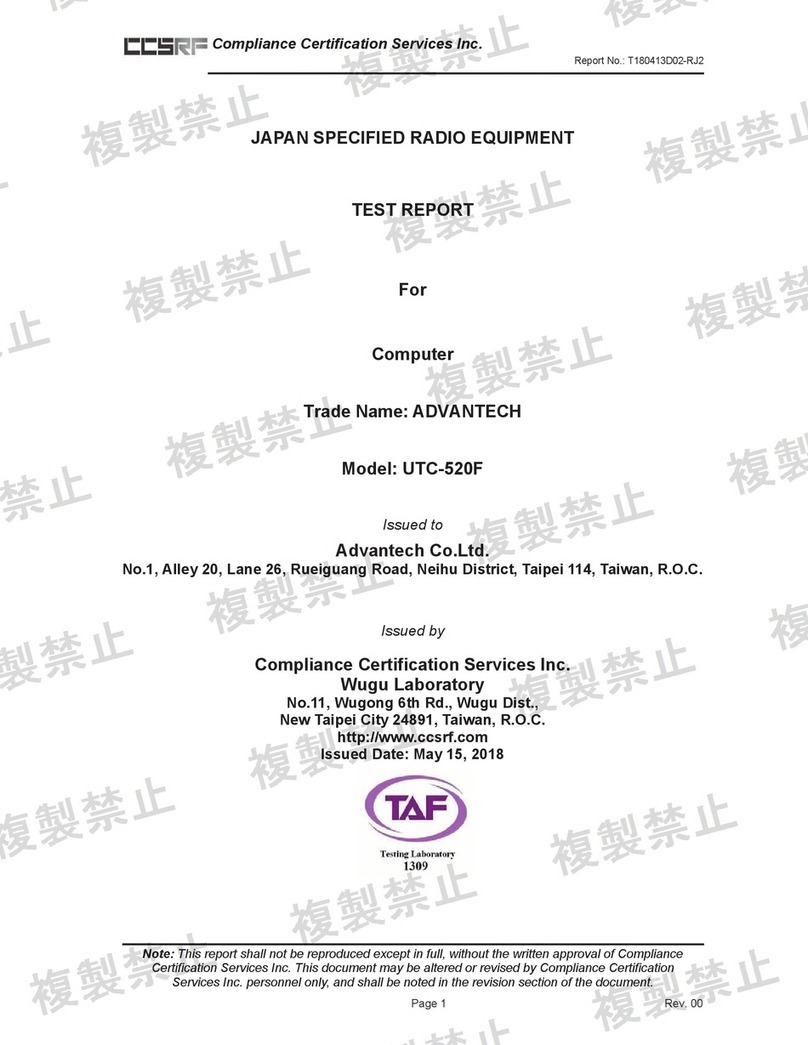(3) Easy Setup
Power On Computer:
1) Make sure Equipotential Terminal is connected to
equipotential ground in the hospital.
2) Connect an 18Vdc, 100W adapter Power DC-IN.
3) Press Power On/ Off. The button will turn green.
Driver Installation:
Advantech supports “one key” driver installation. A user can simply
double click an icon to install all the drivers.
1) Make sure the OS has been successfully installed. If you
have difficulty installing an OS, please follow the instructions
in the POC-W211 User Manual.
2) Download the “one key” package from the Advantech Support
website. Open the folder and double click “InstallAll.exe.”
3) An Install dialog will appear. Follow the instructions shown in
the dialog to finish the installation.
* Please use a clean OS to install this auto installation; otherwise,
unexpected errors may occur.
* Should you only want to install specific drivers, please follow the
instructions in the POC-W211 User Manual.
Check Function Keys
1) Press Volume Control to make sure sound volume can be
adjusted.
2) Press Touchscreen Function Control to make sure
touchscreen functionality can be enabled/ disabled. If
enabled, the button will turn green.
3) Press Read Light Control to make sure the read lights can
be turned on/ off.
4) Press Brightness Control to make sure the brightness of the
screen can be adjusted.
(4) Optional Modules
Optional modules are hidden in several places as shown.
(5) Cleaning and Disinfecting
During normal use, a POC (Point-of-Care) terminal may become
dirty and should be cleaned regularly.
1) Prepare a cleaning agent per manufacturer’s instruction or
hospital protocol.
2) Prepare a clean cloth that has been moistened in a
cleaning solution.
3) Wipe the POC thoroughly with a clean wipe.
Applicable Cleaning Agents List
No Cleaning Agents No Cleaning Agents
1 Cidex 11 Virkon and water
(1:100)
2 Isopropyl alcohol 12 DISPATCH
3 Green tinctured
soap
13 SDW 70C
4 Windex 14 Trigene
5 Alcohol 15 ANTIGONE WIPES
6 Alcohol 70% 16 SporeClear
7 Incidin plus 17 AntiGone
8 Incidin liquid 18 MikroBac
9 Mikrozid liquid
10 Chloride 1000ppm
Left Side Door * Right Side Door *
2 x USB 2.0
Ports (Standard)
Smart Card
Reader
RW-DVD ROM
RFID Reader
Bluetooth