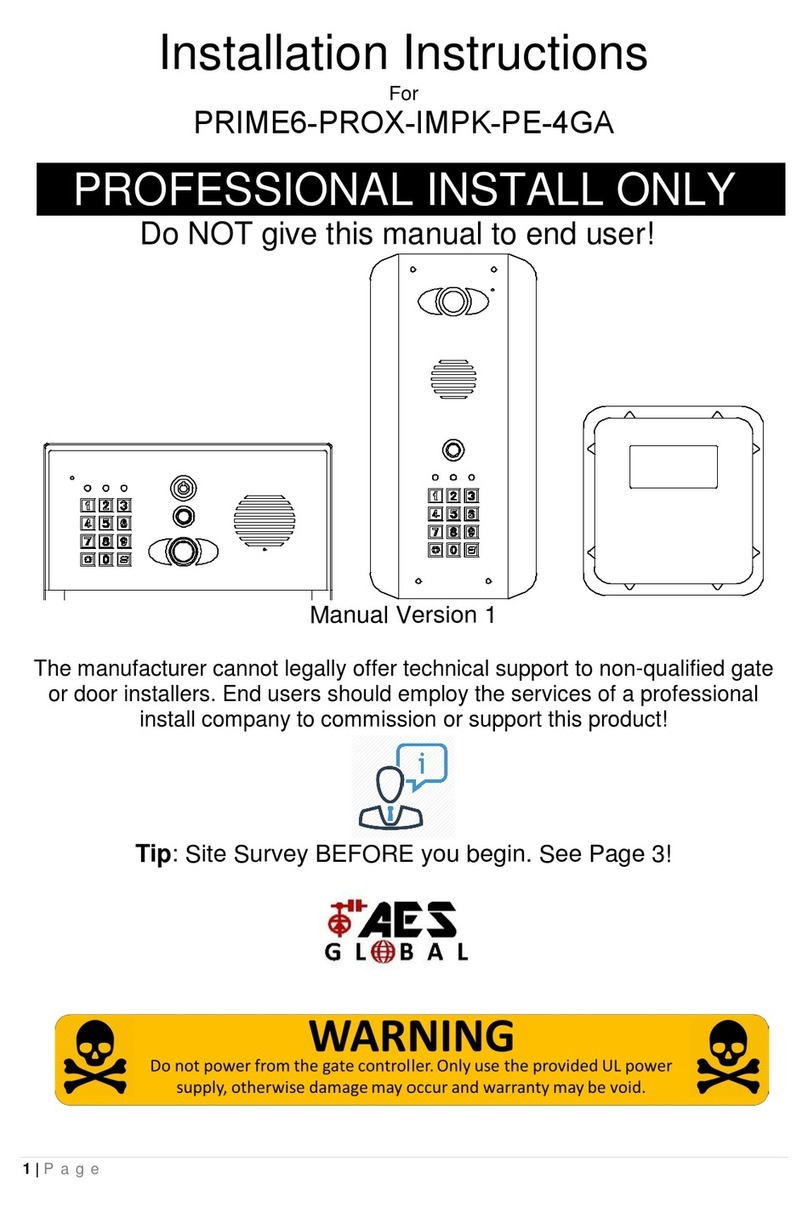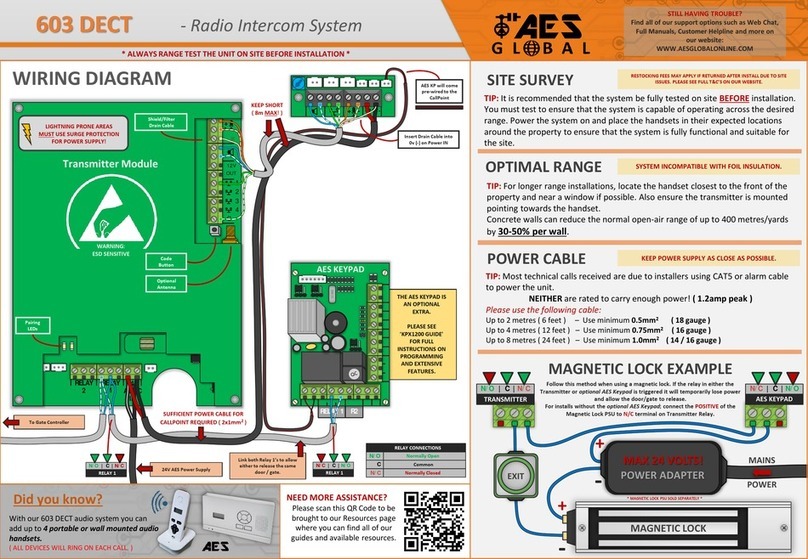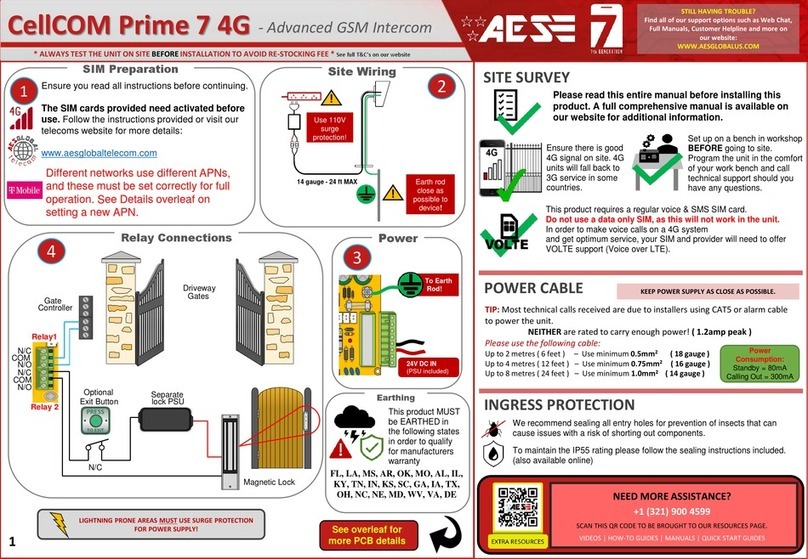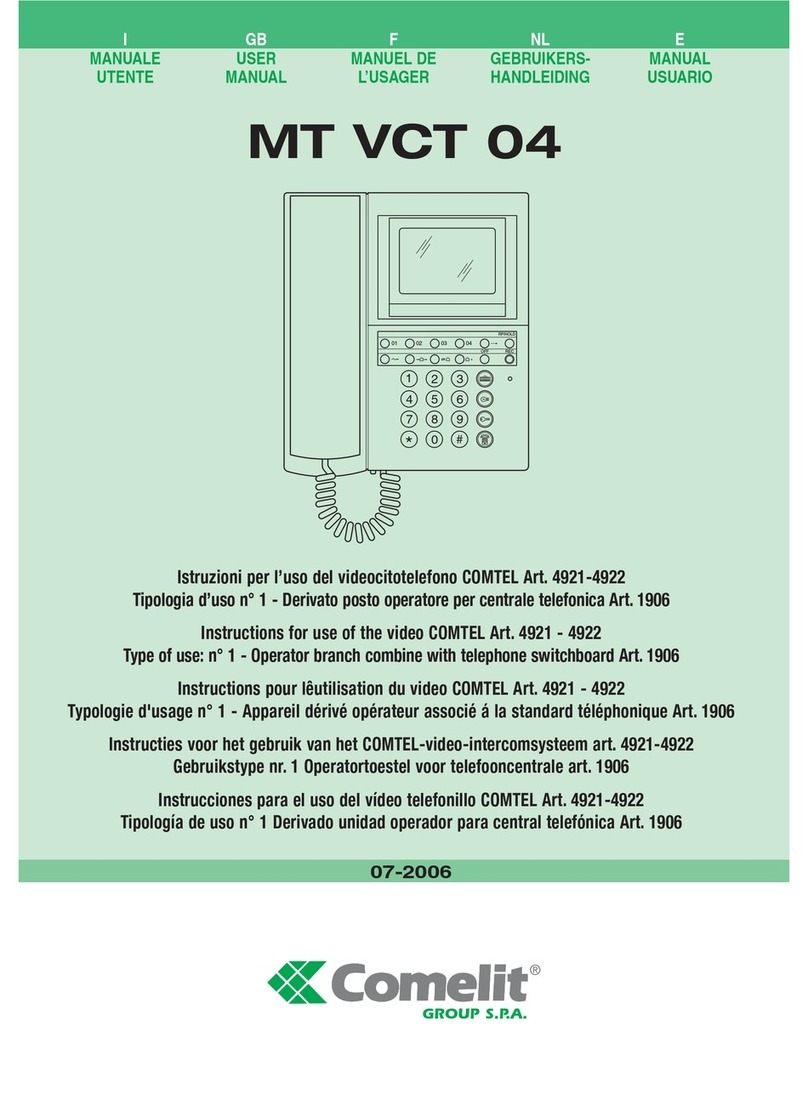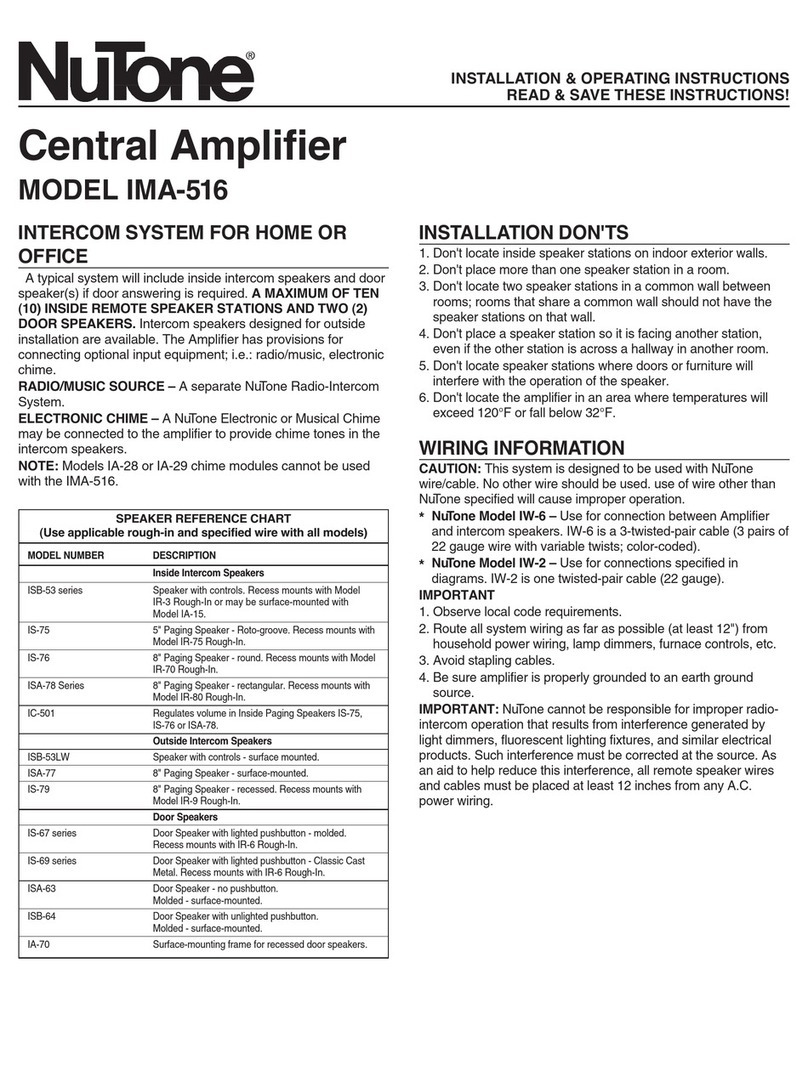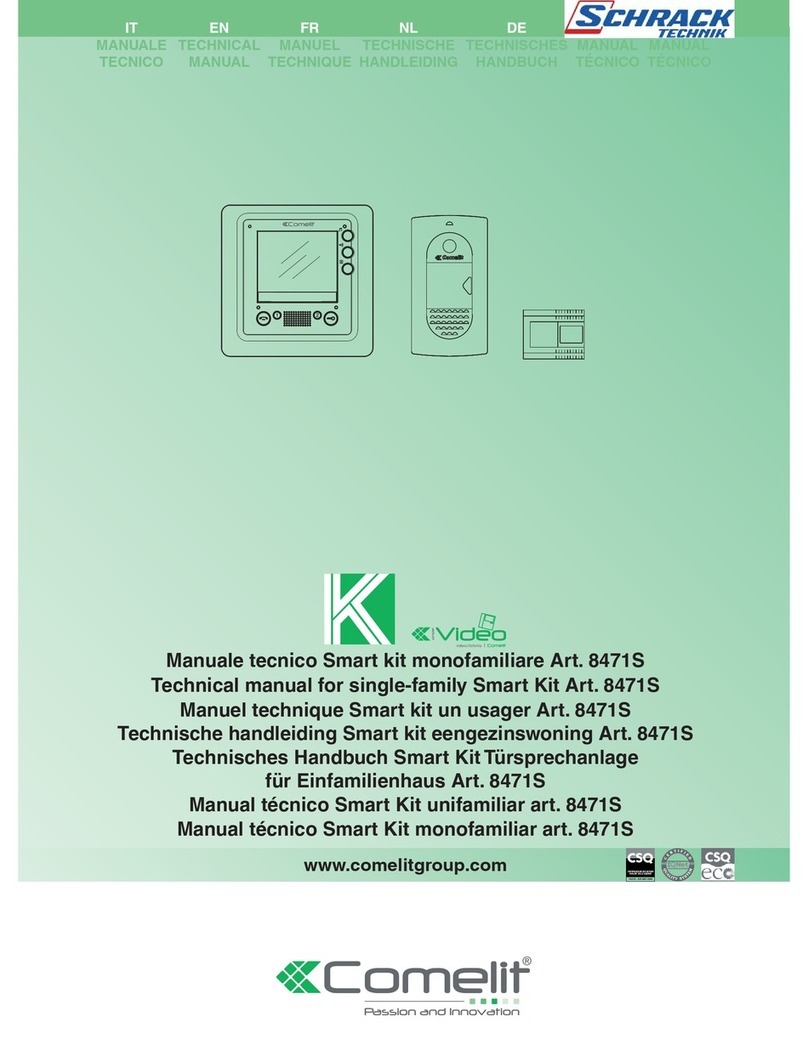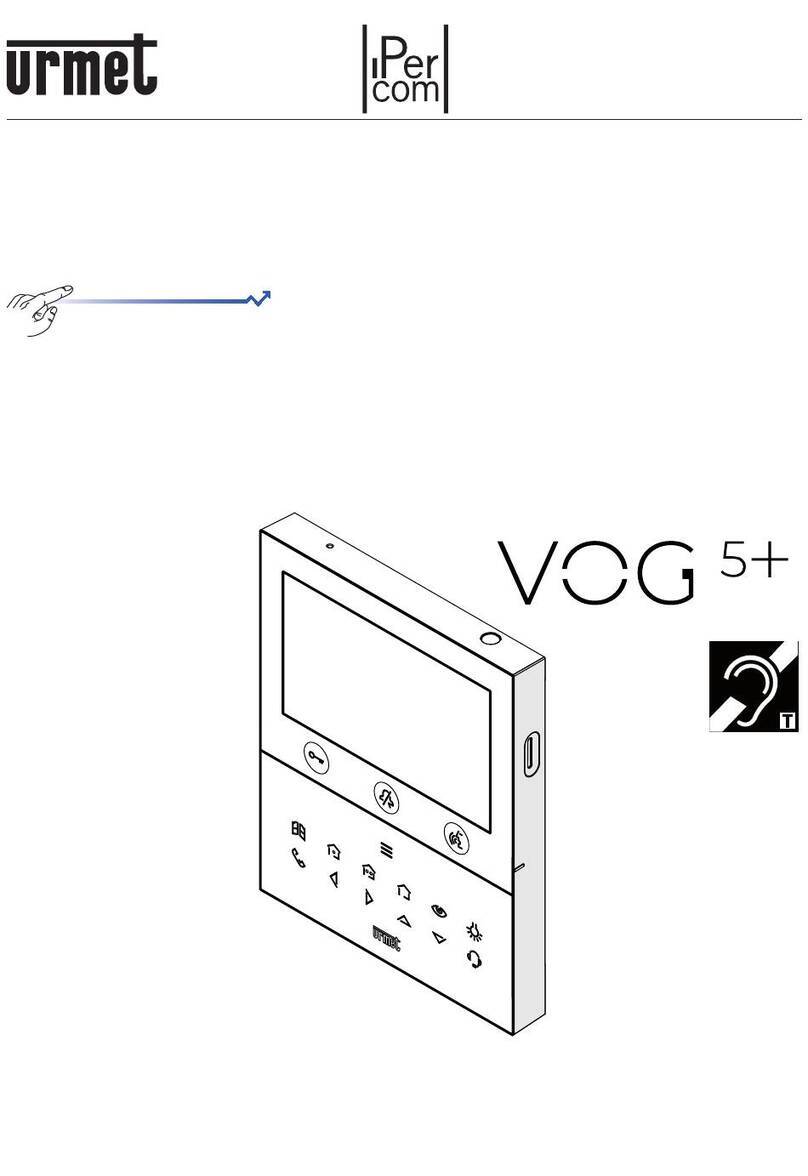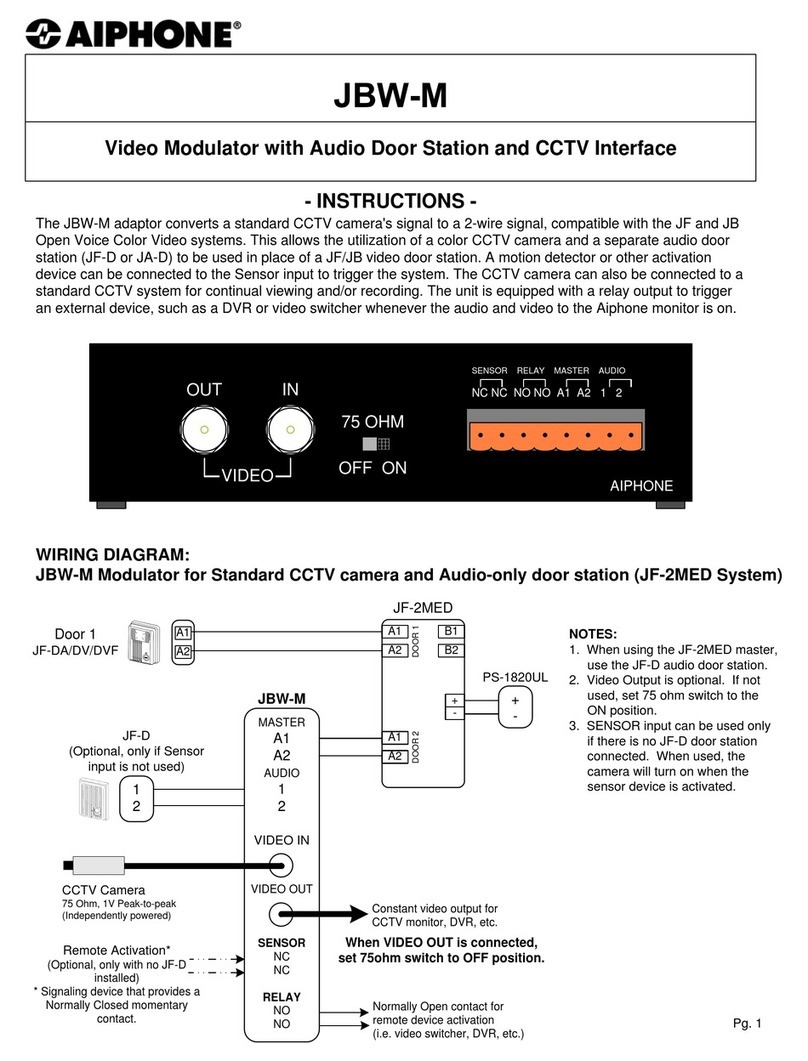AES global CellCOM Prime 7 User manual

NEED MORE ASSISTANCE?
+44 (0)288 639 0693
SCAN THIS QR CODE TO BE BROUGHT TO OUR RESOURCES PAGE.
VIDEOS | HOW-TO GUIDES | MANUALS | QUICK START GUIDES
LIGHTNING PRONE AREAS MUST USE SURGE PROTECTION
FOR POWER SUPPLY!
Relay Connections
4
See overleaf for
more PCB details
Turn Over
SIM Preparation
Ensure you read all instructions before continuing.
The SIM cards provided need activated before
use. Follow the instructions provided or visit our
telecoms website for more details:
www.aesglobaltelecom.com
The system will be pre-programmed with the APN for
the Vodafone network. If you wish to use a different
network then the correct APN must be set for full
operation. See Details overleaf on setting a new APN.
1
1
Ensure there is good
4G signal on site. 4G
units will fall back to
3G service in some
countries.
SITE SURVEY
This product requires a regular voice & SMS SIM card.
Do not use a data only SIM, as this will not work in the unit.
In order to make voice calls on a 4G system
and get optimum service, your SIM and provider will need to offer
VOLTE support (Voice over LTE).
Site Wiring
TIP: Most technical calls received are due to installers using CAT5 or alarm cable
to power the unit.
NEITHER are rated to carry enough power! ( 1.2amp peak )
Please use the following cable:
Up to 2 metres ( 6 feet ) –Use minimum 0.5mm2( 18 gauge )
Up to 4 metres ( 12 feet ) –Use minimum 0.75mm2 ( 16 gauge )
Up to 8 metres ( 24 feet ) –Use minimum 1.0mm2( 14 gauge )
POWER CABLE KEEP POWER SUPPLY AS CLOSE AS POSSIBLE.
Power
Consumption:
Standby = 80mA
Calling Out = 300mA
INGRESS PROTECTION
We recommend sealing all entry holes for prevention of insects that can
cause issues with a risk of shorting out components.
To maintain the IP55 rating please follow the sealing instructions included.
(also available online)
Set up on a bench in workshop
BEFORE going to site.
Program the unit in the comfort
of your work bench and call
technical support should you
have any questions.
Please read this entire manual before installing this
product. A full comprehensive manual is available on
our website for additional information.
Power
3
DC24v IN
(Polarity Protected)
2
Intercom
(Install at desired
height)
GSM
Antenna
PSU Enclosure
(Sold Separately)
DC Power Cable
(1.5mm2–8m MAX)
Keep PSU as close to
the unit as possible.
Relay1
Relay 2
COM
N/C
N/O
COM
N/C
PRESS
TO EXIT
Optional
Exit Button Separate
lock PSU
Driveway
Gates
Gate
Controller
N/C
N/O
Magnetic Lock
CellCOM Prime 7 - Advanced GSM Intercom
STILL HAVING TROUBLE?
Find all of our support options such as Web Chat,
Full Manuals, Customer Helpline and more on
our website:
WWW.AESGLOBALONLINE.COM
* ALWAYS TEST THE UNIT ON SITE BEFORE INSTALLATION TO AVOID RE-STOCKING FEE * See full T&C’s on our website

SIM ORIENTATION
ALWAYS ensure the system is
switched OFF when adding or
removing your SIM card and ensure
the orientation is correct.
CONNECTION TO NETWORK
4G: Quick Flashing =Standby | Constant ON/OFF = Searching
MODEM LED
INDICATOR
Wiring Connections
CHANGE APN (for VoLTE / 4G services)
Check with your network provider for the correct APN for 4G data.
Once you have confirmed the APN enter it in place of ‘APNinfo’ in an SMS to the intercom.
via SMS
(if connected to network)
9999#97APNinfo#
Passcode APN info
for SIM
network
Command
(add APN)
1. Power off the unit, then press and hold the call
button and power the unit on again.
2. Upon power up, a long tone will be emitted from
the speaker and the blue LED will remain solid - it is
now in the APN setting mode.
3. After this, enter the APN serial number through
the keypad then press #.
(e.g. if you want to set APN No. 18, press 1 - 8, then #.
A long beep will again be heard).
4. Reboot unit.
via Keypad (if no 3G signal)
Contact Technical Support or check our resource page
for a list of the APN serial number.
The system will be pre-programmed with the APN for the Vodafone network. If you wish to
use a different network then the correct APN must be set for full operation.
24v DC IN PB Terminals
Ensure the PCB is powered on and connected
to the network with a GREEN flashing LED.
Then send the below text as an SMS to the
intercom Sim number. A power reboot is
required after the ‘OK’ reply message is
received back.
PCB Status LEDs
SOLID RED = PCB POWERED ON
SOLID RED +BLUE FLASHING = SEARCHING
SOLID RED + BLUE FLASHING + GREEN FLASHING = SUCCESSFULLY CONNECTED
DETECT
Gate Position
Limit switch
(optional)
OPEN
Exit Button
(optional)
Relay 2
Relay 1
Tip: All main connections are pre-wired. Below are
optional wiring additions for 3rd party controllers.
Keypad
12-24v
IN
SLAVE IN
1 2 3
12-24v
OUT
SLAVE OUT
1 2 3
SLAVE CONNECTIONS
PWR |COMMs
PROX PCB
IN
12-24v
IN
1 2 3
OUT
1 2 3
OUT
+12v-
SLAVE IN
12-24v
IN 123
SLAVE OUT
12-24v
OUT 1 2 3
SLAVE
CONNECTIONS
POWER
------------
COMMs
Tip: See the full
manual for more
detail on slave
connections
ALTERNATIVE WIRING EXAMPLE ALTERNATIVE WIRING EXAMPLE
Relay STRIKE
LOCK
Relay
SECONDARY
MAGNETIC LOCK
LOCK POWER
SUPPLIES
ARE NOT
INCLUDED AS
PART OF THE
KIT.
These diagrams are provided for
guidance only. Please refer to the lock
wiring instructions before connecting.
2
RVT
RVT
RVT
RVT
RVT
RVT
RVT
RVT
101101
Relay1
Relay2
8.000
USB
Tip: Keypad and
Prox are only
available on
selected models SIM
CellCOM Prime 7 - Advanced GSM Intercom
STILL HAVING TROUBLE?
Find all of our support options such as Web Chat,
Full Manuals, Customer Helpline and more on
our website:
WWW.AESGLOBALONLINE.COM
* ALWAYS TEST THE UNIT ON SITE BEFORE INSTALLATION TO AVOID RE-STOCKING FEE * See full T&C’s on our website

Download the App and
Accept all permissions when
the app is opened
1
CellCOM Prime 7 - Advanced GSM Intercom
STILL HAVING TROUBLE?
Find all of our support options such as Web Chat,
Full Manuals, Customer Helpline and more on
our website:
WWW.AESGLOBALONLINE.COM
* ALWAYS TEST THE UNIT ON SITE BEFORE INSTALLATION TO AVOID RE-STOCKING FEE * See full T&C’s on our website
Choose
your
language
2Register
your details
3Sign in using
previously
registered email
and password
4
Choose your
device from the
list provided
Enter the
information
required to set
up the device
Customise
Advanced
Features
(more on this
on pg4)
3
Add additional
app users
If you are having
trouble the help
section has
troubleshooting
and How to
Videos to help
you resolve the
problem
Additional App Configuration/Help
Device Setup
Getting Started

Intercom
*22#
Open
Relay1=OFF
Relay2=OFF
Intercom
*21#
O11:987654321
012:123456789
I1:987654321
I2:123456789
I3:5559991234
I4:99955598767
Intercom
*20#
Firmware:
Cellcom Prime v2.1.2
Network mode:4G
Date:18/12/21
Signal level: 18
APN:
4
INFORMATION (SMS Reply Examples)
Note: You need to send the SMS message created by the app to the intercom SIM number
and receive the ‘OK’ reply for correct programming. .
STORED NUMBERS
O=Dial out number.
I=Dial IN Caller ID number.
N = Another message to follow
E = End of messages
STORED KEYPAD CODES
NORM=Permanent codes.
TEMP=Temporary codes.
PLAN=Time restricted codes.
RELAY STATUS
OPEN –Shows status of the input terminals called
DETECT - Can be used with a limit switch. Relay
status shown to check if any relay is latched.
Last 6 digits of caller
ID user phone number
Last 2 digits of
keypad code used
ACTIVITY LOG
Use this to see who used the
intercom and when. Whichpin
codes were used, who used caller
ID, who answered the call.
TIP: Time and date is in
international military format.
SIGNAL STRENTH
Will reply with signal range
1-31. Min signal level should
be 10 on 4G systems
Advanced Programming Setup
See our YouTube
Channel for full app
walkthrough
or search
“AES Global”
on Youtube
STORED PROX ID CODES
NORM=Permanent codes.
TEMP=Temporary codes.
PLAN=Time restricted codes.
CellCOM Prime 7 - Advanced GSM Intercom
STILL HAVING TROUBLE?
Find all of our support options such as Web Chat,
Full Manuals, Customer Helpline and more on
our website:
WWW.AESGLOBALONLINE.COM
* ALWAYS TEST THE UNIT ON SITE BEFORE INSTALLATION TO AVOID RE-STOCKING FEE * See full T&C’s on our website
Intercom
*23#
0930-05/06/21-code-XX34-R1
1345-05/06/21-CID-543210
2034-04/06/21-user-55987
1632-04/06/21-code-XX89-R2
1244-04/06/21-code-XX98-R2
0840-04/06/21-CID-995555
2109-03/06/21-code-XX34
2101-03/06/21-code-XX89-R2
Intercom
1234#25#
Norm:1234,5555,
6565,4321
Temp:
4545,7878,9876
Plan:1010,4343
Intercom
1234#26#
Norm:6897254836R1,
6548974581R2
Temp:
6989874154R1,
6989977415R1
Plan:6985332154R1

SIM MAINTENANCE
If using a pre-pay casual SIM card it will need topped up occasionally. It is recommended to
advise the home owner / end user to register the SIM card on the provider’s web site if
available. Most major networks allow registration of card payment details for an auto top up
feature, which means they will automatically top up your intercom when the balance runs
low or in some cases, they offer a low balance reminder to be sent if they do not wish the
auto top up feature.
ENVIRONMENTAL INFORMATION
WARRANTY
Please note, by installing this product, you are accepting the following warranty terms:
1. The manufacturer’s warranty is a “return to base” 2 year warranty from date of manufacture. This means that any suspected defective
components or items are returned to the manufacturer’s agent for investigation and diagnosis and returned at the cost of the customer.
2. The warranty does not cover, nor is the manufacturer or agent responsible for any of the following whatsoever: Storm damage,
lightning or surge damage, flooding, accidental damage, vandalism or deliberate damage, un-explained corrosion or unusually harsh
environments, failure of telephone networks, future un-interoperability between the product and network providers which cause mal-
function due to changes implemented by the phone providers after manufacture of the product, or that which is outside of control of
the manufacturer (e.g. 2G, 3G switch off, removal or inability to obtain VOLTE service), and damage due to inaccurate installation.
3. The manufacturer in no way accepts liability for any of the following incurred due to a product defect: Cost of attending site,
inconveniences, labor rates, time lost, loss to or damage to property, security breaches, late payment clauses or breaches of any
contracts between the installer and the client.
4. This is a professional install product only. The product is a component of an overall system. Therefore, it is the responsibility of the
installer to certify the safety and compliance of the overall finished system. As soon as this product is fixed to another item, or
connected to another third-party device, then the product has been modified, and compliance with local regulations in the country of
install is strictly the responsibilityof the installer.
5. Re-stocking fees may apply to items returned that are found to be non-defective. Complete units will also attract a re-stocking fee if
returned for credit, regardless if a defect is discovered or not. Re-stocking fees may vary depending on the condition of the item being
returned, and whether it can be determined as in brand new condition. The warranty terms do not entitle customers to an automatic full
refund. For more details on returns procedures and re-stocking fees, contact the agent.
6. Items with physical signs of surge damage are not covered by warranty. Items with visible signs of surge damage will only be covered
by warranty if photographic evidence is provided from site, showing surge protection has been installed.
Full warranty terms and conditions available upon request to AES Technical Department.
INTERCOM MAINTENANCE
Bug ingress is a common issue in unit failures. Ensure that all components are sealed
accordingly and check occasionally. (Do not open the panel in the rain / snow unless correctly
equipped to keep the internals dry. Ensure the unit is securely closed after maintenance)
The equipment that you bought has required the extraction and use of natural resources for its
production. It may contain hazardous substances for the environment. In order to avoid the
dissemination of those substances in our environment and to diminish the pressure on the natural
resources, we encourage you to use the appropriate take-back systems. Those systems will reuse or
recycle most of the materials of your end-of-life equipment.
The crossed-bin symbol marked in your device invites you to use those systems.
If you need more information on the collection, reuse and recycling systems, please contact your local or
regional waste administration. You can also contact AES Global Ltd for more information on the
environmental performances of our products.
5
Basic SMS
Strings to
Manage Gates
Receiving A Call and Opening Gates / Door
Visitors can press the call button, which will initiate a call from your
intercom to the designated phone numbers which will have been
programmed by your installer.
1. Press call
button
2. Intercom calls
up to 4 phones
in sequence
3. Answer the call, speak
to visitor, and grant access
with phone keypad.
Using App for End User to Manage Gates
This is usually main gate/door.
Press 1# to open
Press 2# to hold open
Press 3# to un-hold
Output 1
This can be pedestrian gate, lights or other.
Press 4# to open
Press 5# to hold open
Press 6# to un-hold
Output 2
Unlatch
Release held open gates
to close. [SMS]
Latch
Hold open Gate / Door
[SMS]
Trigger
Send trigger command
[Call / SMS]
Function
CMD String (SMS)
Manually trigger,latch or unlatch relay by SMS.
X = Relay Function.
(1 = Trigger relay 1, 2 = Latch relay 1, 3 = Unlatch relay 1)
(4 = Trigger relay 2, 5 = Latch relay 2, 6 = Unlatch relay 2)
1234
#X#
Check Intercom Status
(min signal level required for full operation is 10)
*20
#
Check Stored Numbers
O = Dial out number. I = Dial in number.
N = Another message. E = End of messages.
*21
#
Check Relay Status
*22
#
Events Log (check last 20 events, most recent first)
USER = dial out call made; CID = caller ID used;
CODE = keypad code used; CARD =
prox card/ tag used. (UK date format).
*23
#
Check Stored Keypad Codes
Norm = permanent keypad codes; Plan = time restricted keypad codes; Temp = temporary
keypad codes.
1234
#25#
Check Stored
Prox Cards/Tag IDs
Norm = permanent
prox card/tags; Plan = time restricted prox card/tags; Temp =
temporary
prox card/tags.
1234
#26#
Store
Dialling Out Numbers (max 4)
X = 1
-4 (sequence number dialled)
Number = Phone number (max 14 characters)
9999#
11Xnumber#
Add Caller ID Number (max 250)
(14 digits maximum)
9999#
72number#
Add Keypad Code (max 250)
X = 1 or 2 (relay 1 or 2)
Code = 4 digit passcode.
Time = 1
-9999 seconds, 0 for latchingcode.
9999#
81Xcode#time#
Add
Prox Cards/Tag IDs (max 250)
X=1 or 2 for relay 1 or 2. Card ID =
Prox ID number (fixed 10 digits)
Time = 1
-9999 seconds, or 0 for latching code.
Name = Name of cardholder (max6 characters)
9999#
61XcardID#time#name#
Change Relay Time
Time
= 1-99 secondes
9999#
50time#
Enable Latching via DTMF (Disabled by Default)
X = 0 or 1 (0 = Disable, 1 = Enable)
9999#
95X#
Factory Reset (Default Everything)
9999
#999#
CellCOM Prime 7 - Advanced GSM Intercom
STILL HAVING TROUBLE?
Find all of our support options such as Web Chat,
Full Manuals, Customer Helpline and more on
our website:
WWW.AESGLOBALONLINE.COM
* ALWAYS TEST THE UNIT ON SITE BEFORE INSTALLATION TO AVOID RE-STOCKING FEE * See full T&C’s on our website

TROUBLESHOOTING
Symptoms caused
Problem/error
Solution
No LEDs on.
The unit will not power up.
Check power supply voltage at intercom is 23.4v DC or more. Cable length from PSU to intercom
should be less than 25 feet and in 14 gauge for longer distances. See guide. Check the fuse.
No green CPU light
The unit powers up but is not
showing network reception
or will not respond to SMS.
A. This means the unit is not able to detect the network for some reason.
-Power off the unit, remove the SIM and check it in a mobile phone to verify it can make a call and
has calling credit if it is a Pay As You Go SIM.
-
Disable any PIN code request if active on the SIM card.
-
Check the SIM is a standard voice capable SIM. If you are unsure, contact your SIM card provider
to verify.
-
Check the reception is medium or good. Poor reception is not sufficient.
-
Power off, remove the SIM, use fine sand paper to lightly sand the SIM pads and contacts on the
GSM unit, lightly bend the contacts upwards so that they make better contact with the SIM and
try again.
-
Check antenna is connected and does not have too many sharp bends on the antenna cable.
-
Check the height of the antenna and make sure it is not inside a metal enclosure.
-
Check correct power cable size for cable length from PSU. Refer to manual for guidelines
Call is going to
voicemail if not
answered.
The unit calls the first
number, but voicemail comes
on before it can ring the
second number.
Decrease the calling time as per programming instructions.
The caller ID function
does not work.
Incorrect programming or
poor signal
If your number is a private or number withheld, then it will not work.
-
Ensure the number is programmed as you would normally dial it from another phone.
-
Ensure you have adequate GSM signal at the intercom by sending *20# as a text.
There is no audio from
the gate, but the
person at the gate can
hear ok.
This can be due to low
reception or excessively long
power cables or
underspec
power cables.
-
Check reception level by *20#.
-
Change SIM card if necessary, to another network which may have better coverage.
-
Purchase a high gain antenna.
This may also be caused by a defective microphone, water on a microphone from a sprinkler for
example, or dirt/insects blocking the microphone hole. If reception is optimum and the problem
persists, contact your supplier or installer.
The audio quality that
can be heard on the
remote telephone is
poor or humming
(buzzing).
Poor reception or
underspec
power cables.
A small amount of GSM buzz can be considered normal on GSM intercoms, but not so much that
causes inability to hear the person speaking. This is a symptom of poor reception. Try above steps
on checking and improving reception. Consider fitting an external high gain antenna. Move the
antenna further away. Remove any short bends in the antenna. Ensure the spare antenna cable is
not rolled up inside the call station.
The trigger keys do not
work when the
intercom calls a phone.
Poor GSM signal at the gate
or issue with gate control
PCB
A. Check if you can hear the relay clicking at the gate when the keys are pressed during a call. If it
can be heard, then the system is working, check wiring between the relay and the lock or gate
panel. If the relays do not make a clicking sound, then check this feature on a different mobile cell
phone or landline. If it works on a different phone, check the settings on the phone in question
under DTMF tones.
Failure of DTMF tones to operate correctly is also a symptom of low reception or insufficient
power cabling. Check steps above on improving reception or addressing the power problem.
-
Also check that the relays are not already latched with the *22# command. If they are latched,
they need unlatched before the trigger keys will work.
-
Check if it works by SMS. Try latching a relay then use the status button to check if the relay is
latched. If that works, problem could be the phone being used, or low signal strength at the
intercom.
Reset / Default Unit 1) Power off the unit. (approx 60 secs)
2) Make a link across the terminals
marked OPEN.
3) Switch on power
4) After several seconds the relay will
click.
5) The unit will then clear memory and
be defaulted
6) Remove the link and wait around 20
seconds.
Note: Performing this process will
remove all current programming
including saved users & access codes.
This product is not a complete product until fully installed. It is therefore
considered a component part of an overall system. The installer is responsible to
check that the end installation complies with local regulatory requirements. This
equipment forms part of a “fixed installation”.
6
24v DC IN OPEN
Terminals
STILL HAVING TROUBLE?
Find all of our support options such as Web Chat, Full Manuals, Customer
Helpline and more on our website:
WWW.AESGLOBALONLINE.COM
+44 (0)288 639 0693
Manufacturer: Advanced Electronic Solutions Global Ltd
Address: Unit 4C, Kilcronagh Business Park, Cookstown, Co Tyrone, BT809HJ, UK
Complies with the following essential requirements for 2014/53/EU:
ETSI draft EN 301 489-1 V2.1.1 (2017-02) (Electromagnetic compatibility)
ETSI draft EN 301 489-52 (2016-11) (Electromagnetic compatibility,specific to cellular)
(2G bands 900/1800, 3G band1,8 LTE bands 1, 3, 7, 8, 20).
Test report number LCS181101028AEA
ETSI EN 301 511 V12.5.1 (2017-03) (3.2 of directive 2014/53/EU)
ETSI TS 151 010-1 V12.8.0 (2016-05) (Digital cellular telecoms compliance)
Test report number LCS181101028AEB
ETSI EN 301 908-1 V11.1.1(2016-07) (IMTCellular networks, 3.2 of directive2014/53/EU)
ETSI EN 301 908-2 V11.1.2(2016-07) (CDMA spread / UTRA FDD)
Test report number LCS181101028AEC
ETSI EN 301 908-13 V11.1.2 (2017-07) (E-UTRA and UE standards)
Test report number LCS181101028AED
EN 62311 :2008 (Electromagneticsafety and human exposure)
Test report number: LCS181101028AEE
EN 60950-1, (A1, A11, A12, A2)
EN 62311
IEC 60950 (IT equipment safety)
Test report number: LCS181101029AS
The notified body is: Micom Labs (CAB number 2280).
This declaration is issued under the sole responsibility of the manufacturer.
Signed by:
Paul Creighton, Managing Director. Date: 4th Dec 2018
2280
CellCOM Prime 7 - Advanced GSM Intercom
STILL HAVING TROUBLE?
Find all of our support options such as Web Chat,
Full Manuals, Customer Helpline and more on
our website:
WWW.AESGLOBALONLINE.COM
* ALWAYS TEST THE UNIT ON SITE BEFORE INSTALLATION TO AVOID RE-STOCKING FEE * See full T&C’s on our website
This manual suits for next models
1
Table of contents
Other AES global Intercom System manuals

AES global
AES global Praetorian Guard Assembly Instructions

AES global
AES global StylusCOM Audio User manual

AES global
AES global Styluscom Video User manual

AES global
AES global CellCOM PRIME Assembly Instructions

AES global
AES global Cellcom Prime 5AB User manual

AES global
AES global 603 DECT User manual

AES global
AES global StyluscomV2 Series Instruction Manual
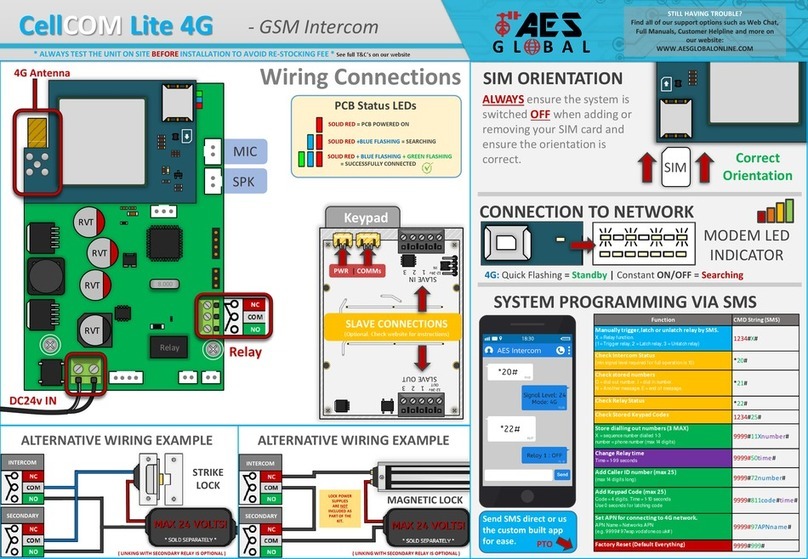
AES global
AES global CellCOM Lite 4G User manual

AES global
AES global Imperial 703 DECT User manual
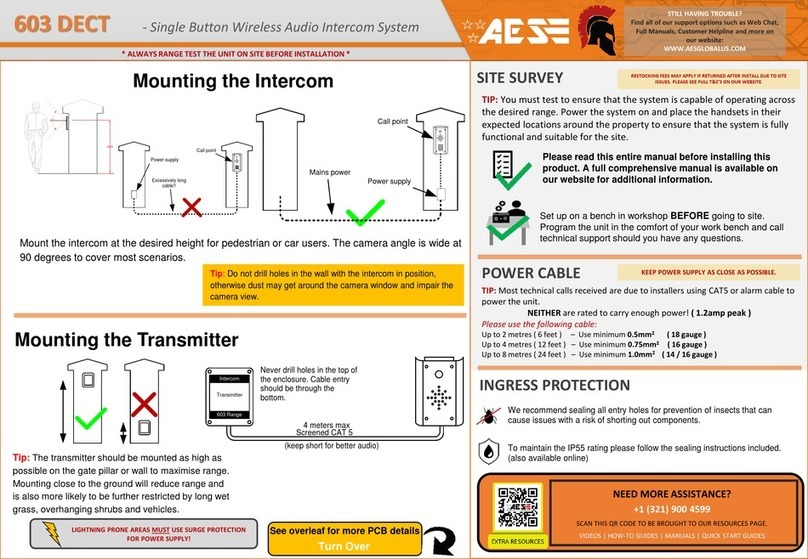
AES global
AES global 603 User manual