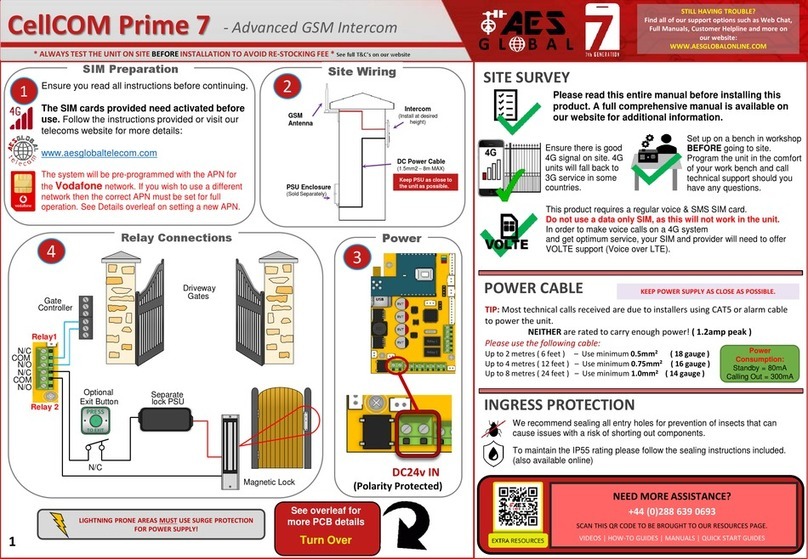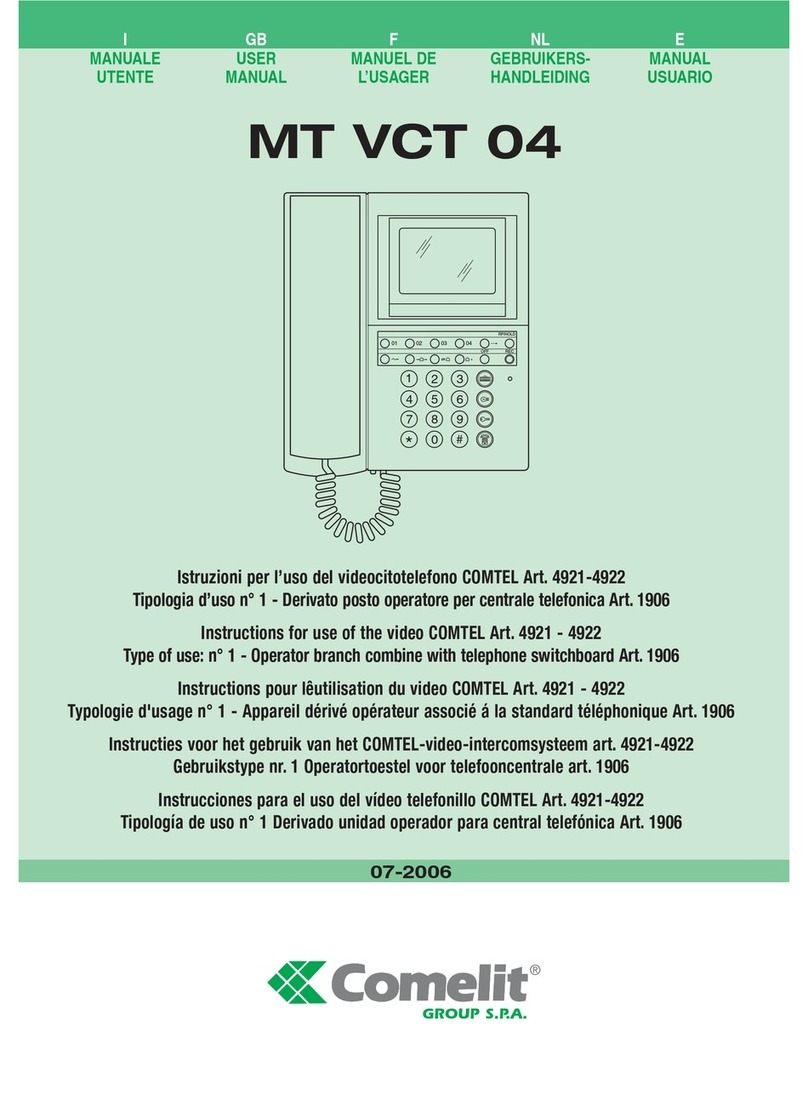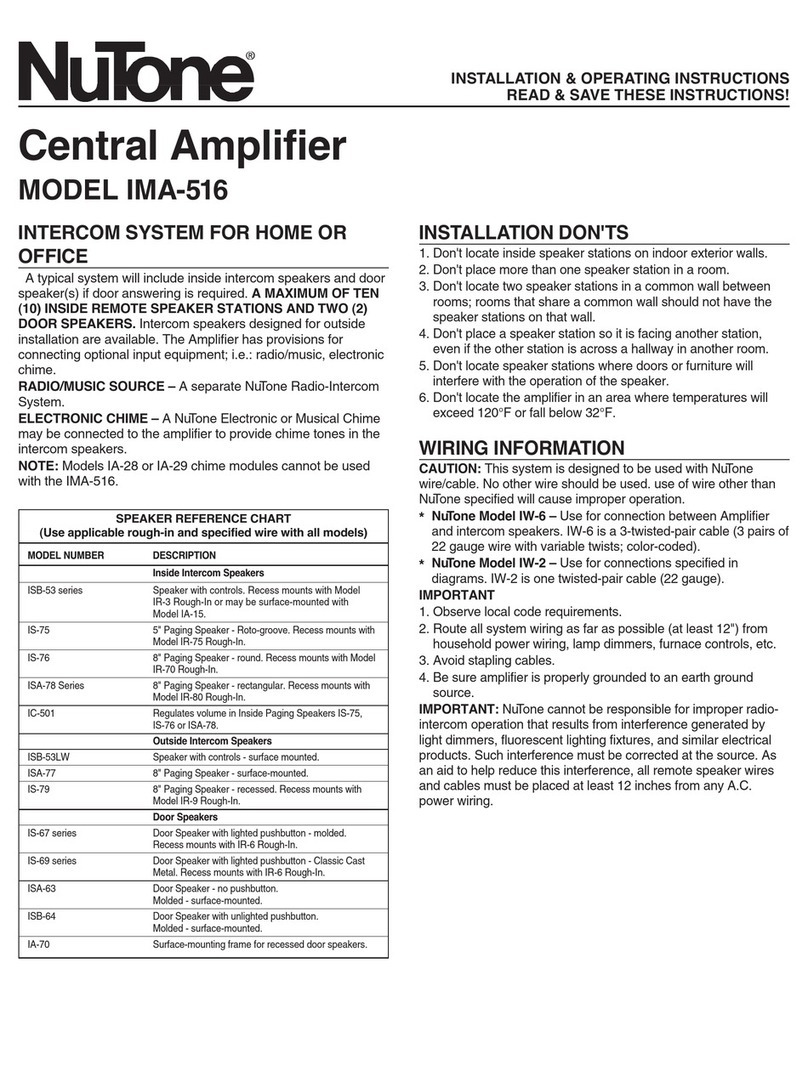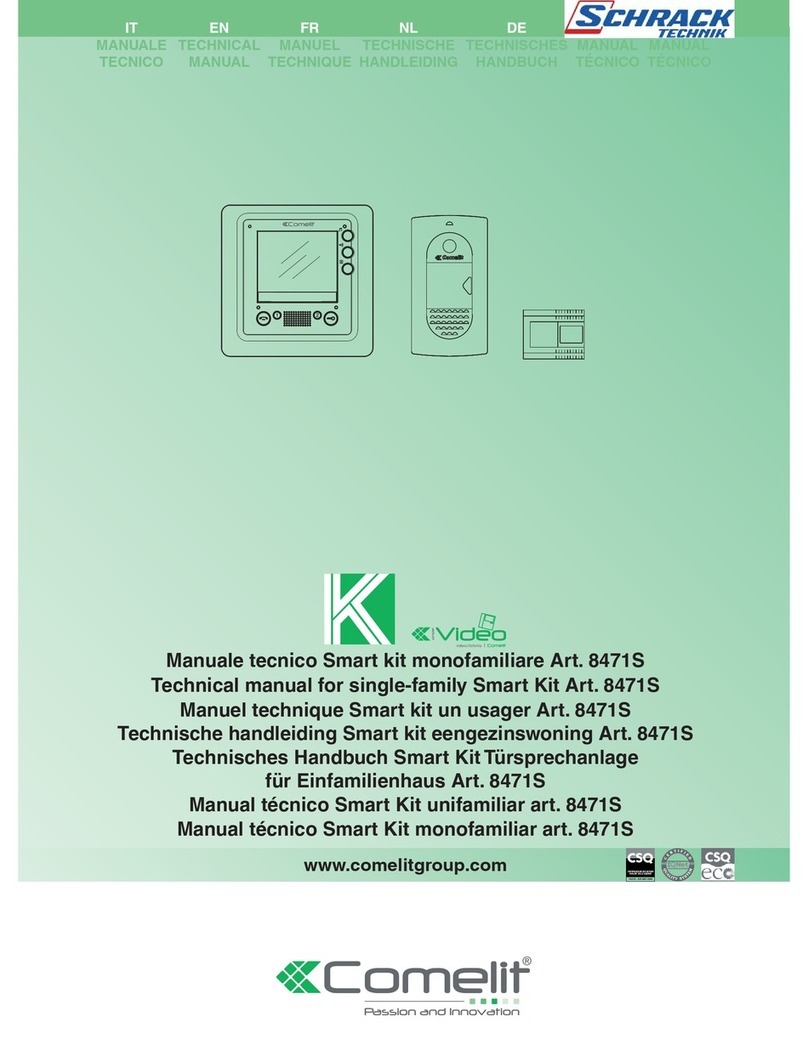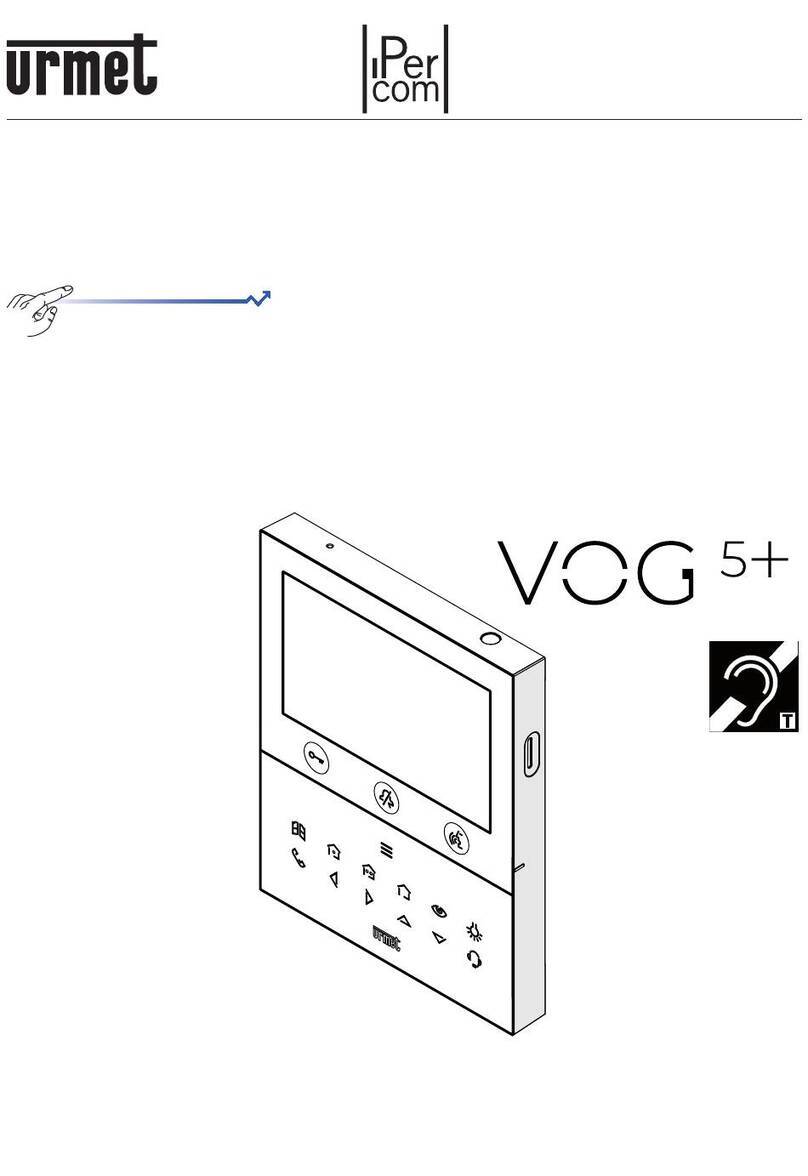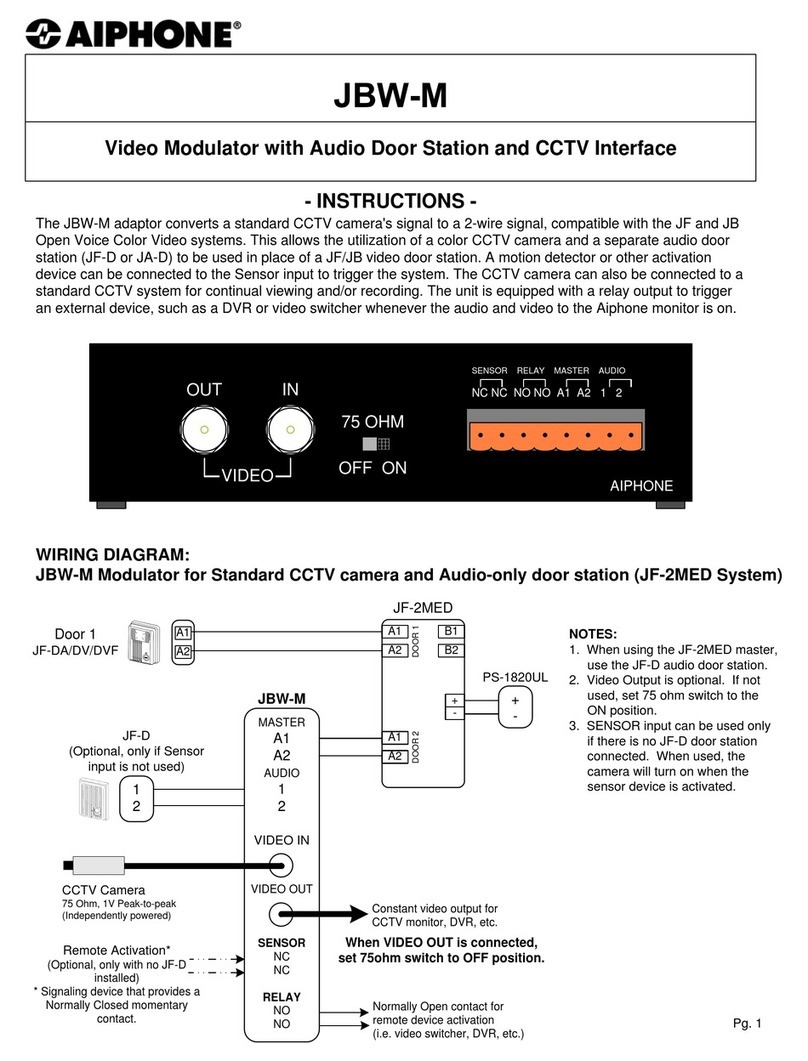AES global PRIME6-PROX-IMPK-PE-4GA User manual

1 | P a g e
Installation Instructions
For
PRIME6-PROX-IMPK-PE-4GA
PROFESSIONAL INSTALL ONLY
Do NOT give this manual to end user!
Manual Version 1
The manufacturer cannot legally offer technical support to non-qualified gate
or door installers. End users should employ the services of a professional
install company to commission or support this product!
Tip: Site Survey BEFORE you begin. See Page 3!

2 | Page
Index
Section
Pages
Site Survey
Answering on Android
Answering on Apple
LAN setup
Installation
Power
Intercom Module Wiring
Keypad Module Wiring
Output Connections Example
Adding Additional APP Users
Other Settings
Sounds, Volume & Speech
Using the APP
Keypad Programming
Using the Keypad
Troubleshooting
Revision Changes
3
4
5
6
7
8
8
9
9
10
11
12
13
14
15
15
16

3 | P a g e
Mbs
Slow Fast
Site Survey
YES!
I have 4G signal at the gate with my phone! If
not, STOP. You will need some! Try a different
network provider.
YES!
I have at least 1 Mb UPLOAD speed. If not
STOP! This system may operate intermittently
remotely or have delayed PUSH notifications.

8 | P a g e
Answering on Apple
Note: Various versions of IOS and Android OS will have different notification acceptance
techniques. Please refer to online support for your device if needed.
Swipe the
notification left
Press “VIEW”
Swipe green
icon to answer
Phone will now
launch app
TIP: Make sure ringer switch is
ON and volume is turned up.
TIP: If you don’t get
notifications then check
settings/notifications and
select the app.
TIP: If there is no voice from the
speaker at the gate, check the
iphone microphone permissions in
Settings/privacy/microphone

9 | P a g e
Installation
Power
This intercom comes with a 24v dc power supply. The intercom requires up to 2 amps peak
demand at times, therefore power cable is of extreme importance.
It is preferred the 24v dc PSU is installed within close proximity of the intercom. However, on
occasion this may be difficult to achieve. Please adhere to the cable thickness guide below or the
device may be damaged and rendered out of warranty by the manufacturer.
Up to 2 meters (6 feet) use minimum 0.5mm / 18 gauge cable.
Up to 4 meters (12 feet) use minimum 1mm / 16 gauge cable.
Up to 8 meters (25 feet) use minimum 1.5mm / 14 gauge cable.
Mount the 4G modem as
high as possible and
away from obstructions
such as vehicles, shrubs
and trees to maximise
signal strength.
Do NOT mount modem
at ground level.
Intercom wall/pillar
mounted
Pedestal mounted
version
24v dc PSU
24v dc PSU
Never use fine gauge
cable such as alarm cable
or CAT5 to power this
device. Doing so will void
the manufacturer’s
warranty!

10 | P a g e
Intercom Module Wiring
Keypad Module Wiring
24v DC PSU
110-250v
mains in
WARNING
Mains electricity to be
wired by qualified
electrician only
+24v
GND
N/O
COM
N/C
Relay1
Relay2
Exit button
24vdc
(already
pre-wired)
Relay1
Relay2
N/C
COM
N/O
Egress
Advanced
Connections
Relay3
N/C N/O
Relay2
Full/Auto

11 | P a g e
Output Connections Example
Modem Connections
The second LED will flash if you have medium 3G signal.
The second LED will stay solid if you have medium 4G signal.
RF (signal level)
COM
N/O
COM
N/C
COM
N/O
Intercom board
Keypad board
Electric Gates
Gate
Controller
Magnetic
Lock
N/C
Other control
device
12v DC
(Not supplied)
POE Power Supply
RJ45 connection
Sim Card Holder
(DATA/IOT Sim only)
LED Indicators
LAN RJ45
Connection
S
I
M
S
Y
S
SIM –The sim LED will come on if there is a sim inserted.
RF –The first LED will flash if you have low 3G signal.
The first LED will stay solid if you have low 4G signal.
N
E
T
2
The third LED will flash if you have high 3G signal.
The third LED will stay solid if you have high 4G signal.
SYS –The system LED will flash when active, solid when inactive.
NET2–This LED flashes when active.

12 | P a g e
Adding Additional APP Users
Additional users MUST be added with individual user names. Do NOT use the same username.
ADMIN Phone
ADMIN Phone
ADMIN Phone
ADMIN Phone
Enter a NEW
username &
password
Note how
existing users
can be deleted
New Phone
New Phone
New Phone
New Phone
Be sure to enter NEW
username & password as
created by the admin
phone.

13 | P a g e
Other Settings
Edit Intercom
details
Ring tones
Check APP
version
Add an intercom (can
have up to 6
doors/gates calling one
device)
Add/edit users
Turn off config
mode (extra
security)
Wifi settings &
signal
strength
Set max monitoring
time
Change relay times (1-
9 secs)
Set time zone +
(daylight saving
adjust)
Set max talking
time.
Set max ringing
time (from intercom)
Set sound option.
Duplex, simplex1,
simplex2.
Reboot
intercom

14 | P a g e
Sound, Volumes and Speech
This intercom is capable of full duplex speech, which means two people can have a conversation
and appear to speak at the same time. Since various manufacturers of android phones, iphones
and tablets all differ in acoustic performance, and different users may require varying levels of
volume on their own handset, it may be possible to setup some devices in full duplex mode but
others may need to be set in half duplex mode (phone user will press to talk). This may also be
required if a phone is in a particularly noisy environment, or the intercom is located near a busy
main road with high levels of traffic noise.
Choose the speech option which
best suits the individual and he
device being used.
+
-
SPK
Suggest 80% MAX
volume
Suggest
50% MAX
volume on
Android
“Press and Hold” option
appears when device set to
half duplex 1 or 2.

15 | P a g e
Using the APP
Settings
View Camera &
listen
Thumbnail preview
Home
Call Log (shows
images of visitors
whom calls were
accepted or
previewed on this
device.
If you took
snapshots of a
visitor while on a
call, view them
here.
If you took video
recordings of
visitors, you can
view them here.
Press to extend
talking time
Gate/door release 1.
Momentary press to
TRIGGER.
Press and HOLD for
3 seconds to LATCH
open.
Momentary press
again to UNLATCH
Record video of
visitor to your
phone. (some
versions of phone
need codec
installed to play
this format).
Take pictures of
visitors on your
phone.
Gate/door release 2.
Momentary press to
TRIGGER.
Press and HOLD for
3 seconds to LATCH
open.
Momentary press
again to UNLATCH
End call.
Android users press BACK button to run in
“background” mode or “close app” to save
battery. (notifications will launch app again)

16 | P a g e
Keypad overview
This keypad has 3 outputs, all independent from the intercom/app relays. The diagram below
shows the LED indicators which indicate programming and relay status information.
RED when incorrect codes entered and outputs are locked out.
1 2 3
4 5 6
7 8 9
* 0 #
SLOW FLASHING - in normal standby mode.
ON in programming mode.
ON when relay 3 activated.
GREEN when output 1 activated.
RED when output 2 activated.
CLEAR when output 3 activated
FAST FLASHING –Wrong code entered / error.
TIP: After power up, as a security precaution, the keypad cannot be programmed for 60 seconds.
Once this time elapses, you may begin.
TIP: Flashing amber LED is normal standby mode!
Keypad Programming
0 0 0 0 * *
Quick start guide
1) Enter programming mode (amber LED should be ON)
1 0 2 0 0 ? ?? ? #0
2) Enter a new user code...
* *
3) Exit programming mode
4) Enter the new user code to check the relay clicks.
Full Keypad programming
Enter programming mode..
0 0 0 0 * *
Exit programming mode..
* *
Enter a new ENGINEER/INSTALLERS code…
Go into programming mode firstly then enter the following sequence…
Location
0 1 ?? ? ?
4-8 digit code Validate
#
Tip: The engineer code
must be the same length as
user codes. If using a 6 digit
engineers code, then user
codes must also be 6 digits
long etc.
The unit is now in programming mode. Amber LED on the
keypad should remain permanently on. 0000 is the default
programming passcode.
The unit should exit programming mode and the amber LED
should start flashing again.
Replace ???? with your new ENGINEERS
code.

17 | P a g e
Enter or delete new user/Homeowner codes
There are 3 groups of user codes. Group 10 for relay 1, group 20 for relay 2, and group 30 for
relay 3. The programming sequence is shown below…
Memory locations
000-999 for relay 1
001-100 for relay 2
001-100 for relay 3
1 0 2 0 0
10= relay 1 codes
(1000 available)
20= relay 2 codes
(100 available)
30= relay 3 codes
(100 available)
? ?? ? #0
2= add code
5= delete code Pin code 4-8 digits Validate
Example: Add user 31 to have access code 5555 operating relay 2….
2 0 2 0 3 5 55 5 #1
Group 2 Add code Location 31 Pin code 5555 Validate
Programming relay output times and modes…
? ? 01 -
0 = start / stop toggle mode (latching)
1-99999 = seconds momentary operation
99999
or #
51=relay1
52=relay2
53=relay3
Validate
Delete a user code even if you don’t know the code…
? ? 5 ? ?? #
10=relay1
20=relay2
30=relay3 Delete code ID location to be deleted Validate
Delete an entire group of codes
? ? 0 9 99 #
10=relay1 group
20=relay2 group
30=relay3 group Super delete code Validate
Programming super user codes…
A super user code can activate any of the 3 relays
Location
0 2 ?? ? ?
4-8 digit code Validate
#
Restoring defaults
When in programming mode, you can enter the following sequence…
9 9 99 #

18 | P a g e
When the engineers/installers code is forgotten….
1) Wire a push button (or replicate with wire link) across the Egress terminal and (-)GND.
2) Switch off power for 1 minute.
3) Switch ON power.
4) during the first 60 seconds, press the EG button once to enable the function.
5) Enter the following code..
8 0 08 * *
The keypad should now be in programming mode, ready to accept new data. Change the
installers/engineers code now as per instructions above.
Using the keypad
Using the standard codes…
Once you have exited out of programming mode, simply enter the user code.
Using super user codes
?? ? ? # 1 Activate output 1
?? ? ? # 2 Activate output 2
?? ? ? # 3 Activate output 3
Troubleshooting
It is worth remembering that when you install this intercom, you are literally only supplying 25% of
the overall system. The other 75% already exists with the customer. Namely the router, the wifi
network, and the phones or devices.
Anything can go wrong with any part of that entire system. Therefore, it is a useful exercise to
attempt to prove to the customer that the intercom hardware is working and operational before
attempting to diagnose the root cause, especially when connected wirelessly to a network.
If the intercom is connected via wifi to the network, it is very useful to press and hold the code
button on the board, then connect the phone DIRECTLY to the BELL wifi network (must be within
wifi range of intercom). Open the app, and show the customer that when the phone is connected
directly to the intercom, there is video and two way speech. The job is then to find out what part of
the installation or overall system is causing the problem since the intercom hardware has been
proven as operational.
We can say without doubt that when we do get hardware failures, the above process will not work
and you will not get video and voice to the phone in a direct connection like thi
Below are the most common causes of problems with installs, starting with the most common first.
Problem/error
Symptoms caused
Solution
Wrong power cable (too
thin) installed from 24v
adaptor to the intercom,
or power adaptor too far
from intercom.
Delayed push notifications,
video lag, voice problems,
freezing, relays not opening
the gate.
Change the power cable to
specifications shown within this
manual.

19 | P a g e
Additional user added
incorrectly.
Can randomly display status
“id already in use”
When an additional user was
being added, the process was
done incorrectly. Additional users
MUST be added by the admin
device first, with separate
usernames created for each. The
new usernames and passwords
must be used by the new devices
as shown in this manual to logon
to the intercom.
Change History
Top
version
Panel
version
PCB
version
Firmware version
IOS app
version
Android
app version
1
2
1.0
4.11.12.21.20171121
1
1

20 | P a g e
FCC warning
This device complies with part 15 of the FCC rules. Operation is subject to the
following two conditions: (1) this device may not cause harmful interference, and (2)
this device must accept any inte rference received, including interference that may
cause undesired operation.
NOTE: This equipment has been tested and found to comply with the limits for a
Class B digital device, pursuant to part 15 of the FCC Rules. These limits are
designed to provide reasonable protection against harmful interference in a
residential installation. This equipment generates uses and can radiate radio
frequency energy and, if not installed and used in accordance with the instructions,
may cause harmful interference to radio communications. However, there is no
guarantee that interference will not occur in a particular installation. If this equipment
does cause harmful interferenceto radio or television reception, which can be
determined by turning the equipment off and on, the user is encouraged to try to
correct the interference by one or more of the following measures:
• Reorient or relocate the receiving antenna.
• Increase the separation between the equipment and receiver.
• Connect the equipment into an outlet on a circuit different from that to which the
receiver is connected.
• Consult the dealer or an experienced radio/TV technician for help.
Radiation Exposure Statement
This equipment complies with FCC radiation exposure limits set forth for an
uncontrolled environment. This equipment should be installed and operated with
minimum distance 20cm between the radiator and your body.
Table of contents
Other AES global Intercom System manuals
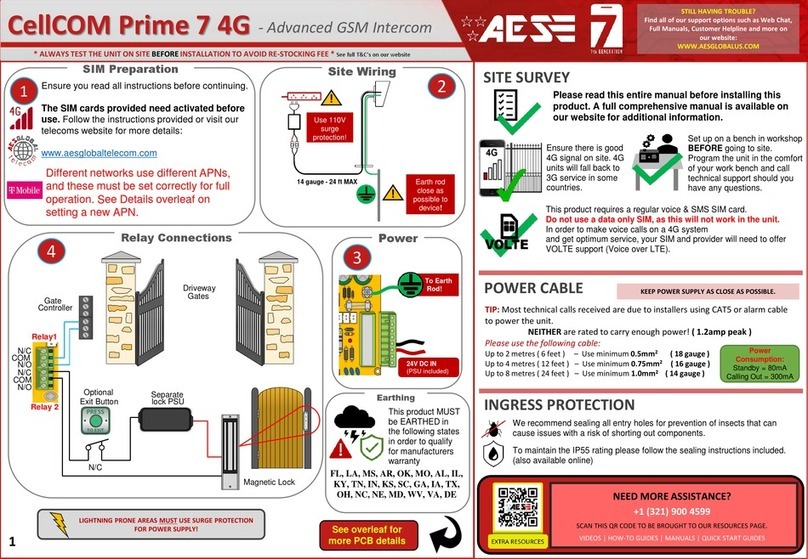
AES global
AES global CellCOM Prime 7 4G User manual

AES global
AES global 603 DECT User manual

AES global
AES global 705 DECT User manual
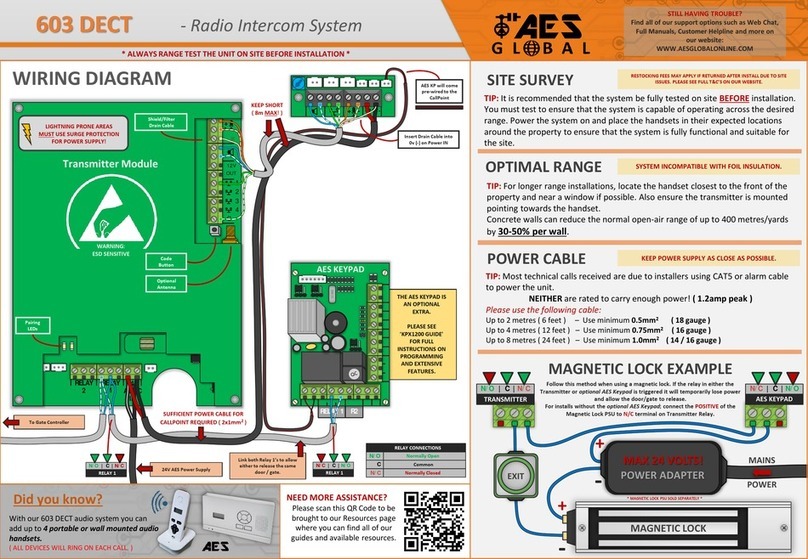
AES global
AES global 603 DECT User manual
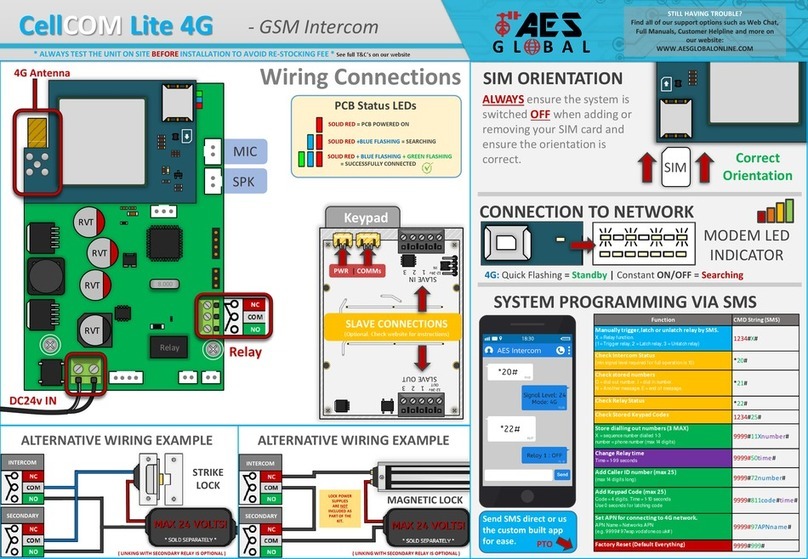
AES global
AES global CellCOM Lite 4G User manual

AES global
AES global Praetorian Guard Assembly Instructions

AES global
AES global Styluscom Video User manual

AES global
AES global StylusCOM Audio User manual

AES global
AES global StyluscomV2 Series Instruction Manual
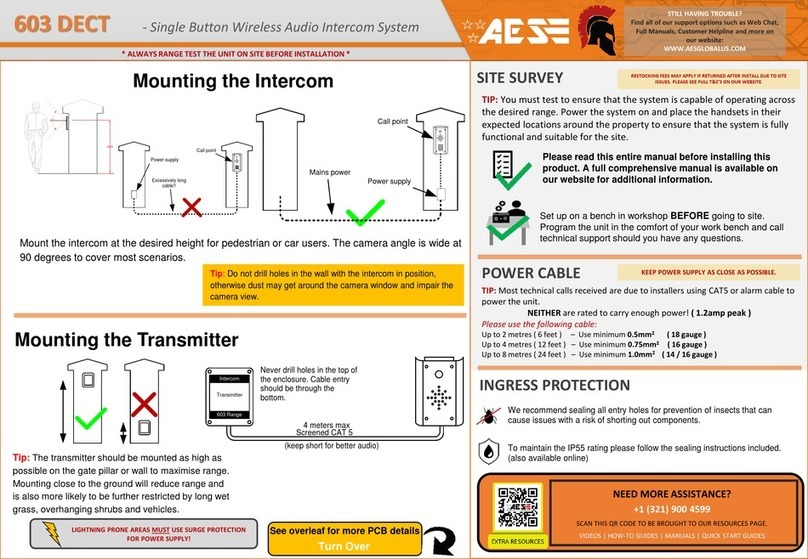
AES global
AES global 603 User manual