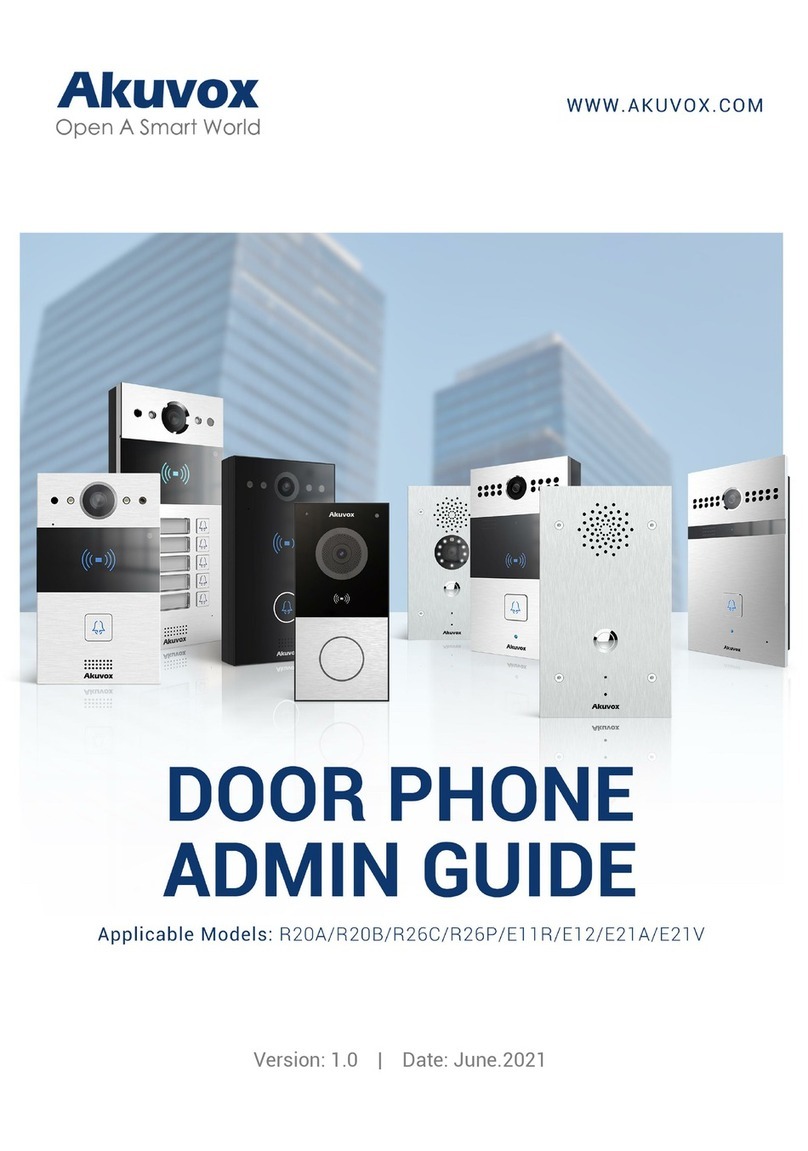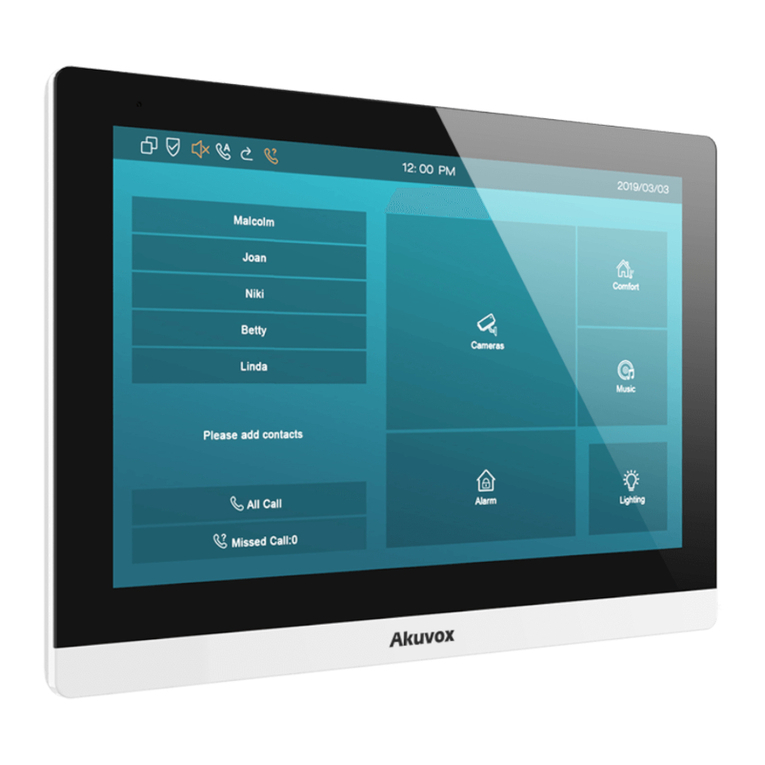18. Backup ..................................................................................................95
19. Auto-provisioning via Configuration File ............................................... 96
19.1. Provisioning Principle ....................................................................... 96
19.2. Introduction to the Configuration Files for Auto-Provisioning .......97
19.3. Autop Schedule ................................................................................. 98
19.4. DHCP Provisioning Configuration .................................................... 99
19.5. Static Provisioning Configuration .................................................. 101
20. Voice Assistant ................................................................................... 103
21. Call Log ...............................................................................................109
22. Debug ..................................................................................................110
22.1. System Log for Debugging ............................................................. 110
22.2. PCAP for Debugging ....................................................................... 111
22.3. User Agent ....................................................................................... 112
23. Device Integration with Third Party ..................................................... 113
23.1. Enter Applications Screen ...............................................................113
23.2. Install Third-party App ....................................................................114
24. PBX Feature ........................................................................................ 116
24.1. PBX Configuration on the Device ................................................... 116
24.1.1. Enable PBX Service .............................................................. 116
24.1.2. Manage PBX Accounts .........................................................117
24.1.3. Manage PBX Groups ............................................................ 119
24.2. PBX Configuration on The Web Interface ...................................... 120
25. Password Modification ........................................................................122
25.1. Modify Device Basic Setting Password ......................................... 122
25.2. Modify Device Advanced Setting Password..................................122
25.3. Modify Device Web Interface Password ........................................ 123
25.4. Modify Browser Password ..............................................................124
26. System Reboot&Reset .........................................................................125