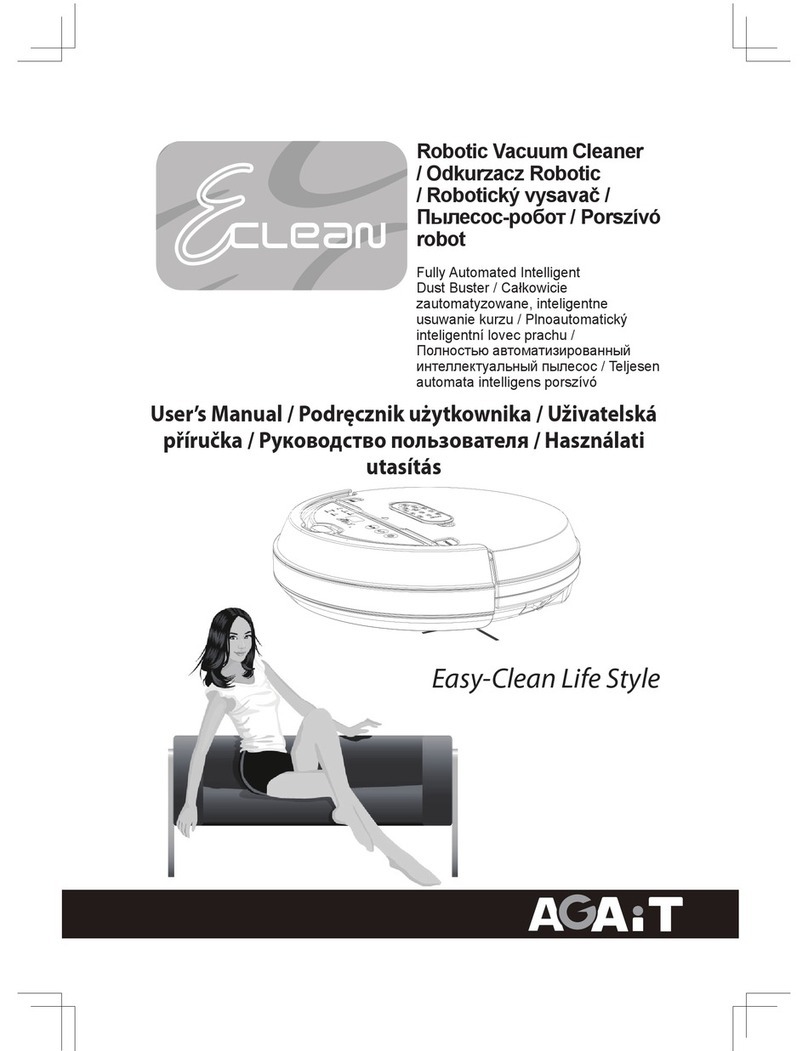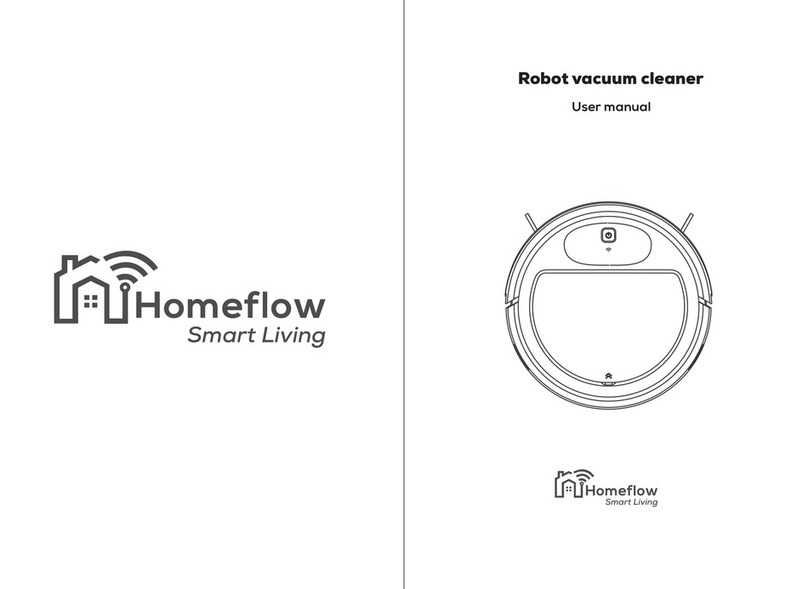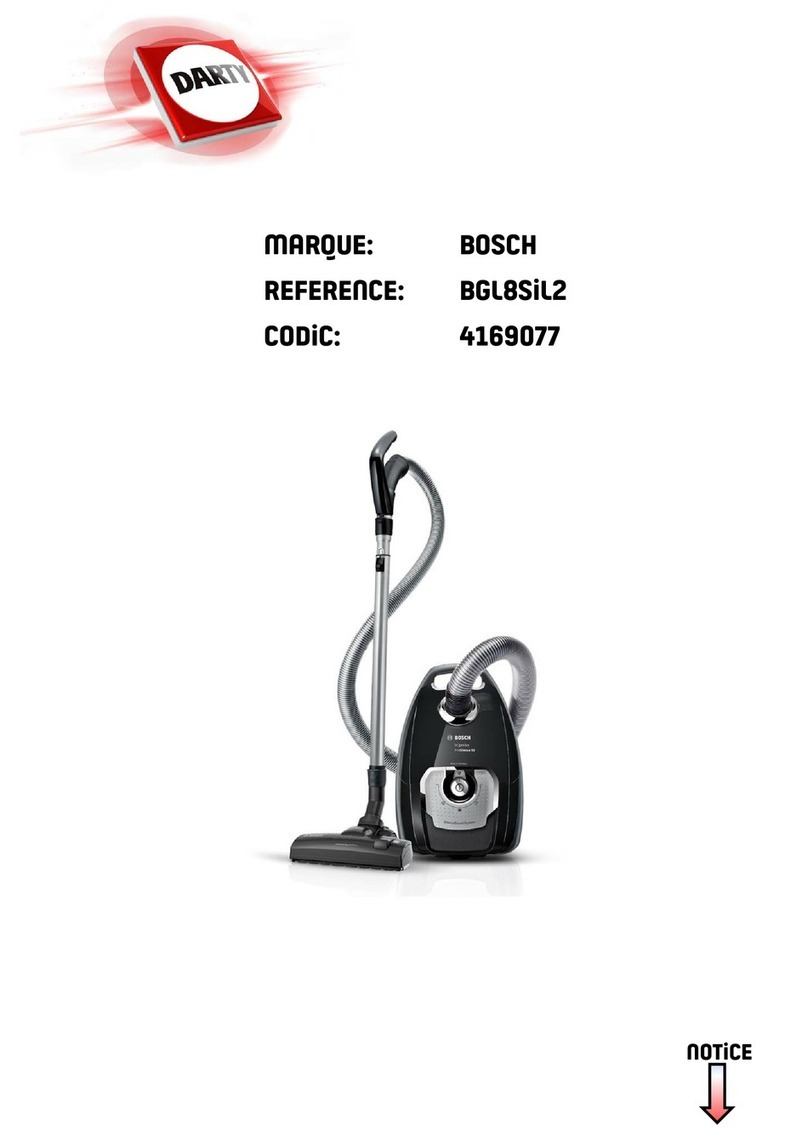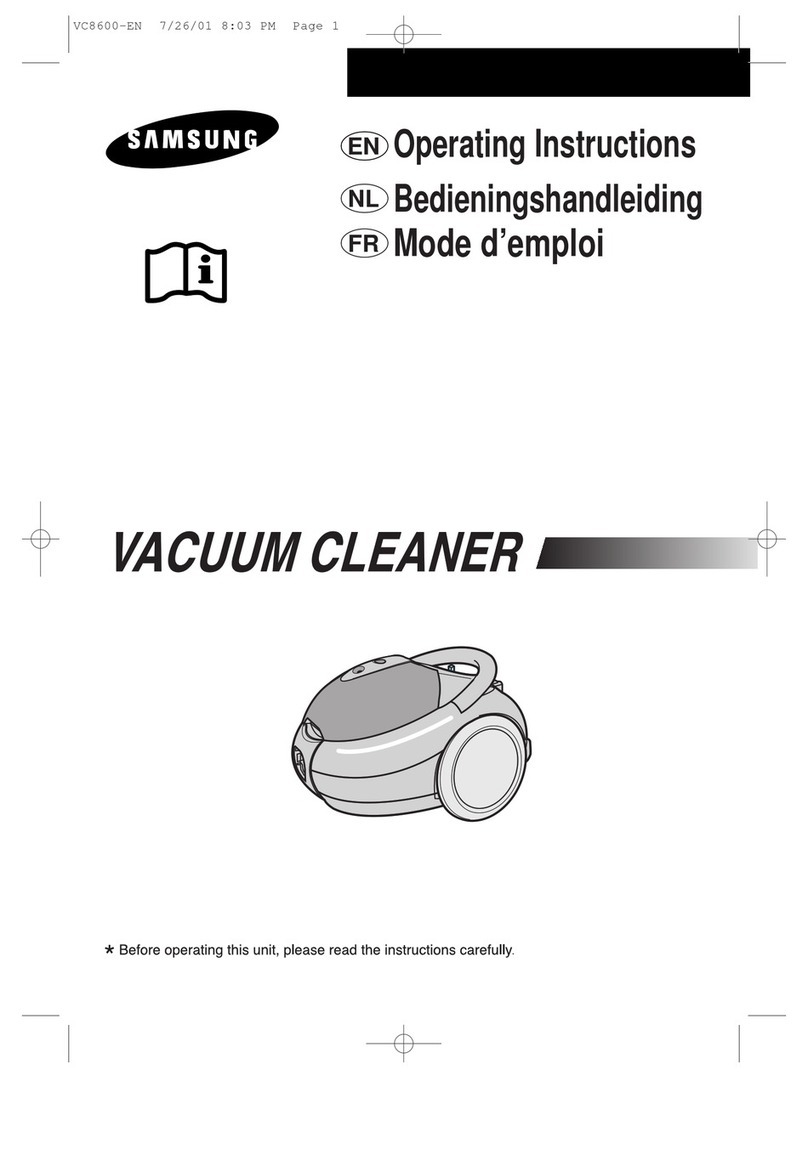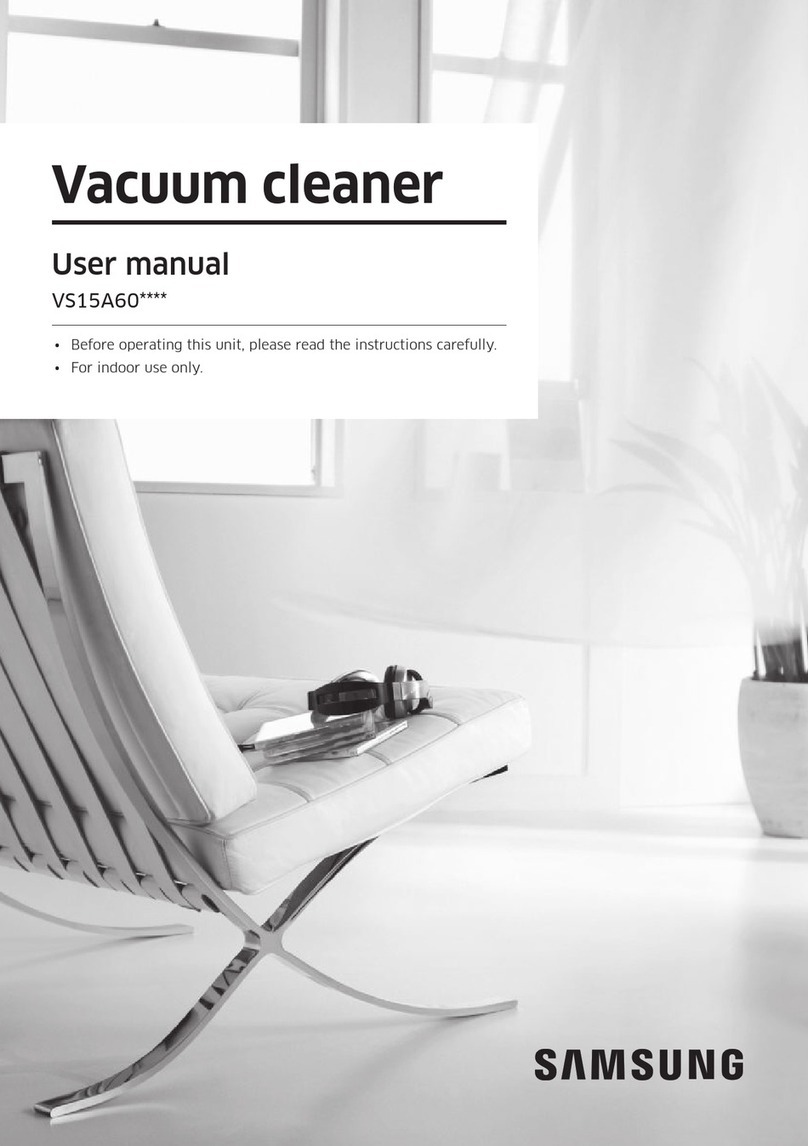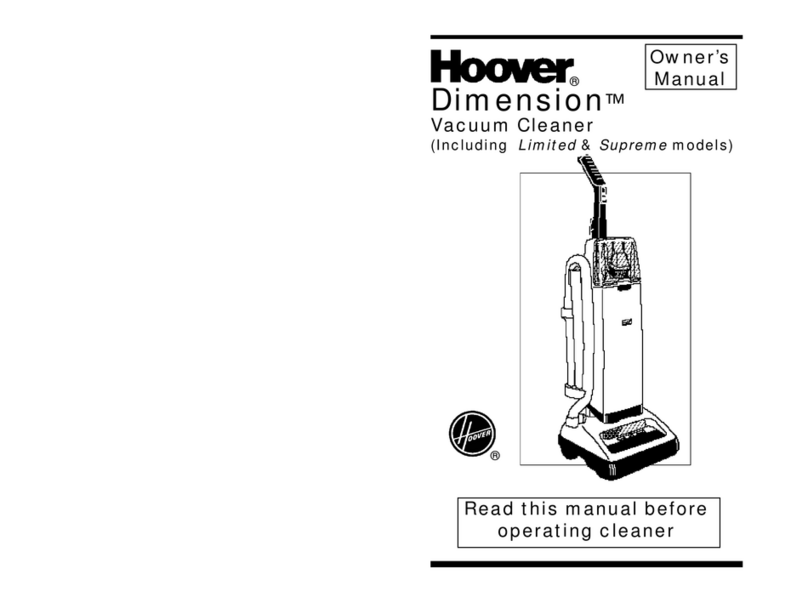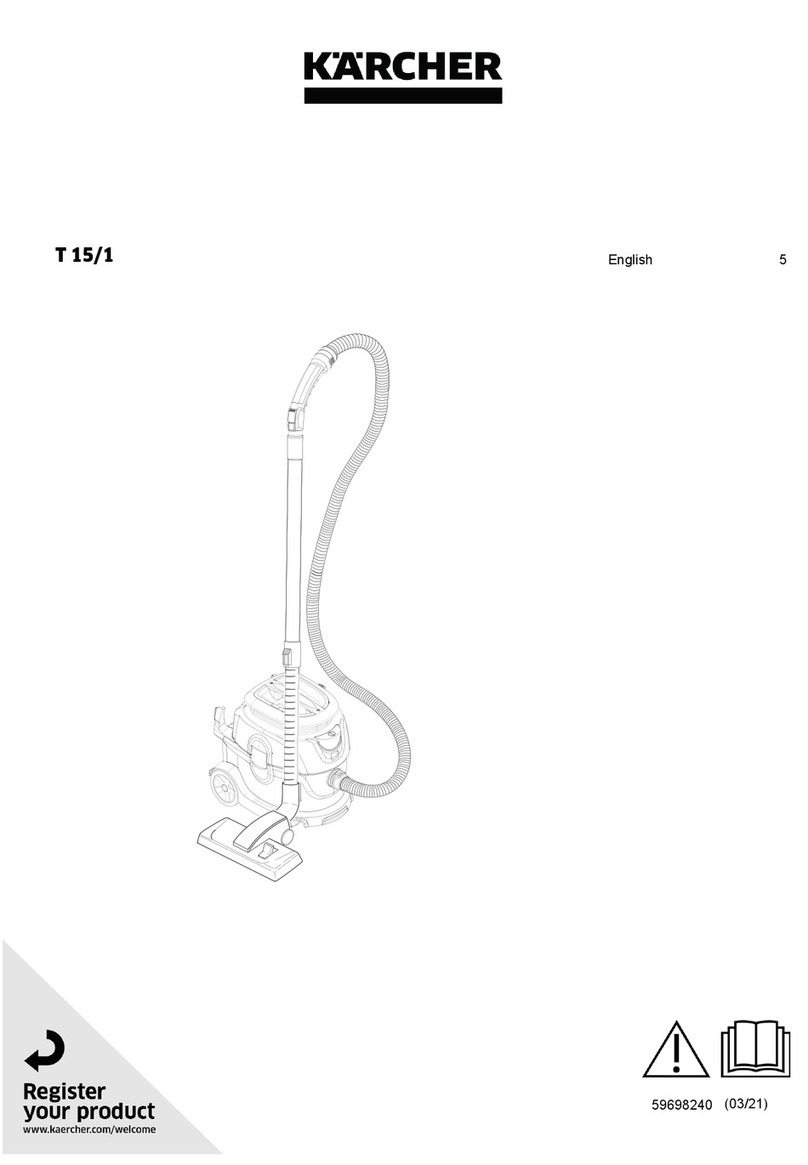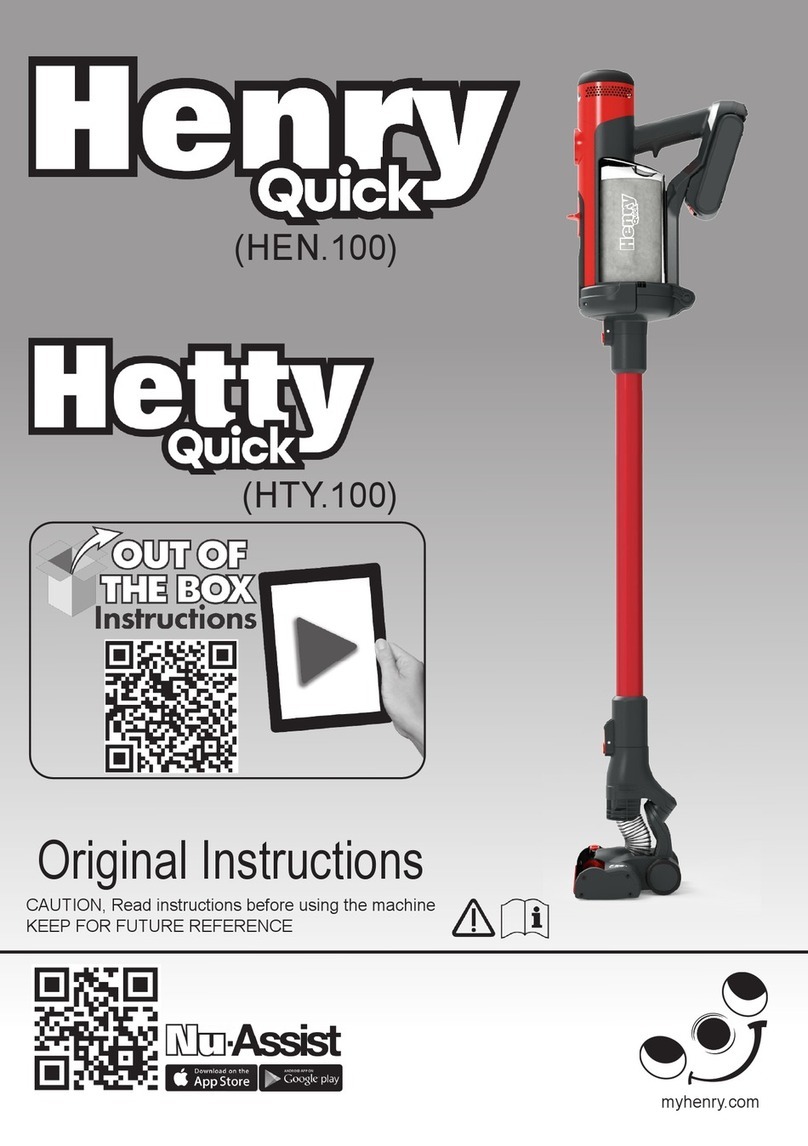AGAiT EClean EC03 User manual

CLEAN/STOP
POWER
HOME
Robotic Vacuum Cleaner
EC03
User’s Manual

EN-2
EClean EC03 User’s Manual
Contents
Safety Instructions ............................................... 4
Safety Notice .................................................................................4
Battery and Recharging Instructions ..............................................5
Notes on UV light............................................................................5
Introduction .......................................................... 6
Features ........................................................................................6
Package Contents .........................................................................6
Product Overview ...........................................................................7
Control Panel..................................................................................8
LED Indicators................................................................................8
Getting Started ..................................................... 9
Installing the Side Brush.................................................................9
Installing the Battery ......................................................................9
Charging the Battery.....................................................................10
Charging with Recharging Dock .............................................10
Charging with Power Adapter ..................................................10
Installing the Memory Card........................................................... 11
Using the Remote Control .................................. 11
Installing the Batteries .................................................................. 11
Using the Keypad ......................................................................... 11
Starting Operation ........................................................................12
Stopping Operation.......................................................................12
Scheduling Cleaning Time............................................................12
Remote Operation............................................... 13
Initial Setup via EClean Web Management..................................13
Wireless Connection Conguration .........................................14
Email Settings..........................................................................15
Cloud Storage Settings............................................................15
User and Password Settings ...................................................16
Video Control and Quality Settings..........................................17
Cleaning Schedule Setup ........................................................18
Using RemoteClean Application...................................................19
Installing RemoteClean Application .........................................19
Connecting to Your Smartphone..............................................19
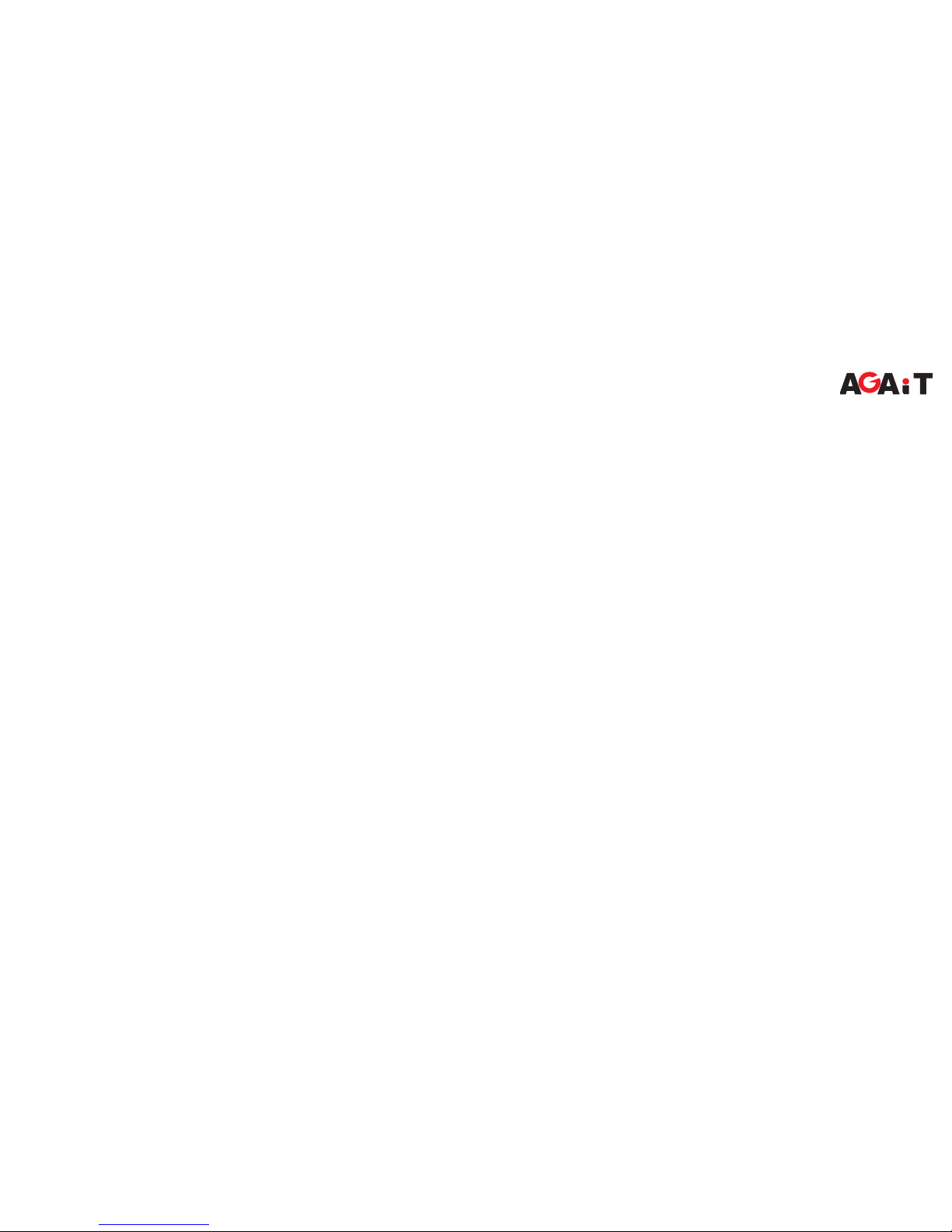
EN-3
EClean EC03 User’s Manual
Operate the Device.......................................................................21
Viewing the Motion Detect Screenshot.........................................22
Viewing the Recorded Videos ......................................................23
Specications ..................................................... 24
Appendix ............................................................. 25
Maintenance.................................................................................25
Cleaning Brushes ....................................................................25
Cleaning Dust Bin ....................................................................26
Cleaning Intake Filter...............................................................26
Troubleshooting............................................................................27
General ....................................................................................27
Error Indicators ........................................................................28
Product Warranty..........................................................................29
Customer Copy.............................................................................31
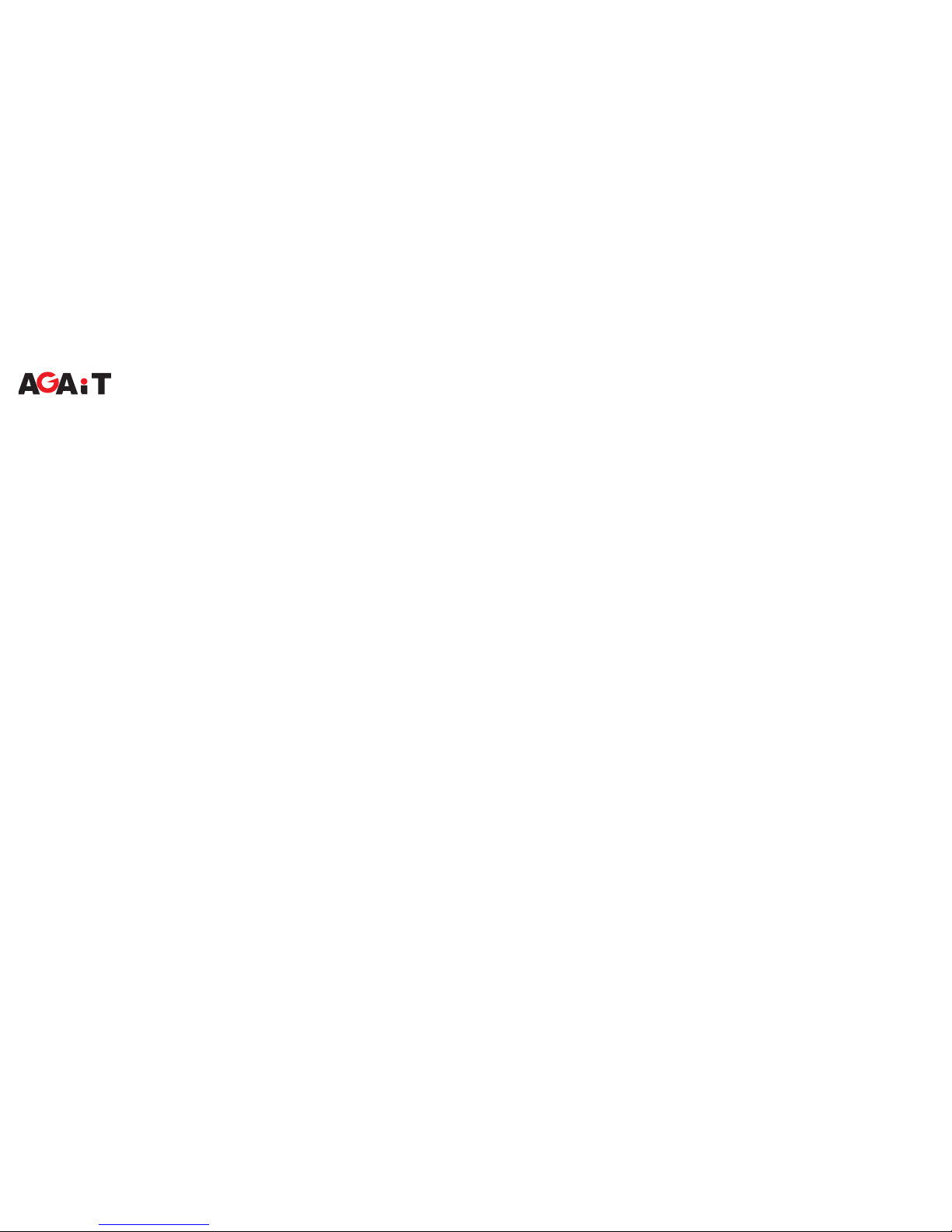
EN-4
EClean EC03 User’s Manual
Safety Instructions
Please read the safety notice in the User’s Manual before operating EClean and keep this manual handy for your future reference. Observe
the basic safety rules to prevent any occurrence of electric shock and personal injury.
Safety Notice
• To reduce the risk of electric shock, do not disassemble the
product. Do not sit on the product or place any object upon it
under any circumstance.
• Please pay special attention to prevent children, the elderly or pets
from any danger.
• Keep away from re or other volatile ammable liquid when using
the product.
• Do not cleanse the product with water, or use it on moist surfaces
to avoid malfunction of electrical wire or component.
• Do not expose the product to direct sunlight, otherwise machine
operation may be interfered.
• To avoid eye damage, do not look straight into the Ultraviolet light
(UV light) when it’s on.
• To avoid malfunction, please ensure the air outlet is not blocked
by foreign objects while using the product. To avoid trapping the
product, please clear the cleaning zone and remove items, such
as clothes, wires and plastic bags, before cleaning.
• To avoid danger, please remove the Venetian blinds, curtains, bed
sheets or carpet tassels from the cleaning ground.
• The product is for domestic use only and not intended for factory
or any business-related use. If the product is damaged due to
misuse, the warranty shall be avoided. If the product is sent
for repair, the fees for labor and parts shall be assessed at our
discretion.
• The ideal operating temperature range is 0°C to 45°C. Subject
the product to temperatures outside of this range may cause
malfunction.
• If you have any problem using the product, please contact our
dealers.

EN-5
EClean EC03 User’s Manual
Battery and Recharging Instructions
• Only use factory-installed battery and adapter
(model:CWN20C20).
• The battery is rechargeable. Please use the voltage and current
specied on the packing. If you are not sure of the voltage and
current of your house, please contact your local power company or
a licensed electrician.
• Charging adaptor is for indoors only.
• Do not recharge the battery if the cable or plug of the battery is
damaged.
• Never touch the charger, plug or cable with damp hands.
• If the product requires cleaning, unplug the adaptor, switch off the
unit and take out the battery.
• Please take out the battery pack before disposing of the unit.
• Please switch off the product before taking out the battery.
• Please recycle and dispose the waste battery properly.
Notes on UV light
This device is equipped with Ultraviolet (UV) light to sanitize oor
surface while cleaning.
• EClean will turn on the UV light while cleaning, and it will
automatically turn off once you pick up the main unit.
• EClean will turn off the UV light once cleaning operation is
discontinued.
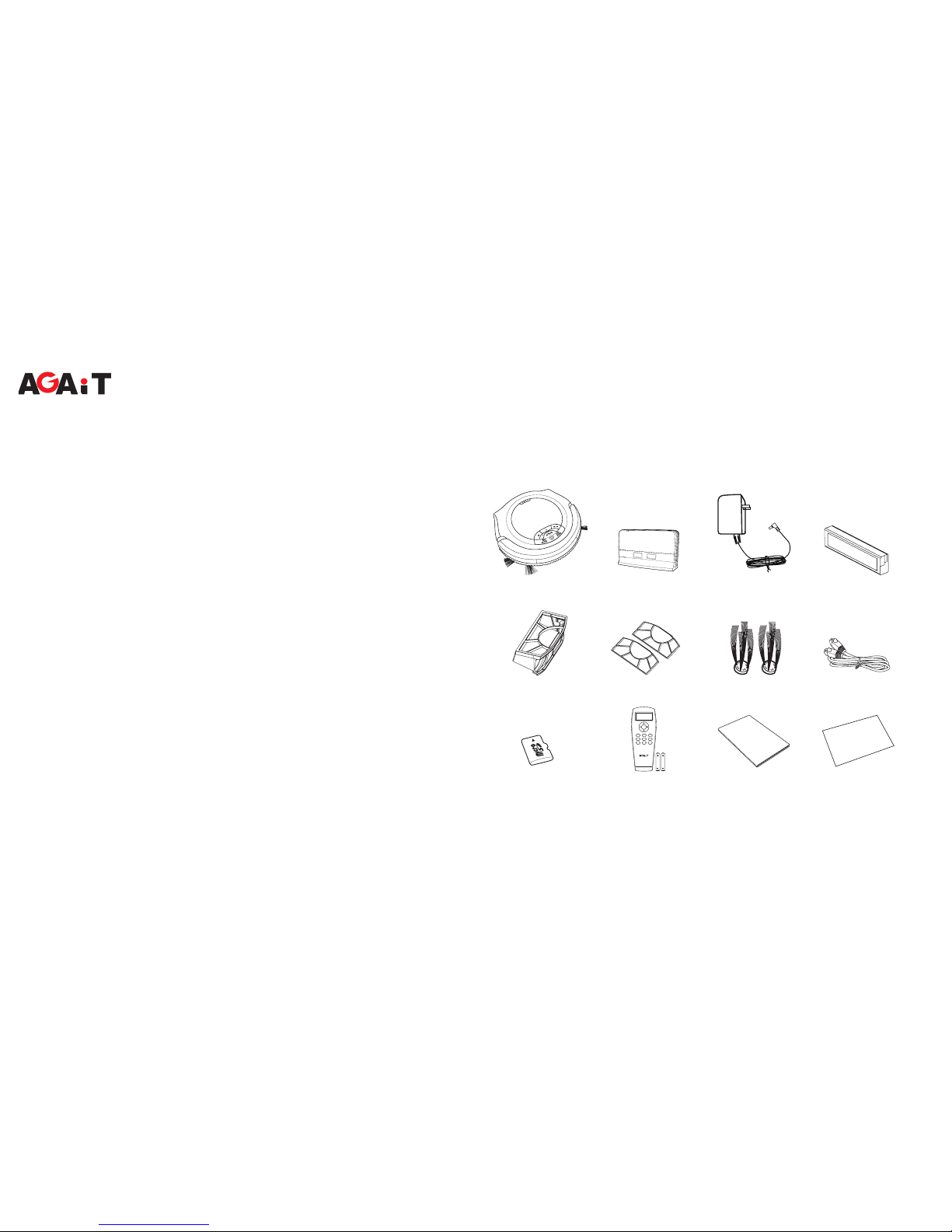
EN-6
EClean EC03 User’s Manual
Introduction
Congratulations on purchases the EClean EC03 Robotic Vacuum
Cleaner. The device is equipped with a high sensitive wide-angle
lens, and embedded the cloud intelligent remote management
system that redenes your imagination of cleaning robot.
Features
• High denition 135° wide-angle lens for broad and vivid video
quality.
• Negative ions generator that effectively help to freshen and purify
the air quality by eliminating most tiny oating particles.
• Equipped with Ultraviolet (UV) light to sanitize oor surface while
cleaning.
• Supports weekly cleaning schedule setting.
• Support Cloud service for video upload and download.
• Free downloadable RemoteClean application for remote operation
and video playback on iOS and Android devices.
Package Contents
The package contains the following items. If any one of the items is
missing, please contact our dealers.
CLEAN/STOP
POWER
HOME
EClean Recharging Dock Power Adapter Battery
Dust Bin Filter (2 pcs) Side Brush (2 pcs) RJ45 Cable
Enter
PowerHomeStop
Spot Clean Max
Plan ClockArea
User’s Manual
Quick Start Guide
Micro SD card
(4GB)
Remote Control &
AAA Battery (2 pcs)
User’s Manual Quick Start Guide

EN-7
EClean EC03 User’s Manual
Product Overview
CLEAN/STOP
POWER
HOME
micro-SD
Plane cover
Bumper
Control Panel
Push button
Wheel
Cliff sensor
DC IN jack
Cliff sensor
Wheel
Intake lterIntake lter
Cliff sensor
Omni wheel
Side brush
Side brush
Charging connector
UV light
Dust suction entrance
Roll brush
Memory card slot
cover
Ethernet port
cover

EN-8
EClean EC03 User’s Manual
Control Panel LED Indicators
Icon Color Descriptions
(Camera)
Blue (Solid) Camera is turned on.
Blue (Flashing) Motion is detected.
Green (Solid) IR LED is activated.
(Battery)
Red (Flashing) Low battery
Green (Flashing) Start cleaning
(Schedule)
Green (Flashing) Battery charging
Green (Solid) Charging complete
Green (Solid) Power on
Green (Flashing) Start scheduled cleaning
(Error)
Blue (Solid) Soft touch (press one of the
remote control buttons).
Red (Solid) EClean detects a cliff ahead.
Red (Flashing) An error occurs when EClean
is operating. EClean will stop
operating.
CLEAN/STOP
POWER
HOME
HOME button
Press to return to the
recharging dock.
POWER button
Press to turn the
device on/off.
CLEAN/STOP button
Press to start/stop
cleaning.
Camera LED indicators
IR LEDIR LED
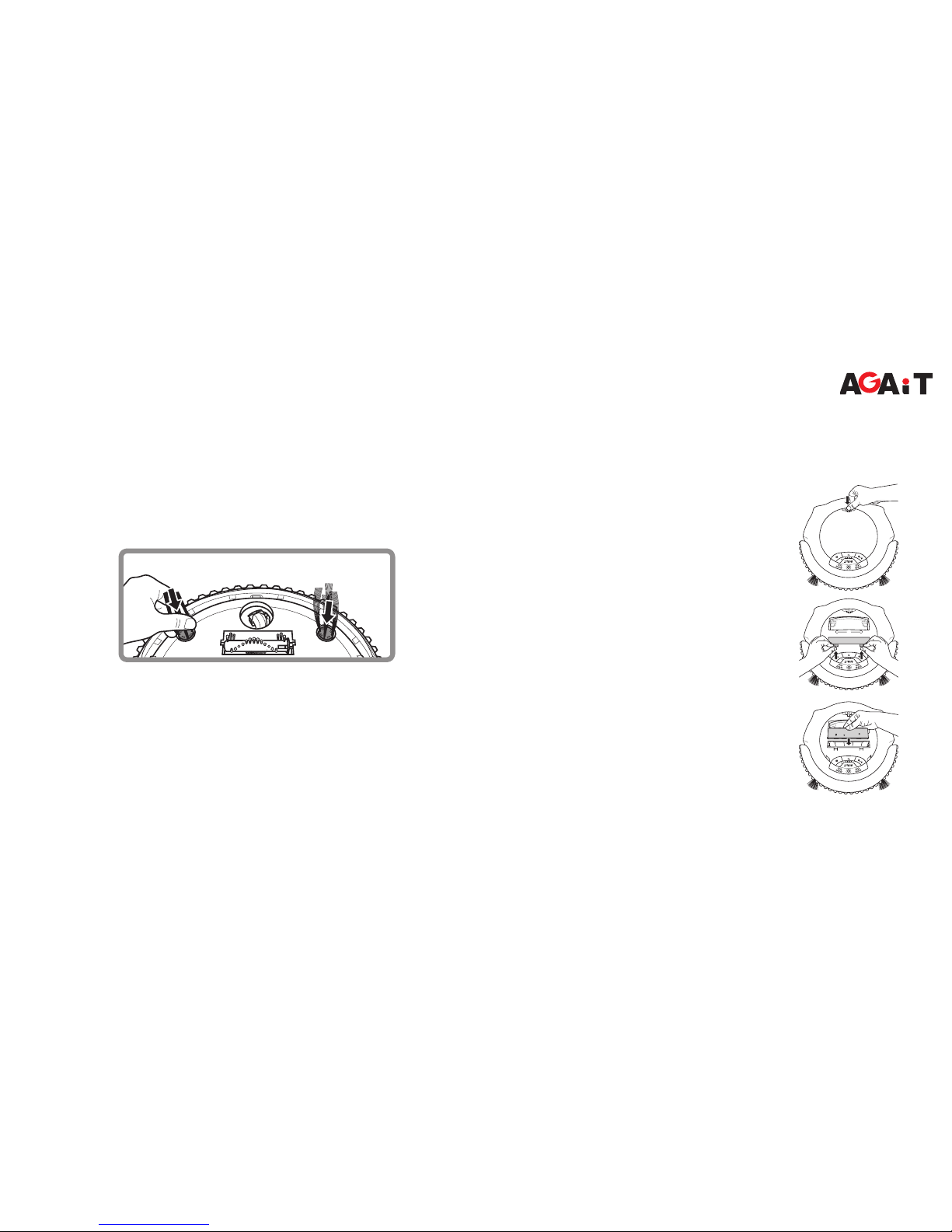
EN-9
EClean EC03 User’s Manual
Getting Started
Installing the Side Brush
1. Place EClean side down on a stable surface.
2. Push the brushes directly onto the holders as shown in the
illustration below.
Installing the Battery
1. Push the PUSH button to open the plane cover.
2. Use your ngertip to release the battery latch.
Then, remove the battery cover.
3. Install the battery into the battery compartment.
4. Close the battery and plane covers.
CLEAN/STOP
POWER
HOME
CLEAN/STOP
POWER
HOME
CLEAN/STOP
POWER
HOME

EN-10
EClean EC03 User’s Manual
Charging the Battery
If the battery LED is ashing red, use either the recharging dock or
adapter for recharging. Approximate charging time is 3 hours.
Note:
Actual charging time depends on current battery capacity and
charging conditions.
Charging with Recharging Dock
1. Connect one end of the power adapter to the DC-IN jack of the
recharging dock.
2. Plug the other end of the power
adapter into an electrical outlet.
Note:
• When the scheduled cleaning time ends, EClean will also
automatically return to the recharging dock.
• Do not place objects near the recharging dock to avoid obstructing
EClean returning to the recharging dock.
Charging with Power Adapter
1. Connect one end of the power adapter to the DC-IN jack of the
device.
2. Plug the other end of the power adapter into an electrical outlet.
1
22
CLEAN/STOP
POWER
HOME
3. Press the HOME button.
EClean will automatically return to the recharging dock. If EClean
is properly connected to the recharging dock, it will beep three
times and EClean will start charging.
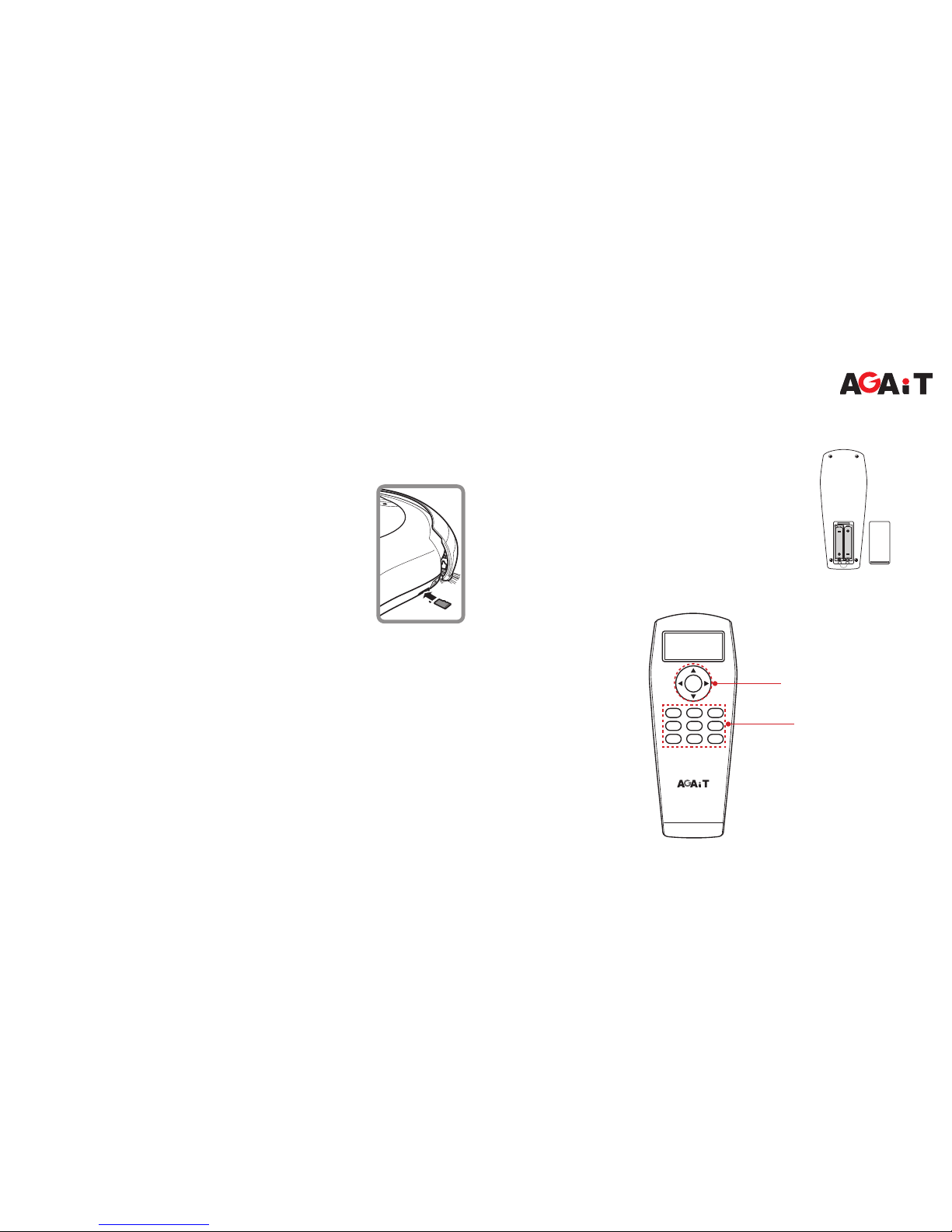
EN-11
EClean EC03 User’s Manual
Installing the Memory Card
The installed memory card is used as a buffer storage before EClean
uploads the recorded les to Asus Cloud server.
1. Open the memory card slot cover.
2. Insert the micro SD card into the card slot with the
gold contacts facing down.
3. Push the micro SD card until it clicks into place.
Using the Remote Control
Installing the Batteries
1. Use your ngertip to open the battery cover.
2. Align the batteries contacts and then insert the
batteries into the compartment.
3. Close the battery cover.
Using the Keypad
Enter
Power Home Stop
Spot Clean Max
Plan Clock Area
Keypad
Direction keys

EN-12
EClean EC03 User’s Manual
Button Description
Power Turn the device on/off.
Home Locate the recharging dock and automatically return
its charging position.
Note:
This function is not available in “Max” mode.
Stop Stop cleaning.
Spot Activate “Spot Cleaning” mode.
Clean Start cleaning. Press the button repeatedly to switch
the cleaning mode.
• (Random) • (Along Wall) • (S Shape)
• (Polygonal) • (Spiral)
Note:
This function is not available in “Max” mode.
Max Continue cleaning until the battery power runs out.
Note:
“Home” function is not working in this mode.
Plan Activate and congure cleaning schedule.
Clock Set the date and time.
Area Manually set the cleaning area.
Starting Operation
After the battery is fully charged, press the Power button to turn
EClean on. Then, press the Clean button to start cleaning.
Press the Clean button repeatedly to select the desired cleaning
mode.
Note:
• You can also press the START/STOP button on the control panel
to start cleaning.
• When EClean is lifted or when a foreign object is entangled,
EClean sounds the alarm and the error LED is on. EClean will stop
operation.
Stopping Operation
Press the Stop button to stop cleaning.
Note:
You can also press the START/STOP button on the control panel to
stop cleaning.
Scheduling Cleaning Time
Press the Plan button to specify the desired cleaning time. Use the
Direction keys to schedule the cleaning time.
At the specied time, EClean starts cleaning for an hour, then return
to the recharging dock when it is complete.

EN-13
EClean EC03 User’s Manual
Remote Operation
Before enabling the remote operation via smartphones or tablet PC, do the following initial setup to obtain an IP address for your EClean.
System Requirement
• Windows OS: Microsoft Windows® XP or Windows® 7
• Web Browser: Internet Explorer 6, 7, 8, 9 or above
6. Turn on EClean and wait until the camera LED turns up.
7. On the Windows task bar, observe your notebook LAN icon.
8. Once the LAN icon appears as below illustration, double-click
AGAiT_Finder icon ( ) to execute the program.
9. After connection is established, the web browser is automatically
launch and enter EClean Web Management login page.
Initial Setup via EClean Web Management
1. Copy the AGAiT_Finder.exe le into your notebook.
2. Disable the Wi-Fi function on your notebook.
3. Open the Ethernet port cover.
4. Connect one end of the network cable (an RJ45 cable) to the
Ethernet port of the device.
5. Plug the other end of the network cable to a Ethernet port on your
notebook.

EN-14
EClean EC03 User’s Manual
10. Enter the login name and password. The default values are
“admin”.
11. Click Login. The main screen appears on the screen.
Wireless Connection Conguration
1. Click Setting tab, and select WIFI.
2. Click Scan. The available networks are listed.
3. Tap a network to connect to.
4. When connecting to a secured network, enter the password in Key
and ConrmKey.
5. Click Save, then click Apply.
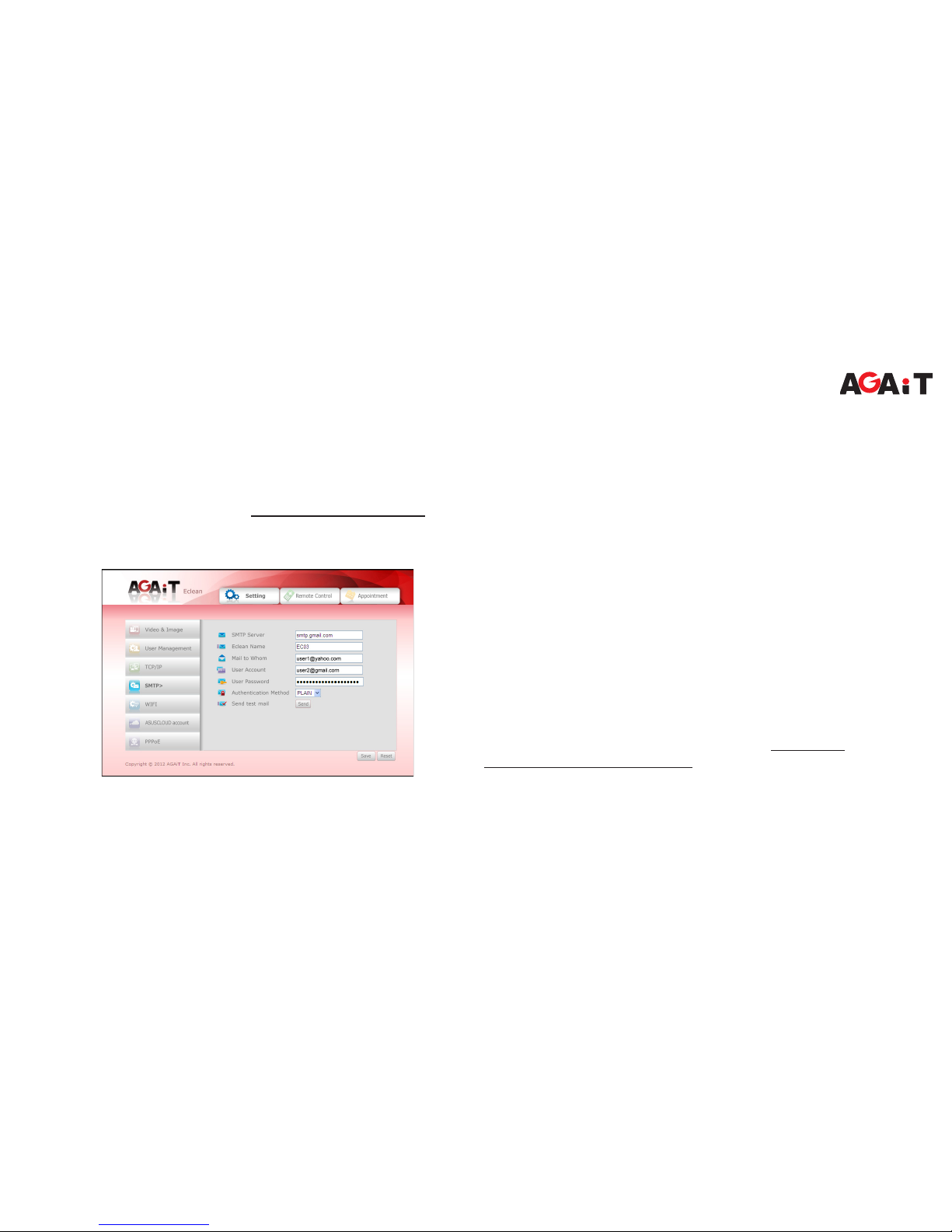
EN-15
EClean EC03 User’s Manual
Email Settings
Be sure that you have a Gmail account before proceeding with the
email setup.
Note:
To register a Gmail account, visit https://accounts.google.com/.
Follow the on-screen instructions to complete the account setup.
1. Click Setting tab, and select SMTP.
2. Enter the SMTP Server of the sending email server, the email
address and password of the sender in User Account and User
Password respectively.
Note:
By default, the Gmail server is “smtp.gmail.com”.
3. In Mail to Whom, enter the email address where the notication
email is to be sent.
4. In Eclean Name, enter the device name (if necessary).
5. After all settings are complete, click Save. The information on the
IP address will be sent to the recipient’s email account.
Note:
Totesttheconguration,clickSend.
Cloud Storage Settings
Be sure that you have an Asus WebStorage account before
proceeding with the cloud storage setup.
Note:
To register an Asus Web Storage account, visit https://www.
asuswebstorage.com/navigate/reg. Follow the on-screen instructions
to complete the account setup.

EN-16
EClean EC03 User’s Manual
1. Click Setting tab, and select ASUSCLOUD account.
2. Enter the email address and password of the sender in
WebStorageID and Password respectively.
3. After all settings are complete, click Save.
Note:
Totesttheconguration,clickSend.
User and Password Settings
The User Management page allows you to authorize users and set
the access rights in using EClean Web Management. You can also
congure the date and time settings. By default, User1 is set to
administrator account. The administrator account’s user name and
password are “admin”.
1. Click Setting tab, and select User Management.
2. To congure another user(s), enter the user name and password
in User2, User3, User4, or User5. Then, set the access right for
new user(s).

EN-17
EClean EC03 User’s Manual
Note:
Only“Admin”hastheaccessrightstocongurethesettingsin
EClean Web Management.
3. On Date and Time setting, set the correct date and time. Click the
pull-down menu icon( ) to select one of available eld options.
4. After all settings are complete, click Save.
Video Control and Quality Settings
The Video and Image page allows you to congure how you want
the video to appear on the live view screen.
1. Click Setting tab, and select Video and Image.
2. On Video Control, set the desired video source, picture quality,
and video frame rate.
3. On Video Quality, set the desired brightness, contrast, saturation,
sharpness, and hue settings.

EN-18
EClean EC03 User’s Manual
Note:
Click the pull-down menu icon( )toselectoneofavailableeld
options.
4. After all settings are complete, click Save.
Cleaning Schedule Setup
The Appointment page allows you to congure the weekly cleaning
schedule.
1. Click Appointment tab.
2. Click the time slot on the desired day(s). By default, each cleaning
time allocates 1 hour of cleaning and 3 hours of battery charging.
3. At the specied time, EClean starts cleaning for an hour, then
return to the recharging dock when it is complete.
Note:
You can schedule up to 21 cleaning times per week (maximum of 3
cleaning time daily).
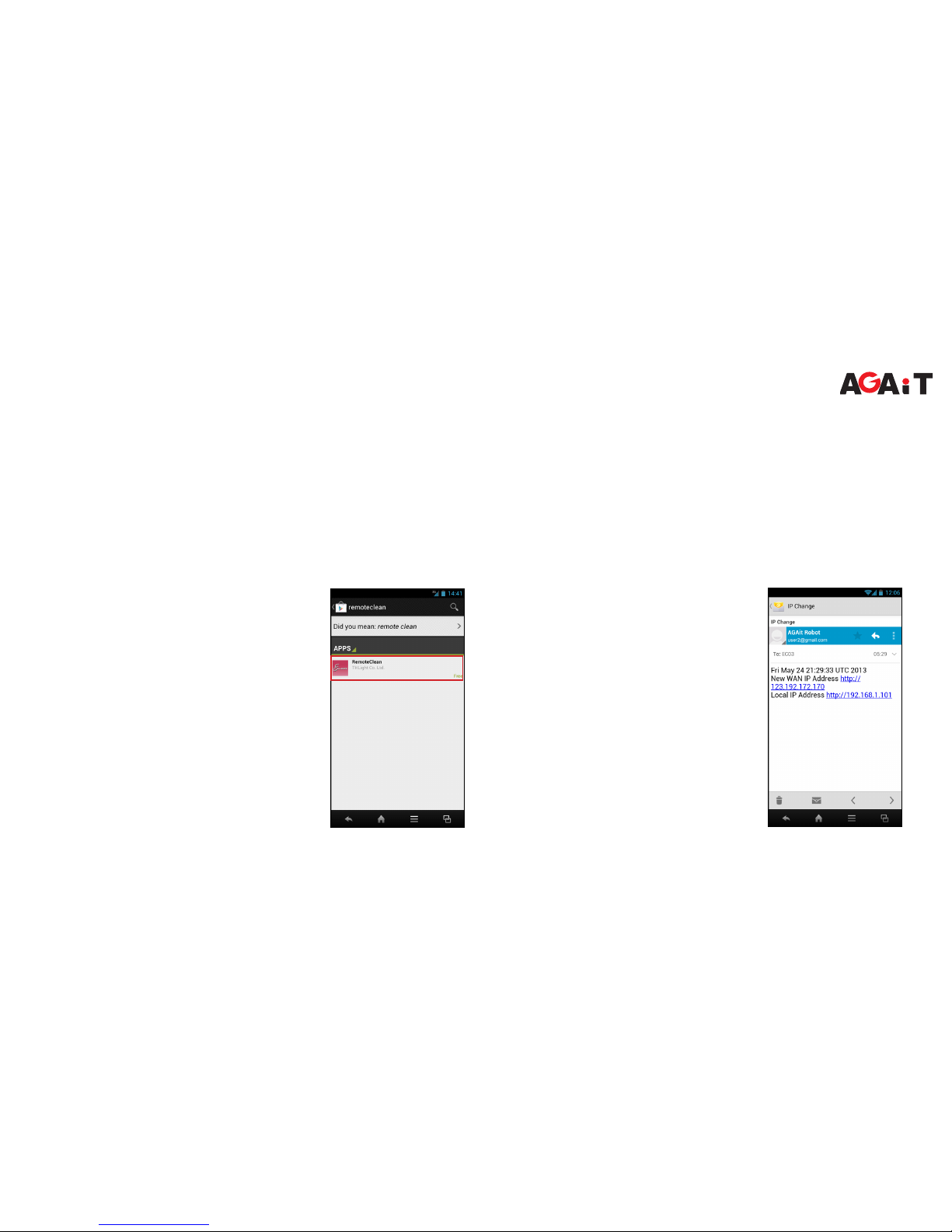
EN-19
EClean EC03 User’s Manual
Using RemoteClean Application
With RemoteClean application, you can manage the cleaning task via Internet easily and monitor your home from anywhere at anytime.
List of Supported Devices
• Android: Android 4.0 or above
• iOS: iOS 4.0 or above
Installing RemoteClean Application
1. Launch Play Store (Android devices) or App Store (iOS devices)
application.
Make sure your smartphone is connected
to the Internet.
2. On the search bar, enter the keyword
“remoteclean” to search RemoteClean
application.
3. Download and install RemoteClean
application into your smartphone.
Connecting to Your Smartphone
a. Creating EClean Prole
1. Launch Email application.
2. Open the email that contains the IP
address information.
There are two types of IP addresses:
• WAN IP address: Use this IP address
if you are using RemoteClean application
outside the network coverage of your
wireless router.
• Local IP address: Use this IP address if
you are using RemoteClean application
within the network coverage of your
wireless router.
Note:
The application user interface varies
depending on the device operating system
and design.

EN-20
EClean EC03 User’s Manual
3. Launch RemoteClean application.
4. Tap Add.
5. Enter EClean name and the IP address.
6. Tap Save.
The added EClean prole is displayed on
the screen.
b. Managing EClean Prole
1. Tap the prole that you want to edit.
2. Do one of following:
• Operate EClean: Tap to operate EClean.
• Edit EClean Prole: Tap to edit the prole. Enter the new name
or IP address and tap Save.
• Delete EClean Prole: Tap to delete the selected prole.
Enter the IP address.
Enter EClean name.
Other manuals for EClean EC03
1
Table of contents
Other AGAiT Vacuum Cleaner manuals
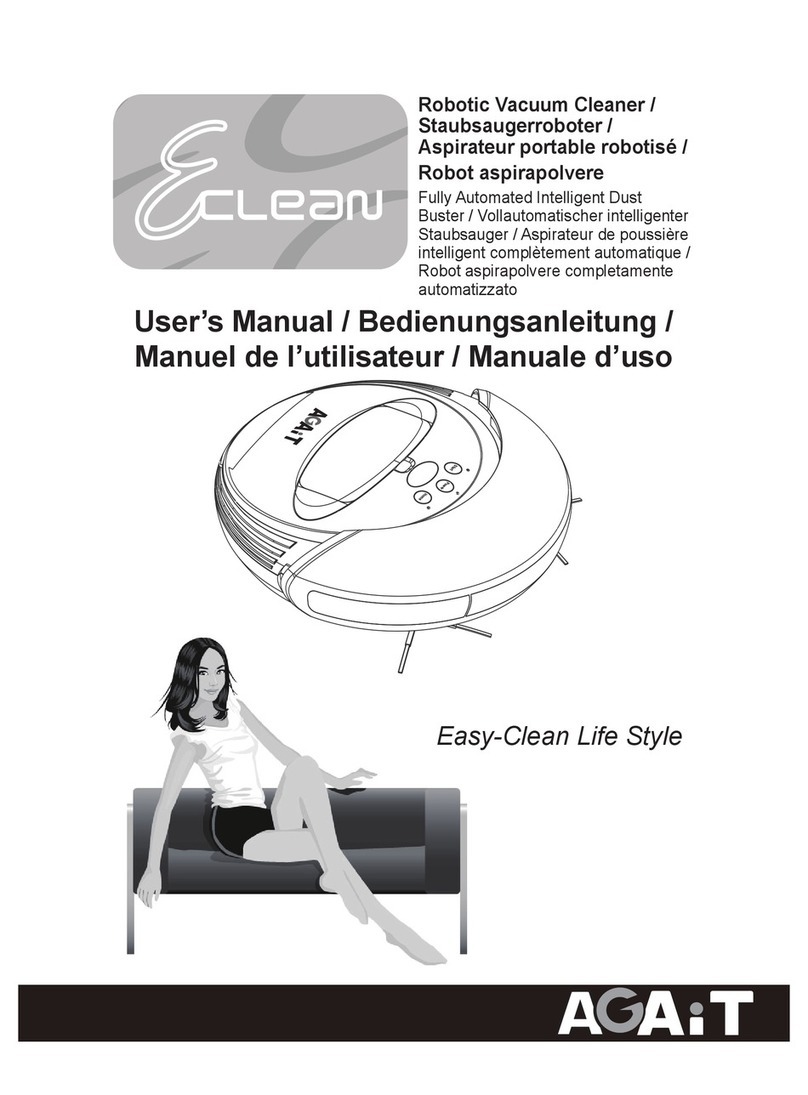
AGAiT
AGAiT EC02 User manual

AGAiT
AGAiT Eclean User manual
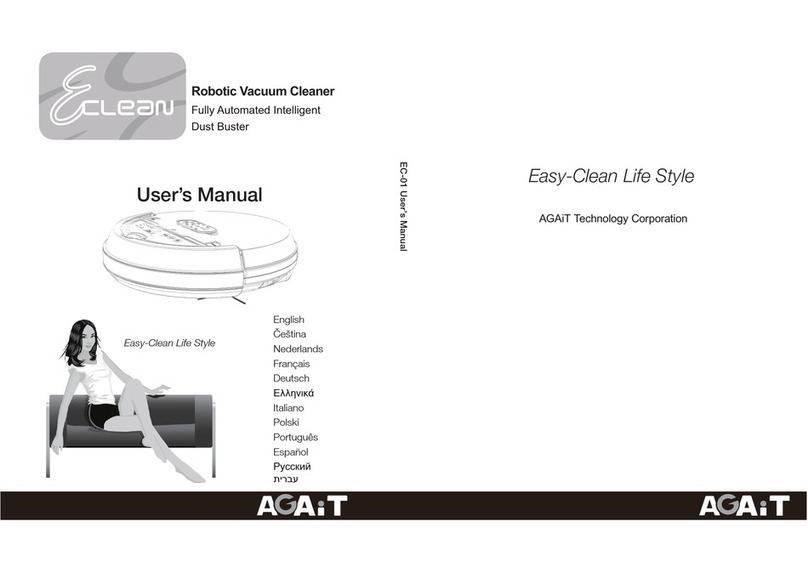
AGAiT
AGAiT EC-01 EClean User manual

AGAiT
AGAiT Eclean User manual
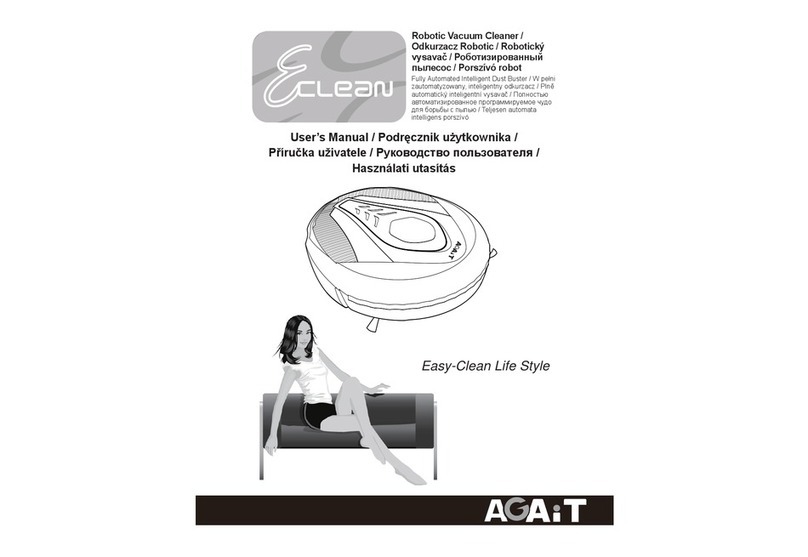
AGAiT
AGAiT E-CLEAN 02 User manual

AGAiT
AGAiT E-CLEAN MINI User manual
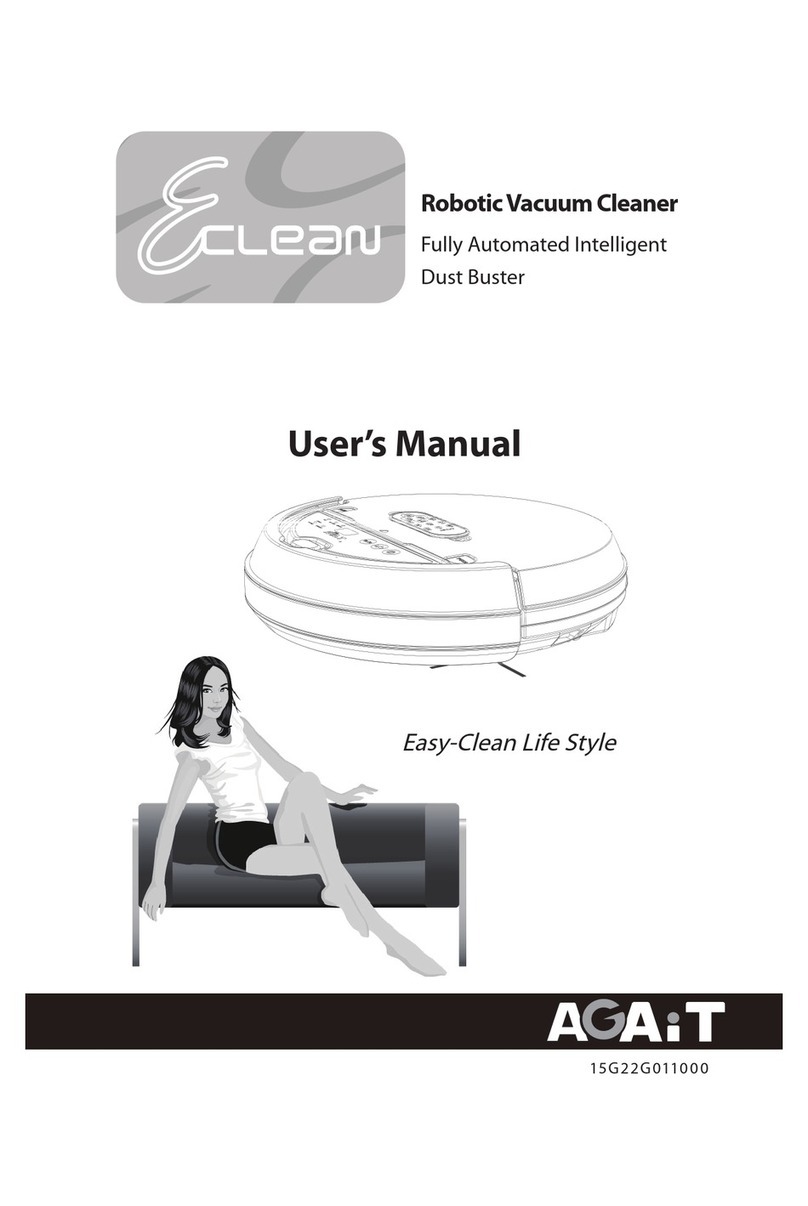
AGAiT
AGAiT Eclean User manual

AGAiT
AGAiT Eclean User manual
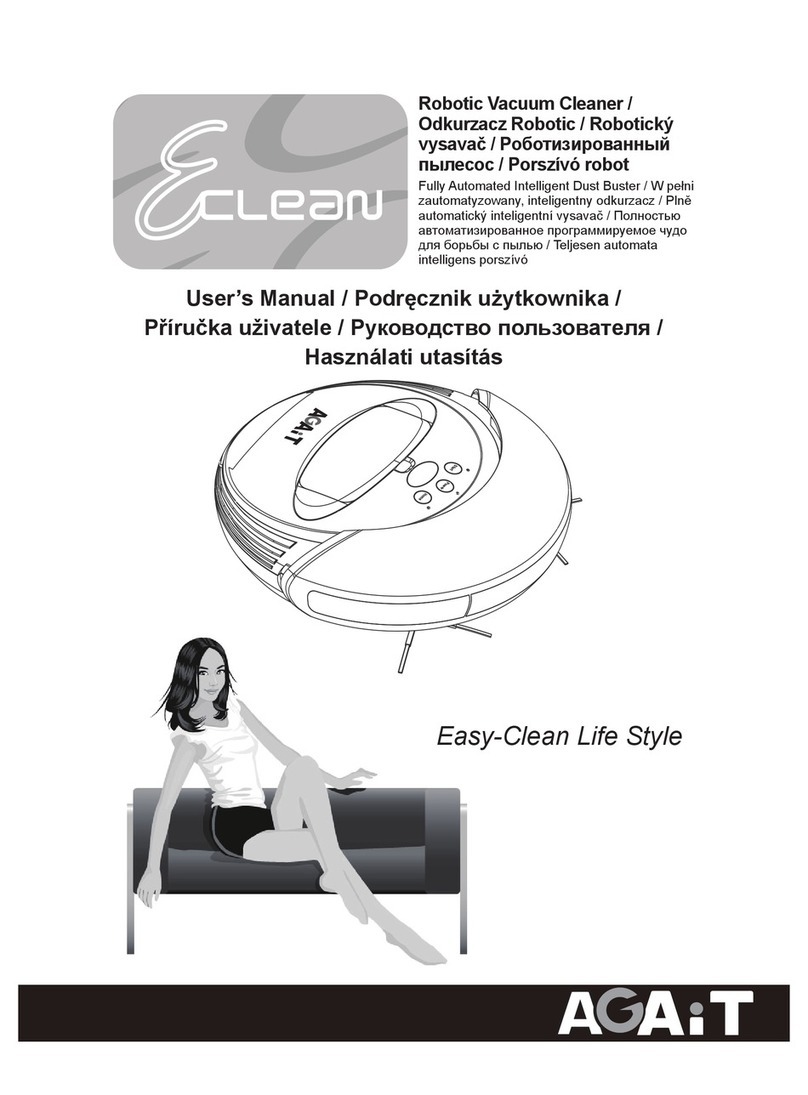
AGAiT
AGAiT Eclean User manual

AGAiT
AGAiT EClean EC03 User manual