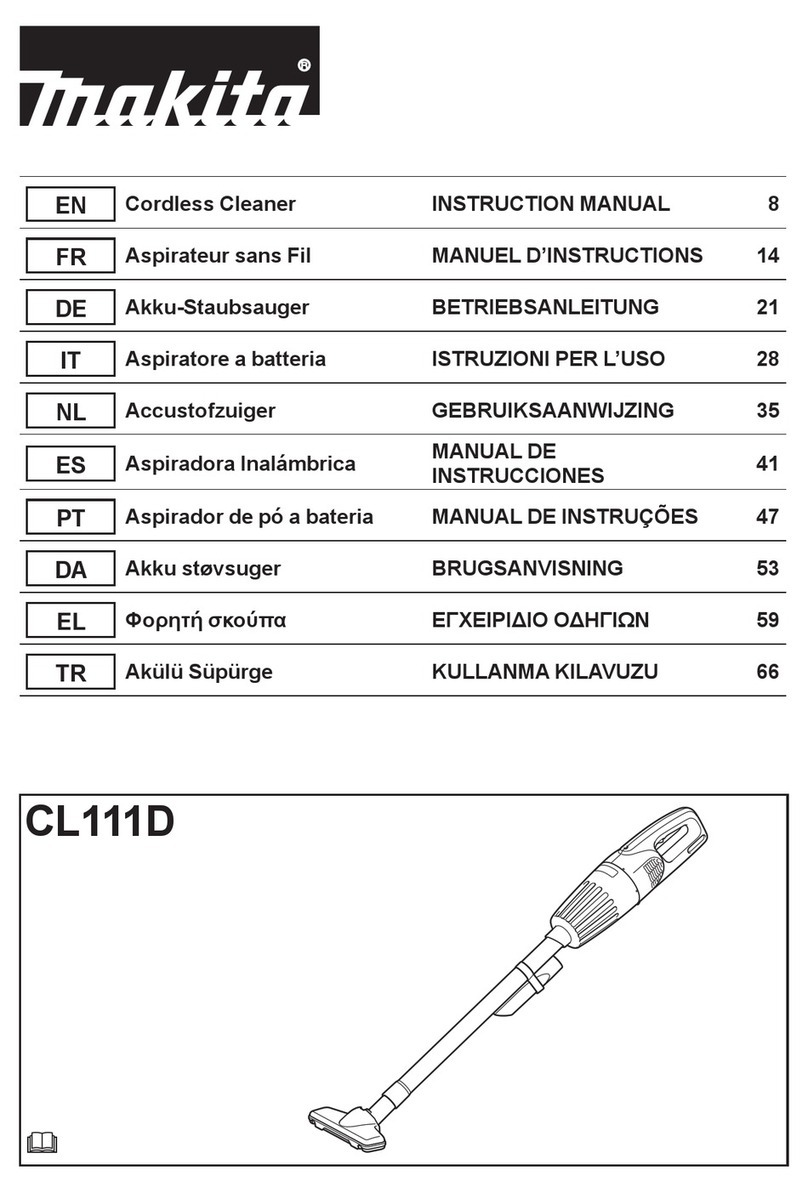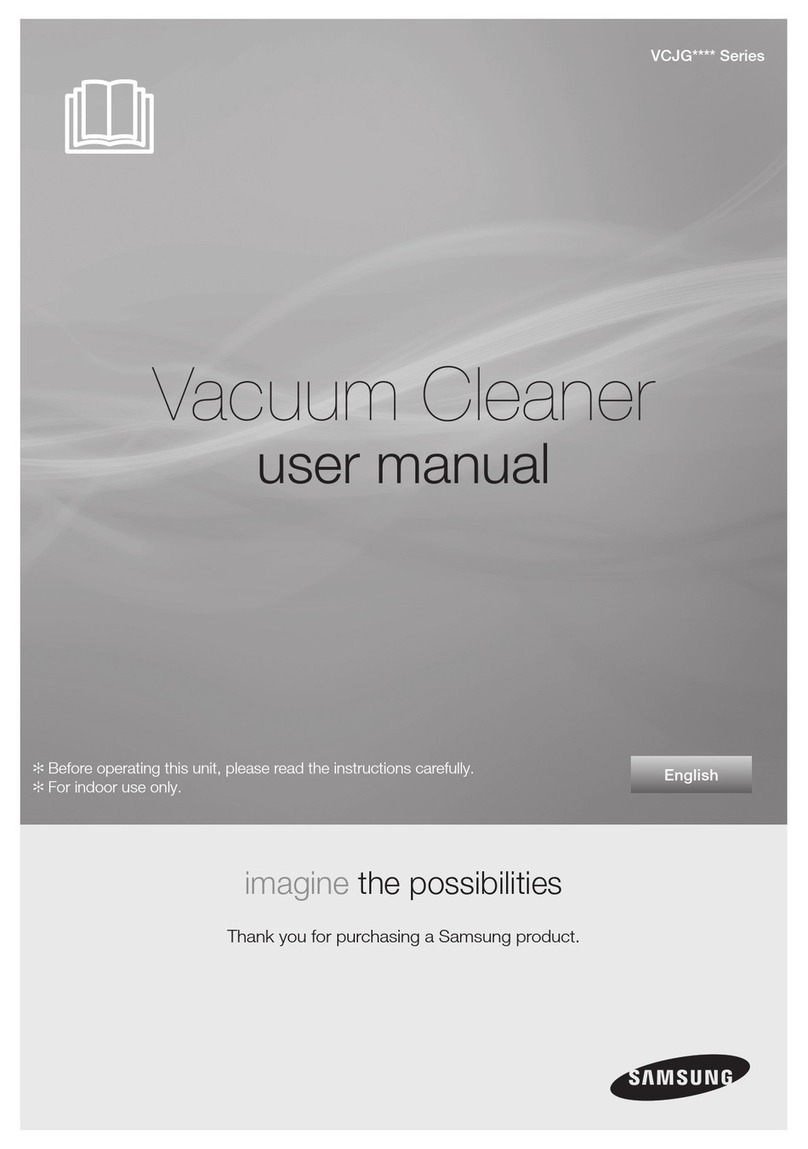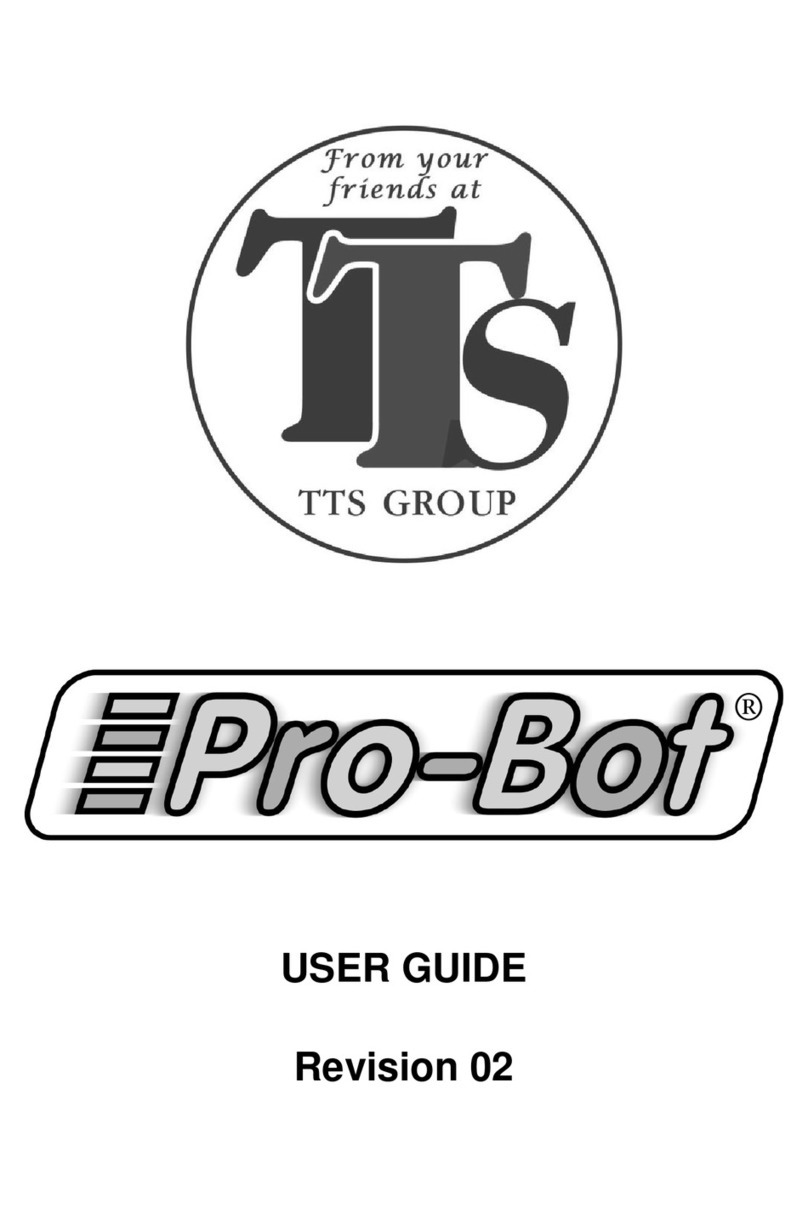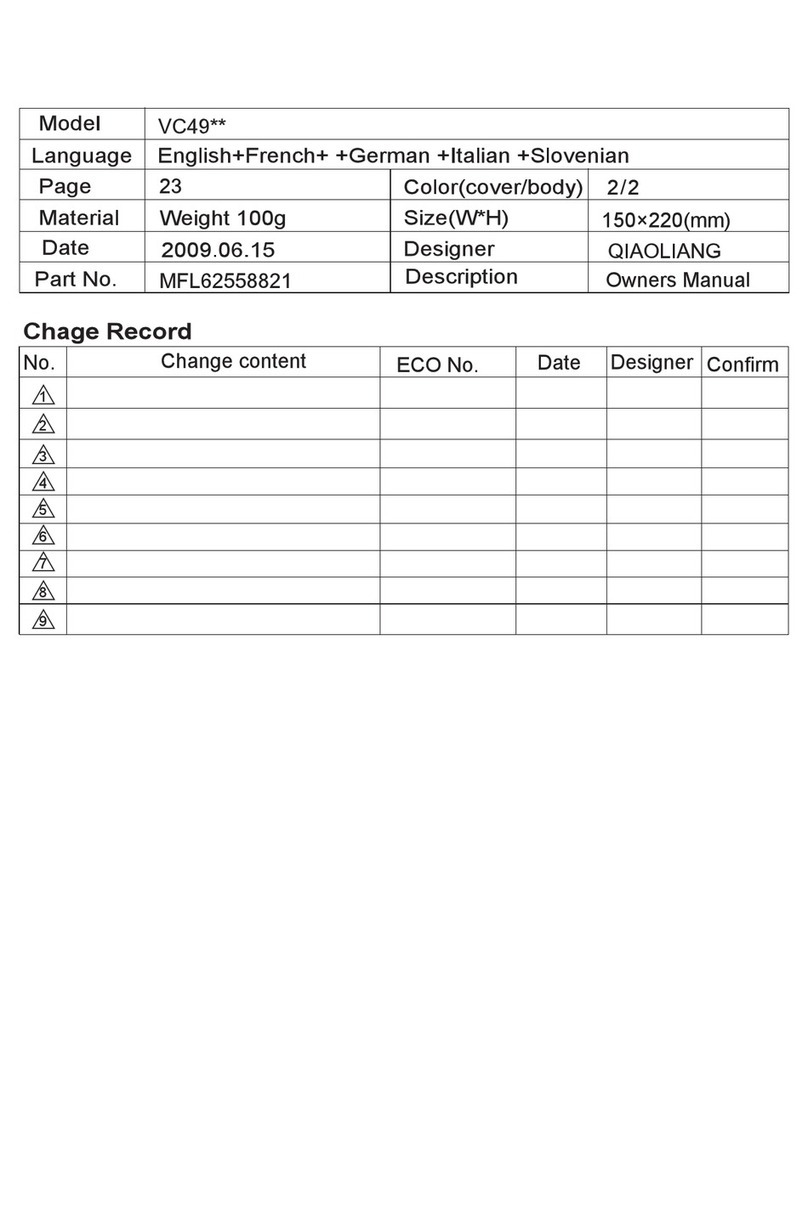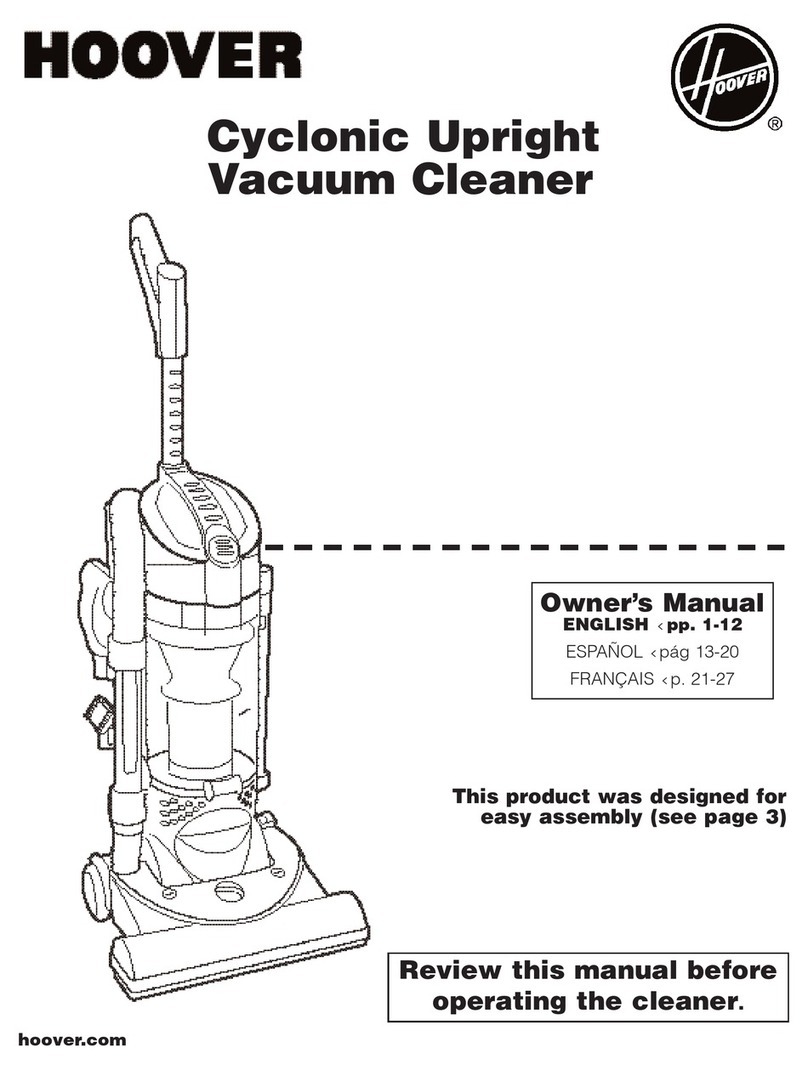AGAiT EClean EC03 User manual

CLEAN/STOP
POWER
HOME
Robotic Vacuum Cleaner
EC03
User’s Manual

EN-3EN-2
Eclean EC03 User’s Manual
Contents
Safety Instructions .......................................................3
Safety Notice ............................................................................................3
Battery and Recharging Instructions .........................................................3
Notes on UV light.......................................................................................4
Introduction ..................................................................5
Features ...................................................................................................5
Package Contents ....................................................................................5
Product Overview ......................................................................................6
Control Panel.............................................................................................7
LED Indicators...........................................................................................7
Installing the Side Brush............................................................................8
Installing the Battery .................................................................................8
Charging the Battery..................................................................................9
Charging with Recharging Dock ................................................................9
Charging with Power Adapter.....................................................................9
Installing the Memory Card......................................................................10
Using the Remote Control ..........................................10
Installing the Batteries .............................................................................10
Using the Keypad ....................................................................................10
Starting Operation ...................................................................................11
Stopping Operation..................................................................................11
Setting the Time.......................................................................................11
Scheduling Cleaning Time.......................................................................12
Remote Operation.......................................................13
Installing RemoteClean Application.........................................................13
Conguring Initial Setup ..........................................................................13
Operating the Device...............................................................................17
Managing the Device...............................................................................18
Change Password Setting........................................................................18
Video Quality and Lighting Settings .........................................................19
Cloud Storage Setting..............................................................................20
Enable Motion Detection..........................................................................21
Viewing the Snapshots............................................................................21
Viewing the Recorded Videos .................................................................23
Reconnecting the Device.........................................................................24
Removing the Device ..............................................................................24
Appendix .....................................................................25
Maintenance............................................................................................25
Cleaning Brushes.....................................................................................25
Cleaning Dust Bin ....................................................................................26
Cleaning Intake Filter ...............................................................................26
Troubleshooting.......................................................................................27
General ....................................................................................................27
Error Indicators.........................................................................................28
Product Warranty.....................................................................................29
Customer Copy........................................................................................31

EN-3EN-2
Eclean EC03 User’s Manual
Safety Instructions
Please read the safety notice in the User’s Manual before operating
Eclean and keep this manual handy for your future reference. Observe the
basic safety rules to prevent any occurrence of electric shock and personal
injury.
Safety Notice
• To reduce the risk of electric shock, do not disassemble the product.
Do not sit on the product or place any object upon it under any
circumstance.
• Please pay special attention to prevent children, the elderly or pets from
any danger.
• Keep away from re or other volatile ammable liquid when using the
product.
• Do not cleanse the product with water, or use it on moist surfaces to
avoid malfunction of electrical wire or component.
• Do not expose the product to direct sunlight, otherwise machine
operation may be interfered.
• To avoid eye damage, do not look straight into the Ultraviolet light (UV
light) when it’s on.
• To avoid malfunction, please ensure the air outlet is not blocked by
foreign objects while using the product. To avoid trapping the product,
please clear the cleaning zone and remove items, such as clothes,
wires and plastic bags, before cleaning.
• To avoid danger, please remove the Venetian blinds, curtains, bed
sheets or carpet tassels from the cleaning ground.
• The product is for domestic use only and not intended for factory or
any business-related use. If the product is damaged due to misuse, the
warranty shall be avoided. If the product is sent for repair, the fees for
labor and parts shall be assessed at our discretion.
• The ideal operating temperature range is 0°C to 45°C. Subject the
product to temperatures outside of this range may cause malfunction.
• If you have any problem using the product, please contact our dealers.
• Do not lift the product by holding the bumper.
Battery and Recharging Instructions
• Only use factory-installed battery and adapter (model: DSA-40CA-19
190150).
• The battery is rechargeable. Please use the voltage and current
specied on the packing. If you are not sure of the voltage and current
of your house, please contact your local power company or a licensed
electrician.
• Charging adaptor is for indoors only.
• Do not recharge the battery if the cable or plug of the battery is
damaged.
• Never touch the charger, plug or cable with damp hands.
• If the product requires cleaning, unplug the adaptor, switch off the unit
and take out the battery.
• Please take out the battery pack before disposing of the unit.
• Please switch off the product before taking out the battery.
• Please recycle and dispose the waste battery properly.

EN-5EN-4
Eclean EC03 User’s Manual
Notes on UV light
This device is equipped with Ultraviolet (UV) light to sanitize oor surface
while cleaning.
• Eclean will turn on the UV light while cleaning, and it will automatically
turn off once you pick up the main unit.
• Eclean will turn off the UV light once cleaning operation is discontinued.
Without permission granted by the DGT, any company, enterprise, or user
is not allowed to change frequency, enhance transmitting power or alter
original characteristic as well as performance to an approved low power
radio-frequency devices.
The low power radio-frequency devices shall not inuence aircraft
security and interfere legal communications; If found, the user shall cease
operating immediately until no interference is achieved.
The said legal communications means radio communications is operated
in compliance with the Telecommunications Act.
The low power radio-frequency devices must be susceptible with the
interference from legal communications or ISM radio wave radiated
devices.

EN-5EN-4
Eclean EC03 User’s Manual
Introduction
Features
• High denition 135° wide-angle lens for broad and vivid video
quality.
• Negative ions generator that effectively help to freshen and purify
the air quality by eliminating most tiny oating particles.
• Equipped with Ultraviolet (UV) light to sanitize oor surface while
cleaning.
• Supports weekly cleaning schedule setting.
• Support Cloud service for video upload and download.
• Free downloadable RemoteClean application for remote
operation and video playback on iOS and Android devices.
Package Contents
The package contains the following items. If any one of the items is
missing, please contact our dealers.
CLEAN/STOP
POWER
HOME
Eclean Recharging Dock Power Adapter Battery
Dust Bin Filter (2 pcs) Side Brush (2 pcs) RJ45 Cable
Enter
PowerHomeStop
Spot Clean Max
Plan ClockArea
User’s Manual
Quick Start Guide
Micro SD card Remote Control &
AAA Battery (2 pcs)
User’s Manual Quick Start Guide

EN-7EN-6
Eclean EC03 User’s Manual
Product Overview
CLEAN/STOP
POWER
HOME
micro-SD
Plane cover
Bumper
Control Panel
Push button
Memory card slot
cover
Ethernet port
cover
Wheel
Cliff sensor
DC IN jack
Cliff sensor
Wheel
Intake lterIntake lter
Cliff sensor
Omni wheel
Side brush
Side brush
Charging connector
UV light
Dust suction entrance
Roll brush

EN-7EN-6
Eclean EC03 User’s Manual
Control Panel
LED Indicators
Icon Function Status Color Behavior
CLEAN/STOP
Clean/Stop
Button
ON/OFF N/A No LED indicator
POWER
Power
Button
ON/OFF N/A No LED indicator
HOME
Home
Button
ON/OFF N/A No LED indicator
Camera ON Blue Always on
Motion
Detect
ON Blue Flash every 3 seconds
IR LED ON Green Turn on when the illuminance
level is less than 15Lux
Schedule
Charging Green Flash every 0.5 seconds
Charging
Complete
Green Always on when the battery is
fully charged
Power On Green Always on
ON Green Flash once before executing
the schedule alarm
Battery
Battery
Low
Red Flash every 1 second when
the battery is low
Cleaning Green Flash every 1 second during
cleaning
Warning
Soft touch Blue Always on
Cliff Red Always on
Error
Message
Red Flash if the device is stuck or
malfunction. The number of
ashes indicates the Error
code.
Note:
The schedule green LED indicator has different meaning depending on
certain circumstances.
CLEAN/STOP
POWER
HOME
HOME button
Press to return to the
recharging dock.
POWER button
Press to turn the
device on/off.
CLEAN/STOP button
Press to start/stop
cleaning.
Camera LED indicators
IR LEDIR LED

EN-9EN-8
Eclean EC03 User’s Manual
Getting Started
Installing the Side Brush
1. Place Eclean side down on a stable surface.
2. Push the brushes directly onto the holders as shown in the
illustration below.
Installing the Battery
1. Push the PUSH button to open the plane cover.
2. Use your ngertip to release the battery latch.
Then, remove the battery cover.
3. Install the battery into the battery
compartment.
Make sure that the + and – symbols on
the battery match with the + and –
symbols on the battery compartment.
4. Close the battery and plane covers.
CLEAN/STOP
POWER
HOME
CLEAN/STOP
POWER
HOME
CLEAN/STOP
POWER
HOME

EN-9EN-8
Eclean EC03 User’s Manual
Charging the Battery
If the battery LED is ashing red, use either the recharging dock or
adapter for recharging. Approximate charging time is 4~5 hours.
Note:
Actual charging time depends on current battery capacity and charging
conditions.
Charging with Recharging Dock
1. Connect one end of the power adapter to the DC-IN jack of the
recharging dock.
2. Plug the other end of the power
adapter into an electrical outlet.
3. Press the HOME button.
Eclean will automatically return to the recharging dock. If Eclean
is properly connected to the recharging dock, it will beep three
times and Eclean will start charging.
Note:
• When the scheduled cleaning time ends, Eclean will also automatically
return to the recharging dock.
• Be sure to power on Eclean before starting to charge the battery.
• Do not place objects near the recharging dock to avoid obstructing
Eclean returning to the recharging dock.
• Place the recharging dock against a wall.
Charging with Power Adapter
1. Connect one end of the power adapter to the DC-IN jack of the
device.
2. Plug the other end of the power adapter into an electrical outlet.
1
22
CLEAN/STOP
POWER
HOME

EN-11EN-10
Eclean EC03 User’s Manual
Installing the Memory Card
The installed memory card is used as a buffer storage before
Eclean uploads the recorded les to ASUS Webstorage server.
1. Open the memory card slot cover.
2. Insert the micro SD card into the card slot with
the gold contacts facing down.
3. Push the micro SD card until it clicks into place.
Note:
The micro SD card included in the package contains
“sn.txt”le(UID information).
Using the Remote Control
Installing the Batteries
1. Use your ngertip to open the battery cover.
2. Align the batteries contacts and then insert the
batteries into the compartment.
3. Close the battery cover.
Using the Keypad
Enter
Power Home Stop
Spot Clean Max
Plan Clock Area
Button Description
Power Turn the device on/off.
Home Locate the recharging dock and automatically return
its charging position.
Note:
This function is not available in “Max” mode.
Stop Stop cleaning.
Spot Activate “Spot Cleaning” mode.
Keypad
Direction keys

EN-11EN-10
Eclean EC03 User’s Manual
Button Description
Clean Start cleaning. Press the button repeatedly to switch
the cleaning mode.
• (Random Wonder) • (Along Wall)
• (S Shape) • (Polygonal)
• (Spiral)
Note:
This function is not available in “Max” mode.
Max Continue cleaning until the battery power runs out.
Note:
“Home” function is not working in this mode.
Plan Activate and congure cleaning schedule.
Clock Set the date and time.
Area Manually set the cleaning area.
Note:
This function is currently not available.
Starting Operation
After the battery is fully charged, press the Power button to turn
Eclean on. Then, press the Clean button to start cleaning.
Press the Clean button repeatedly to select the desired cleaning
mode.
Note:
• You can also press the START/STOP button on the control panel to start
cleaning.
• When Eclean is lifted or when a foreign object is entangled, Eclean
sounds the alarm and the error LED is on. Eclean will stop operation.
Stopping Operation
Press the Stop button to stop cleaning.
Note:
You can also press the START/STOP button on the control panel to stop
cleaning.
Setting the Time
To adjust the day and time settings on Eclean, do the following:
1. Press and hold the Clock button until the “Day” icon blinks.
2. Press the tor ubutton repeatedly to select the desired
eld (“Day”, “Hour”, or “Minute”) and press the por qbutton
repeatedly to adjust the value/set the setting.
3. After all settings are complete, press the Enter button to save the
settings.
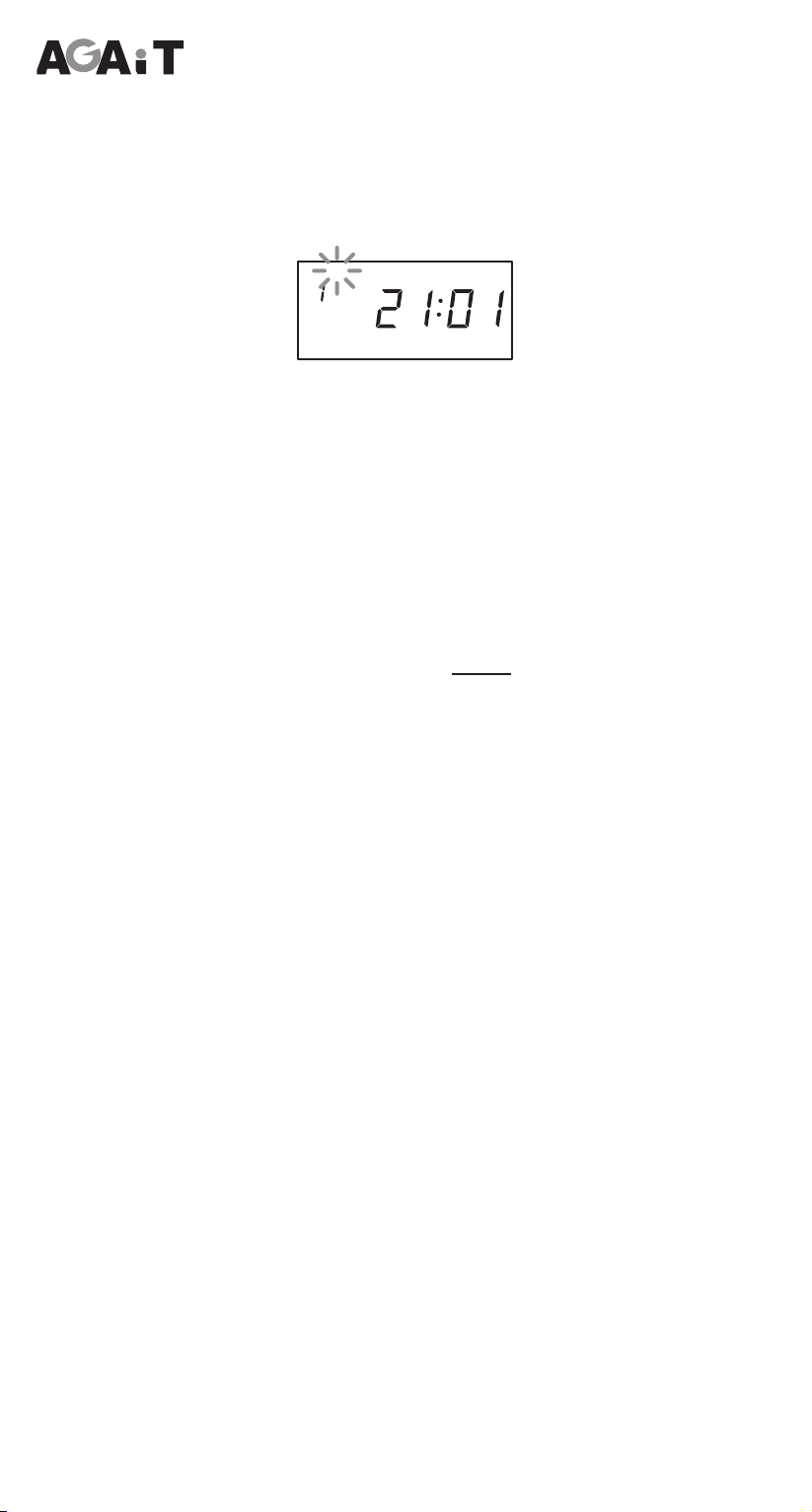
EN-13EN-12
Eclean EC03 User’s Manual
Scheduling Cleaning Time
With this feature, you can congure the weekly cleaning schedule.
To set the cleaning schedule, do the following:
1. Press and hold the Plan button until the “Day” icon blinks.
SUN
start
schedule
2. Press the tor u button repeatedly to select the desired eld
(“Day”, “Cleaning Schedule Number”, or “Start”) and press the p
or qbutton repeatedly to set the setting.
Note:
To select “End” option, press qwhen “Start” icon blinks.
3. To set the start cleaning time, press the Plan button. Then press
the tor u button repeatedly to select the desired eld (“Hour” or
“Minute”) and press the por qbutton repeatedly to adjust the
value.
4. To set the end cleaning time, repeat step 2 to select “End” option
and press Plan button. Then press the tor ubutton repeatedly
to select the desired eld (“Hour” or “Minute”) and press the por
qbutton repeatedly to adjust the value.
5. After all settings are complete, press the Enter button to save the
settings.
At the specied time, Eclean starts cleaning, then return to the
recharging dock when it is complete.
Note:
You can schedule up to 21 cleaning times per week (maximum of 3
cleaning time daily).
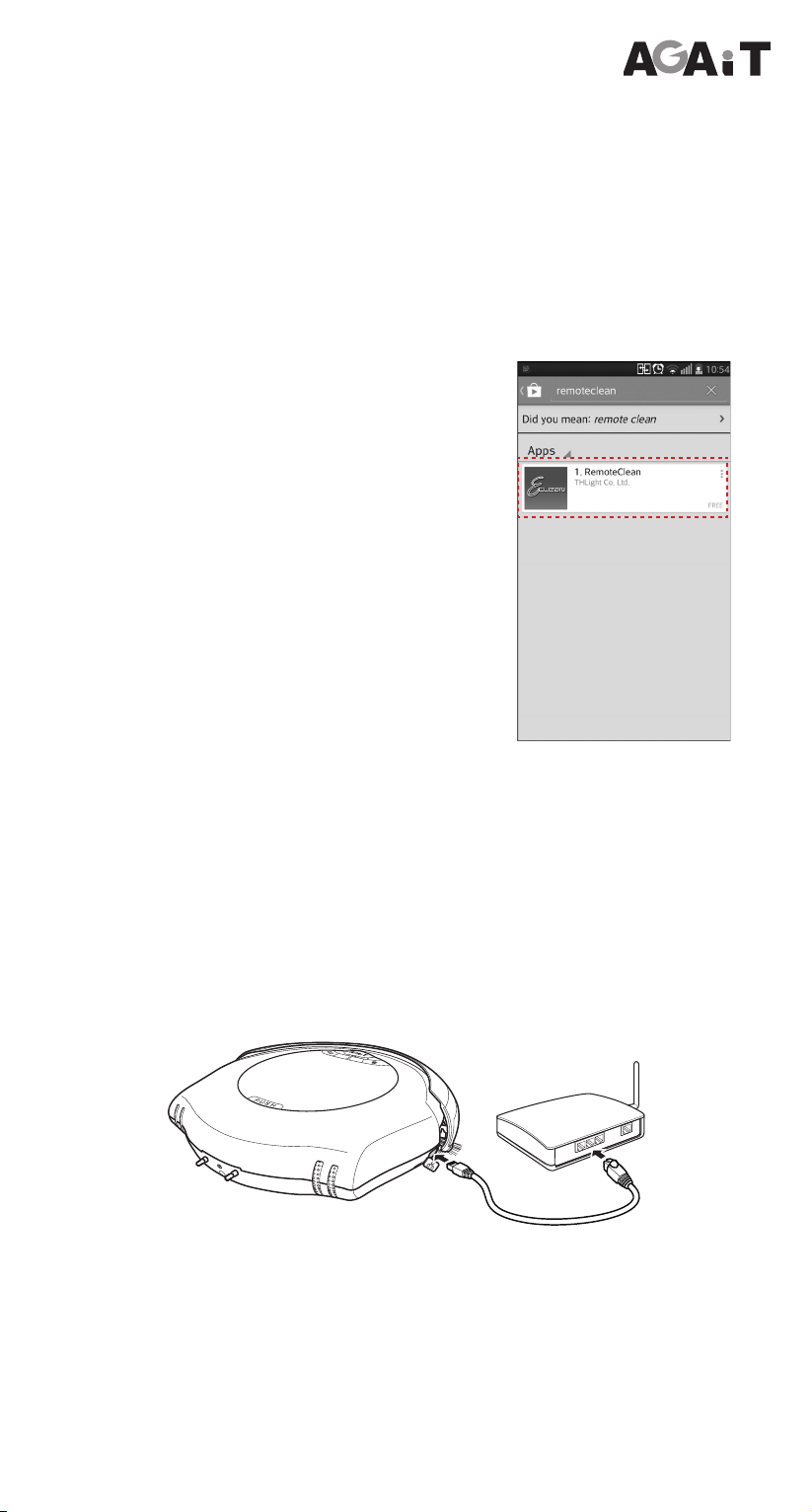
EN-13EN-12
Eclean EC03 User’s Manual
Remote Operation
With RemoteClean application, you can use your smartphones to
control Eclean operations wirelessly.
List of Supported Devices
• Android: Android 4.0 or above
• iOS: iOS 4.0 or above
Installing RemoteClean Application
1. Launch Play Store (Android devices) or
App Store (iOS devices) application.
Make sure your Android/iOS device is
connected to the Internet.
2. On the search bar, enter the keyword
“remoteclean” to search RemoteClean
application.
3. Download and install RemoteClean
application into your Android/iOS device.
Conguring Initial Setup
Before enabling the remote operation via smartphones, do the
following initial setup.
1. Open the Ethernet port cover.
2. Connect one end of the network cable (an RJ45 cable) to the
Ethernet port of the device.
3. Plug the other end of the network cable to a Ethernet port on your
router.
4. Turn on Eclean and wait until the camera LED turns up.

EN-15EN-14
Eclean EC03 User’s Manual
Android Device
5. Launch RemoteClean application and tap to add the device.
Note:
• Be sure that your smartphone’s Wi-Fi connection is connected to the
same wireless router.
• You can add up to 4 devices.
6. To identify the device, use one of the following options:
a. Tap Scan to scan the QR code on
Eclean.
b. Enter the UID that is shown QR code
sticker in the UID eld.
c. Tap Search to search the available
devices that have been connected
within the network coverage of your
wireless router.
Note:
• YoucanndtheQRcodestickeronthe
bottom of EClean.
AnexampleofaQRcode:
• Besurethatyouhaveinstalledabarcodereaderapplicationrstbefore
scanningtheQRcode.
7. In Security Code, enter the default device password: “888888”.
Then change the device name if necessary.
8. Tap OK to save the setting.
9. On the main screen, tap to access option menu and select
Edit Device.

EN-15EN-14
Eclean EC03 User’s Manual
10. Tap Advanced > Manage Wi-Fi networks.
11. Tap a network to connect to.
12. When connecting to a secured network,
enter the password in Wireless password.
Then tap OK.
13. After connection is established, disconnect
the Ethernet cable.
14. Tap OK twice to return to the main screen. The added Eclean
prole is displayed on the screen.
iOS Device
5. Launch RemoteClean application.
Note:
• Be sure that your smartphone’s Wi-Fi connection is connected to the
same wireless router.
• You can add up to 4 devices.
6. To identify the device, use one of the following options:
a. Tap QRCode to scan the QR code on Eclean.
b. Tap Add and enter the UID that is shown QR code sticker in
the UID eld.
Note:
• YoucanndtheQRcodestickeronthebottomofEClean.
• Besurethatyouhaveinstalledabarcodereaderapplicationrstbefore
scanningtheQRcode.
7. In Password, enter the default device password: “888888”. Then
change the device name if necessary.
8. Tap Save.

EN-17EN-16
Eclean EC03 User’s Manual
9. On the Device List screen, tap to access option menu and
select Advanced Setting.
10. Tap Wi-Fi.
11. Tap a network to connect to.
12. When connecting to a secured network,
enter the password in Password.
Then tap Join.
13. After connection is established, disconnect the Ethernet cable.
14. Tap Back repeatedly to return to the main screen.

EN-17EN-16
Eclean EC03 User’s Manual
Live View
Start cleaning.Return to the recharging dock.
Stop cleaning.
Capture screenshot.
Eclean status
Tap to move to the right.Tap to move to the left.
Tap to move forward.
Tap to access
snapshots gallery.
Tap to move backward.
Each tap of the key will
move backward one
second.
Operating the Device
On the main screen, tap the device that you want to access its
operation.
Refer to the illustration below for guideline on operating instructions.
Android Device
iOS Device
Live View
Start cleaning.
Return to the recharging dock.
Stop cleaning.
Capture screenshot.
Eclean status
Tap to move to the right.
Tap to move to the left.
Tap to move forward.
Tap to access
snapshots gallery.
Tap to move backward.
Each tap of the key will
move backward one
second.
Note:
• If you have several smartphones connected to Eclean (via APP), only
therstuseroftheconnectedsmartphonehasfullaccesstooperate
Eclean.

EN-19EN-18
Eclean EC03 User’s Manual
Managing the Device
Change Password Setting
You can set the connection password according to your preference.
By default, the password is set to “888888”.
Android Device
1. On the main screen, tap to access option menu and select
Edit Device.
2. Tap Advanced > Modify Security Code.
3. In Old eld, enter the current password.
4. In New and Conrm elds, enter the new
password.
5. Tap OK to save the setting.
iOS Device
1. On the Device List screen, tap to access option menu and
select Advanced Setting.
2. Tap Security Code.
3. In Old eld, enter the current password.
4. In New and Conrm elds, enter the new
password.
5. Tap OK to save the setting.

EN-19EN-18
Eclean EC03 User’s Manual
Video Quality and Lighting Settings
To ensure the best video quality of the live view, you can select the
video quality and specify the lighting frequency that suits with the
operating enviroment.
1. Go to Advanced screen.
Android Device
• On the main screen, tap to access option menu and select
Edit Device > Advanced.
iOS Device
• On the Device List screen, tap to access option menu and
select Advanced Setting.
2. On Video Setting setting, you can congure the following settings:
• Video Quality: Set the video quality.
• Environment Mode: Select the correct frequency setting
depending in your local area’s voltage when operating Eclean
under uorescent lighting.
Note:
To automatically activate UV light when cleaning in low light
environment, set the Environment Mode setting to Night.
Environment Mode
(Android)
Environment Mode (iOS)

EN-21EN-20
Eclean EC03 User’s Manual
Cloud Storage Setting
Be sure that you have an ASUS WebStorage ID before proceeding
with the cloud storage setup.
Note:
To register an ASUS WebStorage ID, visit https://www.asuswebstorage.
com/navigate/login.jsp. Follow the on-screen instructions to complete the
account setup.
1. Go to Advanced screen.
Android Device
• On the main screen, tap to access option menu and select
Edit Device > Advanced.
iOS Device
• On the Device List screen, tap to access option menu and
select Advanced Setting.
2. Tap ASUS WebStorage.
3. Enter the email address and password of the ASUS cloud
account in WebStorage ID and Password elds respectively.
4. After all settings are complete, tap OK.
(Android) (iOS)
Other manuals for EClean EC03
1
Table of contents
Other AGAiT Vacuum Cleaner manuals

AGAiT
AGAiT Eclean User manual
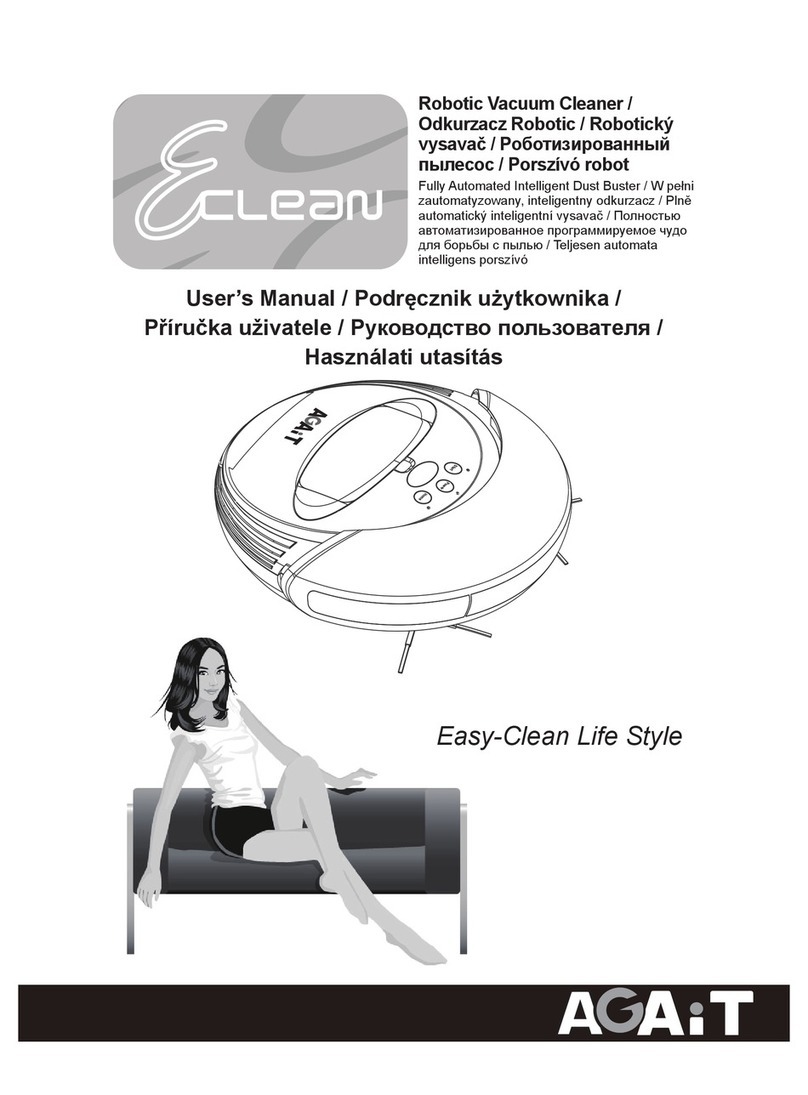
AGAiT
AGAiT Eclean User manual
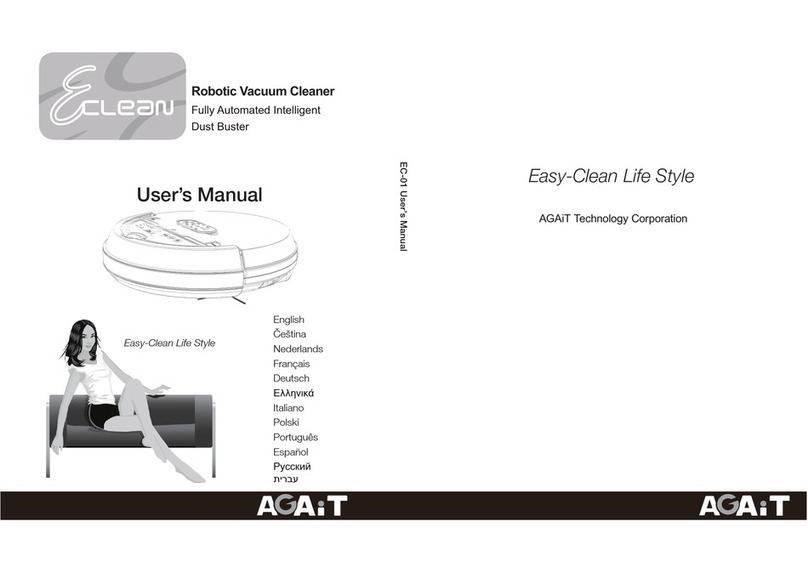
AGAiT
AGAiT EC-01 EClean User manual
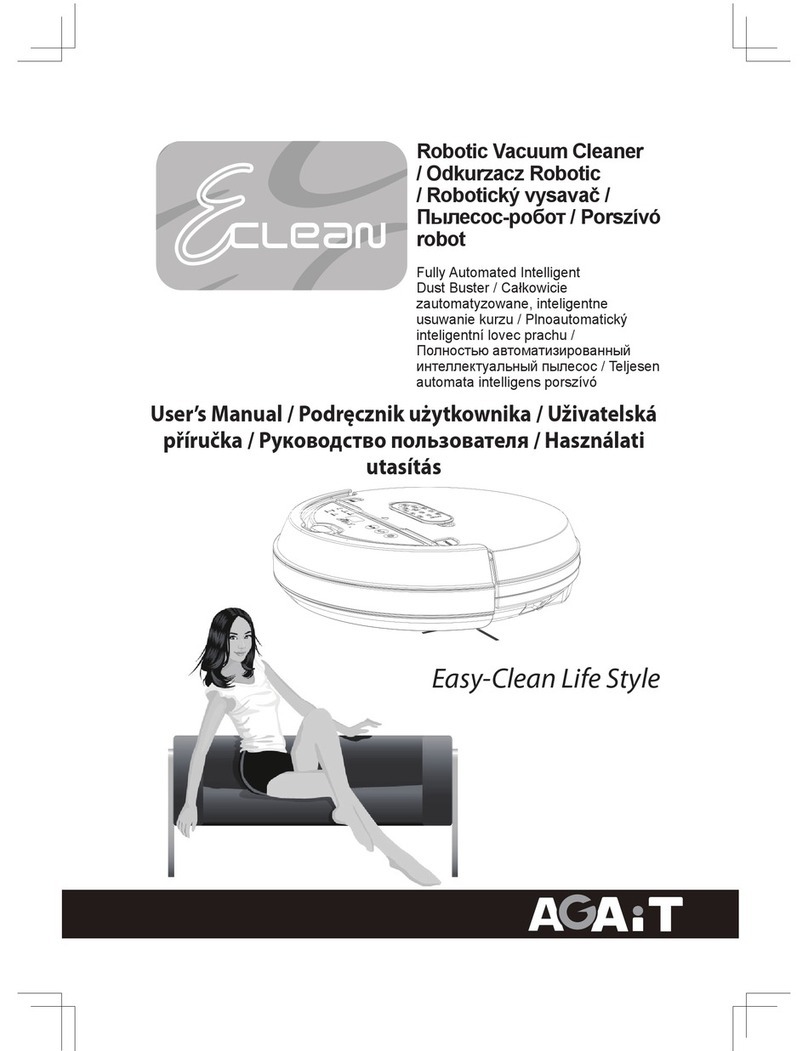
AGAiT
AGAiT EC-01 EClean User manual

AGAiT
AGAiT E-CLEAN MINI User manual
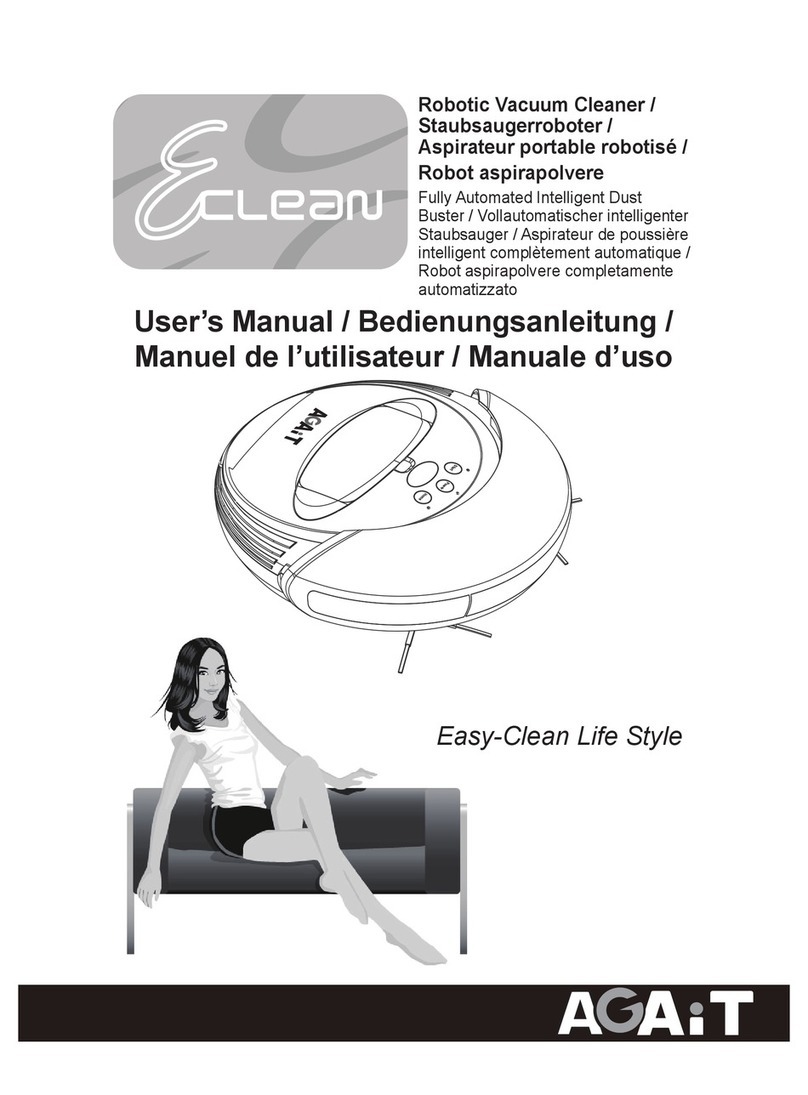
AGAiT
AGAiT EC02 User manual

AGAiT
AGAiT Eclean User manual
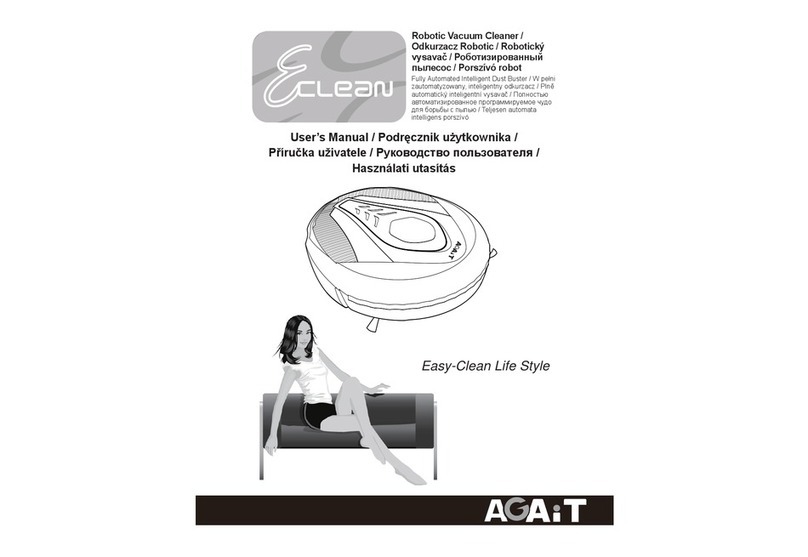
AGAiT
AGAiT E-CLEAN 02 User manual
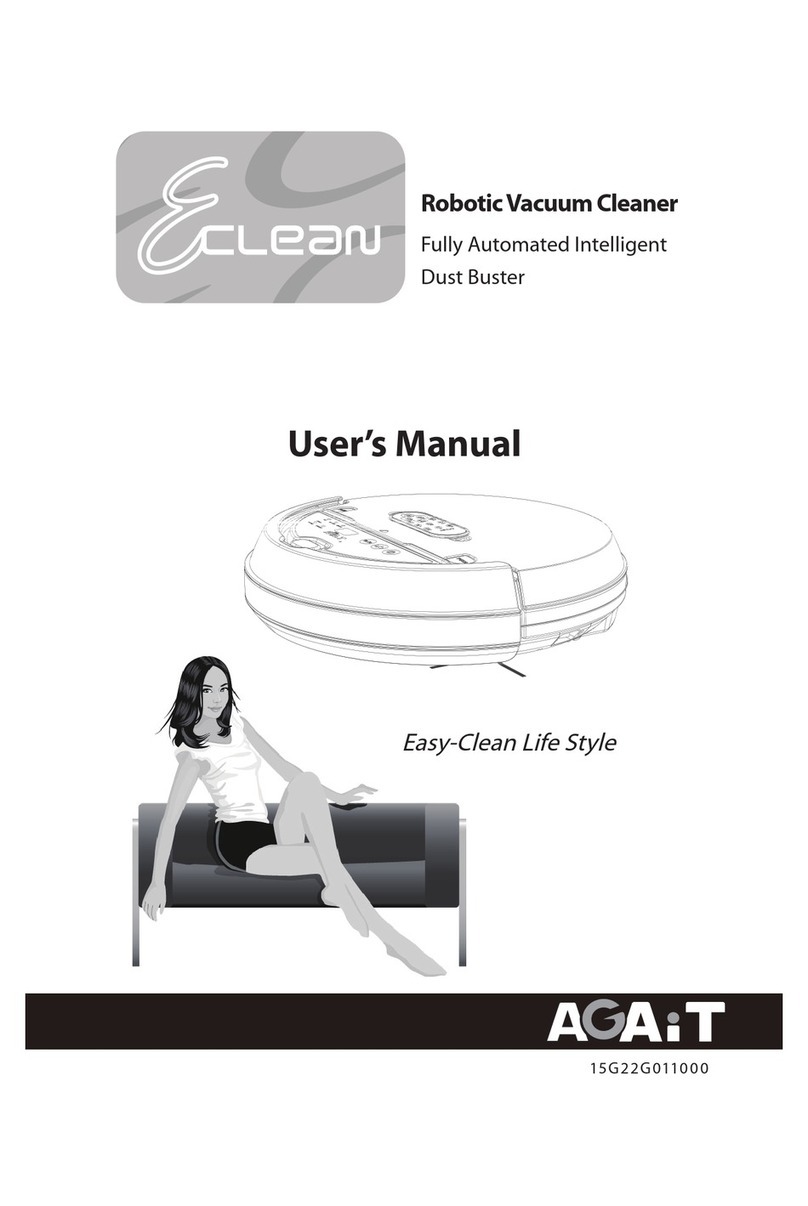
AGAiT
AGAiT Eclean User manual

AGAiT
AGAiT EClean EC03 User manual