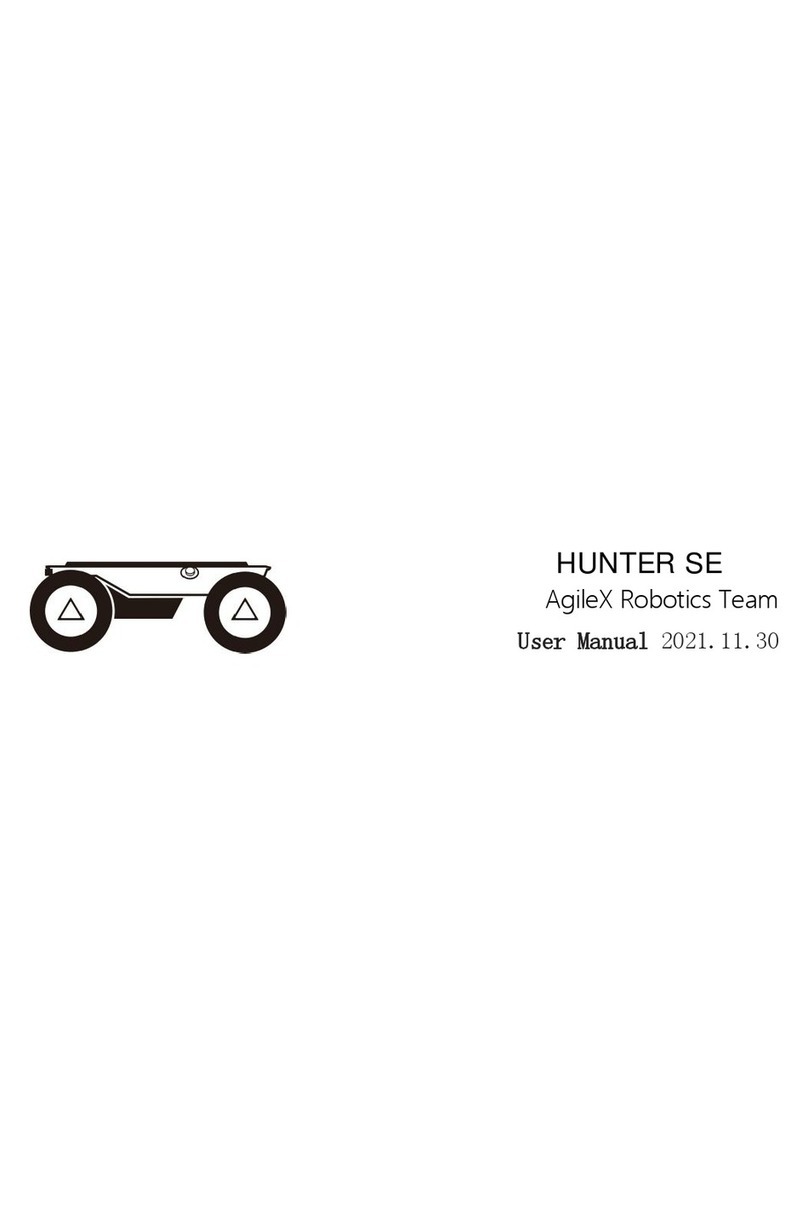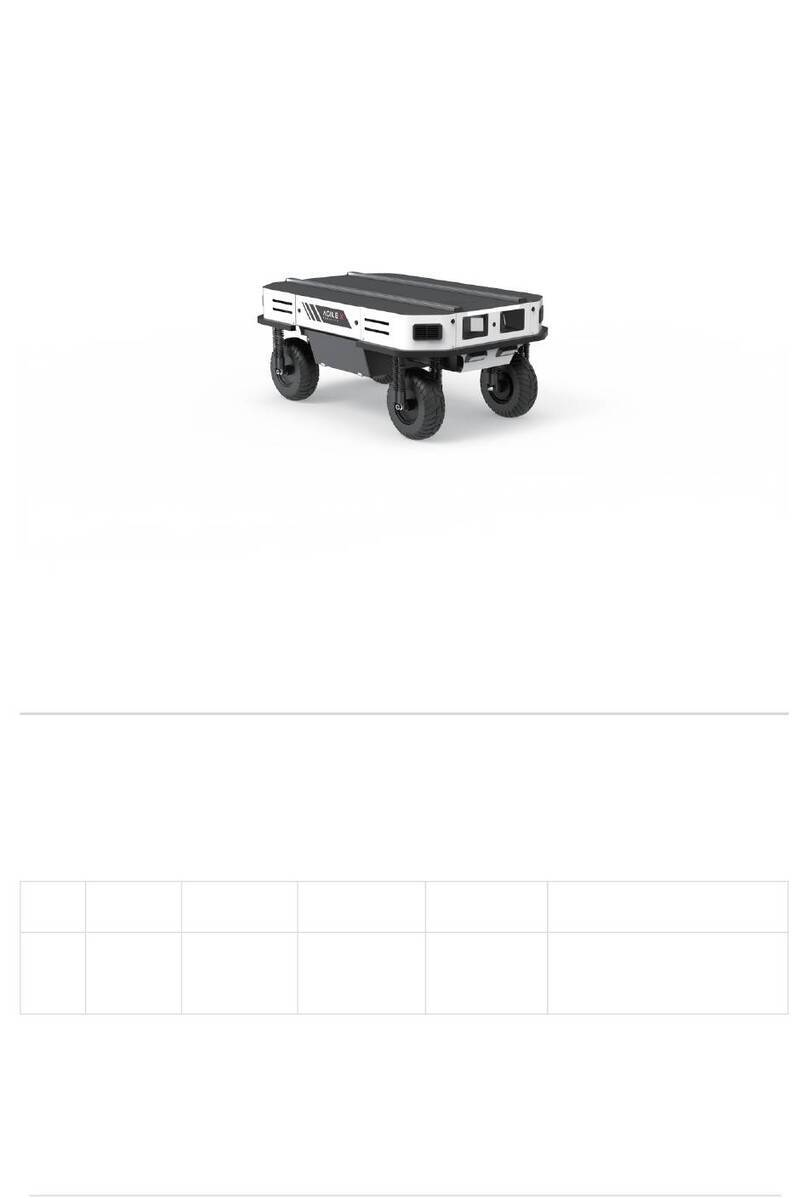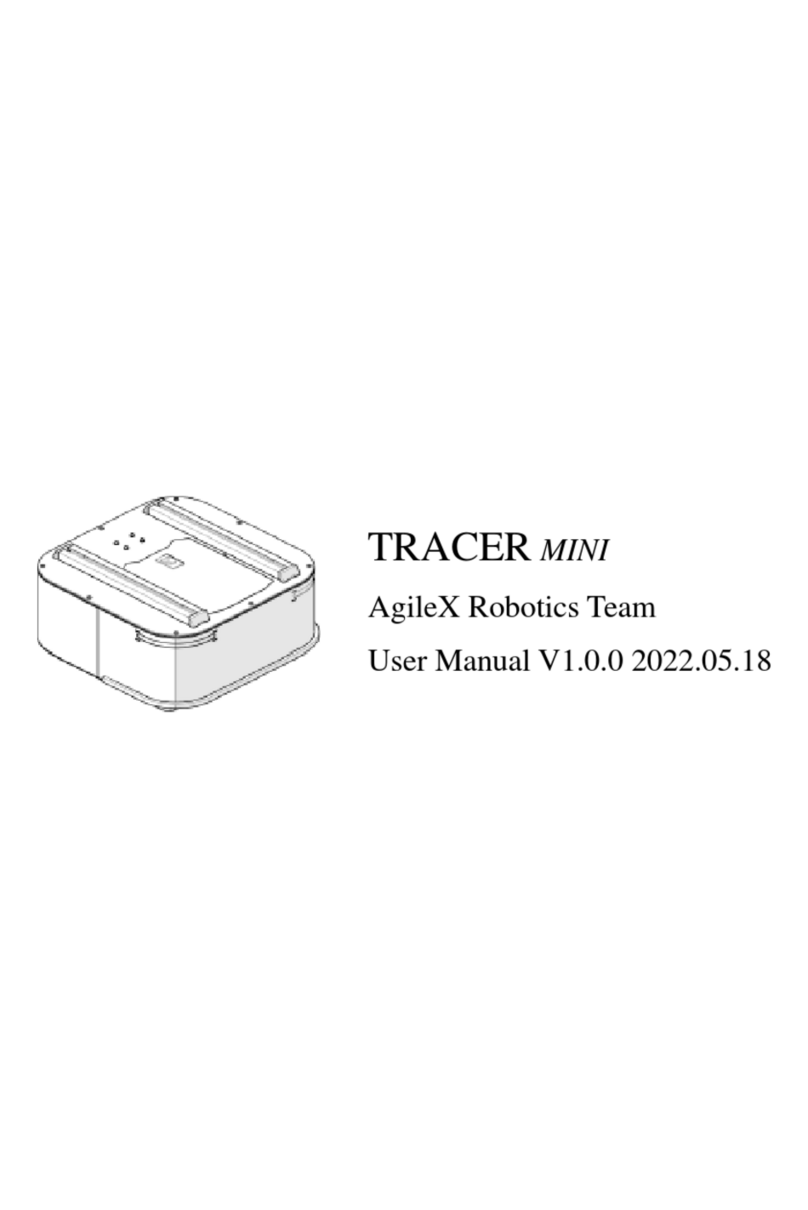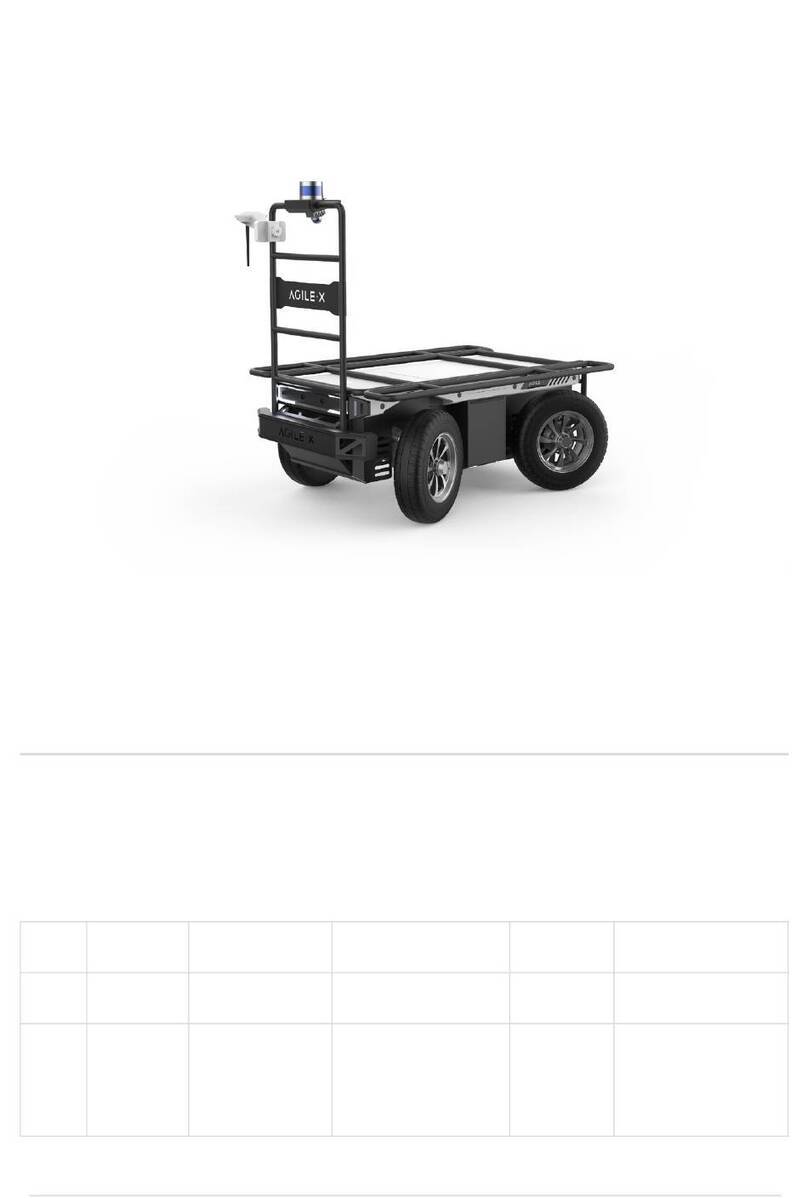Make a risk assessment of the complete robot system.
Connect the additional safety equipment of other machinery
defined by the risk assessment together.
Confirm that the design and installation of the entire robot
system's peripheral equipment, including software and
hardware systems, are correct.
This robot does not have a complete autonomous mobile robot,
including but not limited to automatic anti-collision, anti-falling,
biological approach warning and other related safety functions.
Related functions require integrators and end customers to
follow relevant regulations and feasible laws and regulations for
safety assessment , To ensure that the developed robot does not
have any major hazards and safety hazards in actual
applications.
Collect all the documents in the technical file: including risk
assessment and this manual.
Know the possible safety risks before operating and using the
equipment.
Safety Information
1.Effectiveness and responsibility
5.Maintenance
4.Operation
2.Environmental Considerations
3.Pre-work Checklist
The information in this manual does not include the design, installation and operation of a complete robot application, nor does it include all
peripheral equipment that may affect the safety of the complete system. The design and use of the complete system need to comply with the
safety requirements established in the standards and regulations of the country where the robot is installed.
SCOUT integrators and end customers have the responsibility to ensure compliance with the applicable laws and regulations of relevant
countries, and to ensure that there are no major dangers in the complete robot application. This includes but is not limited to the following:
For the first use,please read this manual carefully to understand
the basic operating content and operating specification.
For remote control operation, select a relatively open area to use
SCOUT2.0, because SCOUT2.0 is not equipped with any
automatic obstacle avoidance sensor.
Use SCOUT2.0 always under -10℃~45℃ ambient temperature.
If SCOUT 2.0 is not configured with separate custom IP
protection, its water and dust protection will be IP22 ONLY.
Make sure each device has sufficient power.
Make sure Bunker does not have any obvious defects.
Check if the remote controller battery has sufficient power.
When using, make sure the emergency stop switch has been
released.
!
When SCOUT2.0 has had a defect, please contact the relevant
technical to deal with it, do not handle the defect by yourself.
Always use SCOUT2.0 in the environment with the protection
level requires for the equipment.
Do not push SCOUT2.0 directly.
When charging, make sure the ambient temperature is above 0
℃.
If the vehicle shakes during its rotation, adjust the suspension.
In remote control operation, make sure the area around is
relatively spacious.
Carry out remote control within the range of visibility.
The maximum load of SCOUT2.0 is 50KG. When in use, ensure
that the payload does not exceed 50KG.
When installing an external extension on SCOUT2.0, confirm the
position of the center of mass of the extension and make sure it is
at the center of rotation.
Please charge in tine when the device is low battery alarm.
When SCOUT2..0 has a defect, please immediately stop using it to
avoid secondary damage.
Regularly check the pressure of the tire, and keep the tire pressure between 1.8bar~2.0bar.
If the tire is severely worn or burst, please replace it in time.
If the battery do not use for a long time, it need to charge the battery periodically in 2 to 3 months.