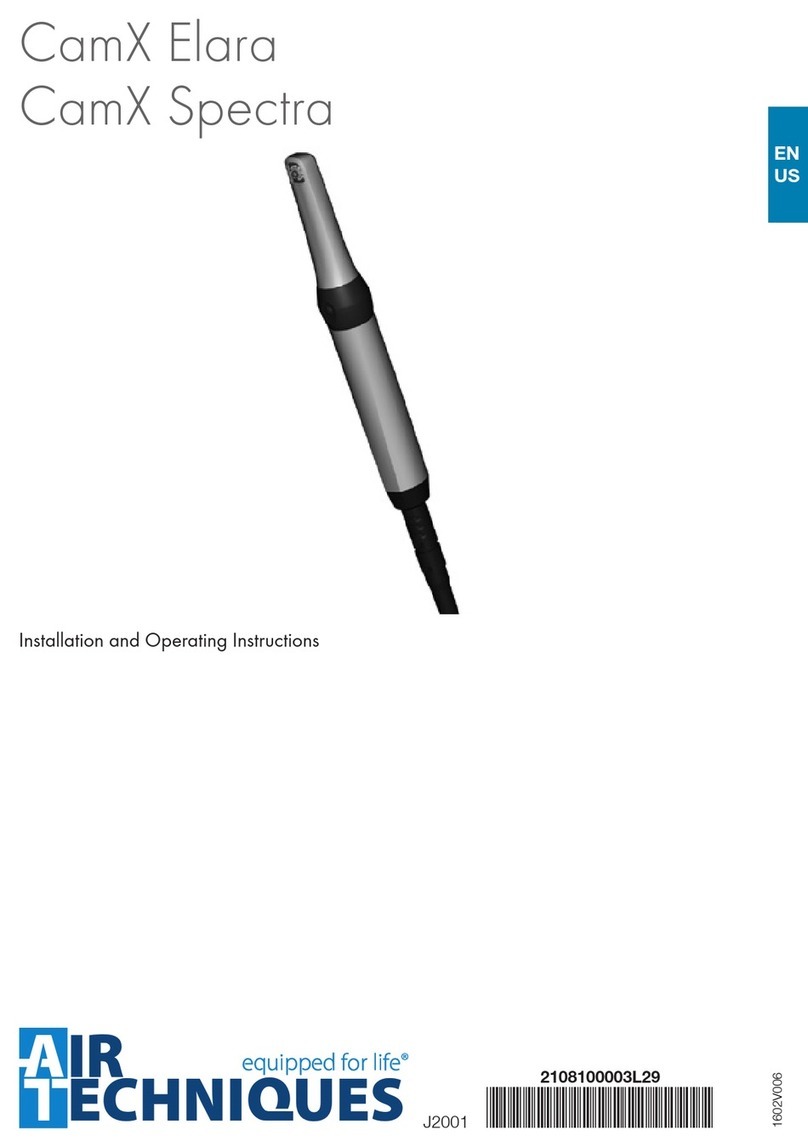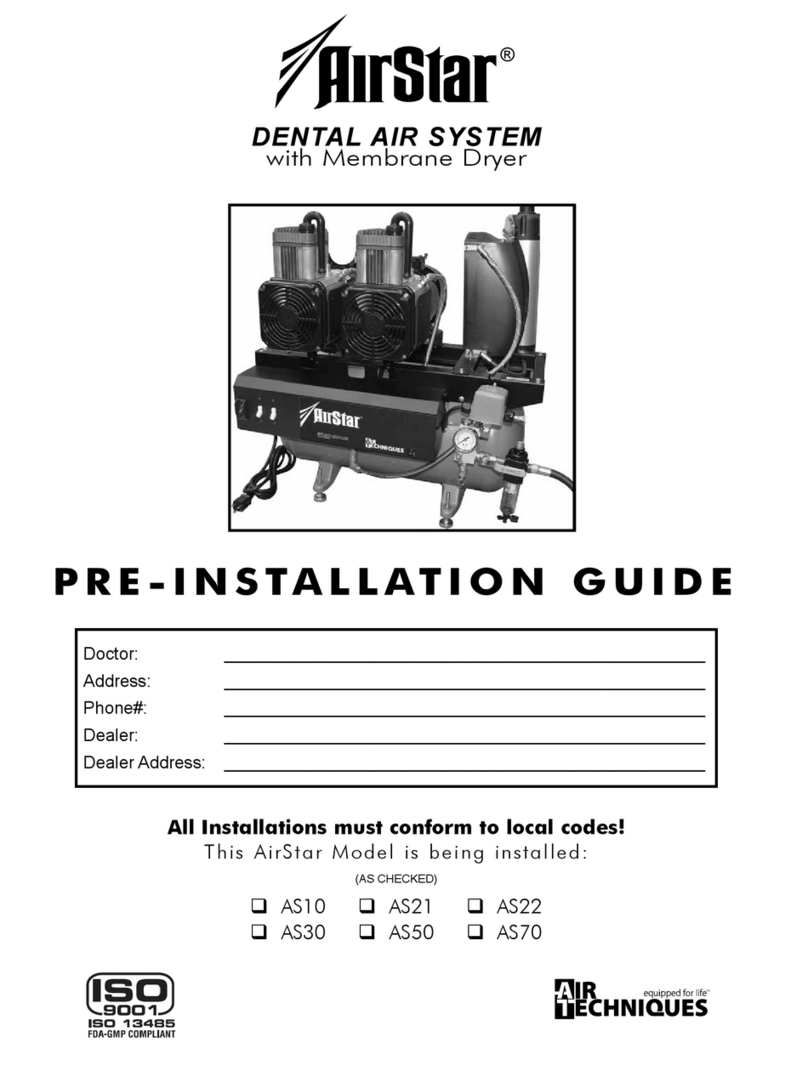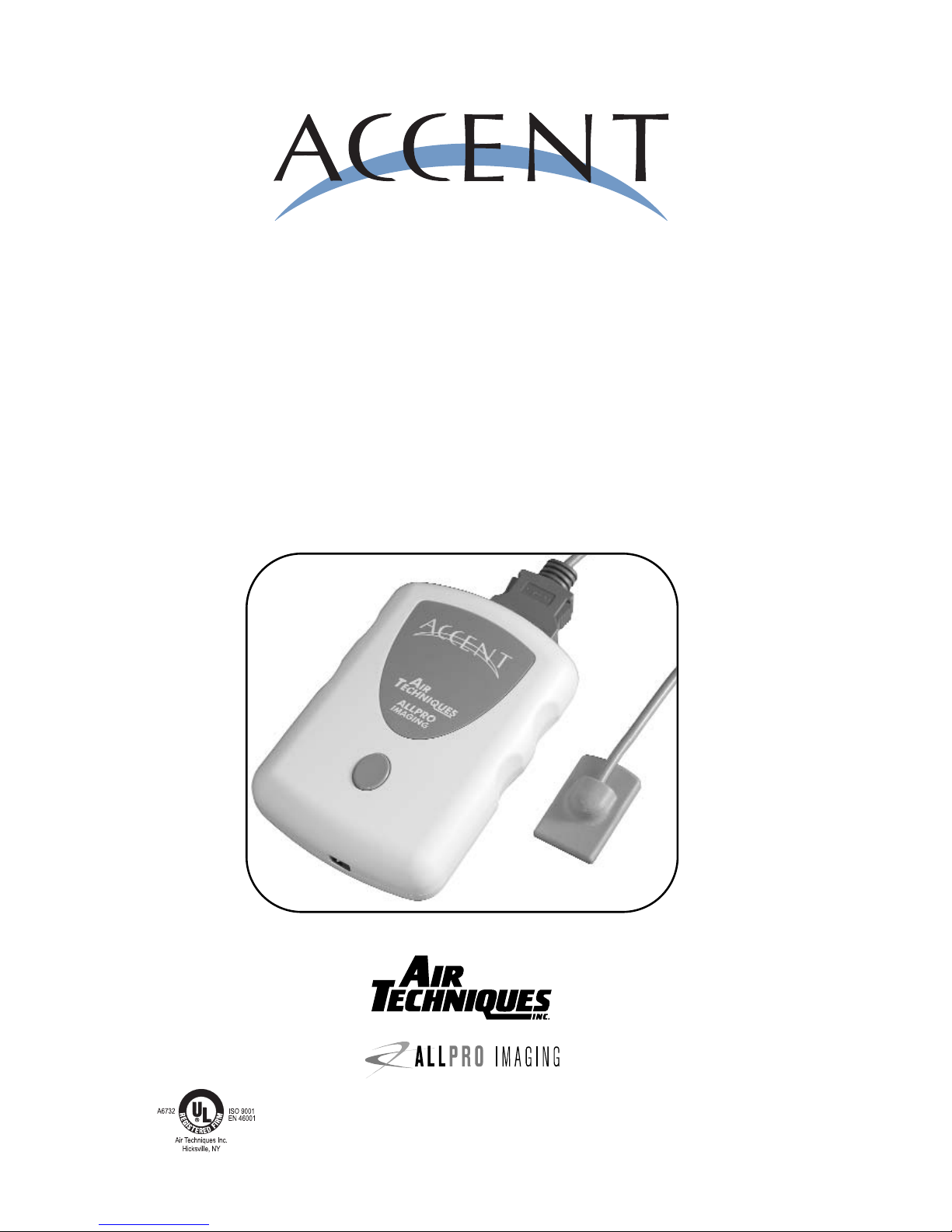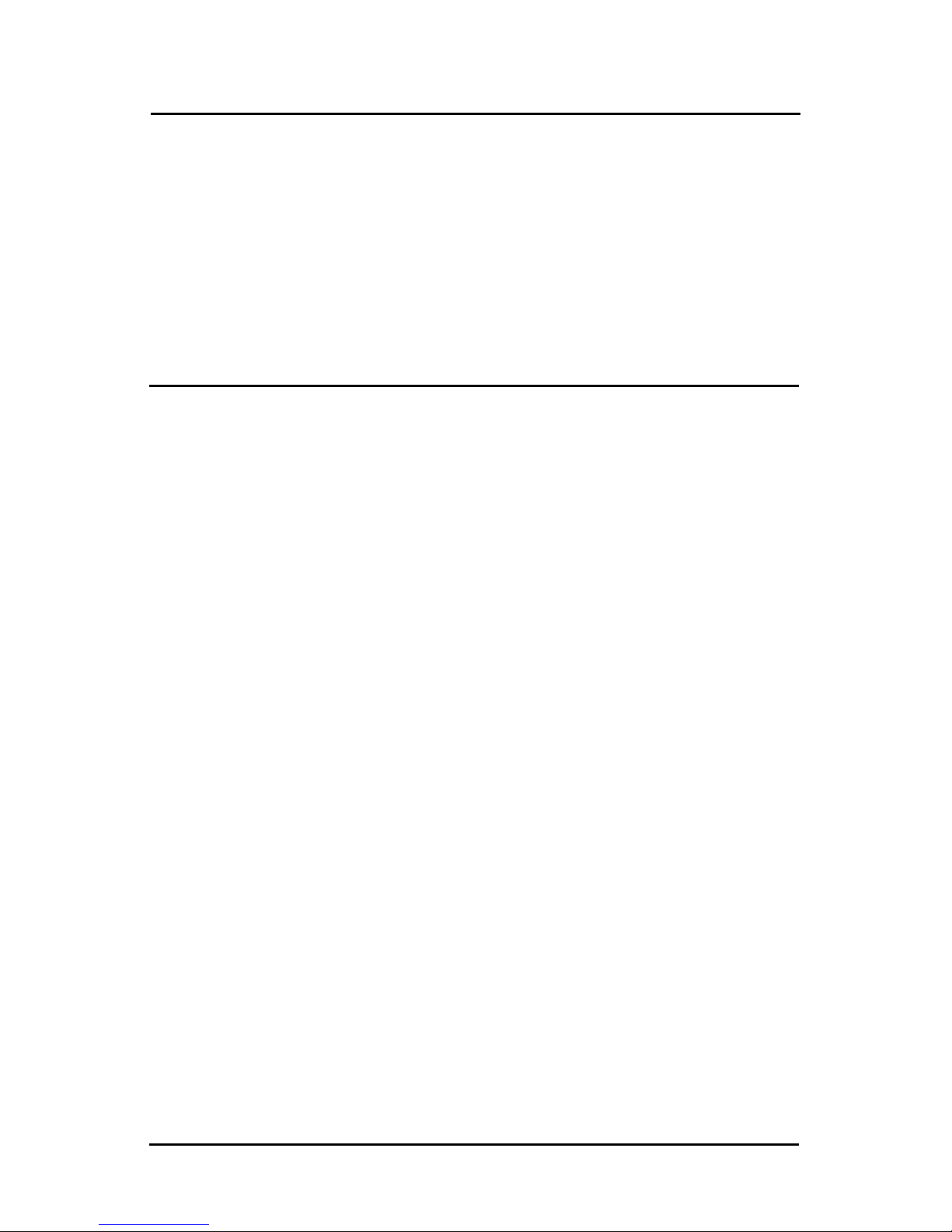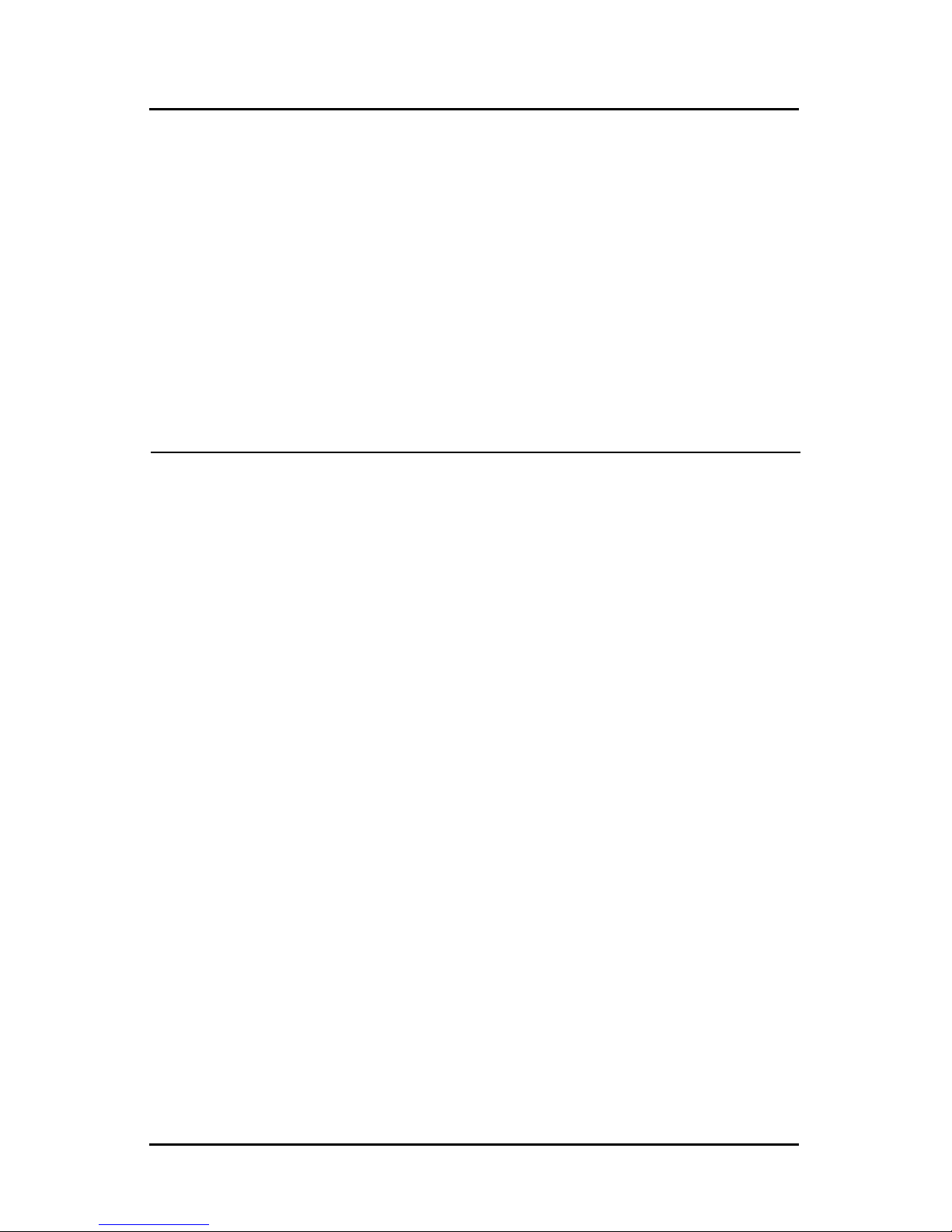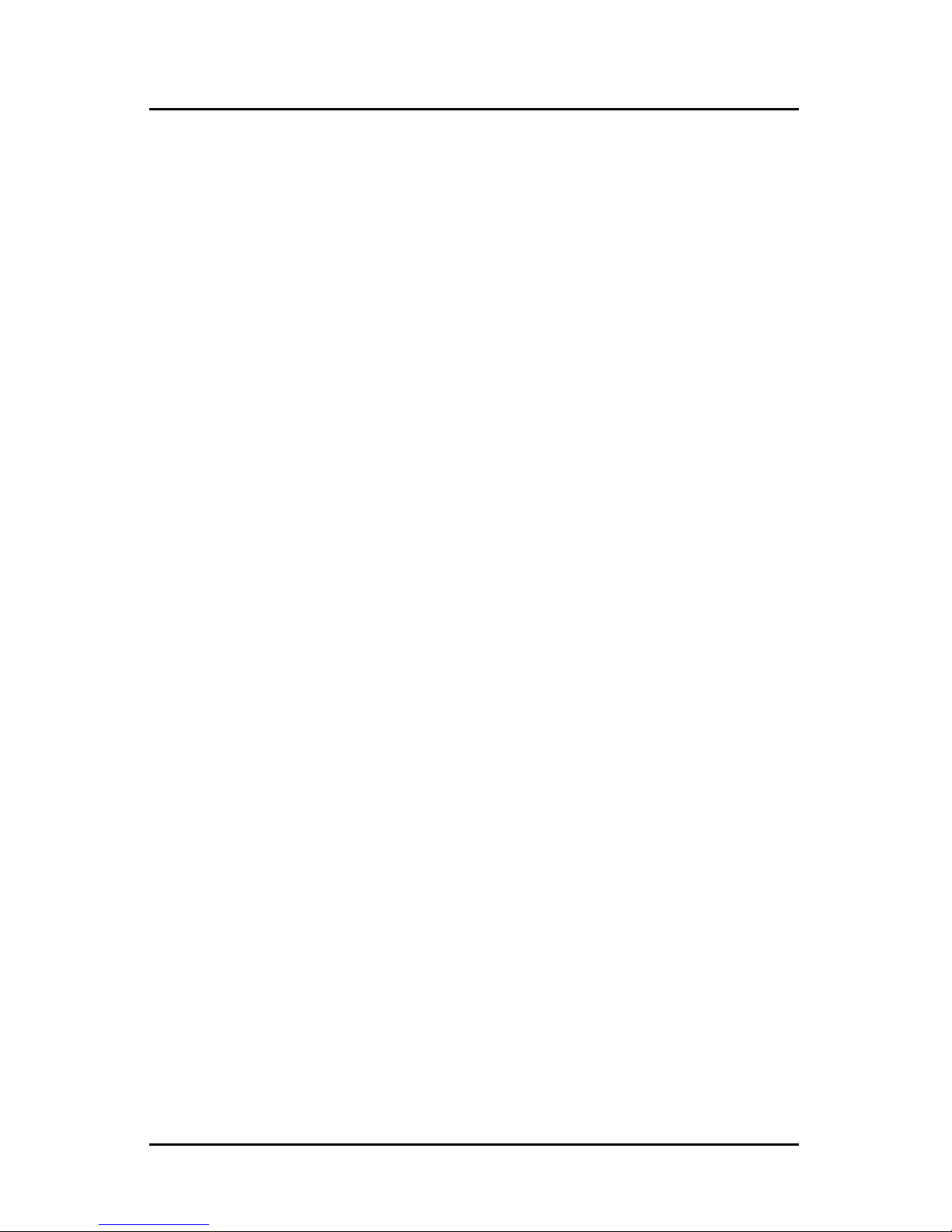CONGRATULATIONS
3
Congratulations on your purchase of the ACCENT
TM Bluetooth®
Intraoral Digital X-ray Imaging System, the latest imaging product from Air
Techniques, a leading manufacturer of dental equipment since 1962.
The ACCENT
TM Bluetooth® Intraoral Digital X-ray Imaging System (hereafter
referred to as ACCENT) offers the benefits of a film-less radiographic
system that produces high resolution, diagnostic quality images. Using
proven Charge-Coupled Device (CCD) technology, the ACCENT produces
high efficiency, low noise digital images which are transmitted to your computer
for immediate viewing.
This manual covers the installation, operation and maintenance of the
ACCENT System. Review and follow the guidelines included in this manual
to ensure that your ACCENT System gives the highest level of service.
Also, contact your authorized Air Techniques dealer for product support
and information on how to expand your ACCENT System.
WARRANTY
Quickly and easily register your new ACCENT on-line. Just have your
product model and serial numbers available. Then go to the Air
Techniques website, www.airtechniques.com, or the AllPro Imaging
website, www.allproimaging.com, click the warranty link and complete
the registration form. This on-line registration ensures a record for the warranty
period and helps us keep you informed of product updates and other valu-
able information.
ON-LINE WARRANTY REGISTRATION
The ACCENTTM System is warranted to be free from defects in material and
workmanship for a period of 2 years from the date of purchase. The manufac-
turer’s limited warranty coverage is as follows:
AACCCCEENNTTCCoonnttrroollMMoodduullee--Any Control Module returned through an
authorized dealer, will be repaired or replaced at our option at no charge
provided that our inspection indicates it to have been defective.
AACCCCEENNTTSSeennssoorrss--Sensor failures due to manufacturing defect or accidental
damage during the warranty period will be repaired or exchanged with replace-
ment sensor that, at the manufacturer’s discretion, will be either “Re-manufac-
tured Equipment” or new. Sensor failure due to obvious equipment misuse or
improper care, can, at the manufacturer’s discretion, modify the terms or dura-
tion of this manufacturer’s warranty.
Replacement equipment continues under warranty for the remainder of the origi-
nal 2-year warranty. The warranty does not apply to damage due to shipping, mis-
use, careless handling or repairs by non-authorized service personnel. Dealer
labor, shipping, and handling charges are not covered by this warranty.
Warranty void if installed or serviced by other than authorized service personnel.
Air Techniques, Inc./ALLPRO Imaging is not liable for indirect or consequential
damage or loss of any nature in connection with this equipment.
This warranty is in lieu of all other warranties expressed or implied. No rep-
resentative or person is authorized to assume for us any liability in connection
with the sale of our equipment.