AirLive N.TOP User manual
Other AirLive Wireless Access Point manuals

AirLive
AirLive AC-1200R User manual

AirLive
AirLive wl-5460apv2 User manual

AirLive
AirLive AIRMAX2 User manual

AirLive
AirLive WHA-5500CPE User manual

AirLive
AirLive WH-9200AP User manual

AirLive
AirLive WLA-5200AP-G User manual
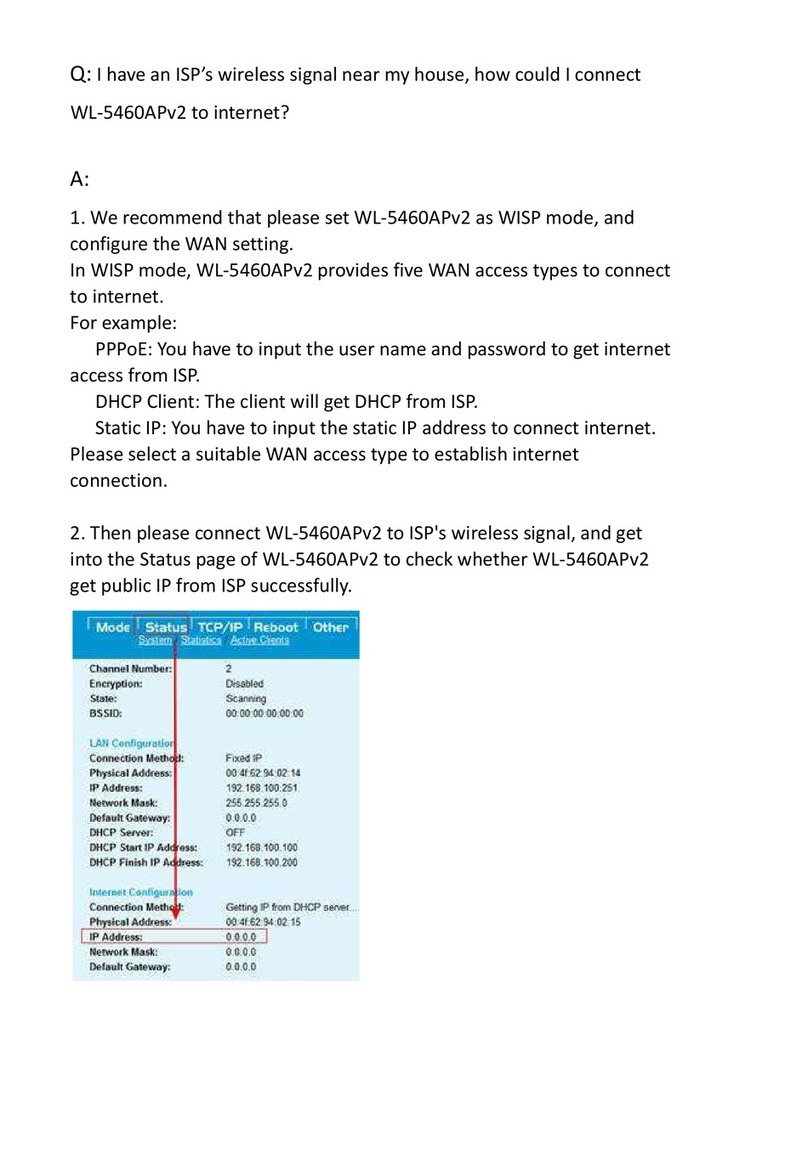
AirLive
AirLive WL-5460APv2 Installation guide

AirLive
AirLive N.MINI User manual

AirLive
AirLive WMU-6000FS User manual

AirLive
AirLive WH-5400CPE User manual

AirLive
AirLive WH-5000A User manual

AirLive
AirLive Air Live WL-5470AP User manual

AirLive
AirLive WL-5450AP User manual

AirLive
AirLive G.DUO User manual

AirLive
AirLive WLA-5000AP User manual
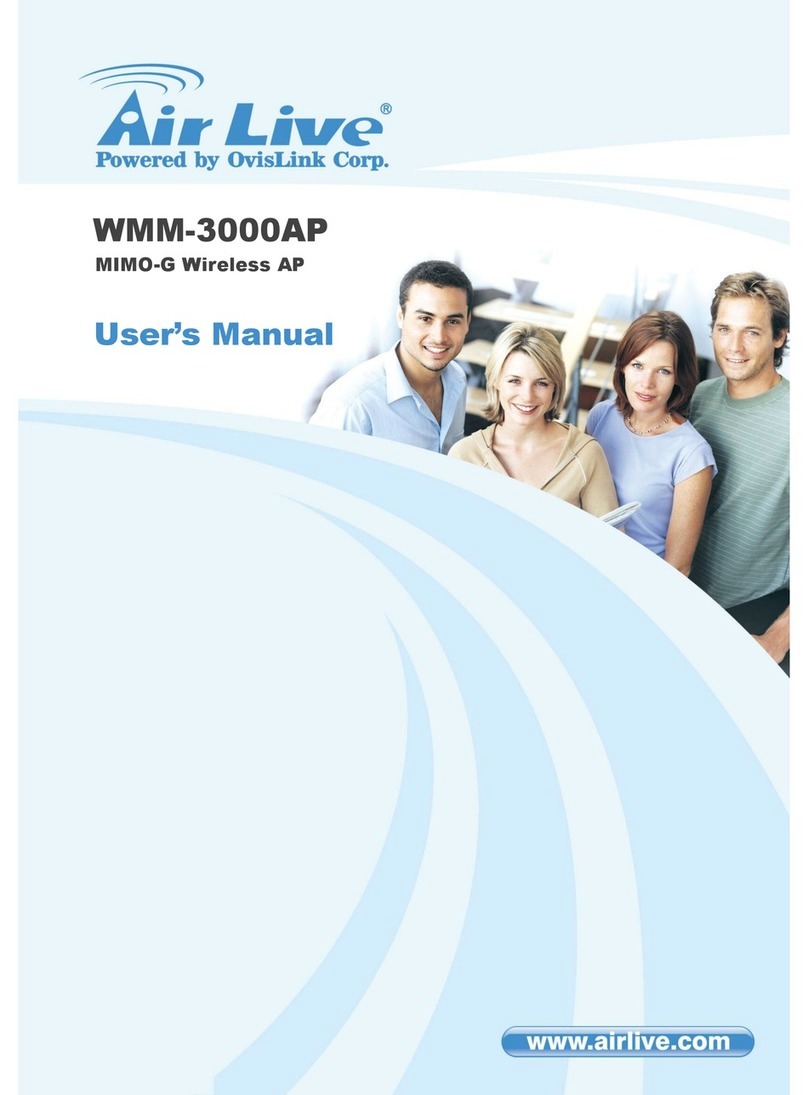
AirLive
AirLive WMM-3000AP User manual

AirLive
AirLive WHA-5500CPE User manual

AirLive
AirLive WL-5460AP User manual

AirLive
AirLive WLA-5200AP User manual
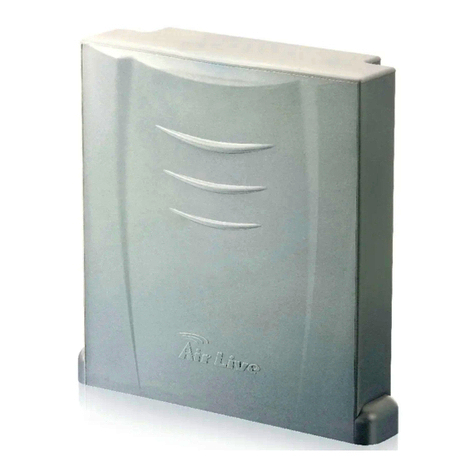
AirLive
AirLive WH-5420CPE User manual
Popular Wireless Access Point manuals by other brands

Monoprice
Monoprice MW301A user guide

D-Link
D-Link DWL-2700AP - AirPremier Outdoor Wireless Access... user manual

D-Link
D-Link DWL-2100AP - AirPlus Xtreme G Quick installation guide

TP-Link
TP-Link Auranet EAP225 Quick installation guide

D-Link
D-Link DWL-2100AP - AirPlus Xtreme G Quick installation guide

Ubiquiti
Ubiquiti NanoStation NSM2 quick start guide

























