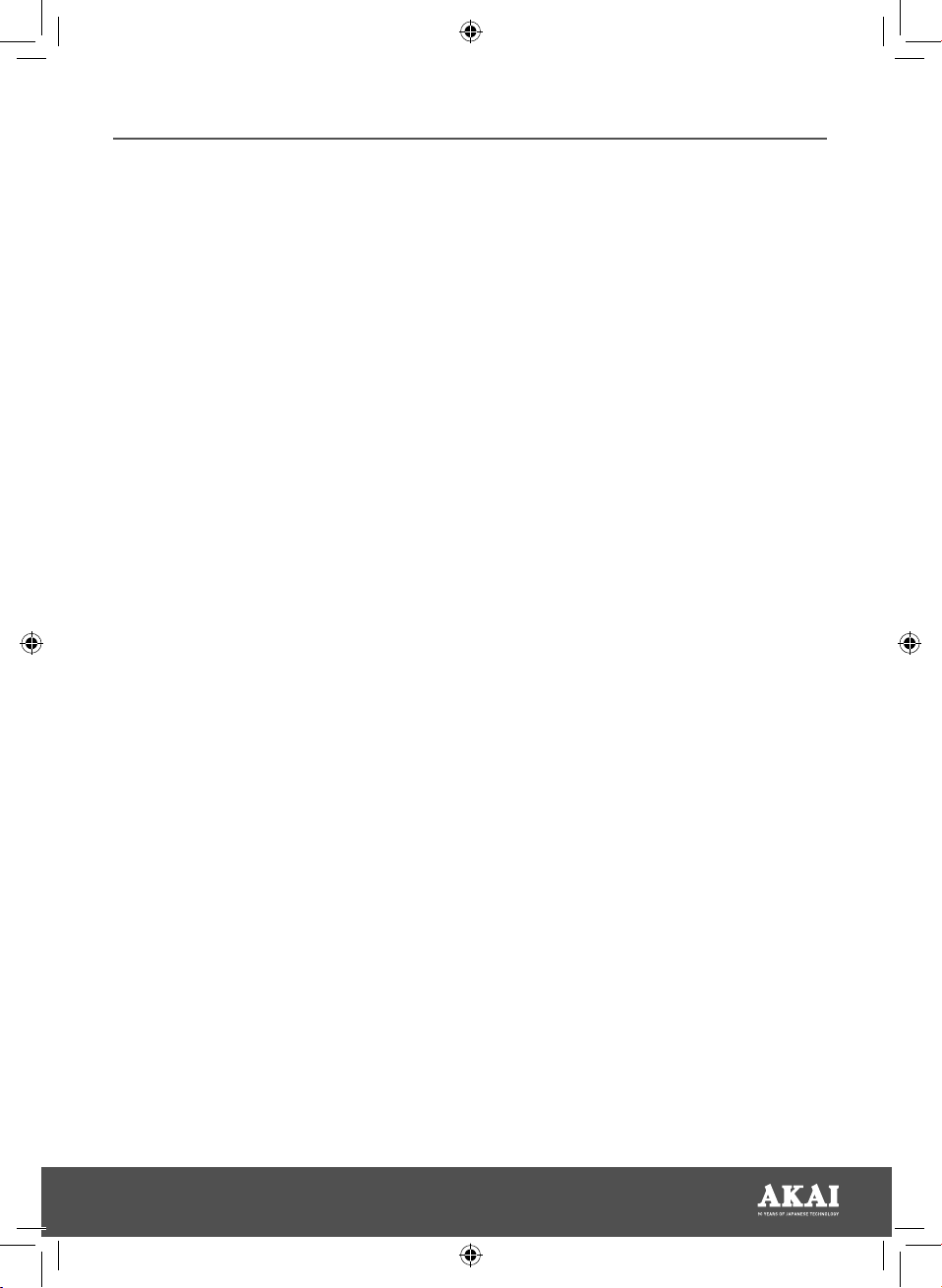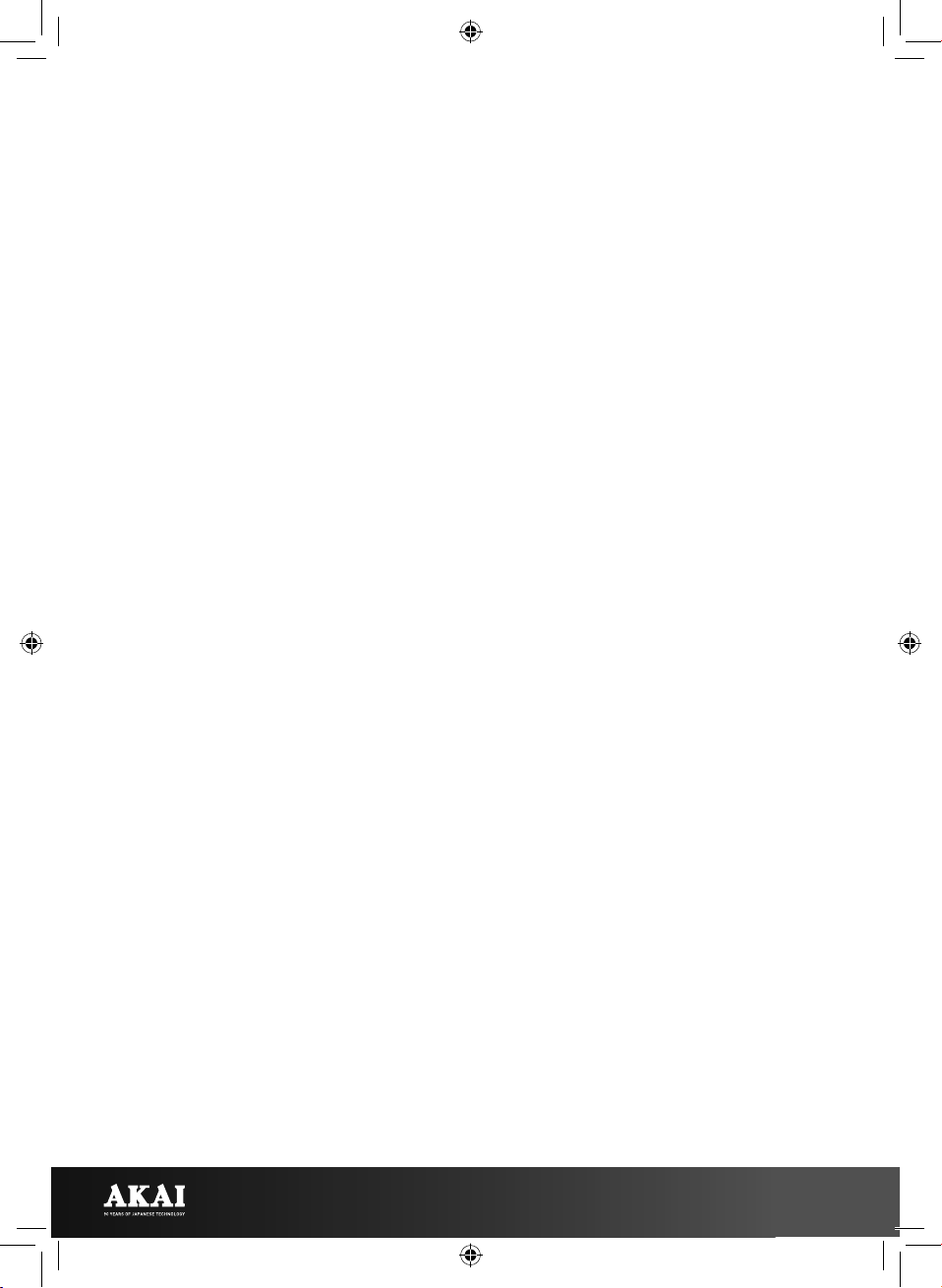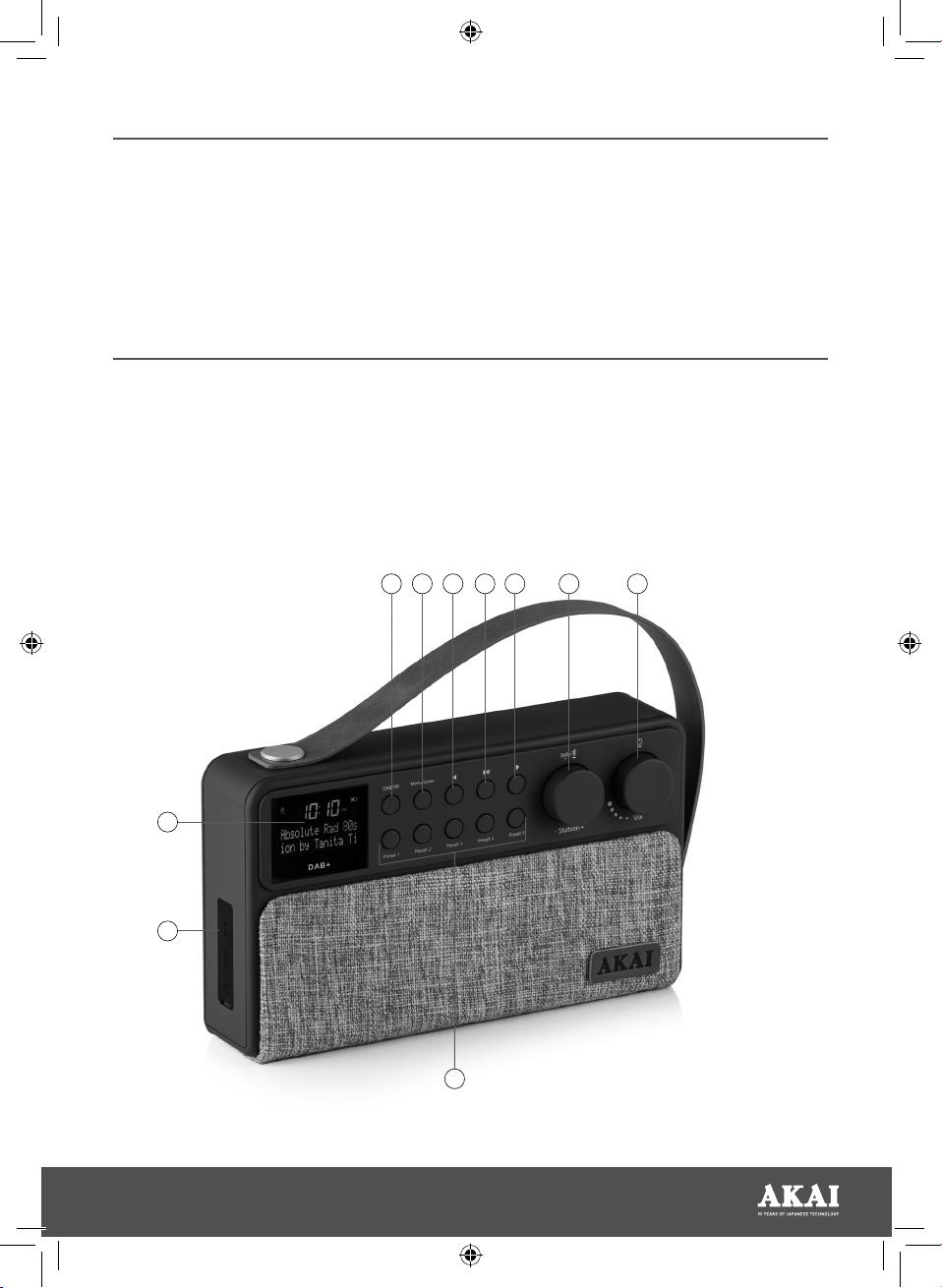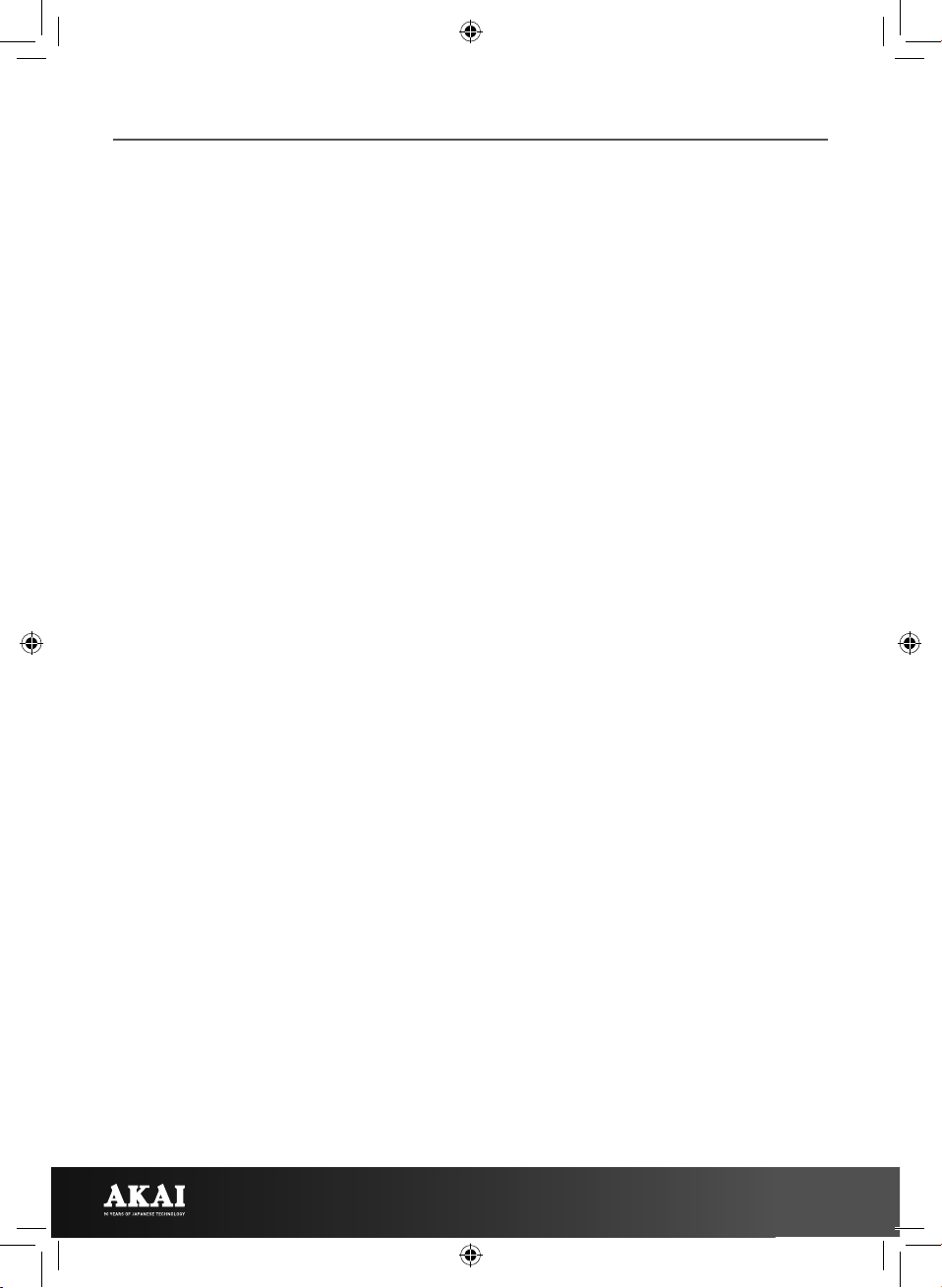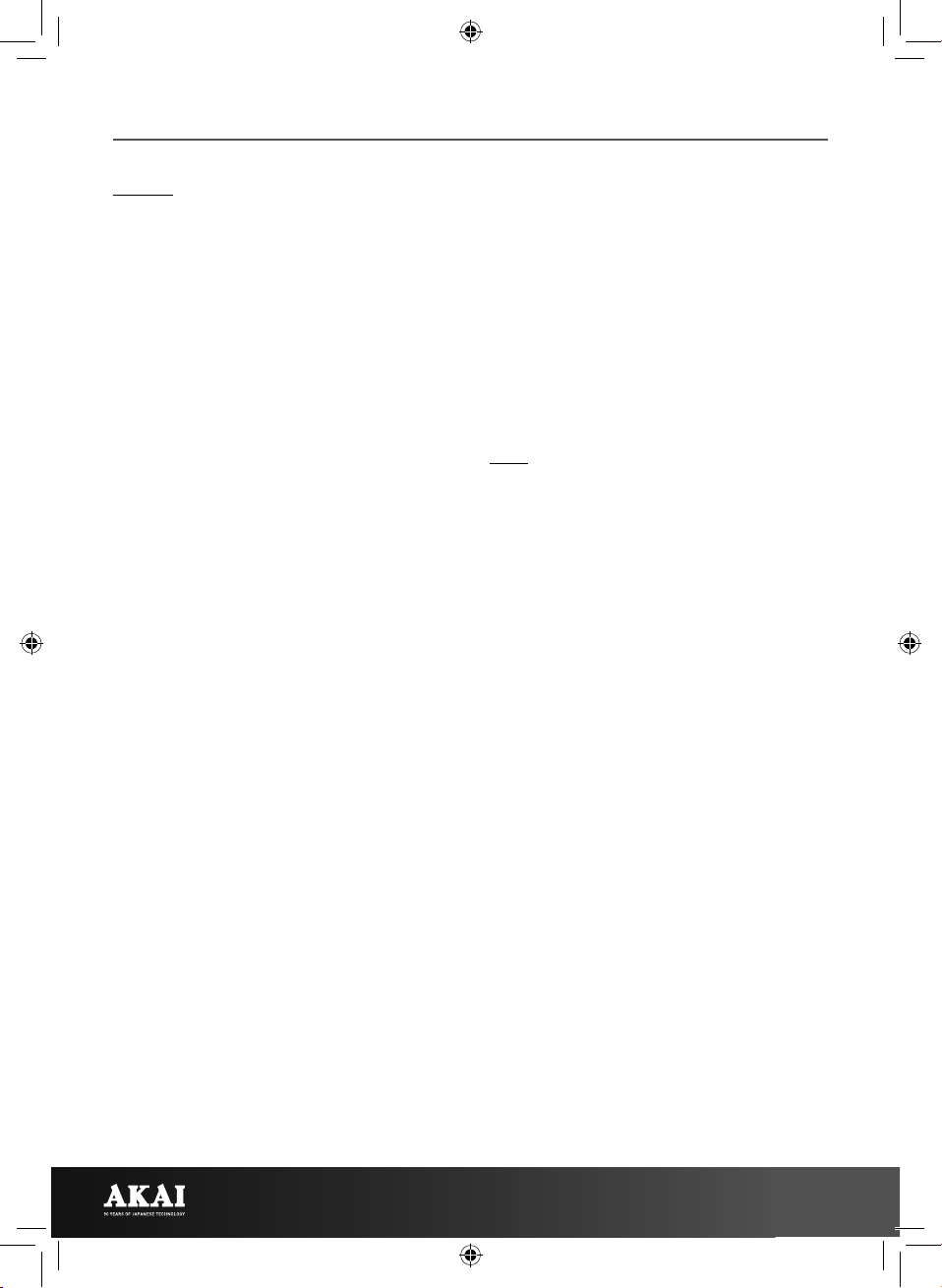10
System
The System menu lets you access and
change a variety of technical settings within
the radio, such as time, date, language and
backlight, as well as reset the unit to factory
settings if required.
For instructions on how to access and
edit the unit’s System menu, refer to the
‘Changing System Settings’ section below.
NOTE: The System menu is available and
accessible in both FM and DAB modes.
Bluetooth Mode
As well as playing audio from DAB or FM
radio stations, this radio also lets you stream
wirelessly via Bluetooth.
1. To turn Bluetooth mode on, long-press
the Info/Bluetooth dial. You will hear
a sound and the word ‘Bluetooth’ will
appear on screen alongside a small
icon, to indicate the function has been
activated.
2. Once Bluetooth mode is activated, bring
up the Bluetooth menu on your smart
device. The unit will appear under the
name ‘A61028’ on the pairing list. You
will hear a chime to confirm the unit is
ready for pairing.
3. Tap the unit’s pairing name on the
Bluetooth menu of your smart device to
select it. The unit will automatically pair.
4. To disconnect Bluetooth mode, long-
press the Info/Bluetooth dial.
NOTE: When in Bluetooth mode, you can
control playback volume and track selection
either from your smart device or using
the unit’s control panel. To control these
settings directly from the unit, use the Play/
Pause button to start or pause playback, the
Volume +/- dial to increase or decrease the
volume and the < and > buttons to cycle
through your playlist.
1. Press the Play/Pause button to start
playback for your currently selected
track. Press the button again to pause
playback.
2. Rotate the Volume +/- dial to the right to
increase playback volume, or to the left
to decrease it.
3. Short-press the > button to skip
forward to the next track on your
playlist, short-press the < button to
return to the beginning of your current
track, or long-press it to skip back to the
previous track on your playlist.
CHANGING SYSTEM SETTINGS:
You can change a number of the radio’s
system settings by selecting ‘System’ from
the unit’s options menu. To access this
menu, and the ‘System’ option within it,
consult the ‘Menu Function’ section above.
Time
The Time function lets you edit the current
time and date displayed by the unit, select
your preferred display mode for time and
date or automatically find the correct
settings using the Auto Update function.
Changing the Time and Date:
1. Press the Enter/Menu button to access
a sub-menu where you can choose to
simply set the time and date, select
12 or 24 hour time cycles, change
the way the date is displayed, or use
the Automatic Update function to
automatically find and set the right time
and date.
2. Use the Station +/- dial to cycle through
these options, and press the Menu/
Enter button to access each of them.
3. When setting the time and date, press
the Enter/Menu button once to set the
hours, and again to set the minutes.
Press the button again from the Set
Time screen to change the day of the
month. From there, press it again to
change the month, and a third time to
change the year.
4. Use the Enter/Menu button to cycle
between hours and minutes or between
day, month and year, and the Station +/-
dial to select the desired time or date.
5. Once you are done setting the correct
time and date, press the Menu button
repeatedly until the message ‘Set Date
Saved’ is displayed on your screen. Your
settings have now been saved.
USING YOUR APPLIANCE