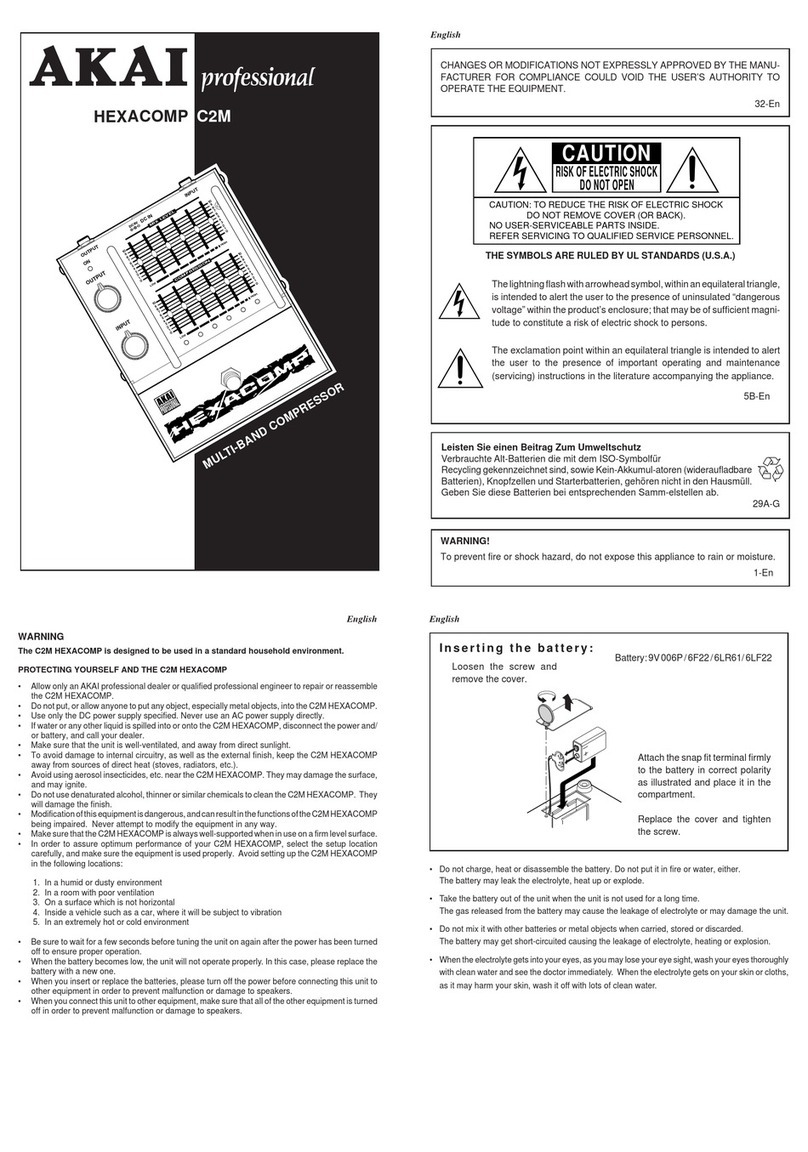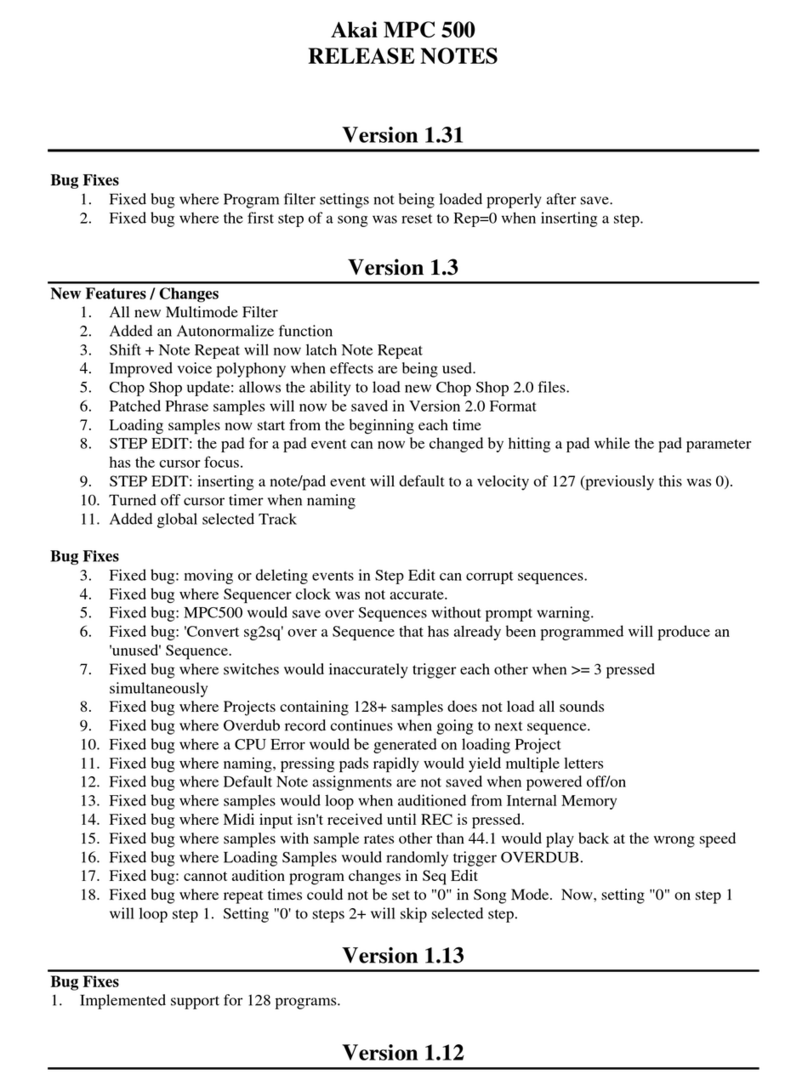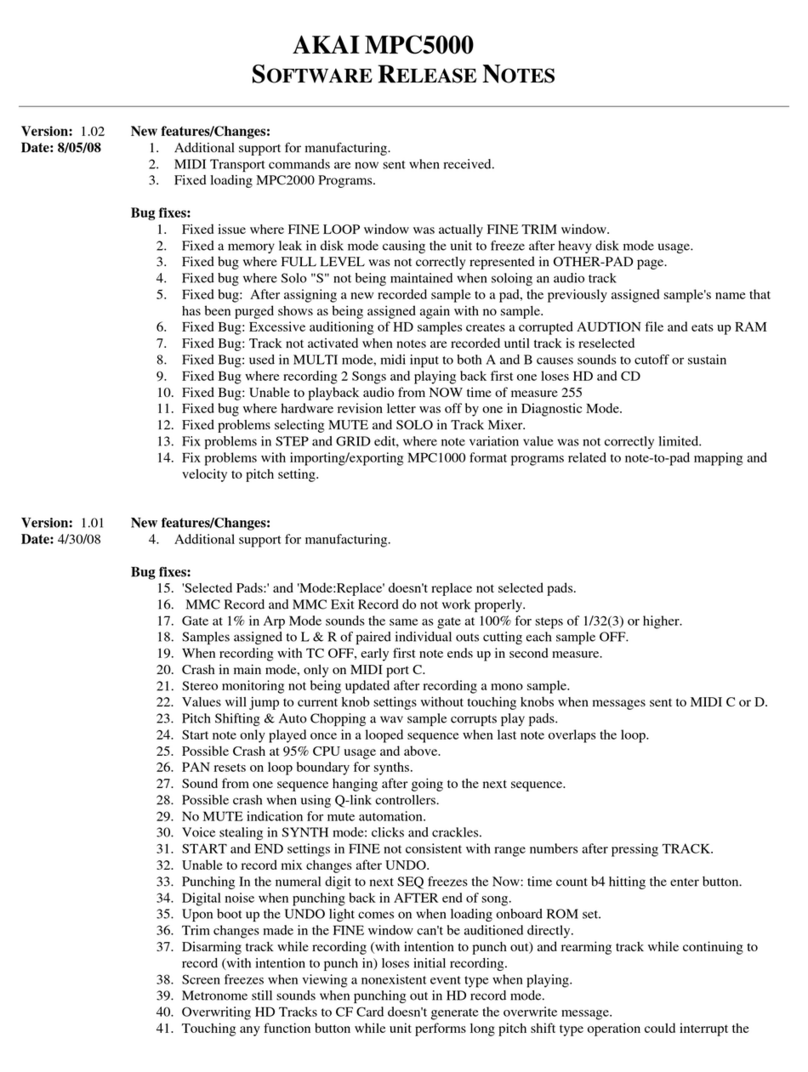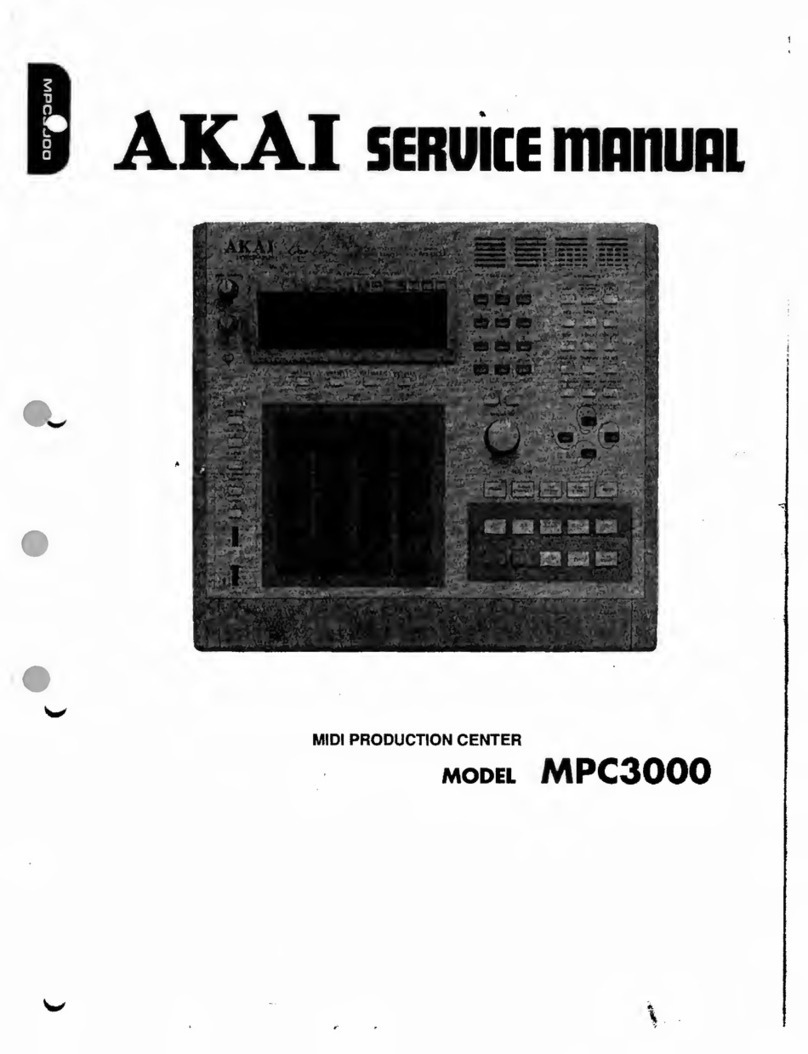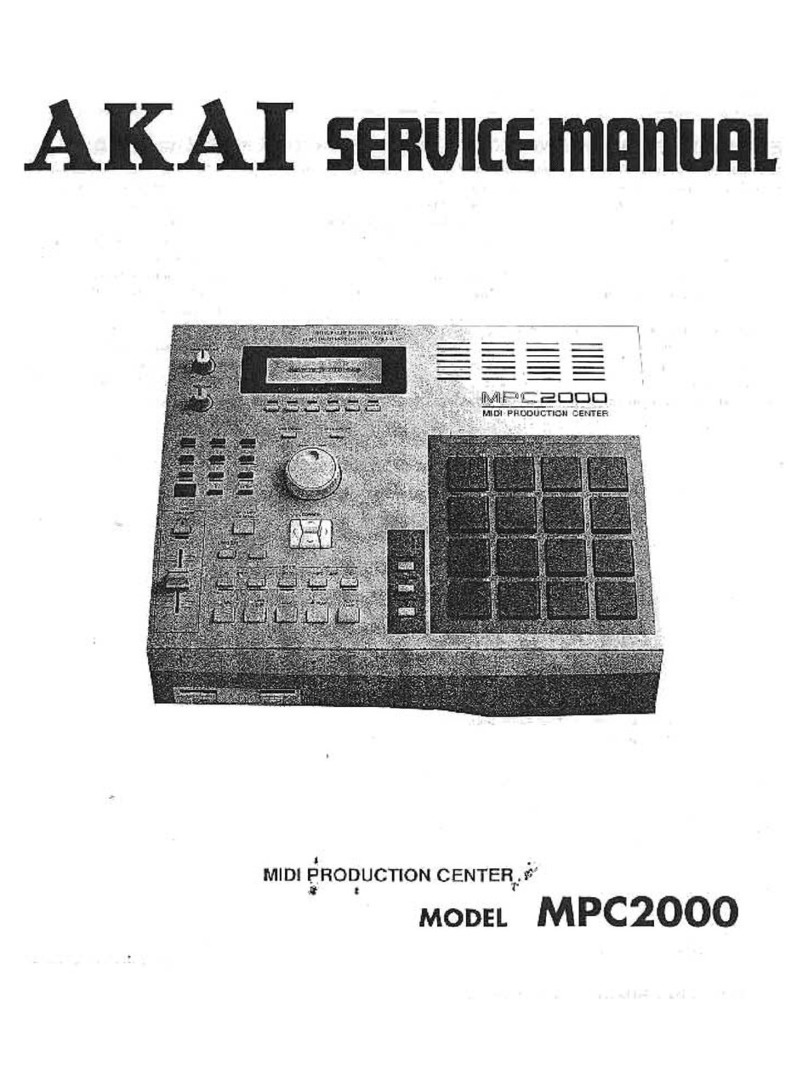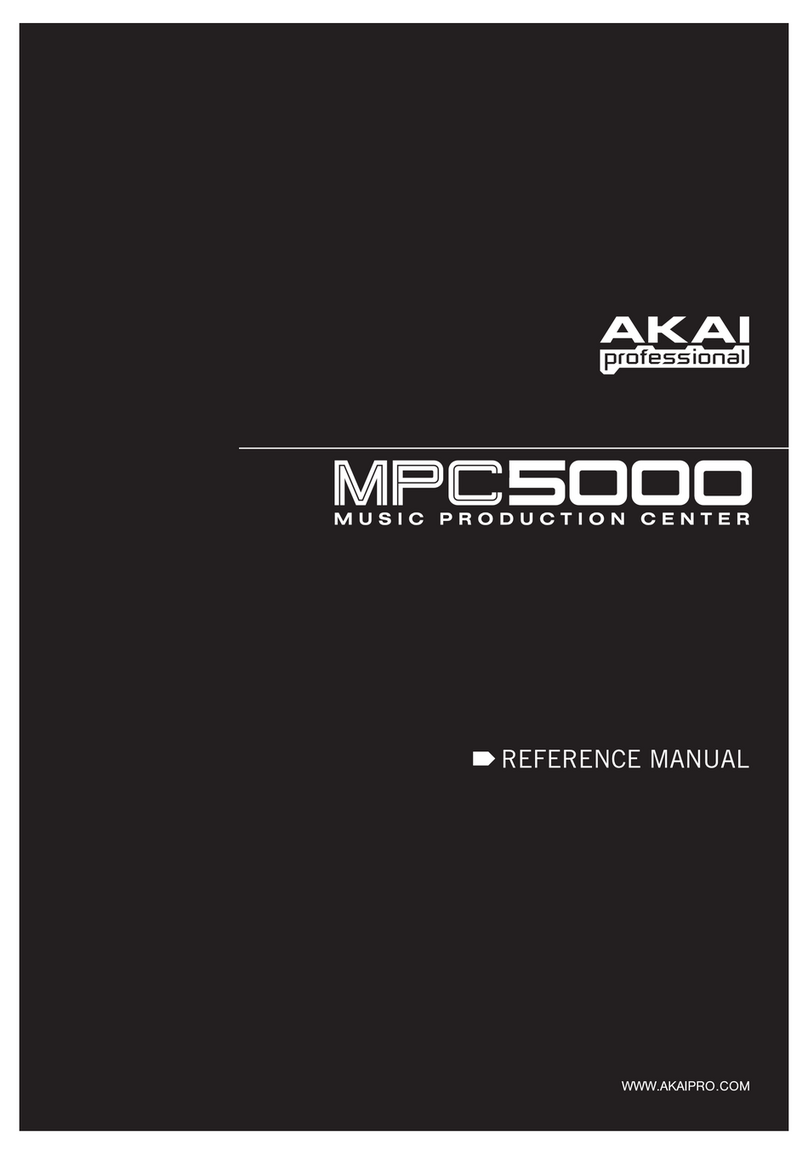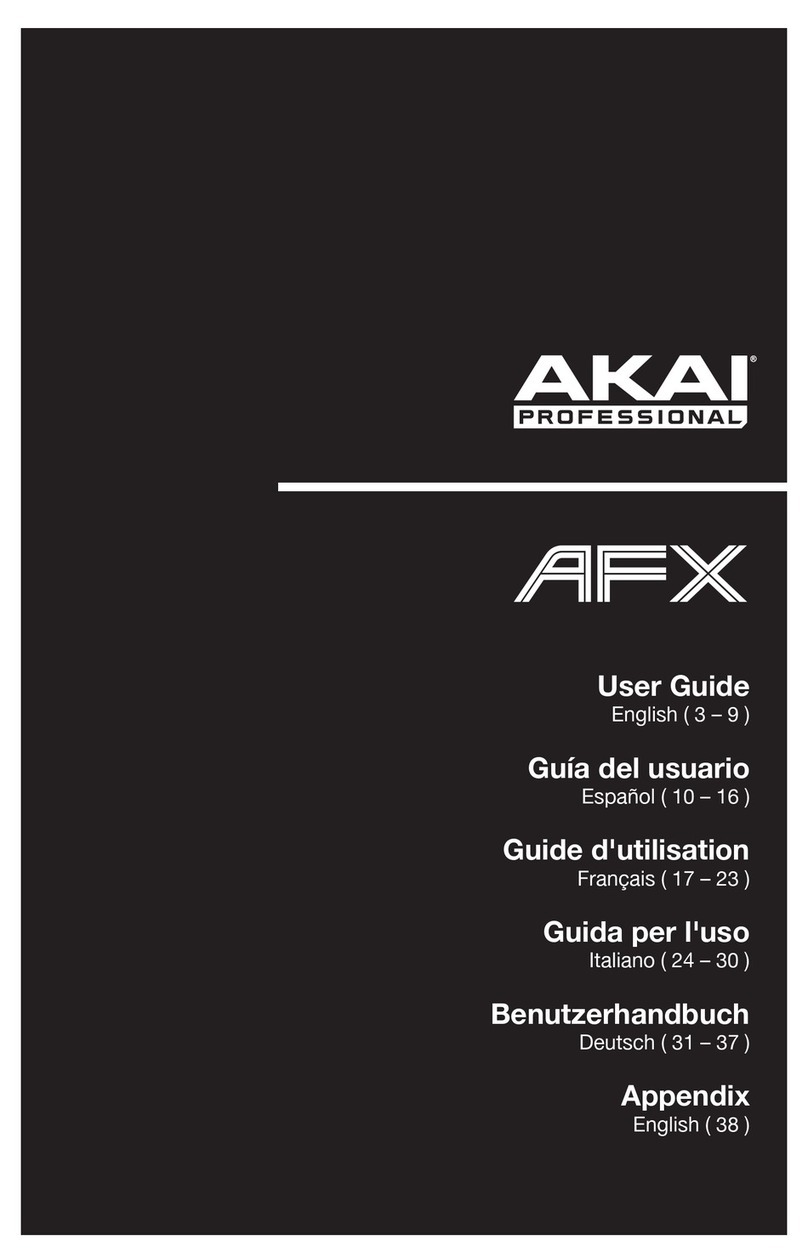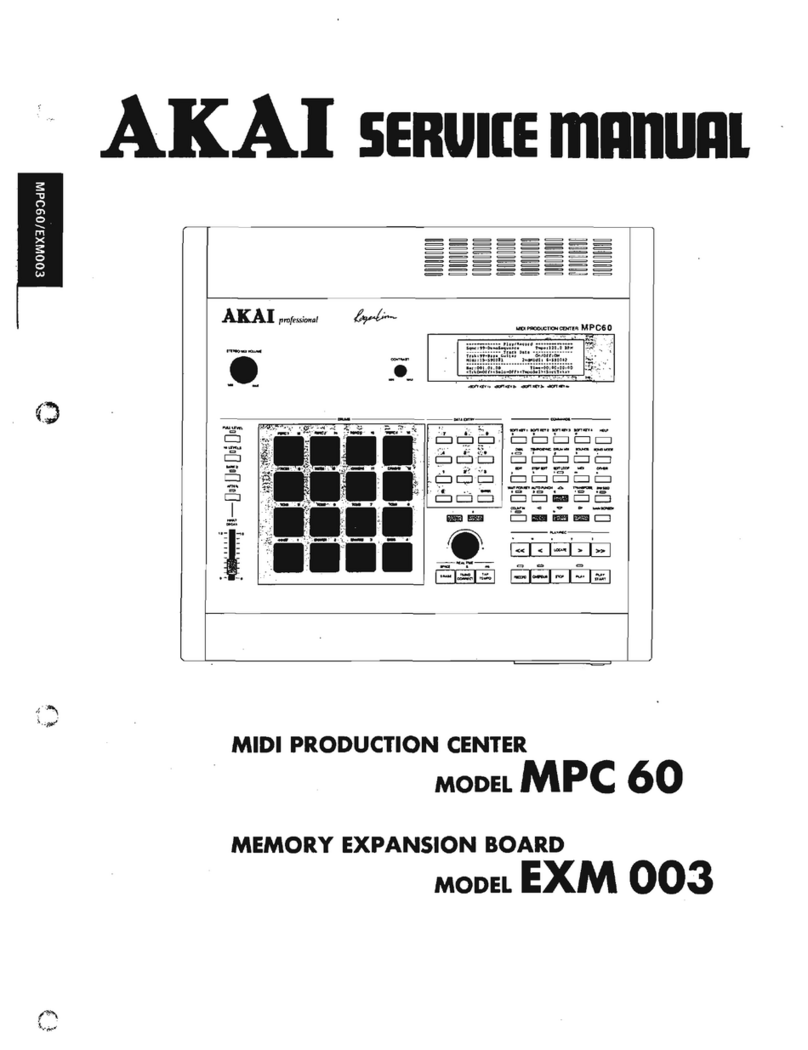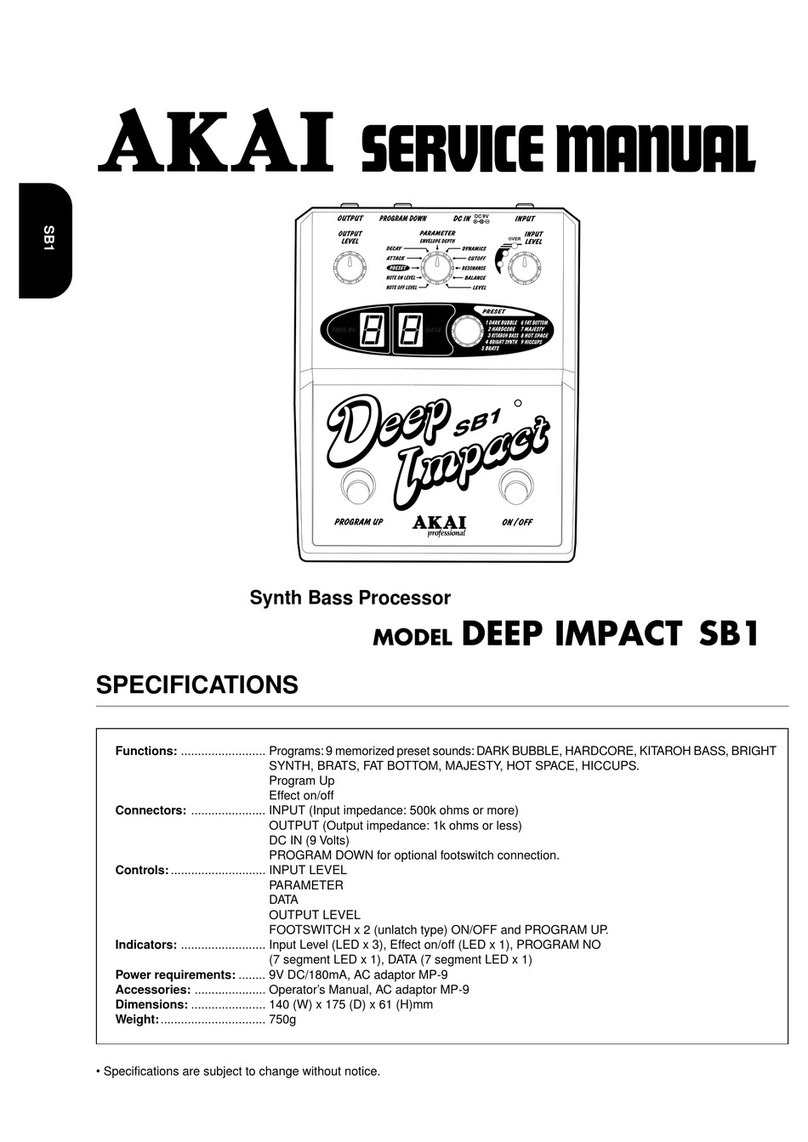9. [TAP TEMPO/NOTE REPEAT] key:
You can set a tempo by tapping this key to the desired
tempo (TAP TEMPO feature). Also, by holding a pad
while pressing this key, you can repeat a note
according to the setting in T.C. (NOTE REPEAT
feature). For more information, see the “Tap Tempo
feature” section on page 16, and the “Note Repeat
feature” section on page 15.
10. [DATA] wheel:
This changes the value of the currently selected field.
11. [NUMERIC] key:
If you press this key in any field, allowing you to enter
numbers, the LED will blink and you can enter numbers
using pads.
12. [MODE] key:
When you press this key (LED will blink), you can
switch modes with pads.
13. [CURSOR] key:
You can move the highlighted cursor up and down on
the screen to select a field. In the value field, you can
switch digits by pressing </> keys, holding [SHIFT]
key.
14. [MAIN] key:
Pressing this key displays MAIN mode, regardless the
current mode.
15. [WINDOW] key:
Pressing this key, when the LED is lit, displays a pop
up window where you can make a detailed setting of
the field.
16. [UNDO SEQ] key:
When you record a sequence, the LED of this key will
light up. Pressing this key, when the LED is lit, resets
the system to its status before recording, and LED will
be turned off.
17. [SHIFT] key:
You can use various features with a combination of
another key.
18. [BAR] key:
You can move sequences by bar. When you press </>
keys holding the [SHIFT] key, you can step through
sequences according to the value of the timing correct
setting.
19. [PLAY START] key:
Plays a sequence from the start if LOOP:OFF.
If LOOP:ON plays sequence from loop start. Press
[SHIFT] + [PLAY START] to go to start of sequence.
20. [REC] key:
Pressing the [PLAY START] key or the [PLAY] key
holding this key starts recording to a sequence. Any
event that is already recorded on the track will be
replaced with new events.
You can punch in by pressing the [PLAY] + [REC] key
while playing back a sequence, and punch out by
pressing the [REC] key during recording.
For more information, see the “Punch In/Punch Out
feature” section on page 15.
21. [OVER DUB] key:
This key is basically the same as the [REC] key, but it
adds new events to the current events (over dub). You
can punch in by pressing the [PLAY] + [OVER DUB]
keys while playing back a sequence, and punch out by
pressing the [OVER DUB] key while over dubbing.
22. [STOP] key:
This key stops the play back/recording of a sequence.
If you hit this key 3 times quickly, you can stop all
sound playing back.
23. [PLAY] key:
This key starts the play back of a sequence from its
current position. Pressing the [SHIFT] + [PLAY] keys
moves to the end of the sequence.
24. Display:
This is the LCD (Liquid Crystal Display) with backlight.
25. [F1] through [F6] keys:
These keys are used to call up pages to the bottom of
the display, or to execute the feature assigned to the
key. The available feature depends on the currently
displayed screen.
26. [PAD1] through [PAD16]:
These are the drum pads to play the internal sampler.
The pressure/strength you use to hit the pad controls
the level of the sound. In TRACK MUTE mode, you can
select a track and, in NEXT SEQ mode, you can select
a sequence with a pad. You can also use these pads
to select modes or to enter letters.
27. [AFTER] key:
When you turn on this key, the information of the
Q-Link slider recorded on a track replaces the current
value of the slider. For more information, see page 44.
28. [Q1] and [Q2] sliders
These sliders control the sound according to the
setting in the SLIDER mode. For more information, see
the “Q-Link slider” section on page 44.