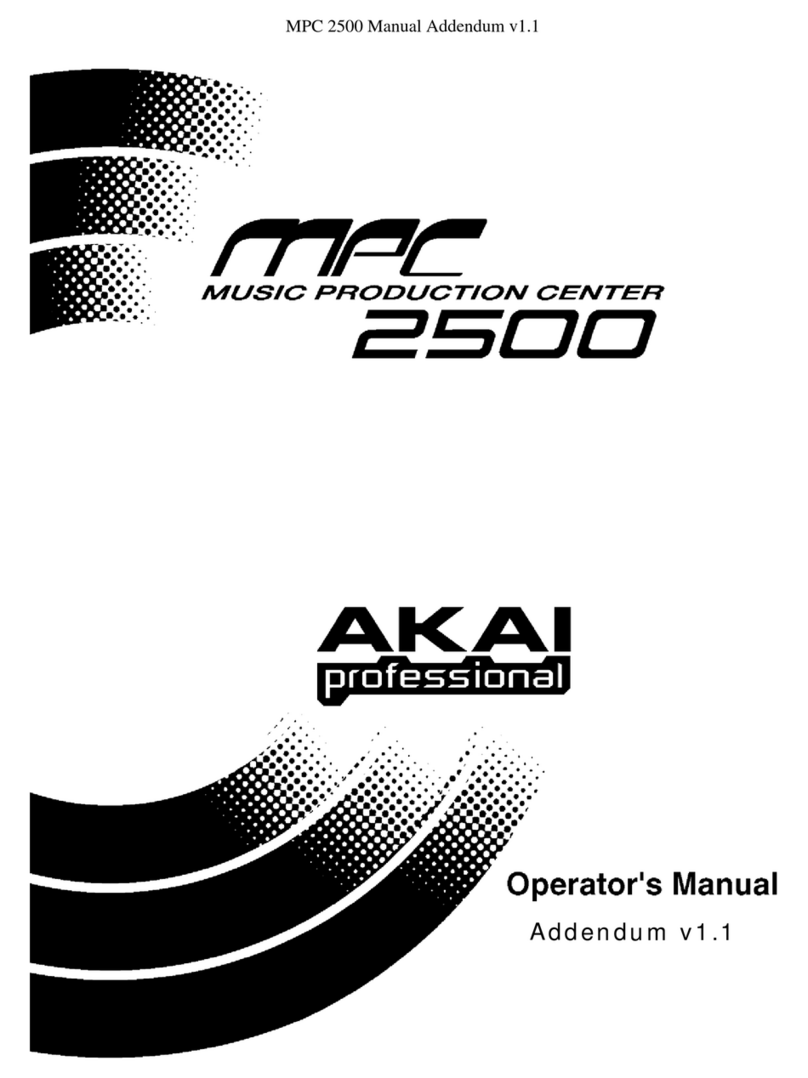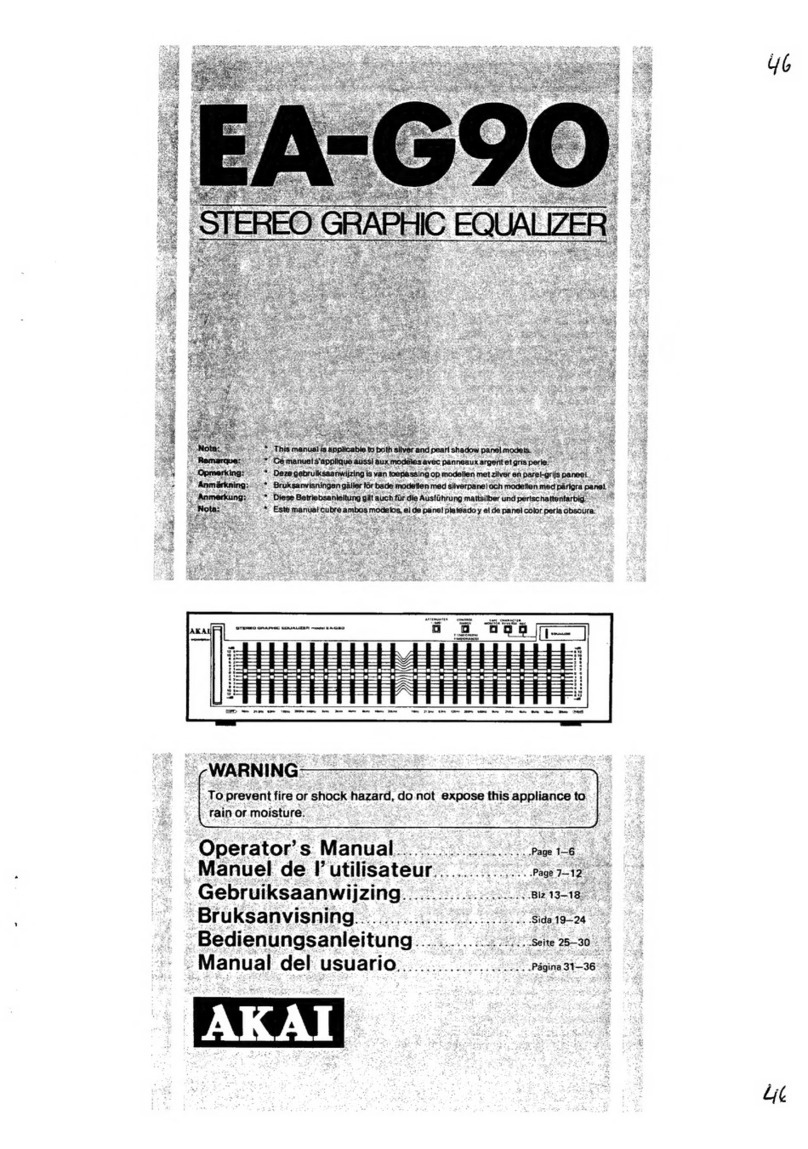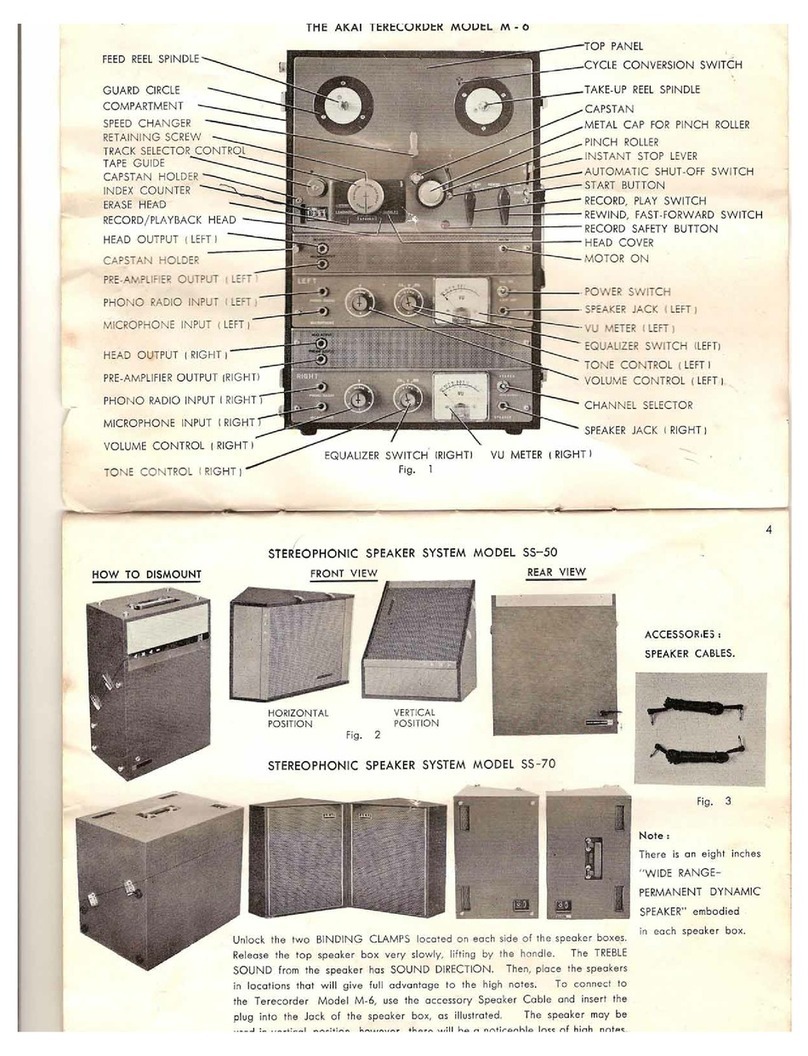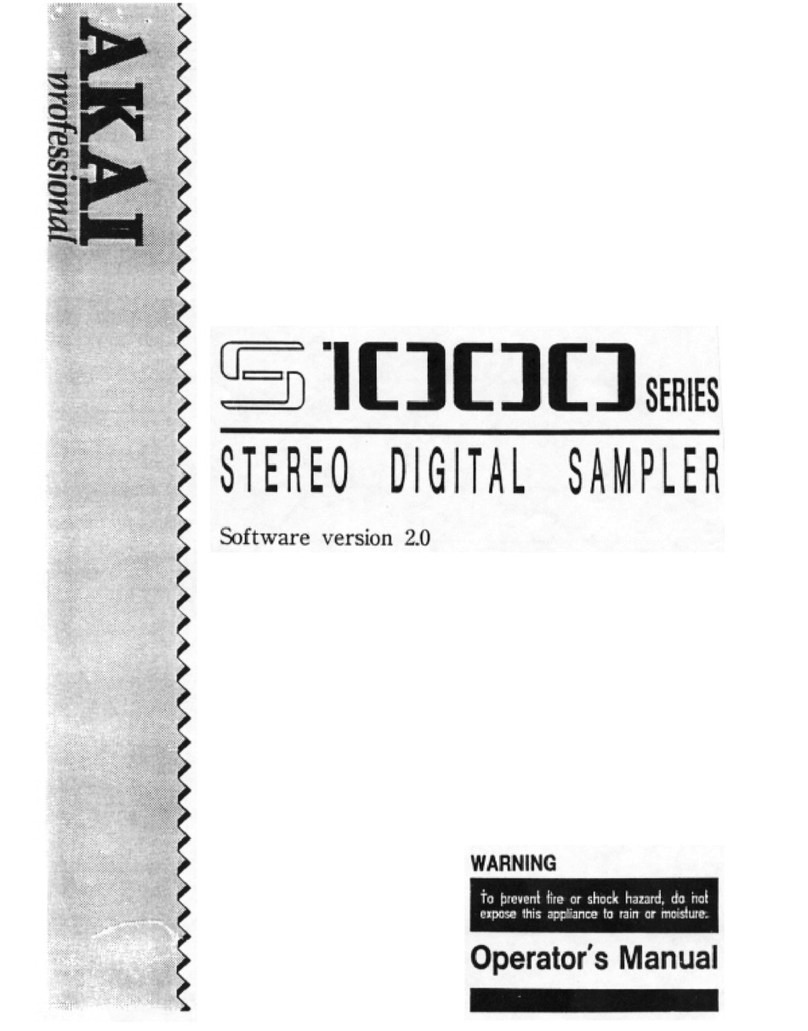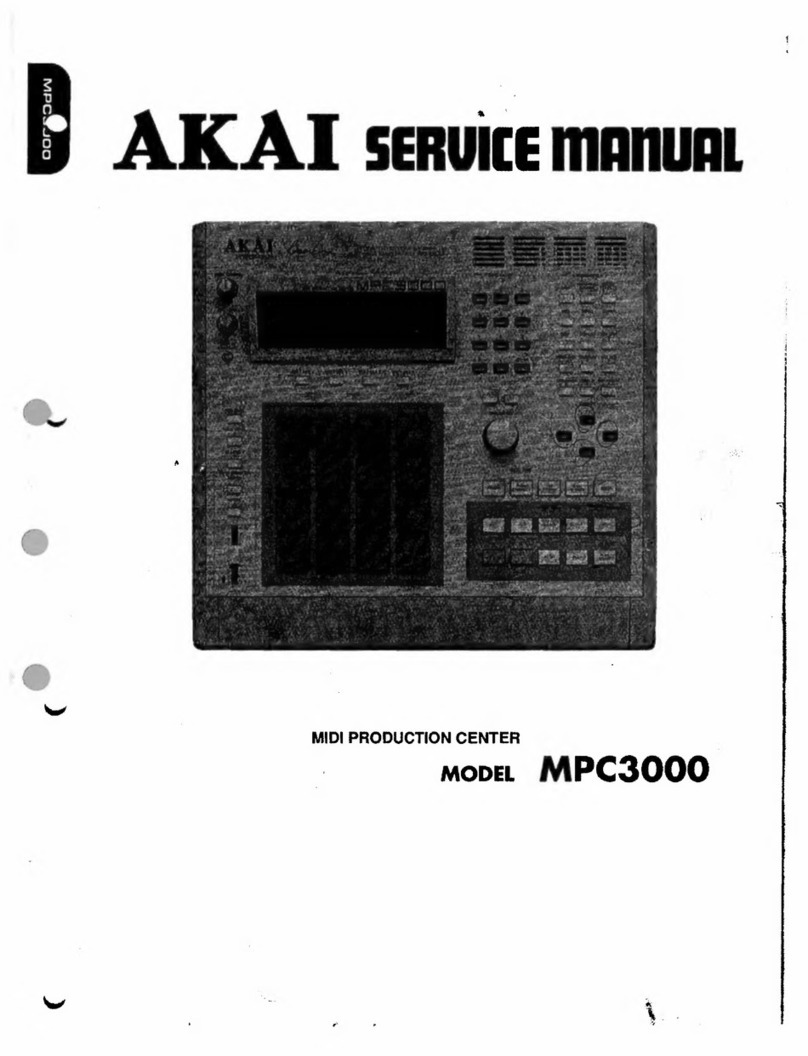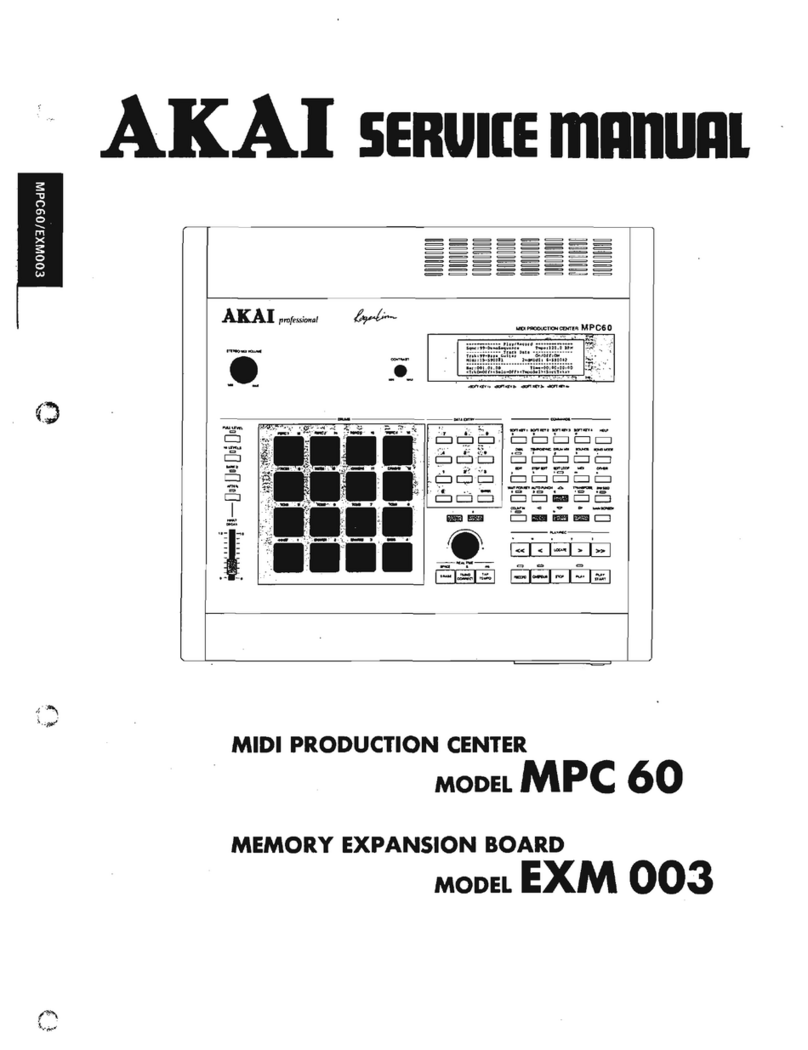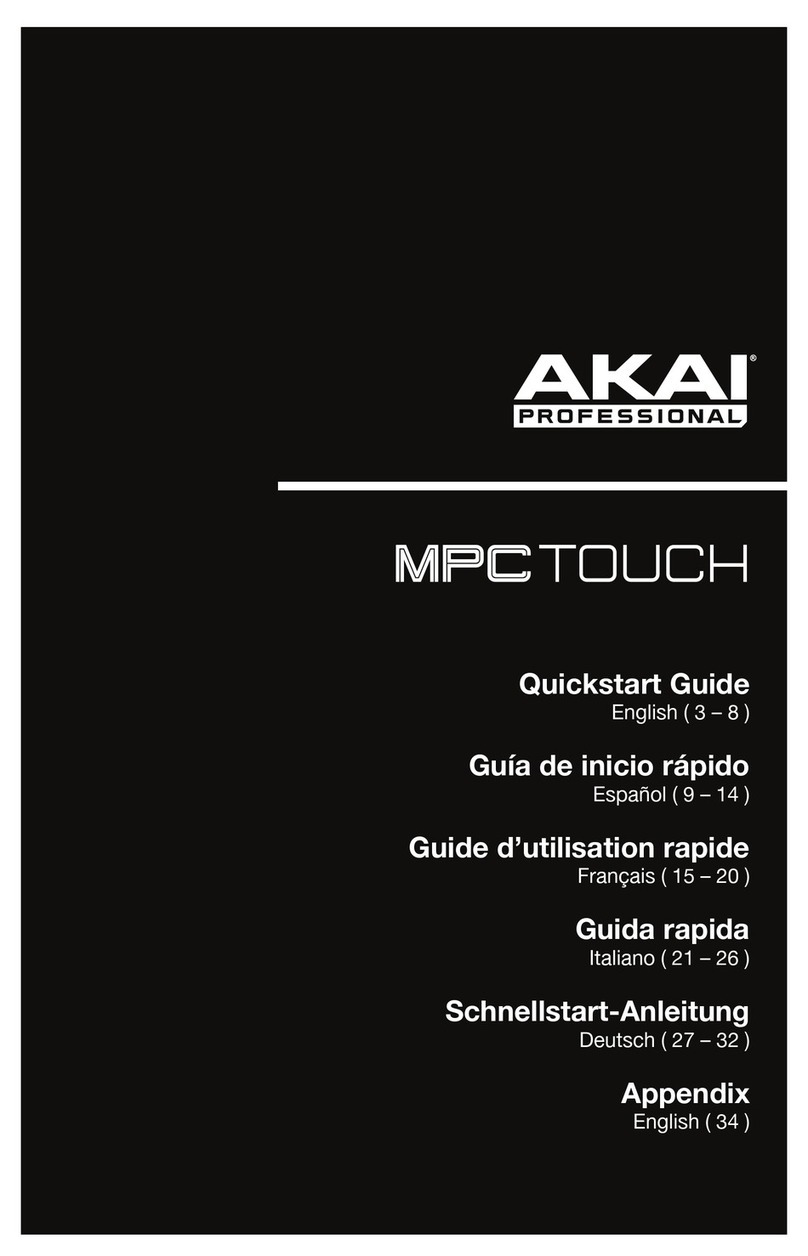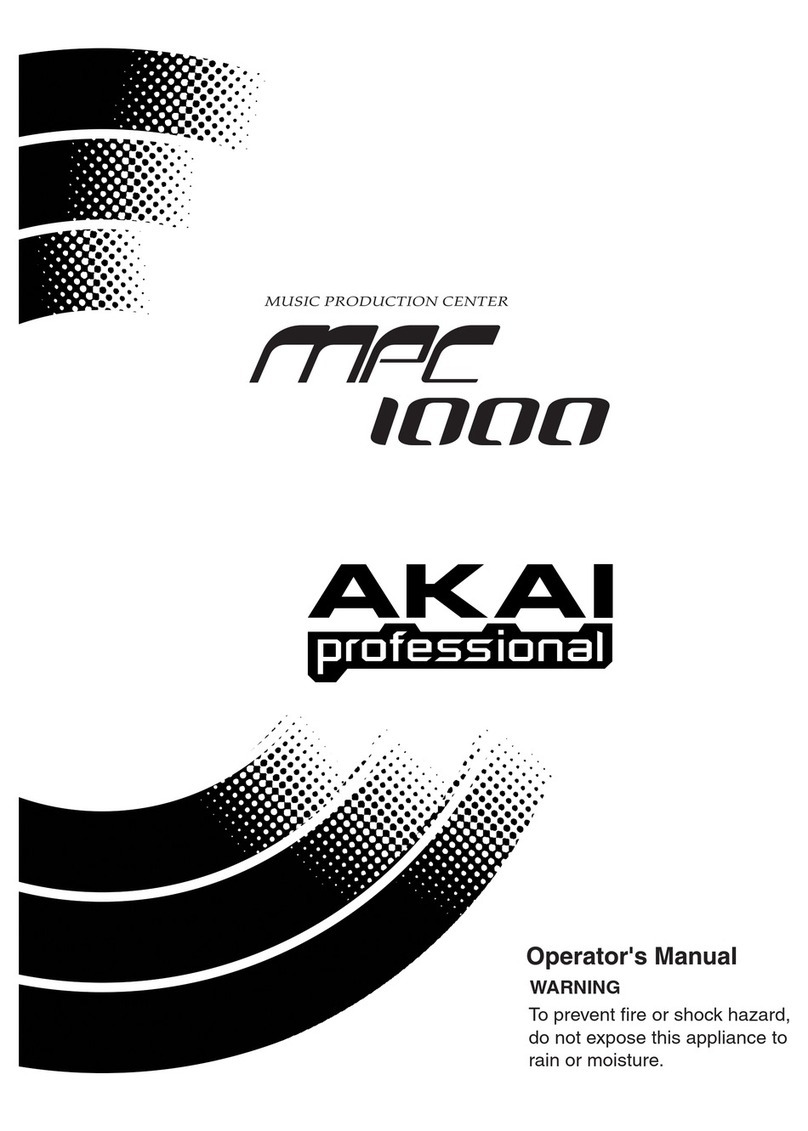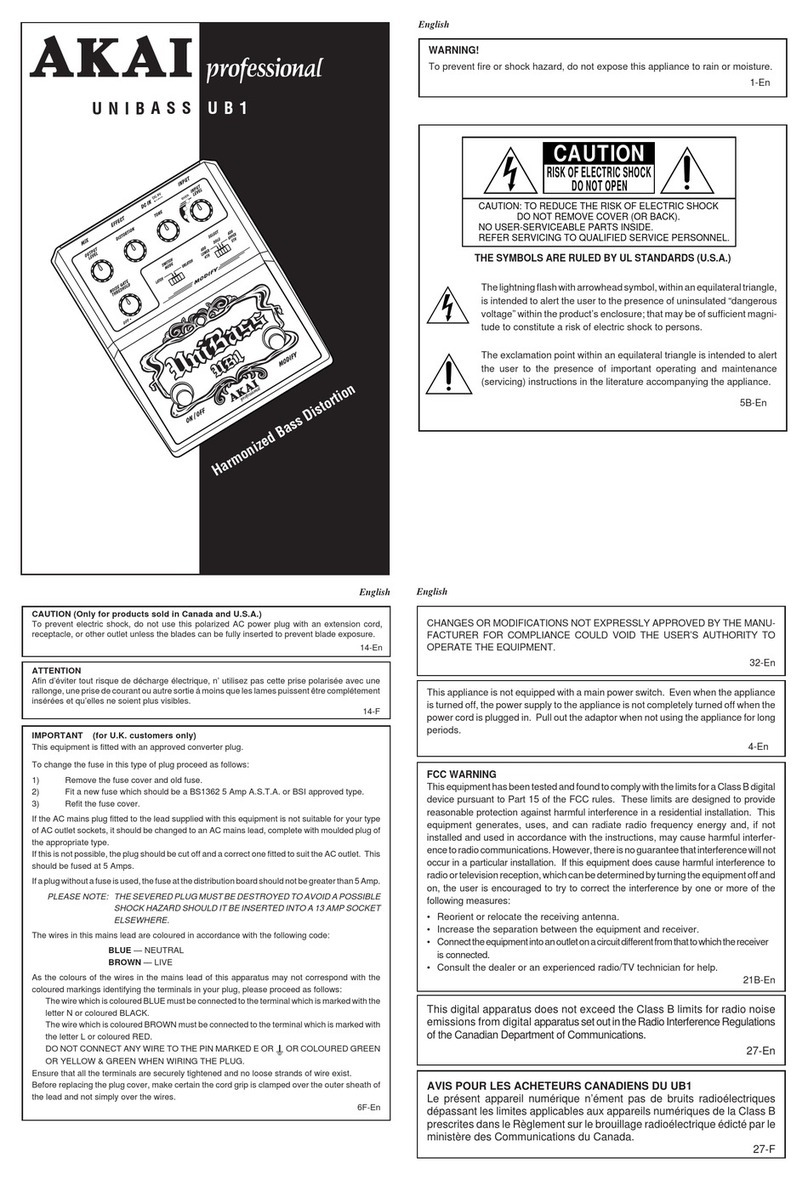5
10. Pads: Press these pads to trigger the samples on an inserted SD card (sold separately).
The pads are velocity-sensitive, which makes them very responsive and intuitive to play.
See Operation > Editing Pads to learn more.
The pads light up different colors to indicate their current states:
•Off (no color): The pad has no sample assigned to it.
•Amber: The pad has a sample assigned to it.
•Green: The pad's assigned sample is currently playing.
•Red: The pad is currently being edited (whether or not a sample is assigned to it).
11. Pad Edit: Press this button to cycle through the available parameters that the knobs
control. See Operation > Editing Pads section to learn more.
12. Parameter Knobs: Turn these knobs to adjust the currently selected parameter shown
above each one. See Operation > Editing Pads chapter to learn more.
Rear Panel
1
4
7
6589 23
1. DC In: If you do not want to use a computer in your setup (i.e., if you are using MPX16 to
control an external MIDI module), connect this jack to a power outlet using the included
power adapter (5.8V DC, 860mA, center-positive). Alternatively, you can connect
MPX16's USB Port to a power outlet using a standard USB charger (sold separately).
2. Power Button: Press this button to power MPX16 on or off.
3. USB Port: Use a standard USB cable to connect this USB port to your computer. The
computer's USB port provides ample power to MPX16, though you may use the included
power adapter instead. You can also power MPX16 by connecting this USB port to a
power outlet using a standard USB charger (sold separately). This connection is also
used to send and receive MIDI data to and from your computer.
4. SD Card Slot: Insert a standard SD card containing samples into this slot. Use the
MPX16 File Loader software (downloadable for free at akaipro.com/mpx16) to load
samples onto an SD card. If you choose to load samples to an SD card without using the
MPX16 File Loader, please see Operation > Editing Samples to make sure they are
formatted properly.
5. Rec In: Use standard 1/4" (6.35mm) TRS cables to connect these inputs to an external
audio source to record into MPX16. Control the input recording level with the Rec Gain
knob. If you want to record a mono source instead of a stereo one, connect to the left (L)
input only. Connecting a cable to either of these jacks automatically disables the
Microphone.
6. MIDI In: Use a standard five-pin MIDI cable to connect this MIDI In to the MIDI Out of an
external MIDI device (e.g., another MIDI controller). The MIDI messages sent to this MIDI
In will be sent to your computer via the USB port.
7. MIDI Out: Use a standard five-pin MIDI cable to connect this MIDI Out to the MIDI In of
an external MIDI device (e.g., a synthesizer, sequencer, drum machine, etc.).
8. Main Out: Use standard 1/4" (6.35 mm) TS cables to connect these outputs to a speaker
or amplifier system. For mono sound, connect a cable to the left (L) output only. Adjust
the volume of these outputs with the Volume knob.
9. Headphone Out: Connect standard 1/4" (6.35 mm) stereo headphones to connect this
output. Adjust the volume of this output with the Volume knob.