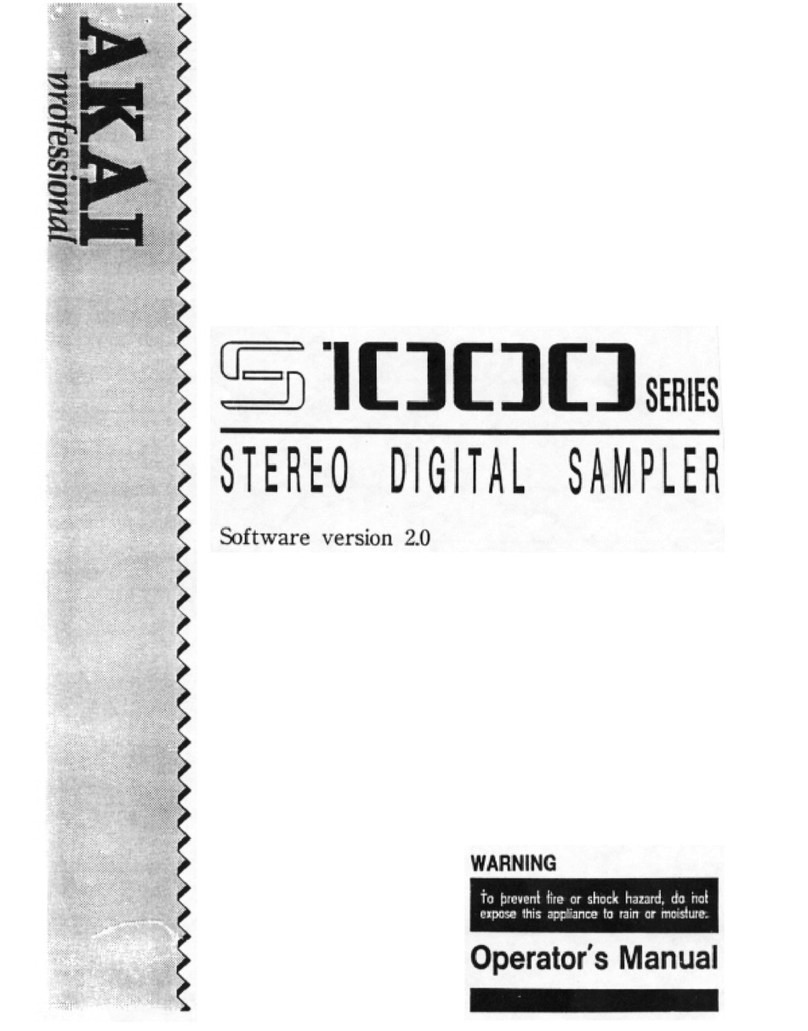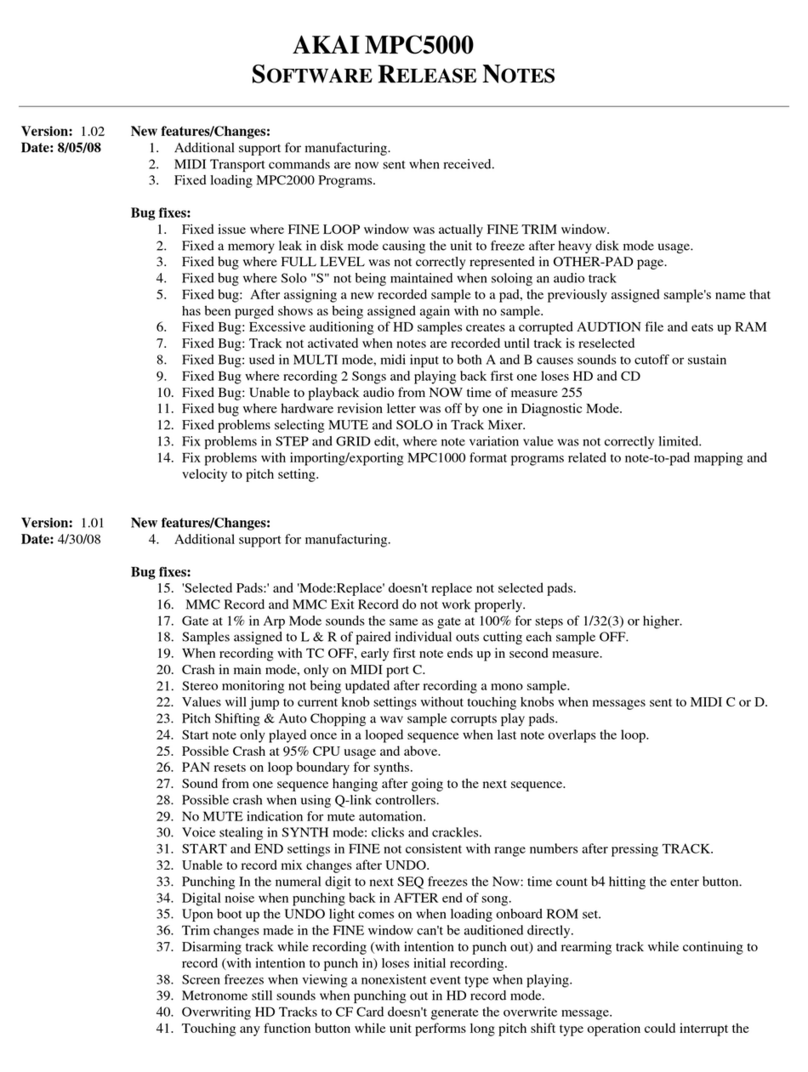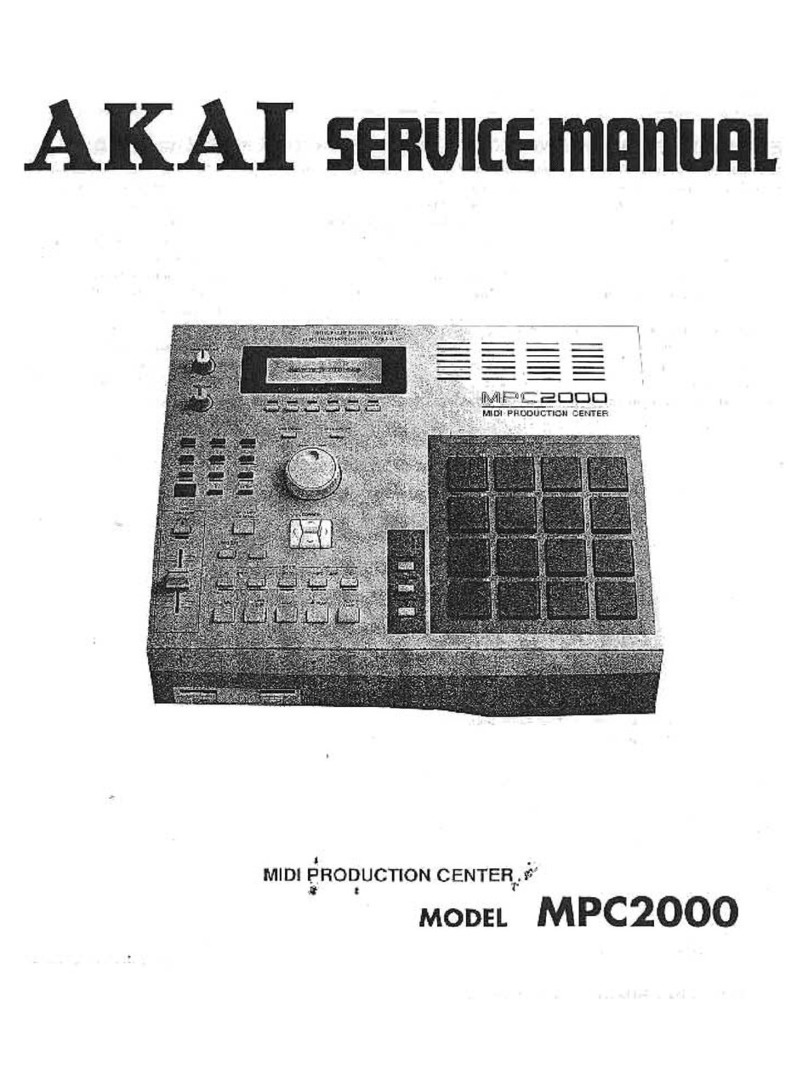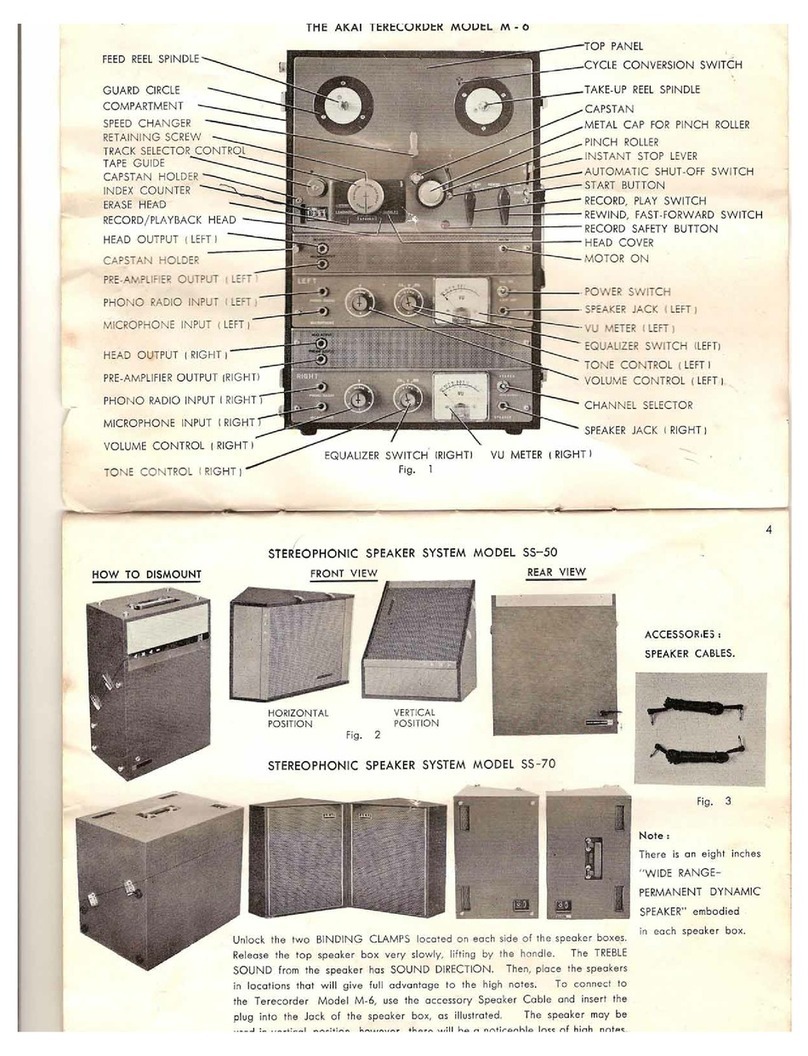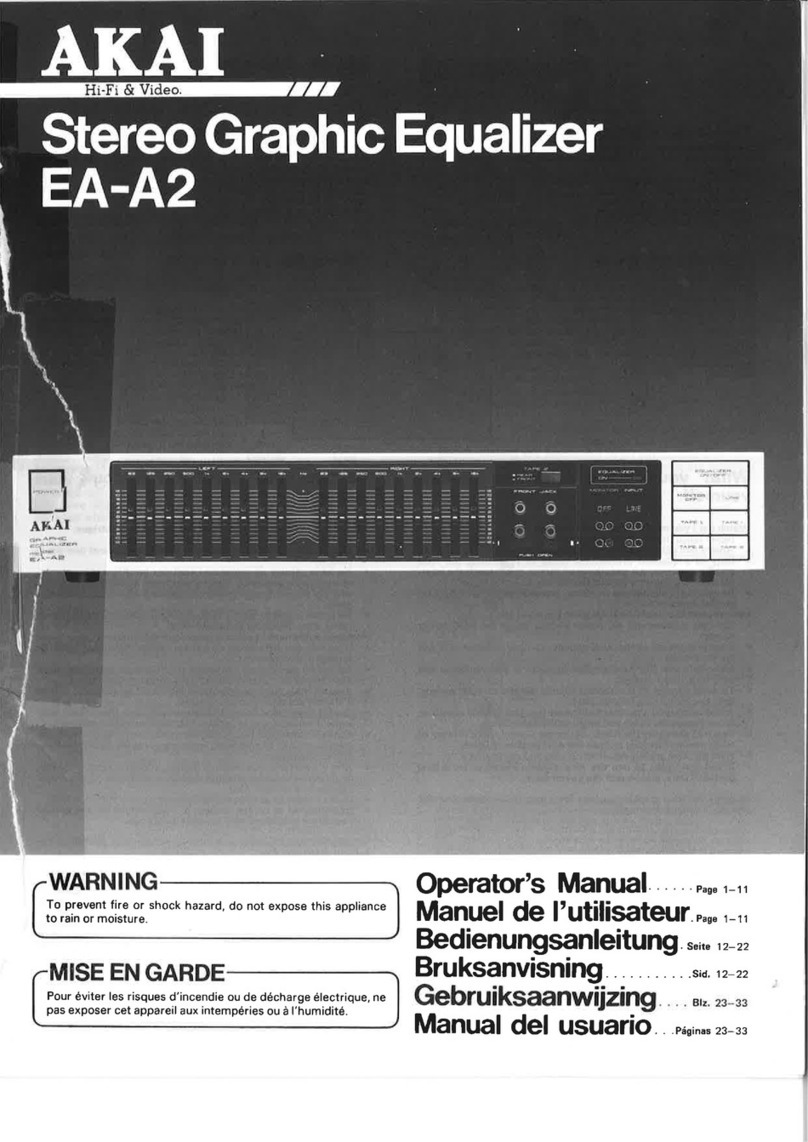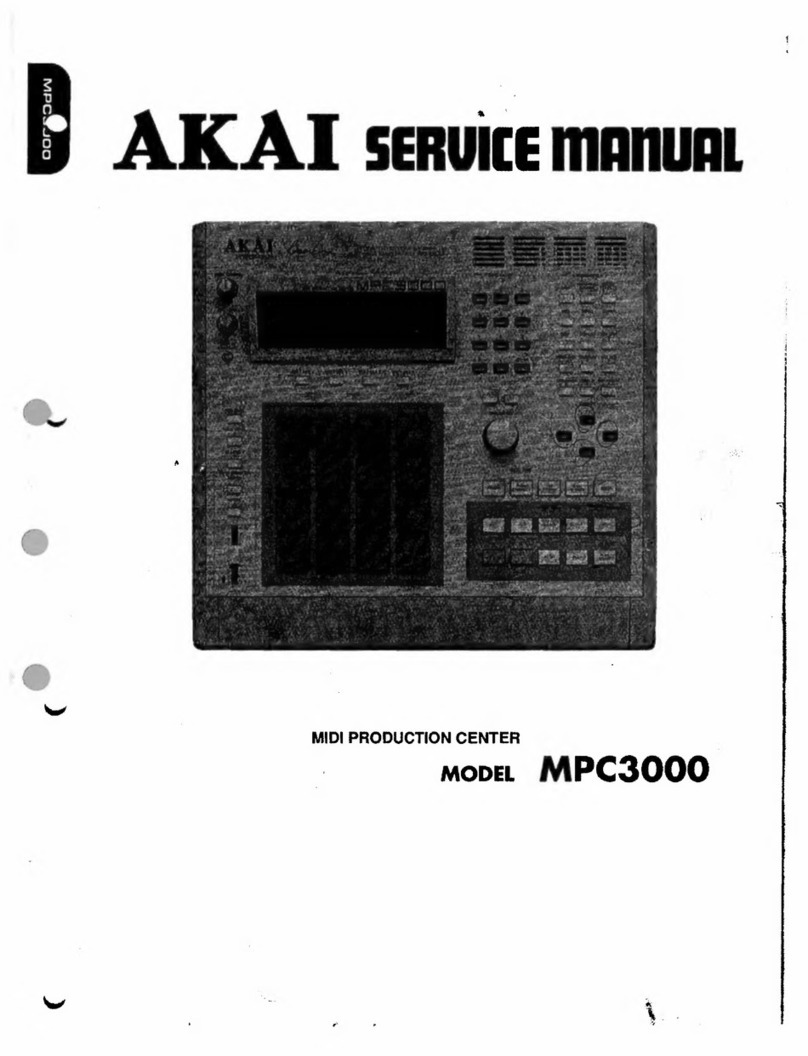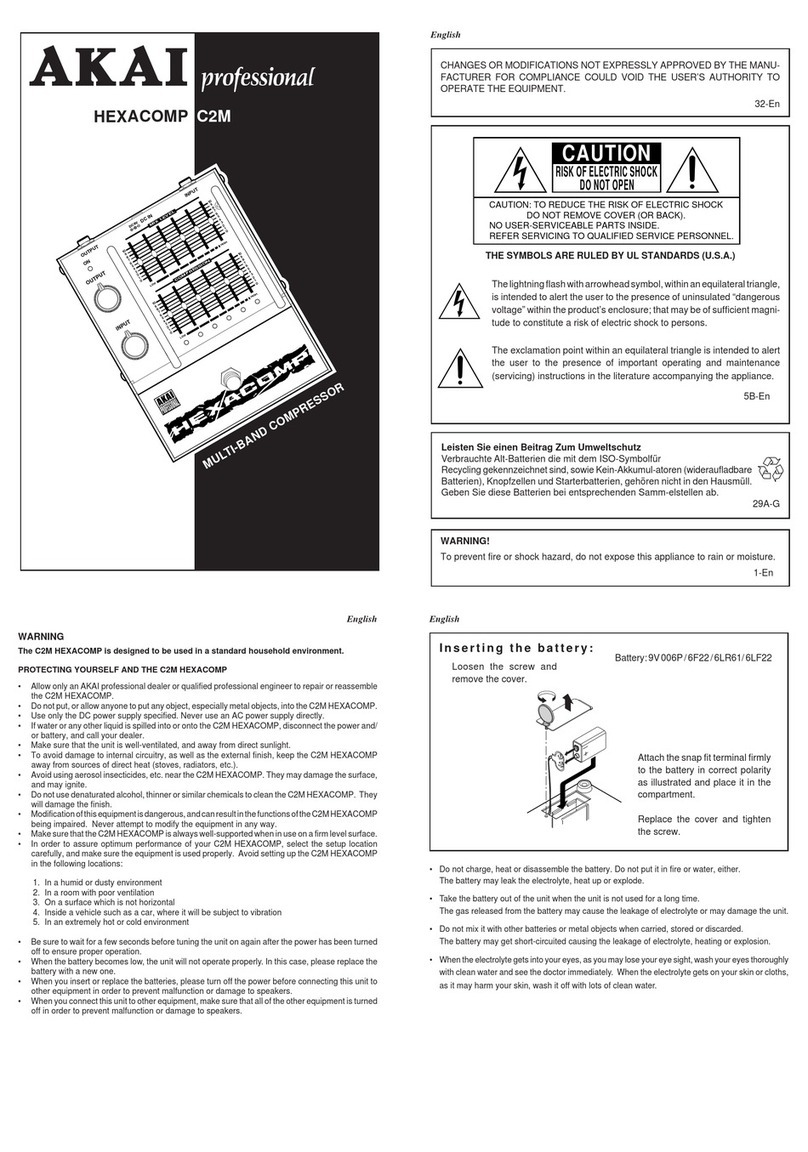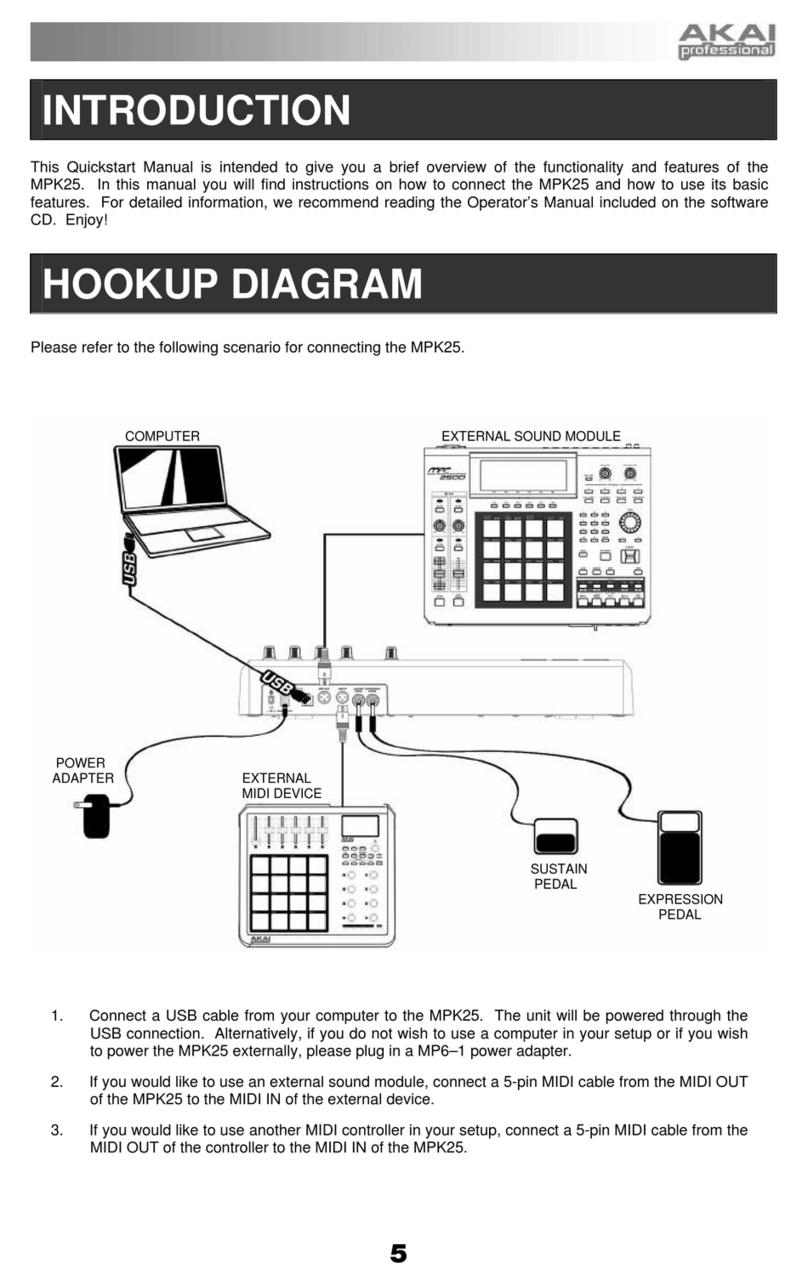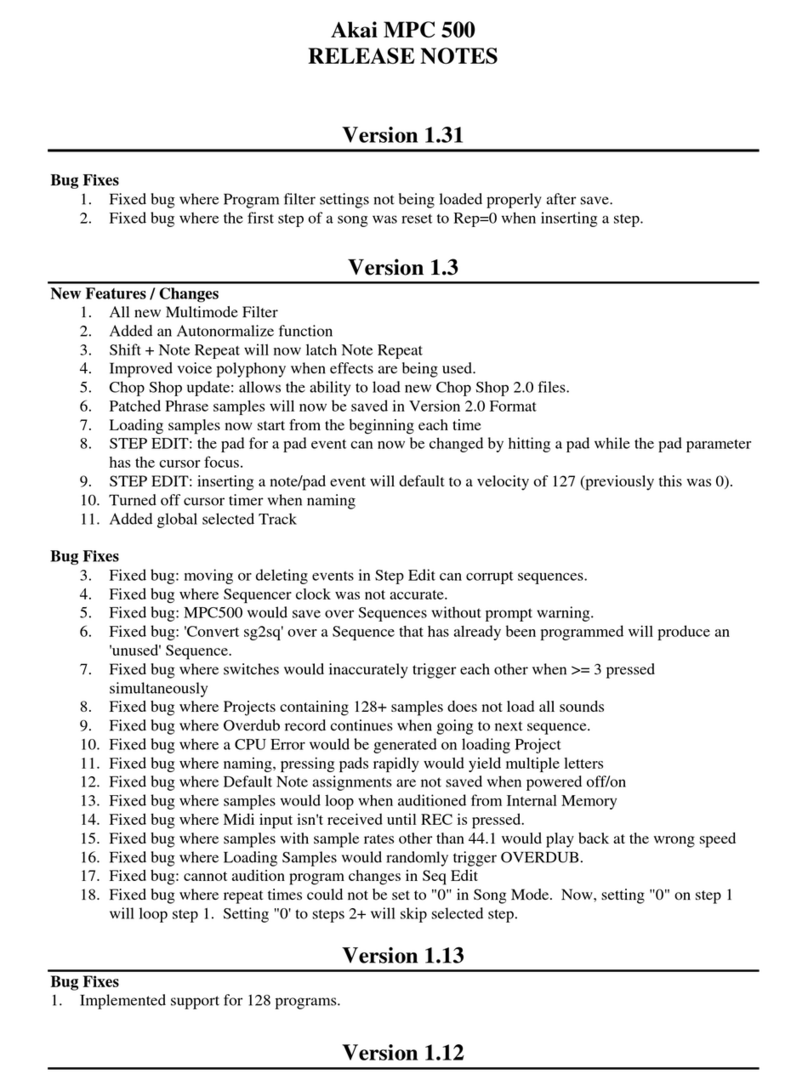32
Appendix (English)
MIDI Implementation Chart
Manufacturer: Akai Professional Model: MPX8 Version: 1.0
Transmit/Export Recognize/Import Remarks
1. Basic Information
MIDI channels 10 10
Note numbers 0-127 0-127 Responds to notes
assigned to pads
Program change No No
Bank Select response? (Yes/No)
If yes, list banks utilized in remarks column No No
Modes supported:
Mode 1: Omni-On, Poly (Yes/No)
Mode 2: Omni-On, Mono (Yes/No)
Mode 3: Omni-Off, Poly (Yes/No)
Mode 4: Omni-Off, Mono (Yes/No)
Multi Mode (Yes/No)
No
No
Yes
No
No
No
No
Yes
No
No
Note-On Velocity (Yes/No) Yes Yes
Note-Off Velocity (Yes/No) Yes Yes Trig must be set to
HLD
Channel Aftertouch (Yes/No) No No
Poly (Key) Aftertouch (Yes/No) Yes No Sends to MIDI Out
Pitch Bend (Yes/No) No No
Active Sensing (Yes/No) No No
System Reset (Yes/No) No No
Tune Request (Yes/No) No No
Universal System Exclusive:
Sample Dump Standard (Yes/No)
Device Inquiry (Yes/No)
File Dump (Yes/No)
MIDI Tuning (Yes/No)
Master Volume (Yes/No)
Master Balance (Yes/No)
Notation Information (Yes/No)
Turn GM1 System On (Yes/No)
Turn GM2 System On (Yes/No)
Turn GM System Off (Yes/No)
DLS-1 (Yes/No)
File Reference (Yes/No)
Controller Destination (Yes/No)
Key-based Instrument Ctrl (Yes/No)
Master Fine/Coarse Tune (Yes/No)
Other Universal System Exclusive (Yes/No)
No
Yes
No
No
No
No
No
No
No
No
No
No
No
No
No
No
No
Yes
No
No
No
No
No
No
No
No
No
No
No
No
No
No
All "No" except for
Device Inquiry
Manufacturer or Non-Commercial System Exclusive No No
NRPNs (Yes/No) No No
RPN 00 (Pitch Bend Sensitivity) (Yes/No)
RPN 01 (Channel Fine Tune) (Yes/No)
RPN 02 (Channel Coarse Tune) (Yes/No)
RPN 03 (Tuning Program Select) (Yes/No)
RPN 04 (Tuning Bank Select) (Yes/No)
RPN 05 (Modulation Depth Range) (Yes/No)
No No
2. MIDI Timing and Synchronization
MIDI Clock (Yes/No) No No
Song Position Pointer (Yes/No) No No
Song Select (Yes/No) No No
Start (Yes/No)
Continue (Yes/No)
Stop (Yes/No) No No
MIDI Time Code (Yes/No) No No
MIDI Machine Control (Yes/No) No No
MIDI Show Control (Yes/No)
If yes, MSC Level supported No No
3. Extensions Compatibility
General MIDI compatible? (Level(s)/No)
Is GM default power-up mode? (Level/No) No
No No
No
DLS compatible? (Levels(s)/No)
(DLS File Type(s)/No) No
No No
No
Standard MIDI Files (Type(s)/No) No No
XMF Files (Type(s)/No) No No
SP-MIDI compatible? (Yes/No) No No