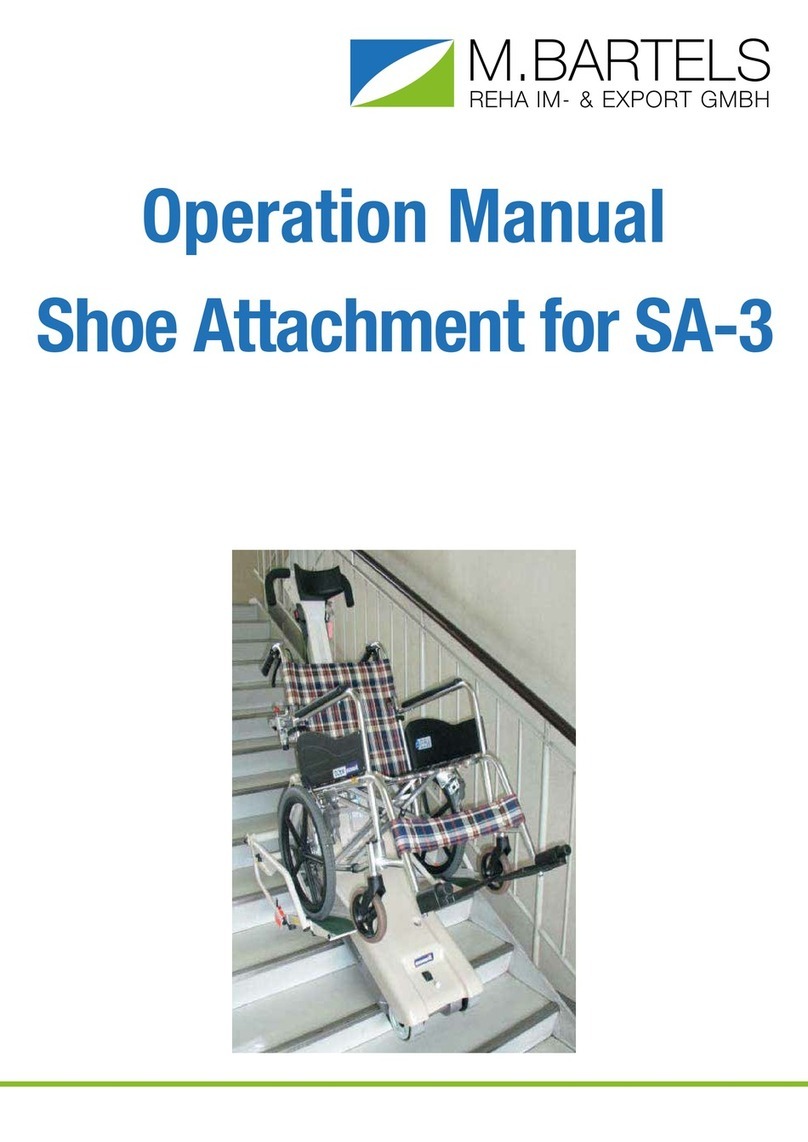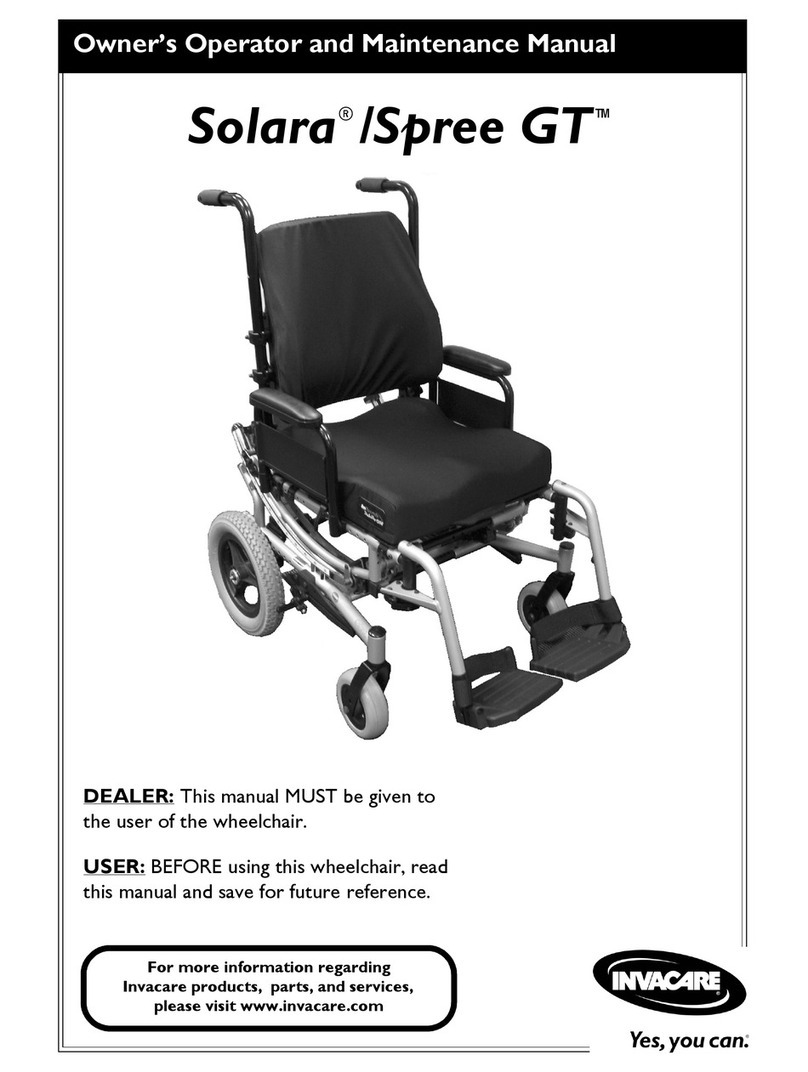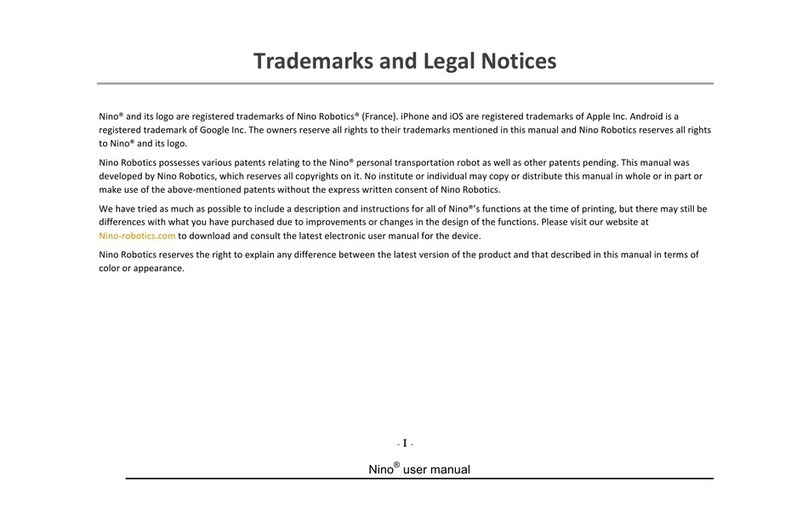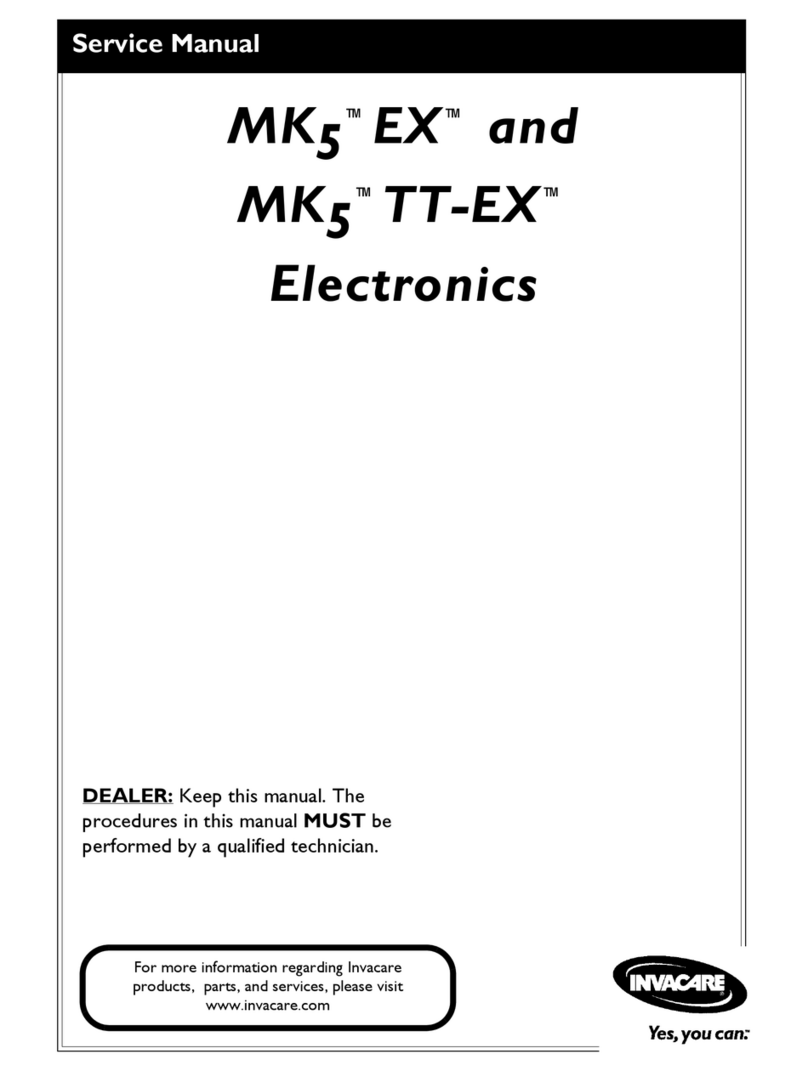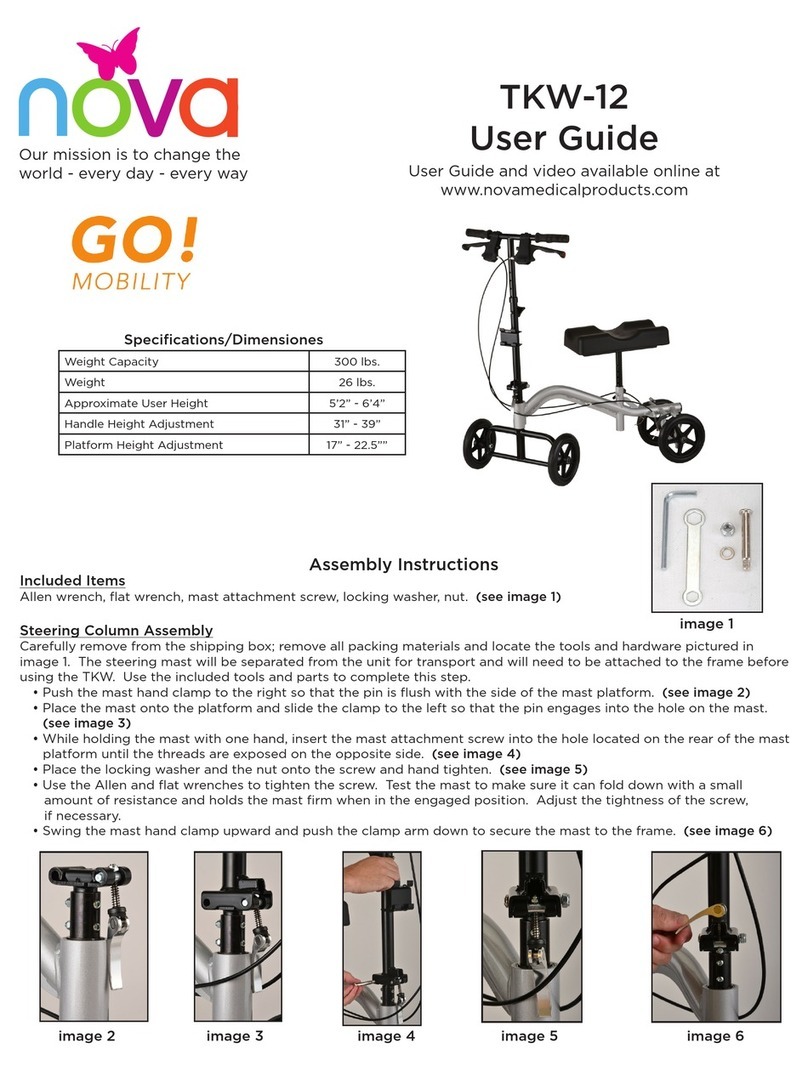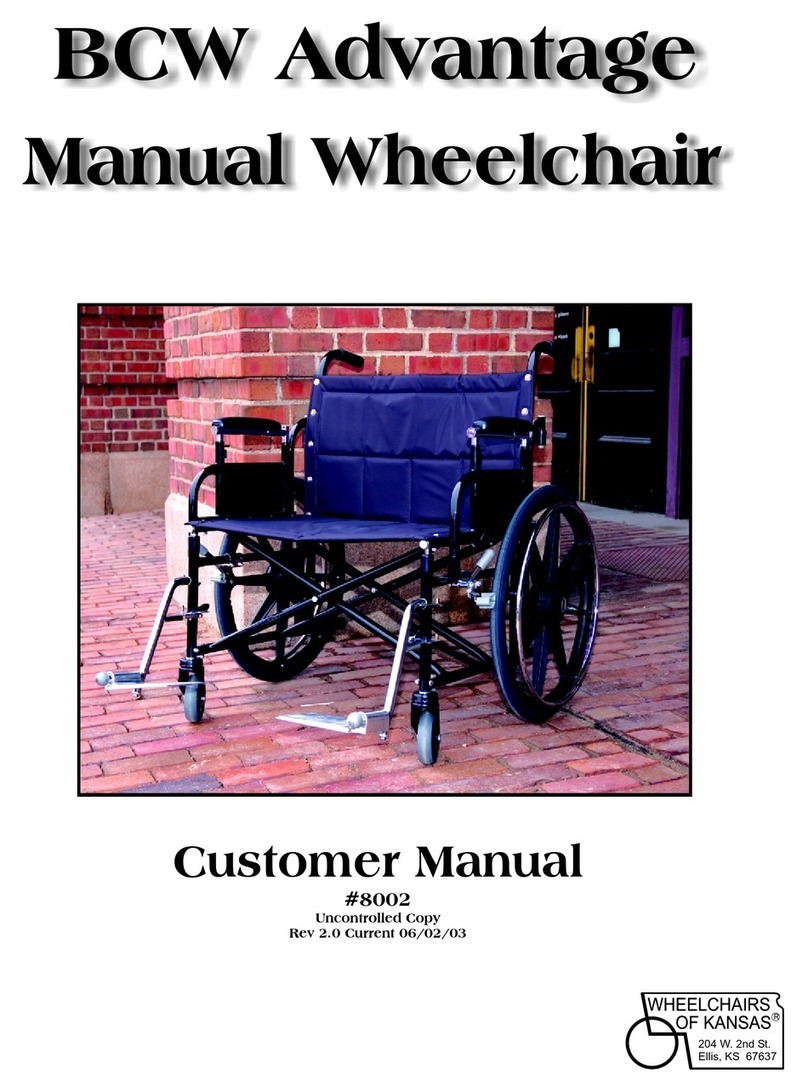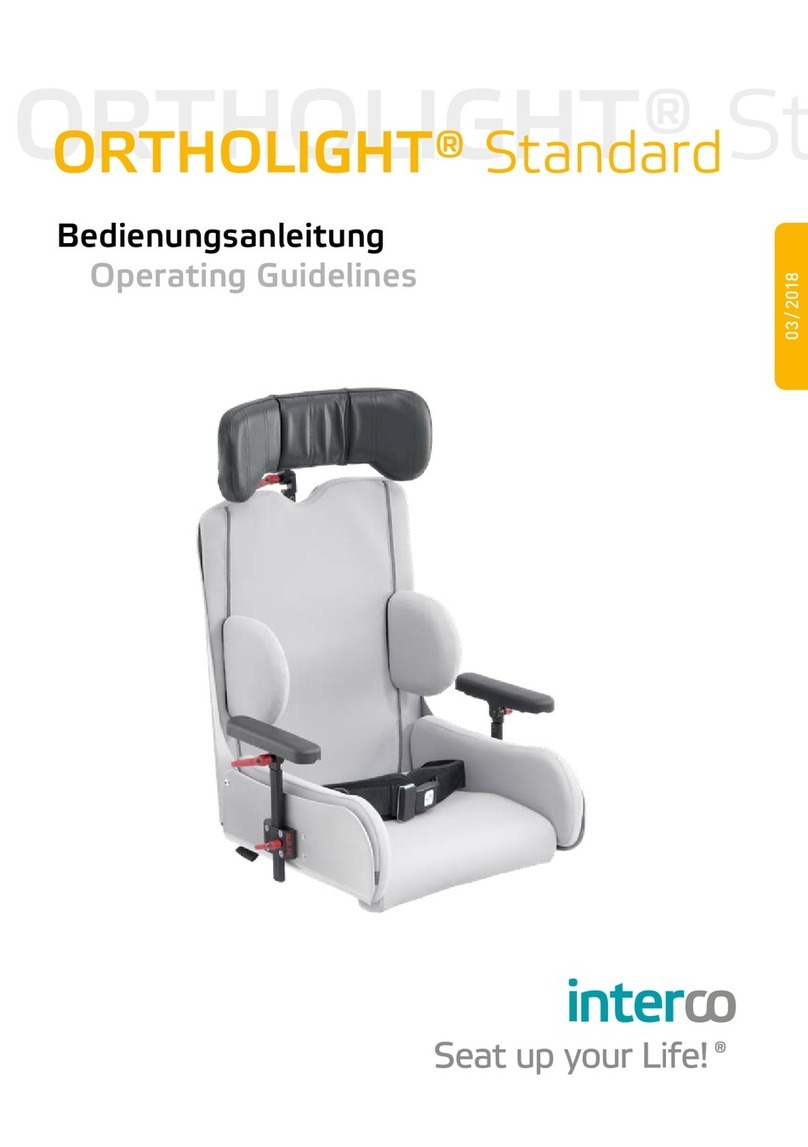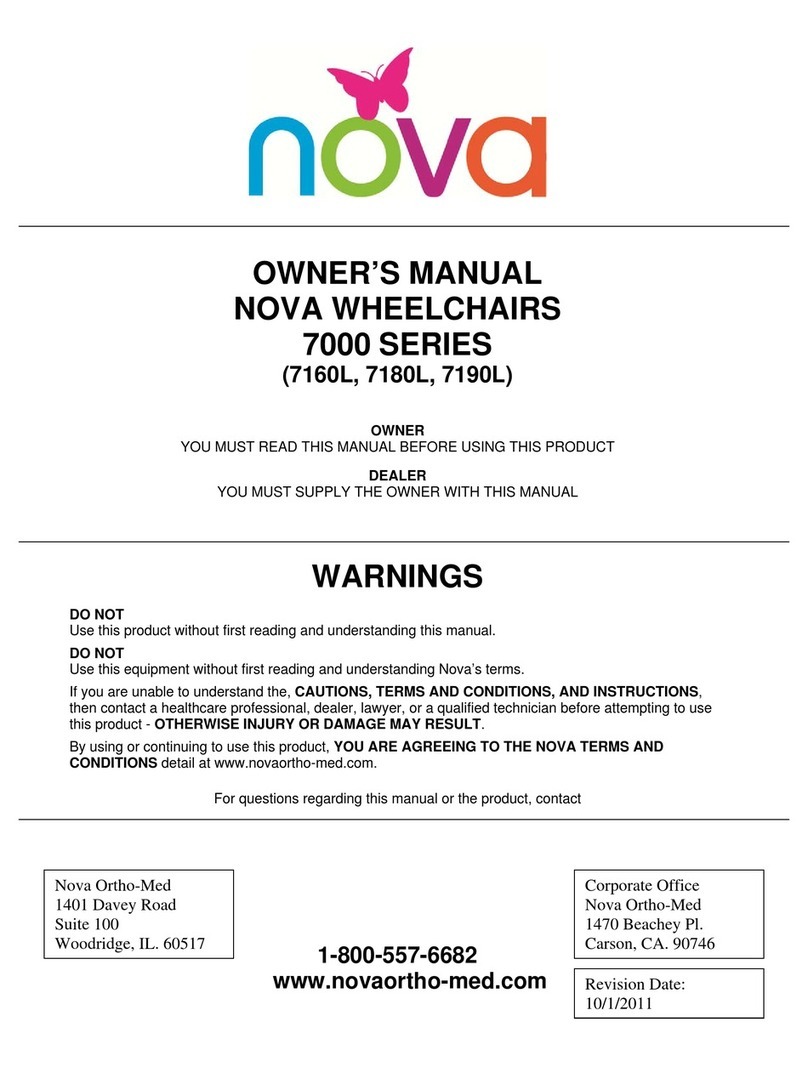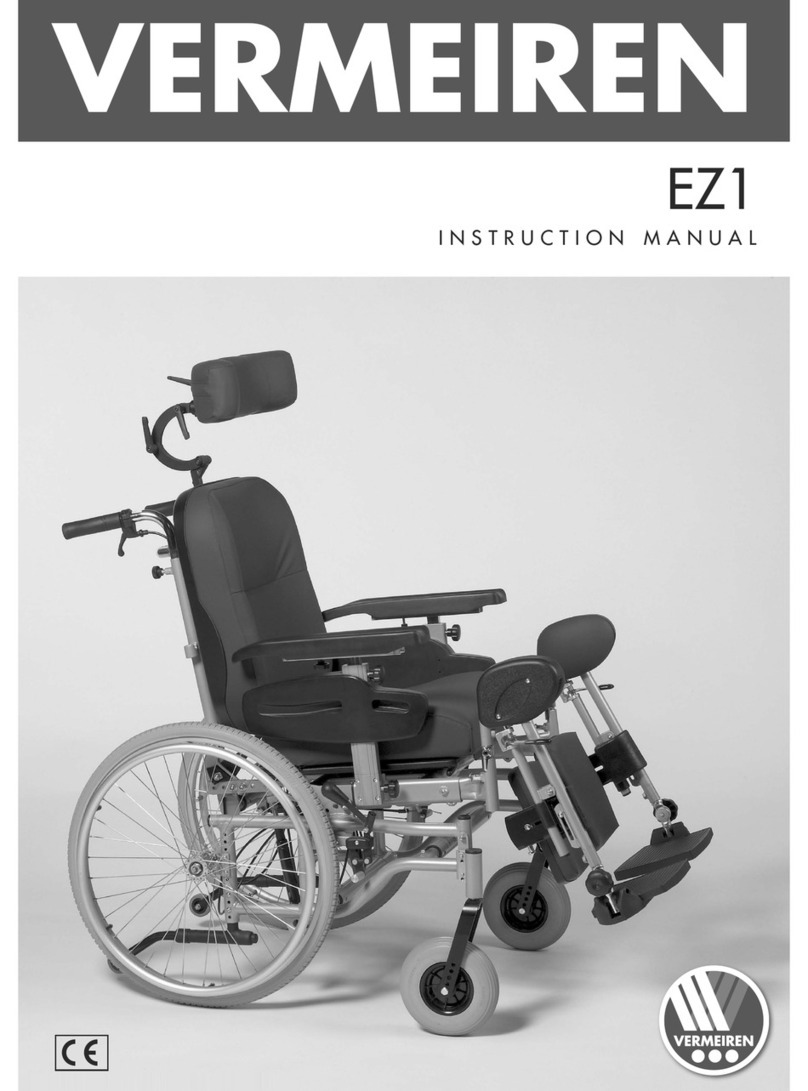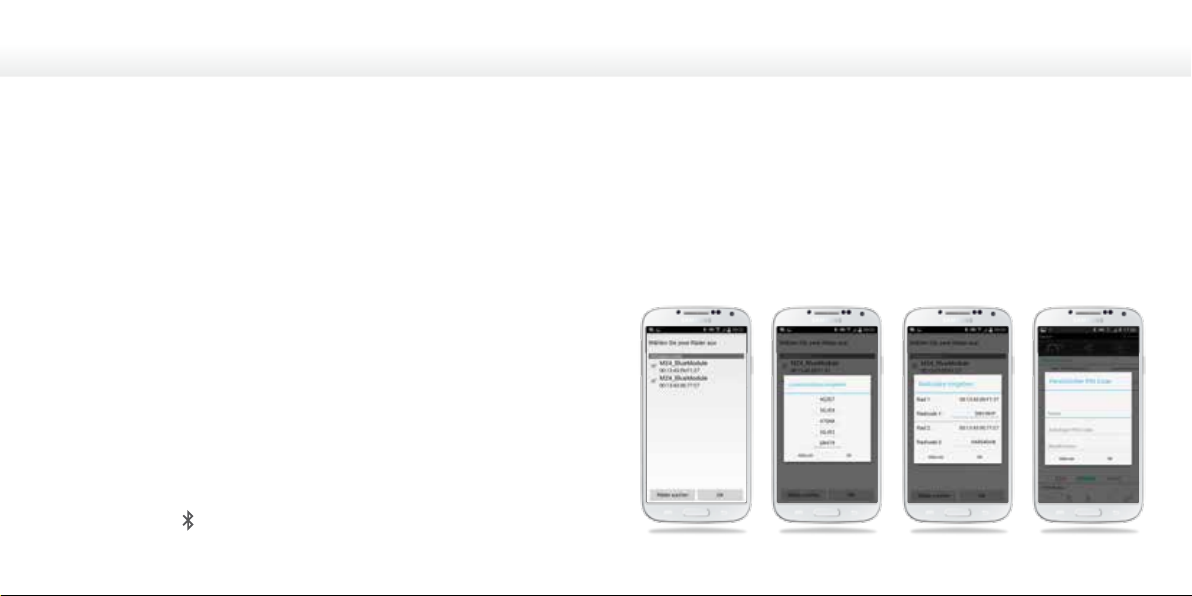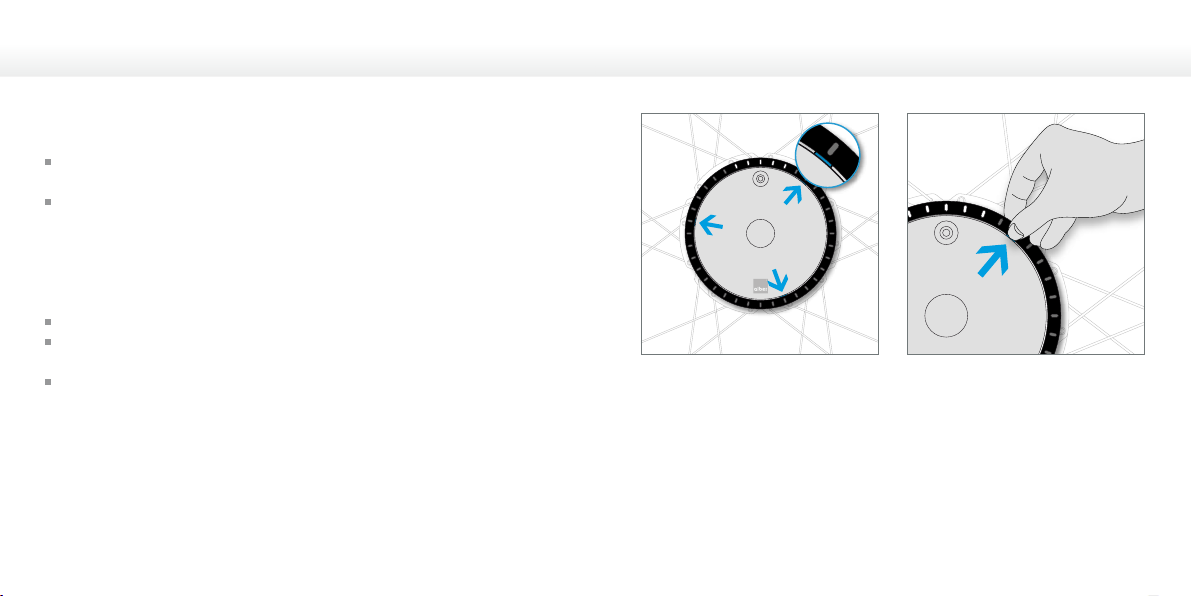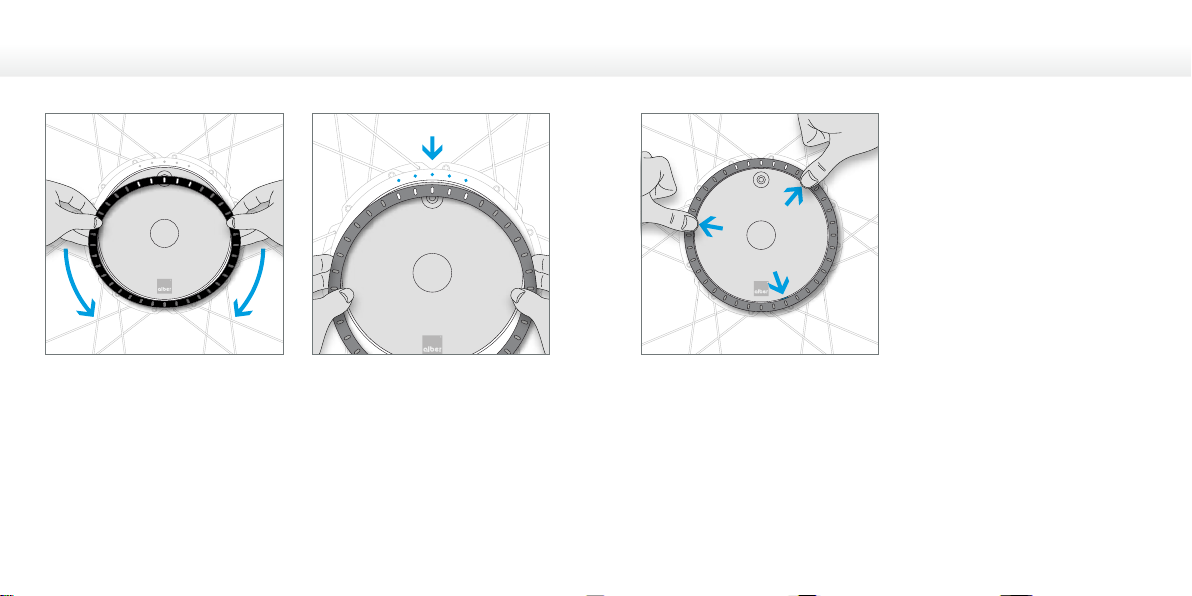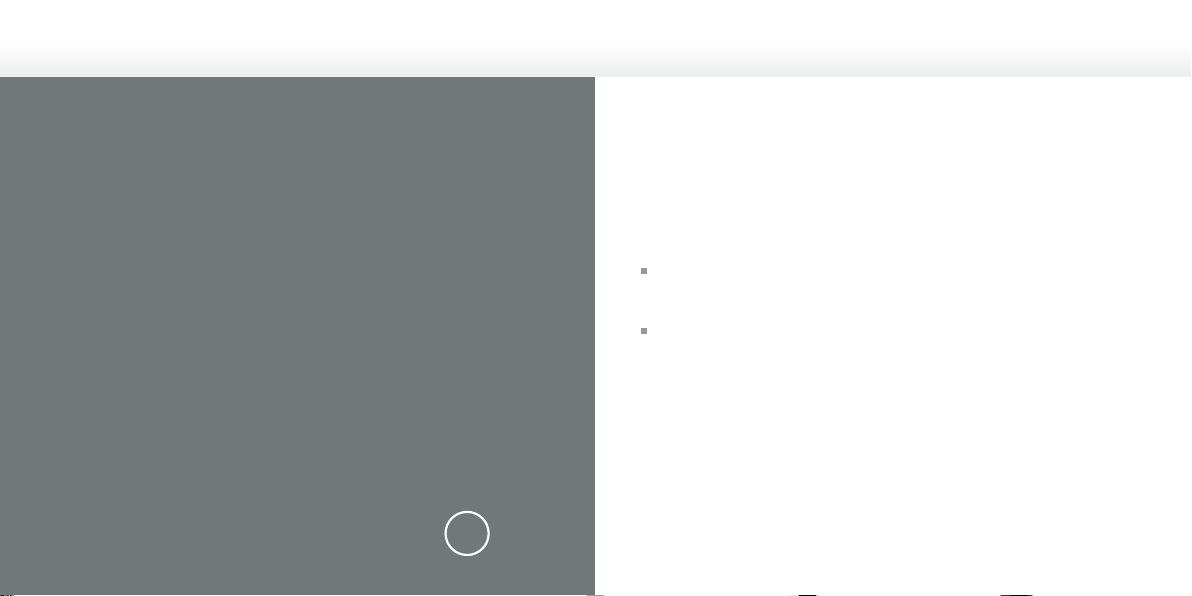Alber twion User manual
Other Alber Wheelchair manuals

Alber
Alber e-motion DuoDrive User manual

Alber
Alber e-fix eco User manual

Alber
Alber e-fix E35 User manual

Alber
Alber e-motion M15 User manual

Alber
Alber e-fix E35 User manual
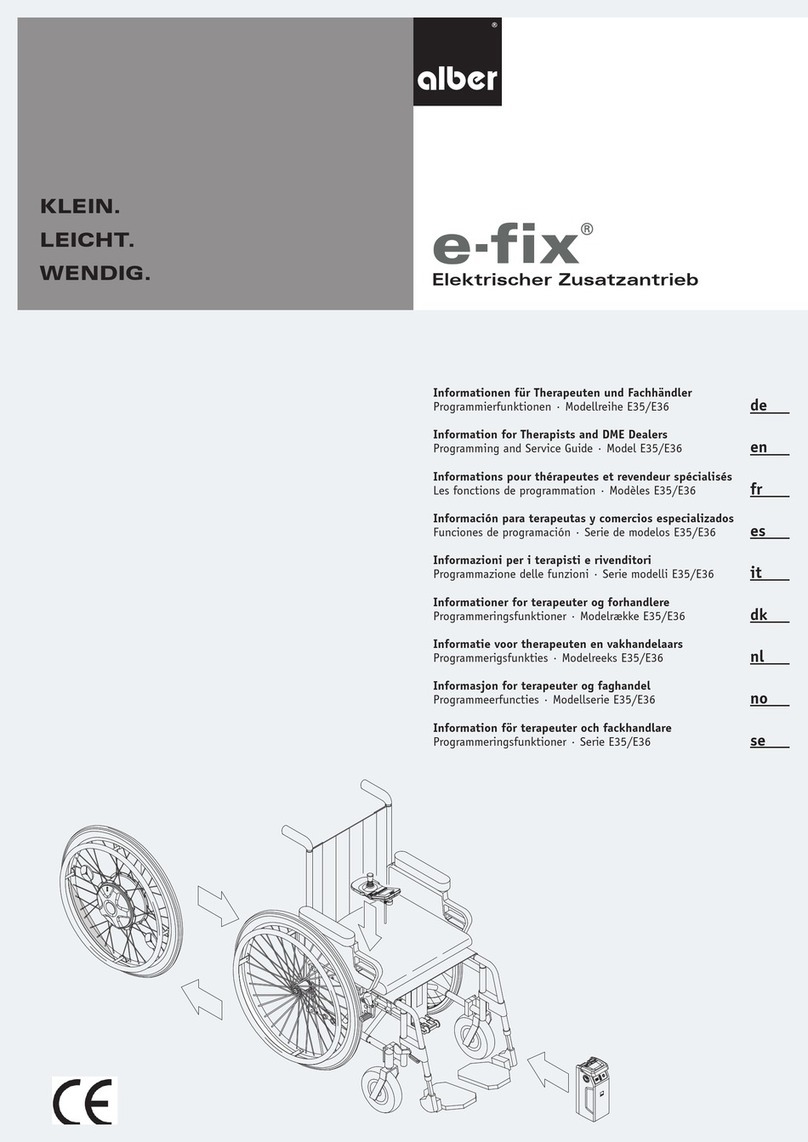
Alber
Alber e-fix E36 User manual

Alber
Alber Adventure A10 User manual

Alber
Alber Twion Mobility Plus Paket User manual

Alber
Alber e-fix User manual

Alber
Alber Adventure A10 User manual

Alber
Alber Viaplus User manual

Alber
Alber e-fix E35 User manual

Alber
Alber viamobil V15 User manual

Alber
Alber e-motion M15 User manual

Alber
Alber e-fix User manual

Alber
Alber e-motion User manual

Alber
Alber Adventure A10 Guide

Alber
Alber E34z User manual
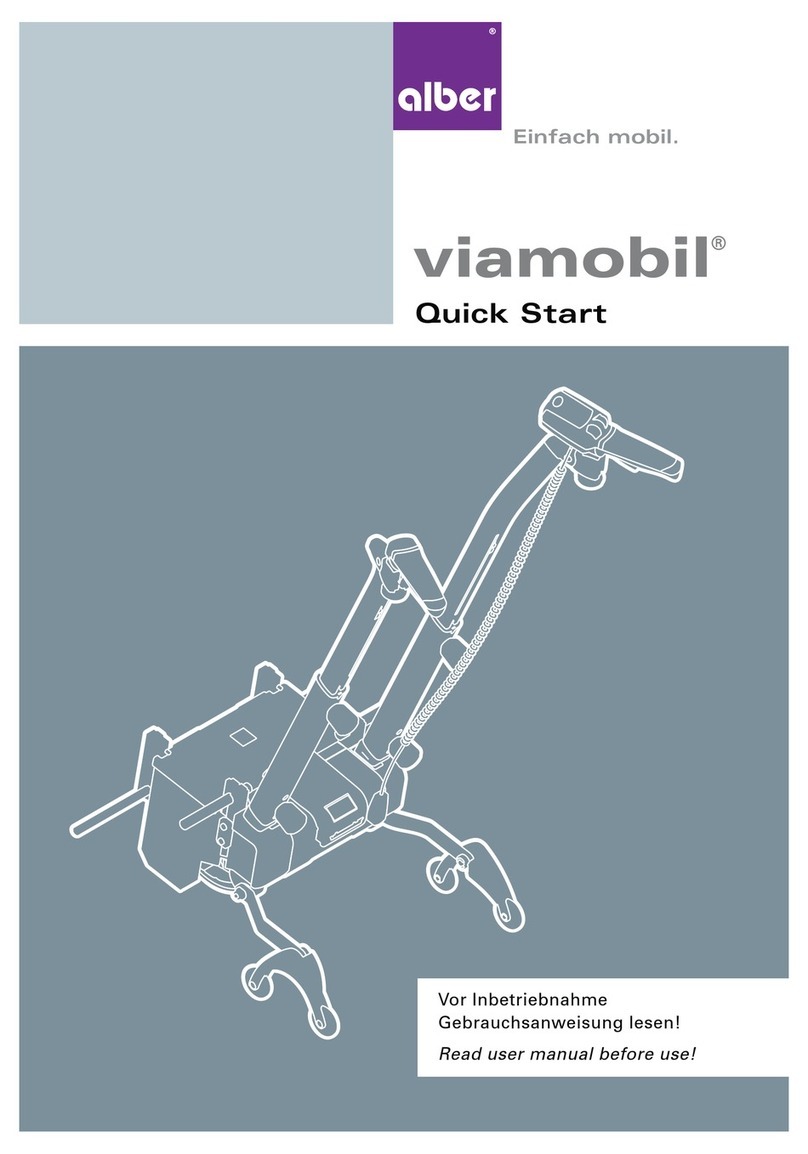
Alber
Alber viamobil User manual

Alber
Alber viamobil eco V14 User manual