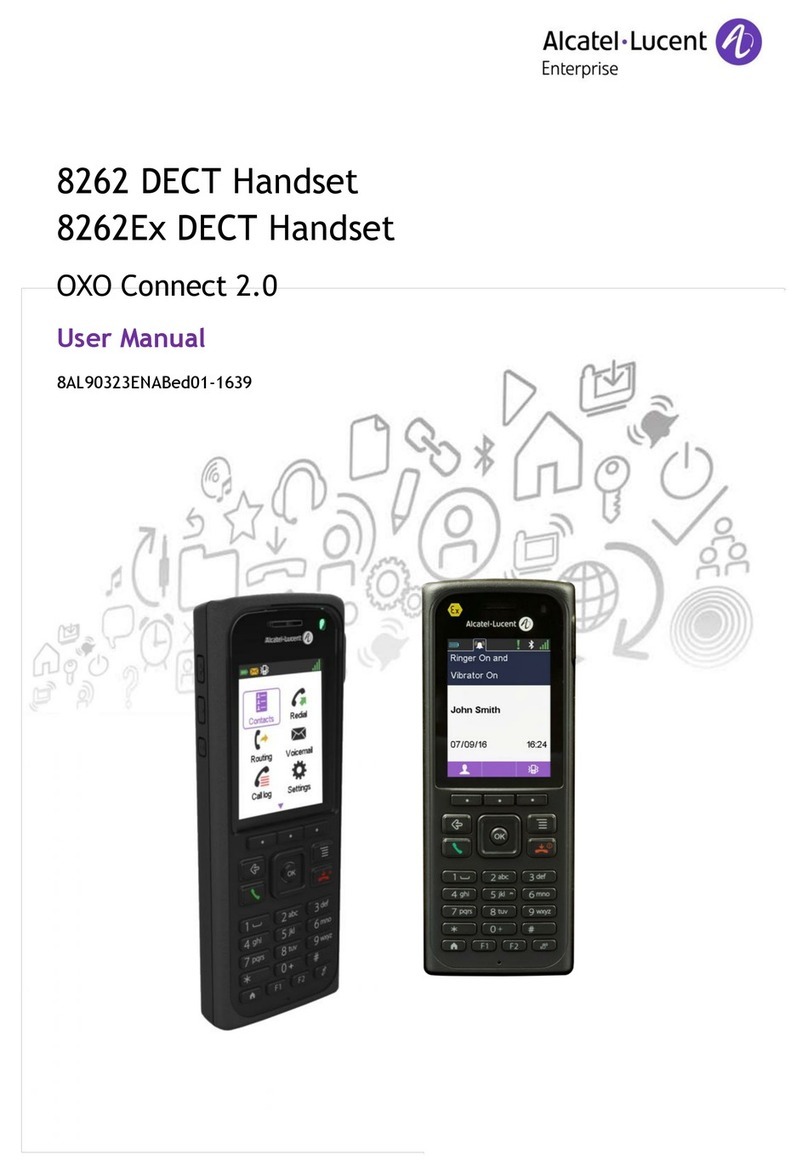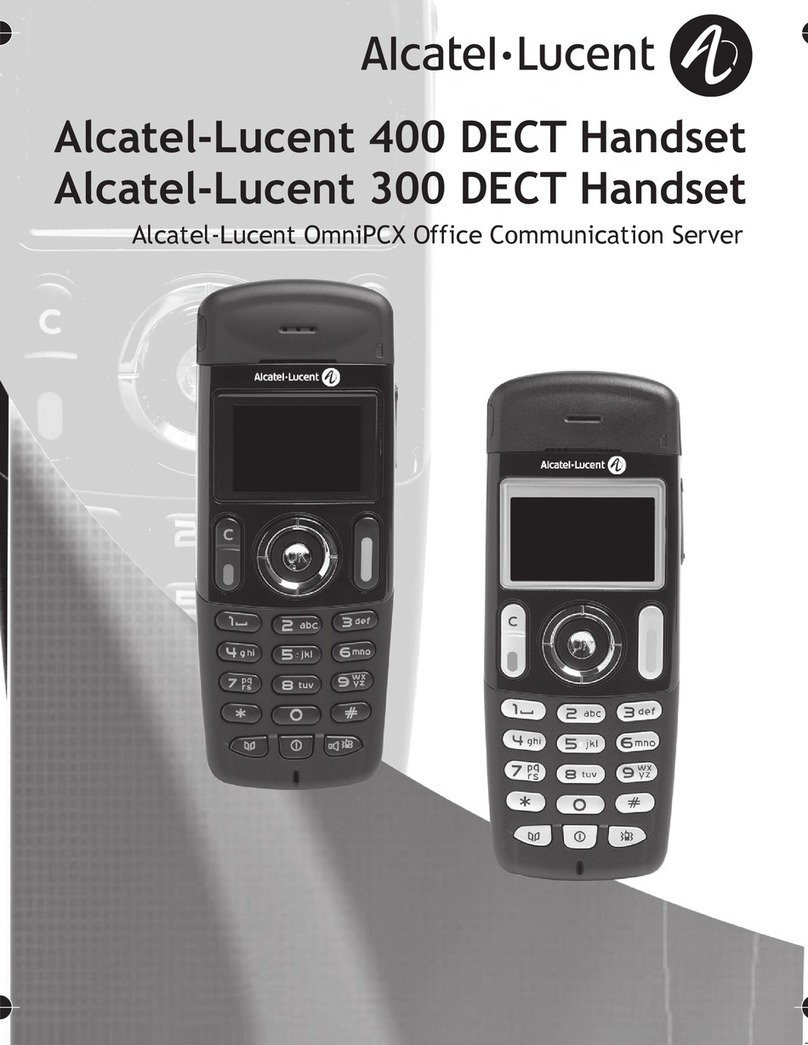User Manual
8AL90399ENAAed01
1.1.11 Remove the handset
•The handset is connected.
•Bluetooth Devices
•Select the relevant device: “ALE-160 BT Handset”.
•Remove
•If voice prompts are enabled, you hear: “Pairing mode, waiting for connection”. The following
message is displayed on the screen: “Device removed”.
1.1.12 Upgrade the handset
The handset version is checked when the Bluetooth® handset is connected, each time the paired device is
started. The update is performed when the Bluetooth® handset is in idle state.
A message is displayed in the status bar.
FCC Caution:
Any Changes or modifications not expressly approved by the party responsible for compliance could void the user's authority
to operate the equipment.
This device complies with part 15 of the FCC Rules. Operation is subject to the following two conditions: (1) This
device may not cause harmful interference, and (2) this device must accept any interference received, including
interference that may cause undesired operation.
NOTE: This equipment has been tested and found to comply with the limits for a Class B digital device, pursuant
to part 15 of the FCC Rules. These limits are designed to provide reasonable protection against harmful interference in
a residential installation. This equipment generates, uses and can radiate radio frequency energy and, if not installed and used
in accordance with the instructions, may cause harmful interference to radio communications. However, there is no guarantee
will not occur in a particular installation. If this equipment does cause harmful interference to radio or television reception,
which can be determined by turning the equipment off and on, the user is encouraged to try to correct the interference by one
or more of the following measures:
—Reorient or relocate the receiving antenna.
—Increase the separation between the equipment and receiver.
—Connect the equipment into an outlet on a circuit different from that to which the receiver is connected.
—Consult the dealer or an experienced radio/TV technician for help.
FCC Radiation Exposure Statement:
This equipment complies with FCC radiation exposurerequirement.The devicecan be used in portable exposure condition
without RF striction.
Canada Regulatory Information
This device complies with Innovation, Science, and Economic Development Canada license-exempt RSS standard(s).
Operation is subject to the following two conditions:
(1) this device may not cause interference, and
(2) this device must accept any interference, including interference that may cause undesired operation of the device.
Le présent appareil est conforme aux CNR d' Innovation, Sciences et Développement économique Canada
applicables aux appareils radio exempts de licence. L'exploitation est autorisée aux deux conditions suivantes :
(1) l'appareil nedoit pas produire de brouillage, et
(2) l'utilisateur de l'appareil doit accepter tout brouillage radioélec-trique subi, même si le brouillage est susceptible
d'en compromettre le fonctionnement.
The device is compliance with RF exposure guidelines, users can obtain Canadian information on RF exposure and compliance.
Le présent appareil est conforme Après examen de ce matériel aux conformité ou aux limites d’intensité de champ RF, les
utilisateurs peuvent sur l’exposition aux radiofréquences et la conformité and compliance d’acquérir les informations
correspondantes.