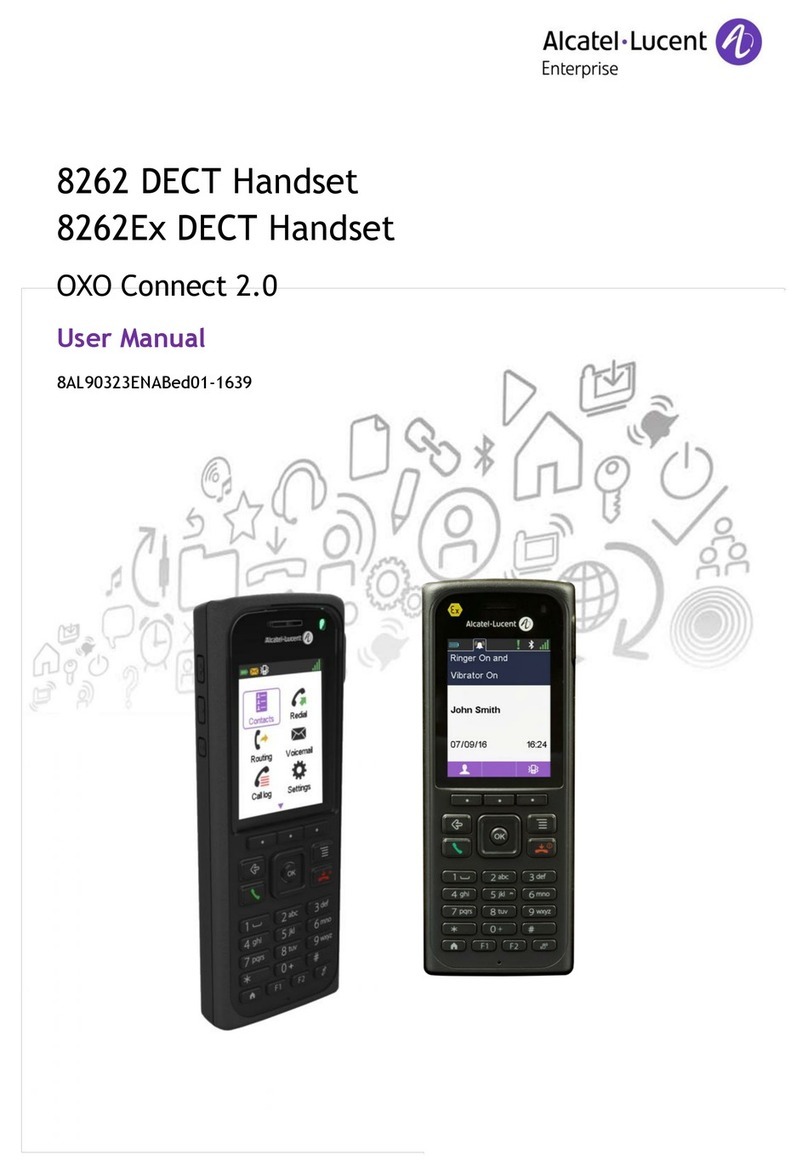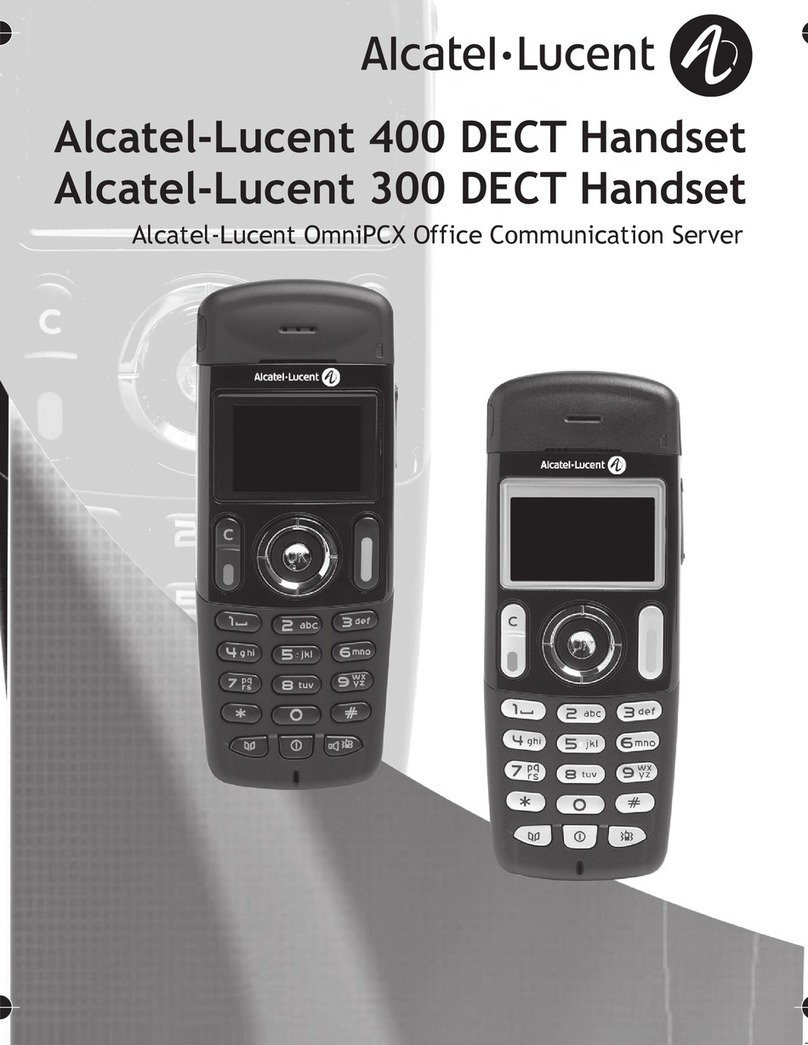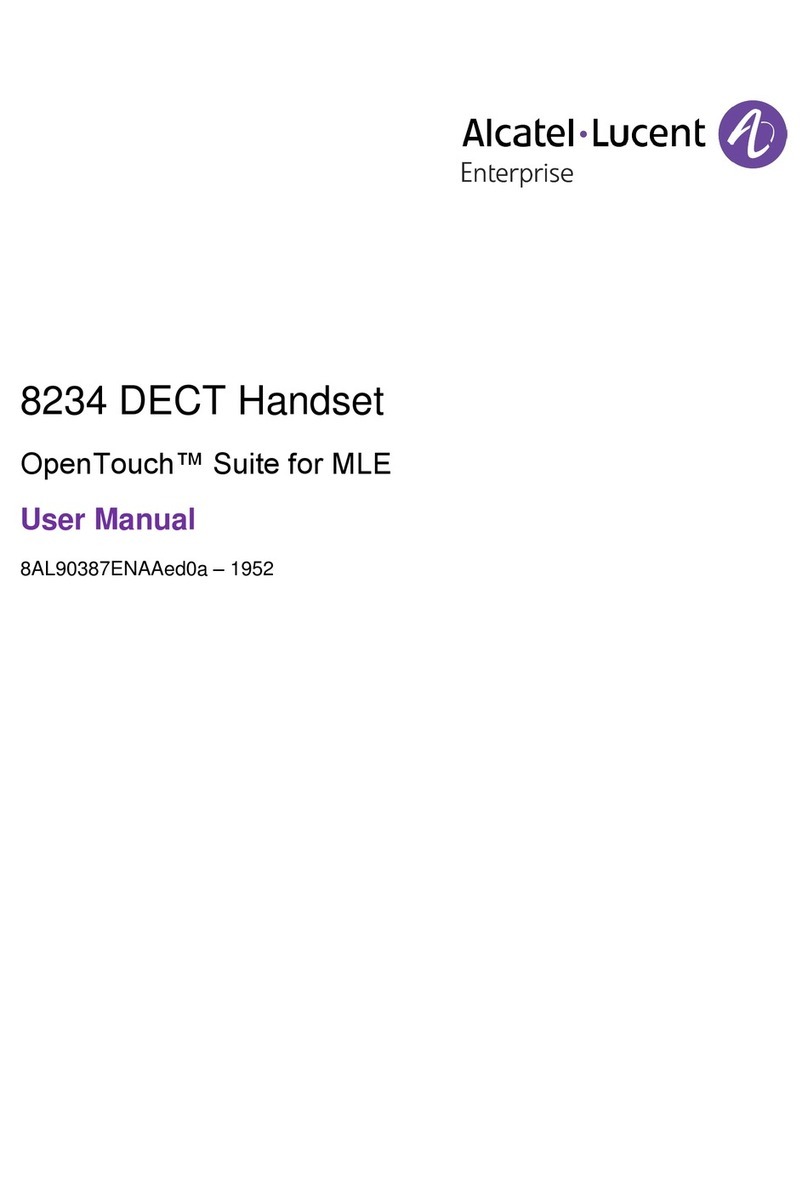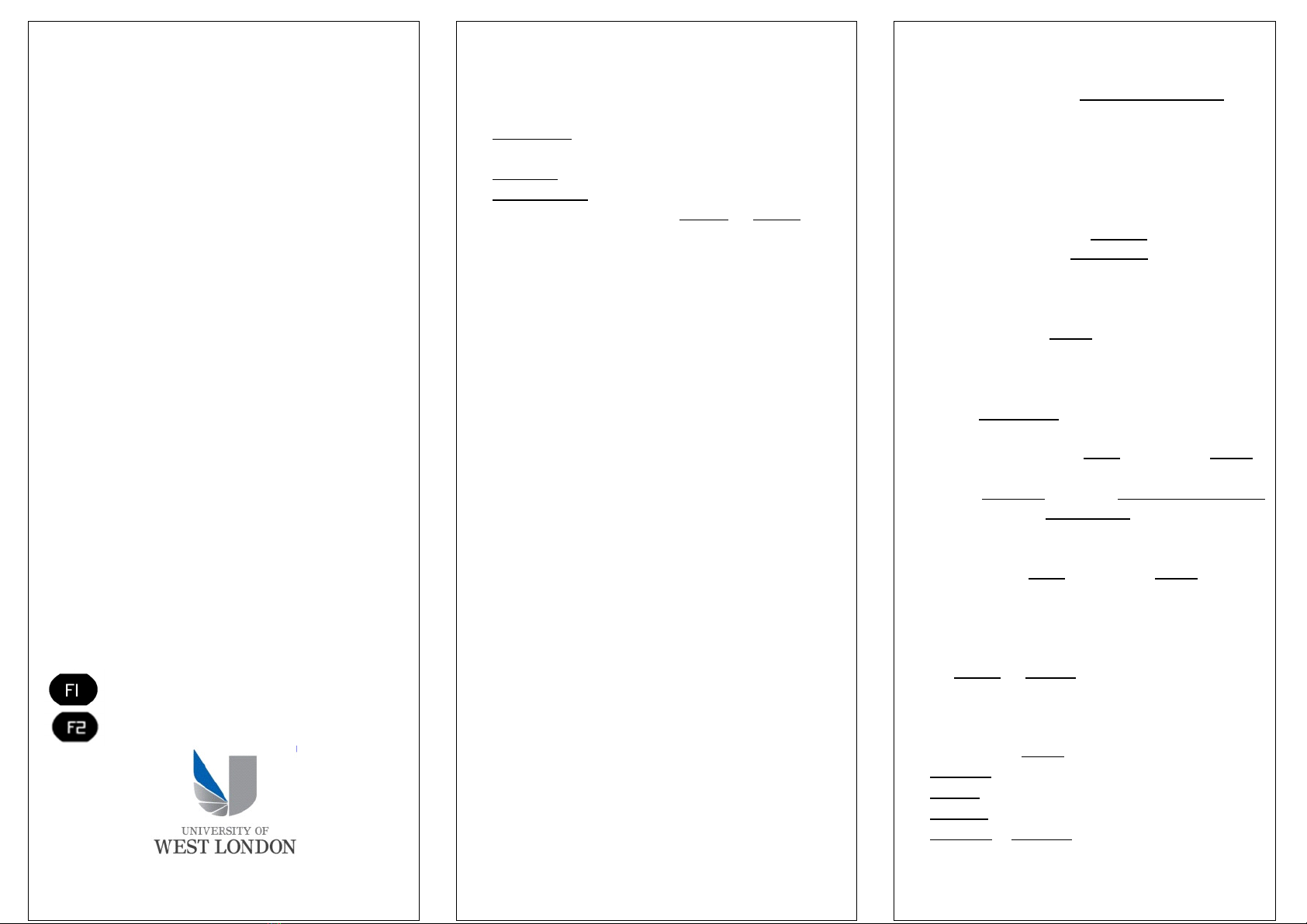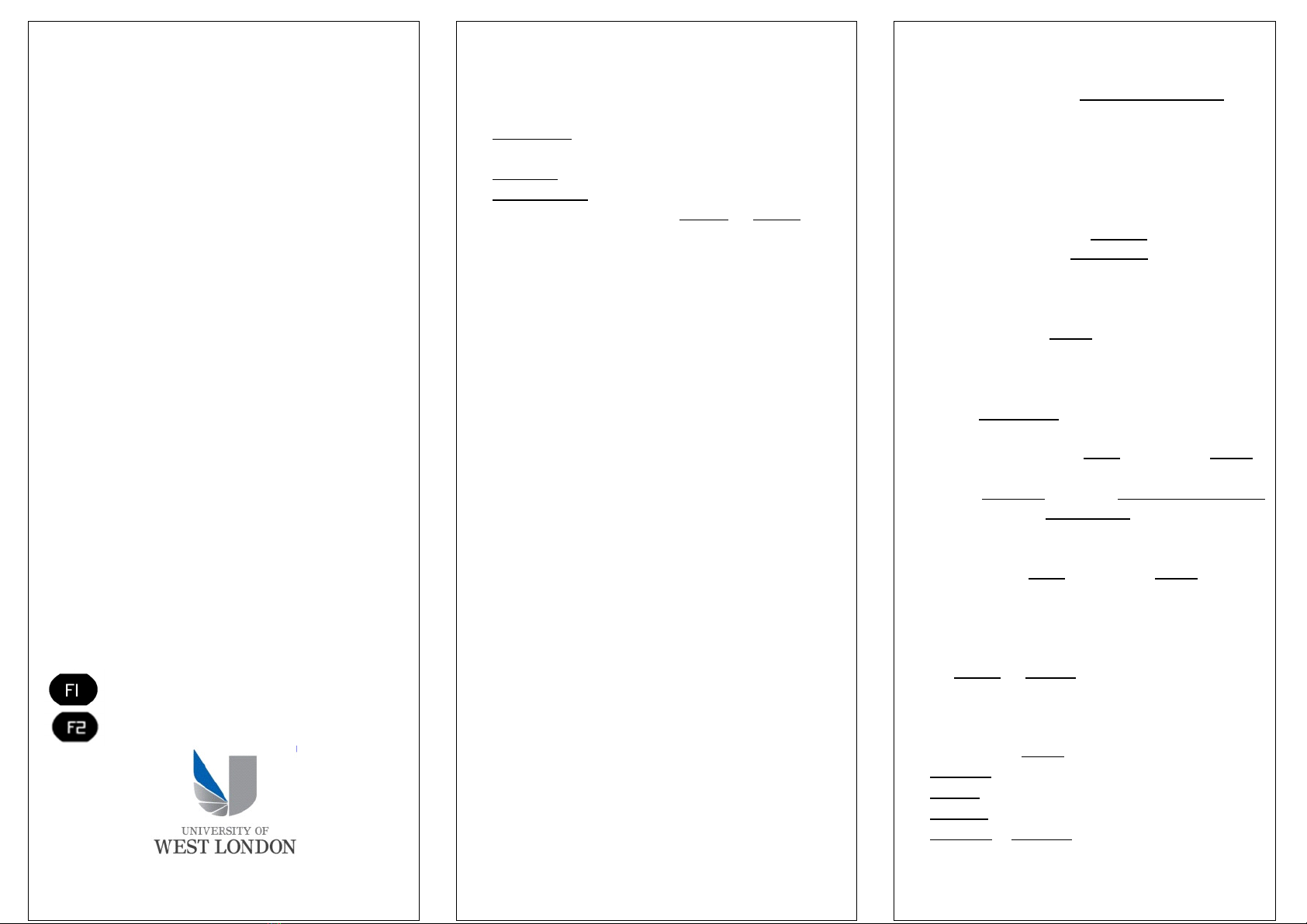
USING YOUR VOICEMAIL - MENU OPTIONS
Connect to your voicemail using the mail key, ##
or 4000. If calling externally, you will need to
enter your mailbox number (same as extension
number), then your password.
1to review your messages (they may
automatically start to play)
2to send a message
3to check read messages
4for greeting management menu
5for personal options.
LISTENING TO VOICEMAILS – OPTION 1
When you have received a message, accessed
your mailbox and pressed 1 to review your
messages, press;
1to rewind 10 seconds (1 1 to return to start)
2to pause / resume (during listen)
3to fast forward 10 seconds (3 3 to get to end)
5for time and date received
6to send a copy (when you have finished
recording your reply, press #)
7to erase.
8to reply – press # at the end of the recording.
9 for archived messages
#next message
0more options
*Exit
11 (at the end of the message) to listen again.
USEFUL NUMBERS
DTMF/Touch Touch
Group Pick Up
All faults should be logged to the IT Service
Desk on x4895 or alternatively 0 00 111 4895
MESSAGE KEY
There are three types of messages which will light
the mail access key. If lit, press it and follow the
information on the screen
•Voicemail – You can initiate a call to
voicemail
•Callback - shows who left a callback request
•Unanswered – shows who tried to reach you.
For the last two, select from Delete or Recall by
pressing the button adjacent to the relevant option
SETTING UP YOUR VOICEMAIL
•To access your voice mail internally press
your mail key; or dial ##; or dial 4000.
•To access your voicemail externally, dial 020
8209 4000, press 1 followed by your extension
number.
•You will then be asked to enter your
password. All initial passwords are 1234 -
enter this, followed by #.
You will then be asked to personalise your
mailbox:
•Record your name followed by #, then #to
save.
•Then enter a new four digit password.
•Now set up your greeting.
TO RECORD YOUR PERSONAL GREETING
Access your mailbox and enter your password
•Press 4for greetings menu
•Press 2 to record personal greeting
•Press #to stop recording
•Press #to save recording
•Press *to exit
•Press 6to select personal greeting
•NB if you do not follow the last step your
message will not play
DIVERTING CALLS TO ANOTHER PHONE
•Press the forward key in your display (top
right). Select the type of forwarding (e.g.
voicemail, on busy etc) and manually enter
the destination or;
•Dial *60 and enter the destination number.
NB External diversion is only available if the
feature has been activated on your
extension.
•To cancel, Press the forward key in your
display and select deactivate or dial *64
PROGRAMMING FUNCTION KEYS &
PERSONAL SPEED DIALS
•Navigate to the perso tab;
•Select a free key on the screen (use
navigator to scroll down if necessary)
Then either:
•Press Speed dial, enter in telephone
number (including 9 for outside line) press
apply. Enter name (label) and press Apply.
or
•Select services, Choose forwarding services
for divert keys, call pick up for pick up keys.
Enter the destination number or extension
number press apply.
•Enter name (label) and press Apply.
DELETE OR MODIFY A PERSONAL KEY
•Press the guide key followed by the speed
dial key.
Select delete or modify in the screen as
required.
PROGRAMMING RING TONES
Navigate to the menu tab,
•Settings
•Phone
•Ringing
•Internal or external
To play each ring tone press the key in the
display, use the navigator to scroll down for all
16 tones. To set the ring tone press OK located
in the centre of the navigator.