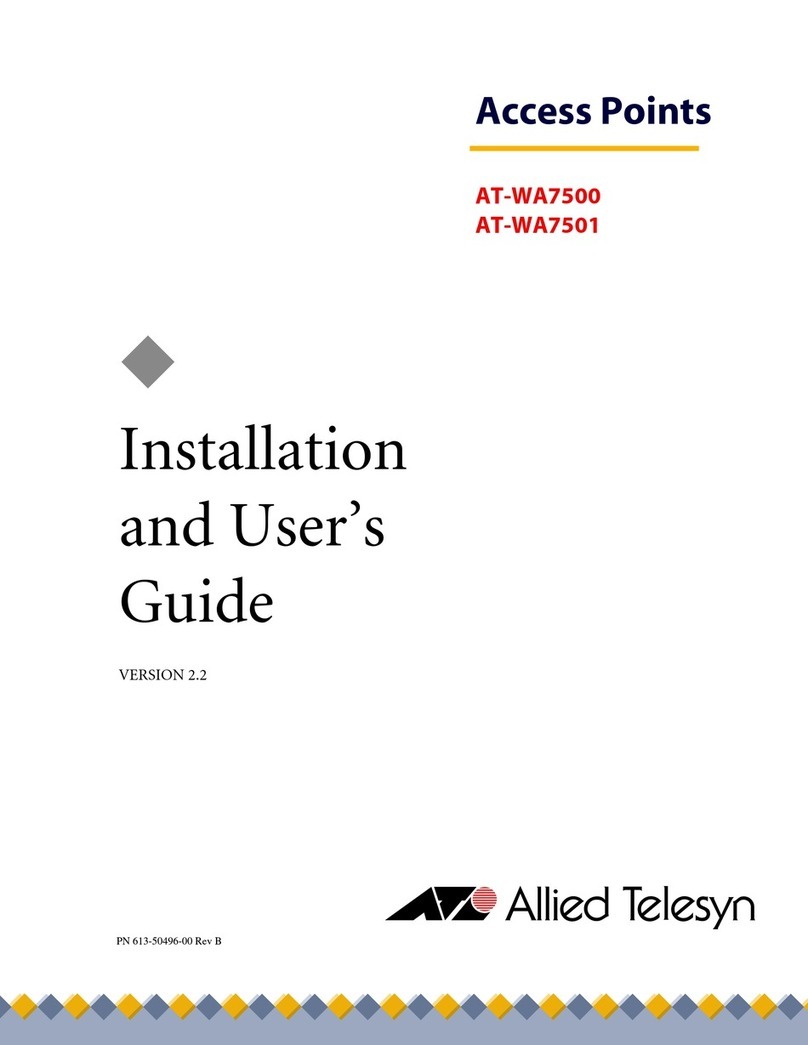Allied Telesis AT-MWS600AP User manual
Other Allied Telesis Wireless Access Point manuals

Allied Telesis
Allied Telesis AT-TQ3600 User manual
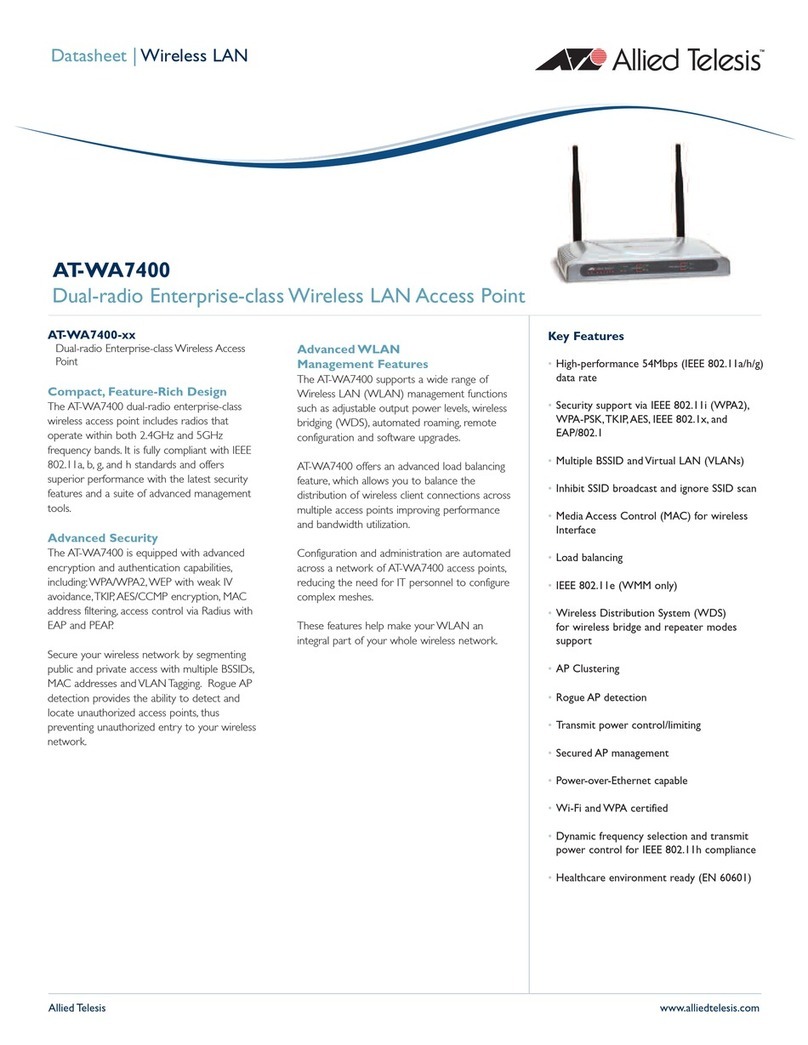
Allied Telesis
Allied Telesis AT-WA7400 User manual

Allied Telesis
Allied Telesis AT-TQ6702 GEN2 User manual
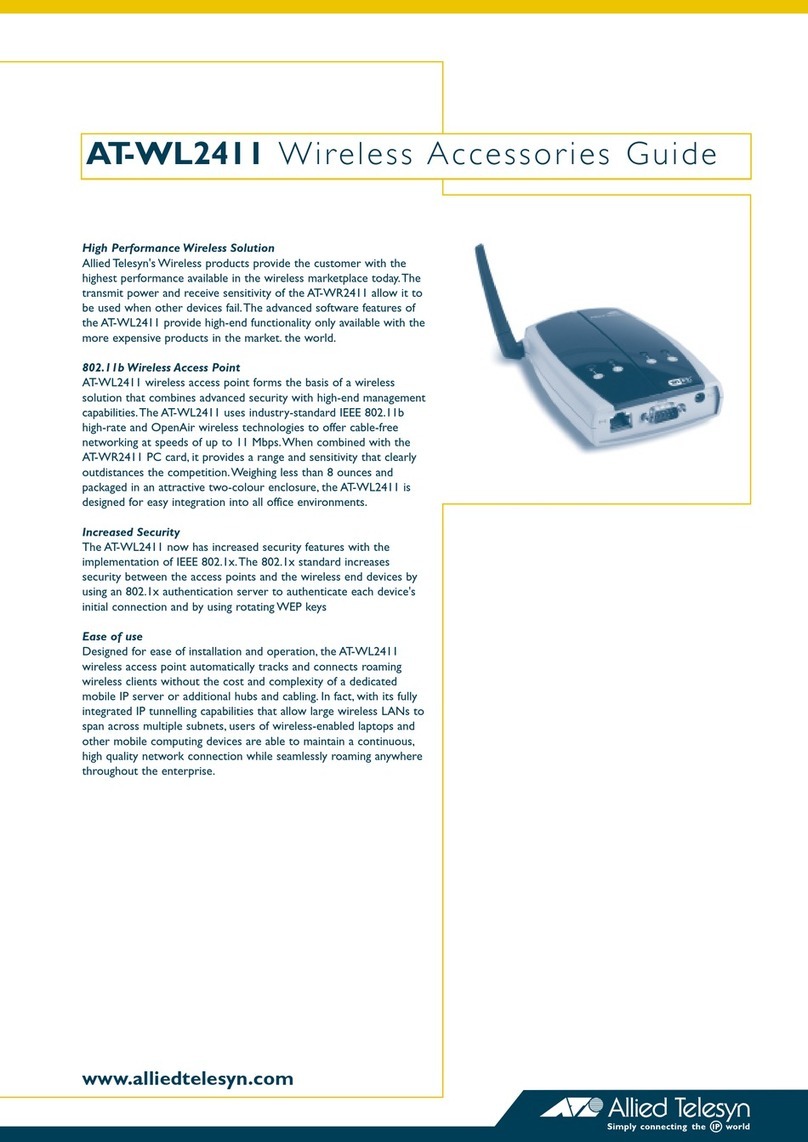
Allied Telesis
Allied Telesis AT-WL2411 User manual

Allied Telesis
Allied Telesis AT-TQ4600 User manual

Allied Telesis
Allied Telesis AT-TQ Series User manual

Allied Telesis
Allied Telesis AT-TQ6602 User manual
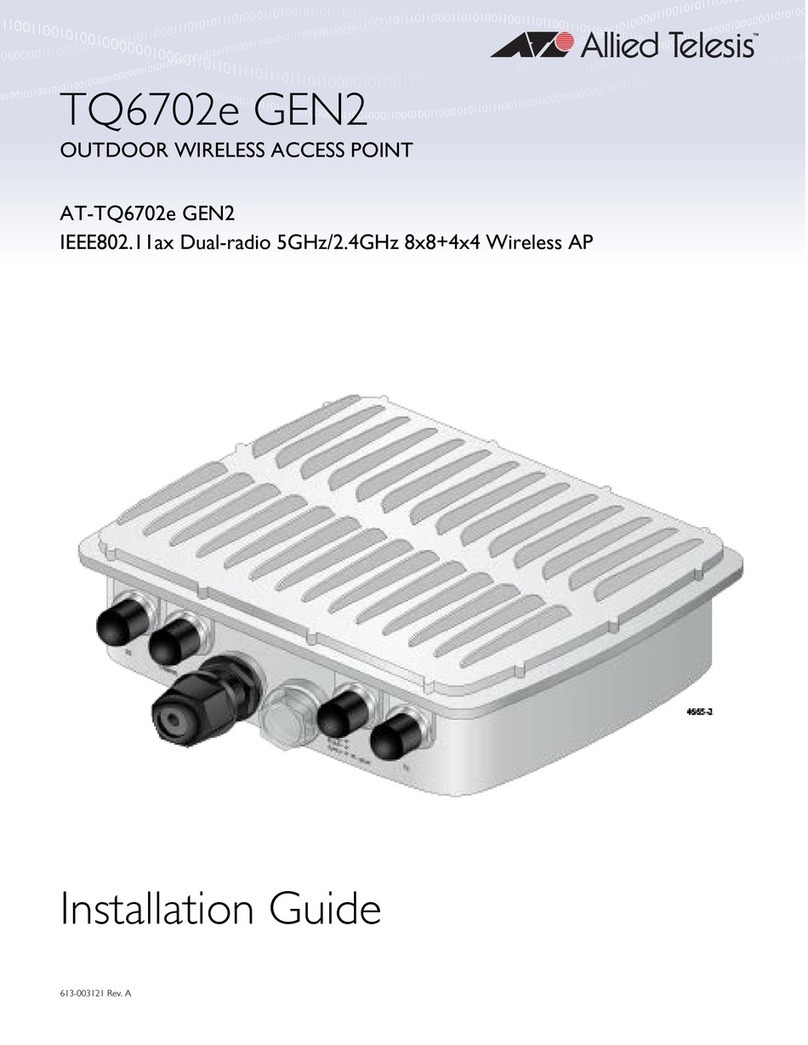
Allied Telesis
Allied Telesis TQ6702e GEN2 User manual
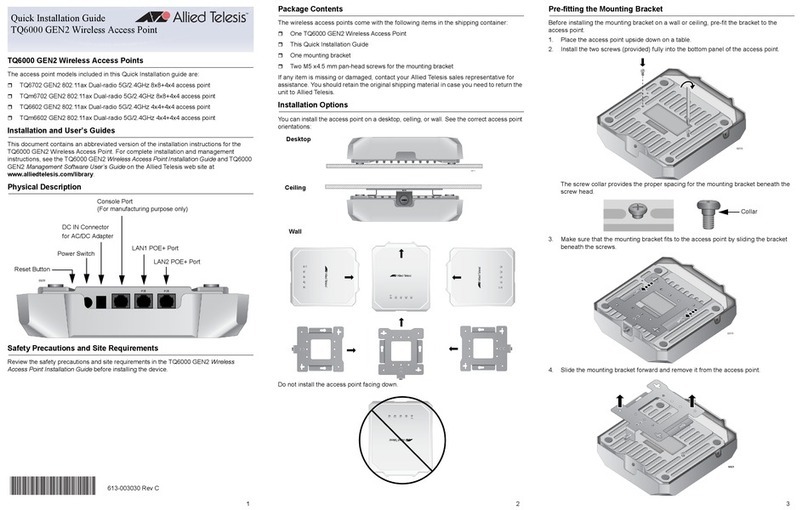
Allied Telesis
Allied Telesis TQ6000 User manual

Allied Telesis
Allied Telesis AT-TQ6602 User manual

Allied Telesis
Allied Telesis AT-TQ3600 User manual

Allied Telesis
Allied Telesis AT-TQ5403 Series User manual

Allied Telesis
Allied Telesis AT-TQ4600 User manual

Allied Telesis
Allied Telesis TQ6702 GEN2 User manual

Allied Telesis
Allied Telesis AT-WA7400 User manual

Allied Telesis
Allied Telesis TQ5403e User manual
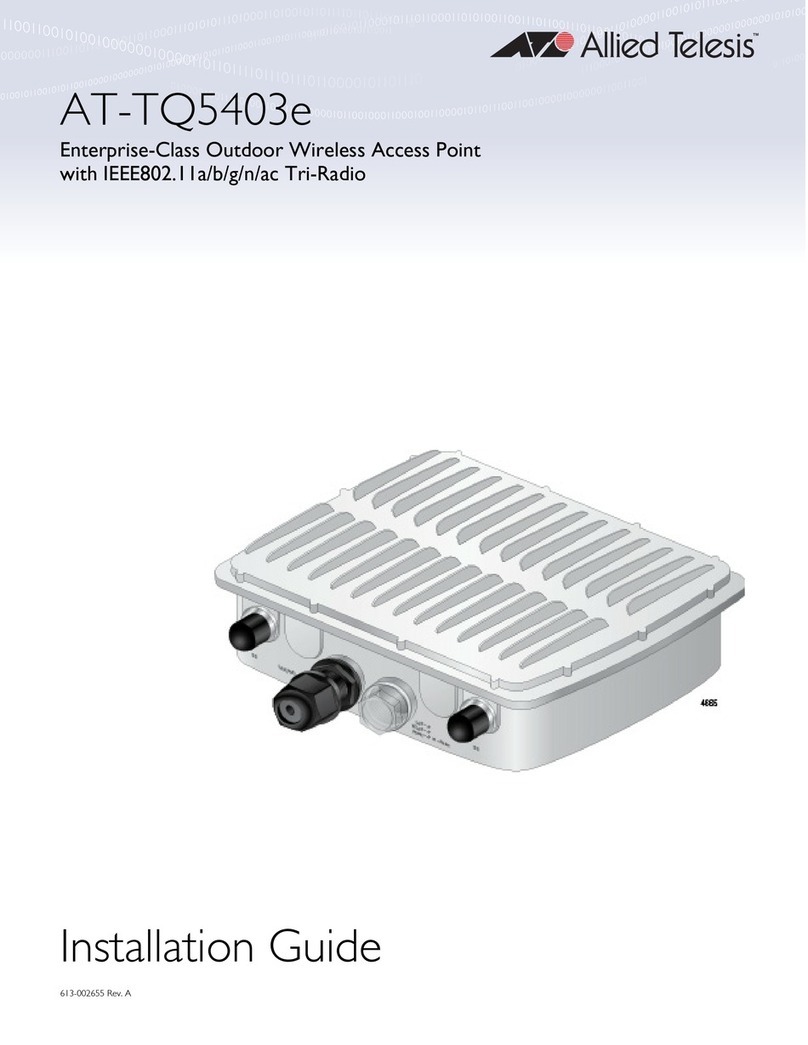
Allied Telesis
Allied Telesis AT-TQ5403e-00 User manual

Allied Telesis
Allied Telesis TQ1402 User manual
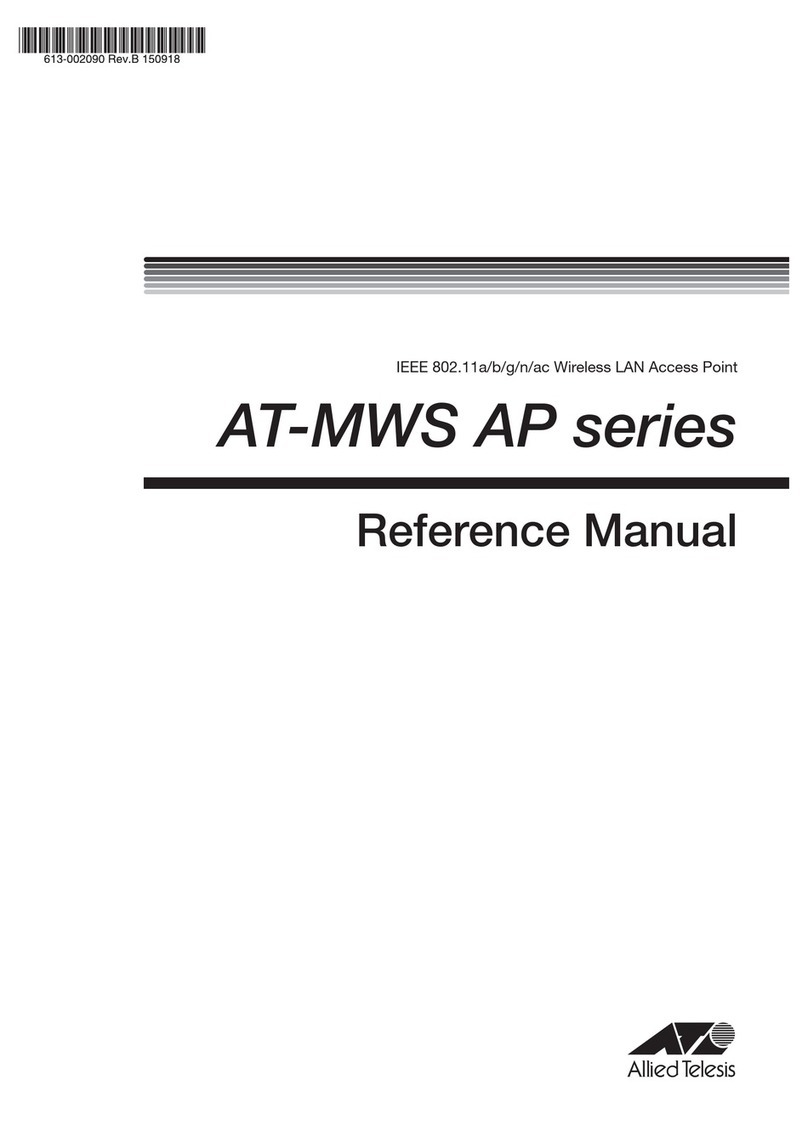
Allied Telesis
Allied Telesis AT-MWS600AP User manual

Allied Telesis
Allied Telesis AT-TQ4400e User manual
Popular Wireless Access Point manuals by other brands

Monoprice
Monoprice MW301A user guide

D-Link
D-Link DWL-2700AP - AirPremier Outdoor Wireless Access... user manual

D-Link
D-Link DWL-2100AP - AirPlus Xtreme G Quick installation guide

TP-Link
TP-Link Auranet EAP225 Quick installation guide

D-Link
D-Link DWL-2100AP - AirPlus Xtreme G Quick installation guide

Ubiquiti
Ubiquiti NanoStation NSM2 quick start guide