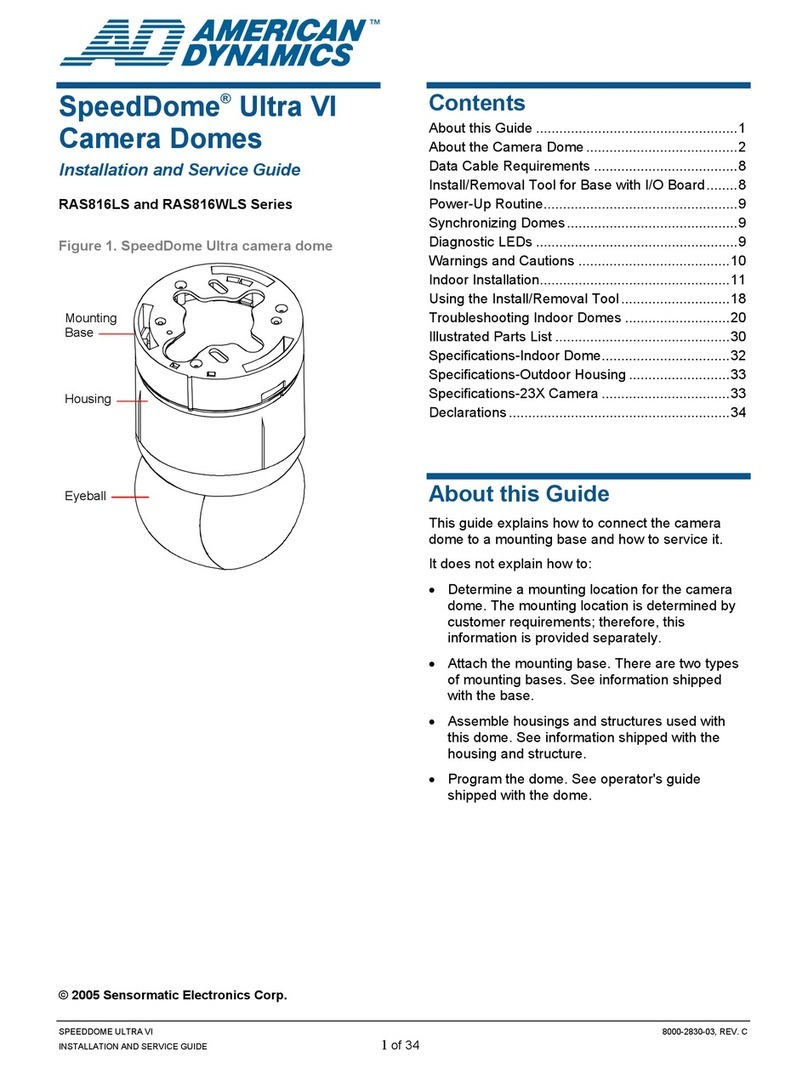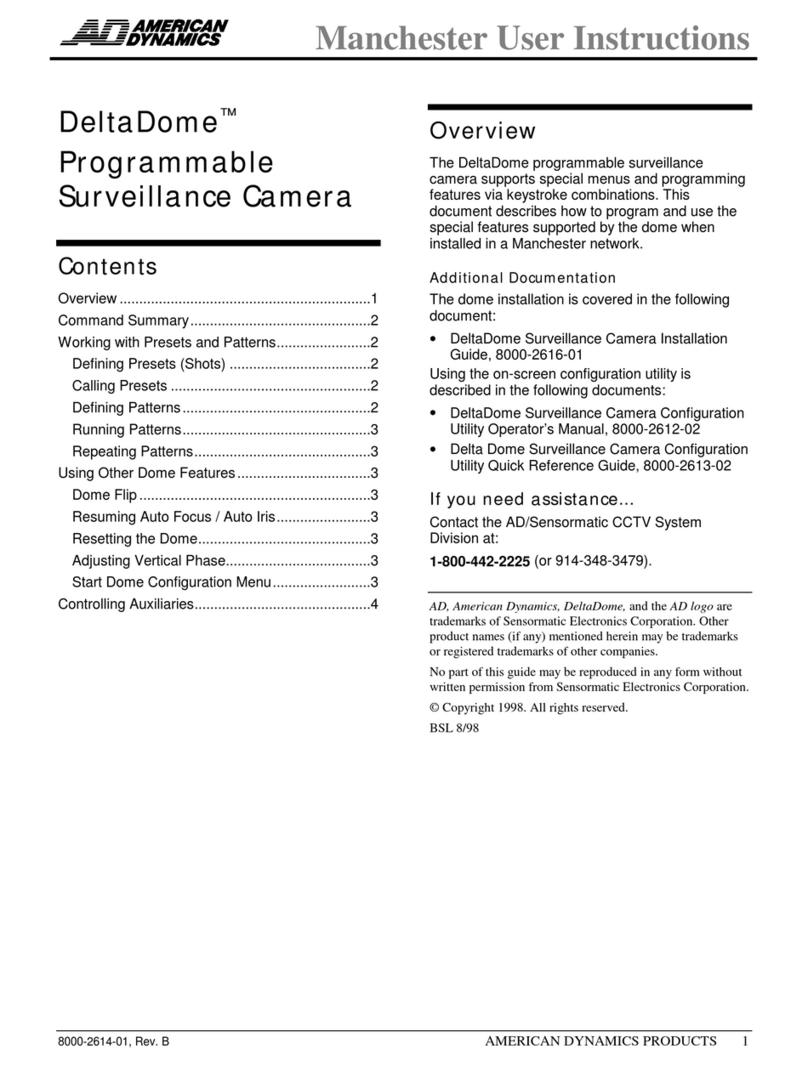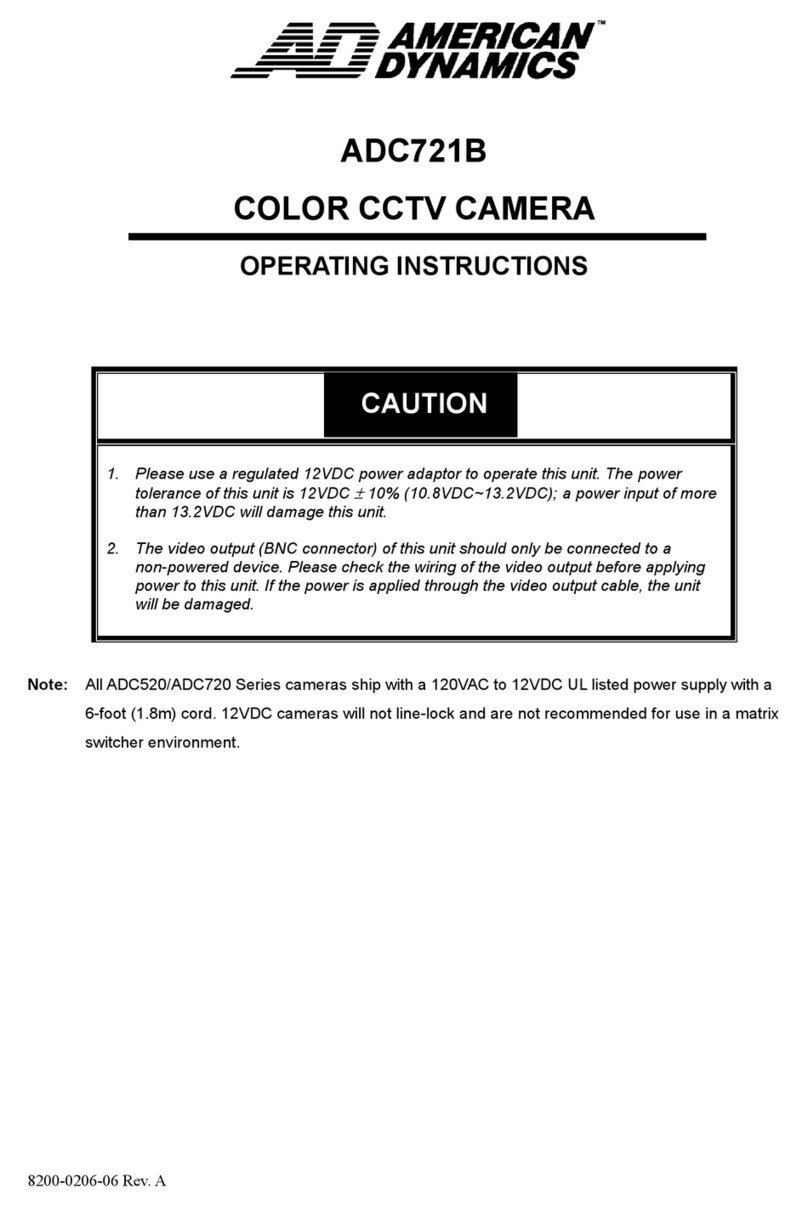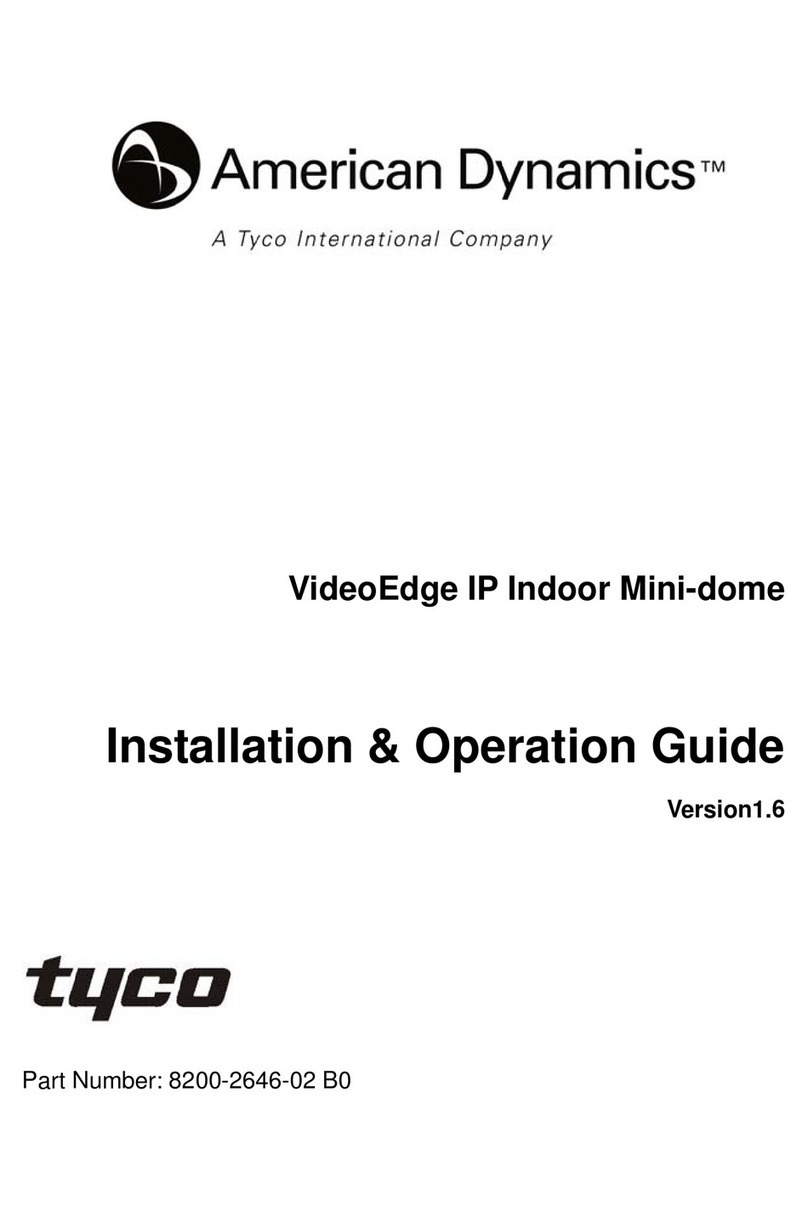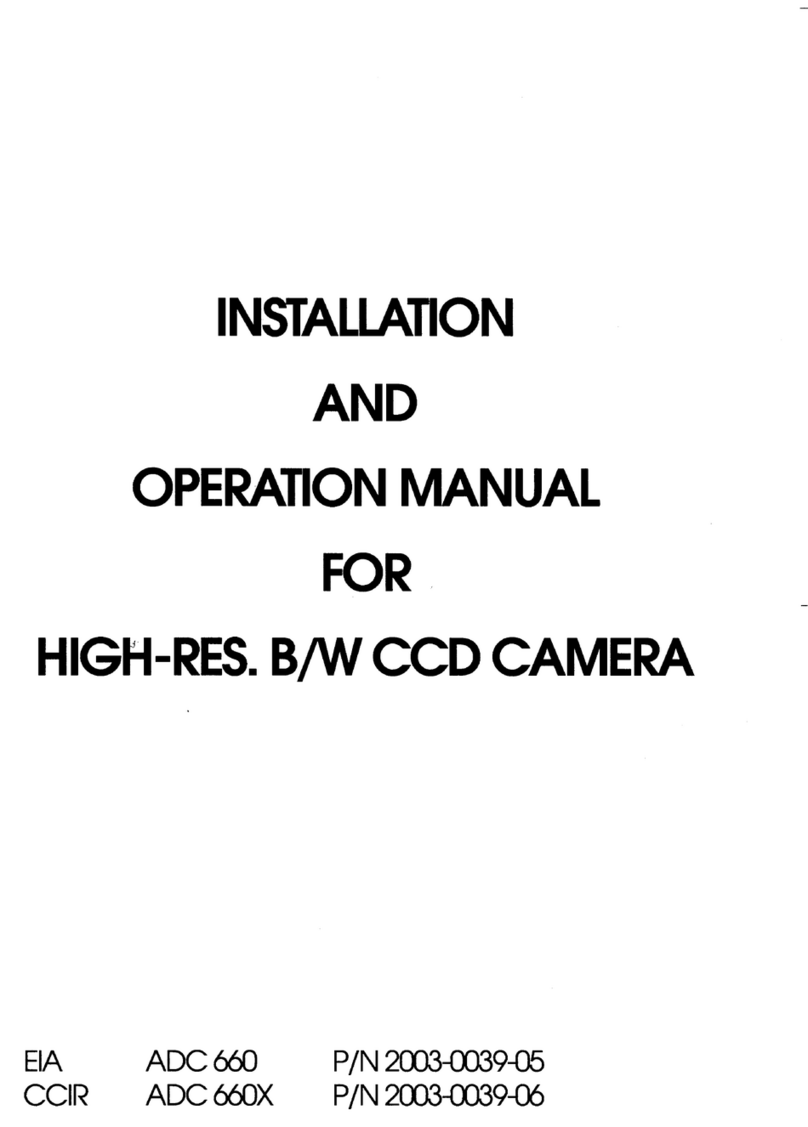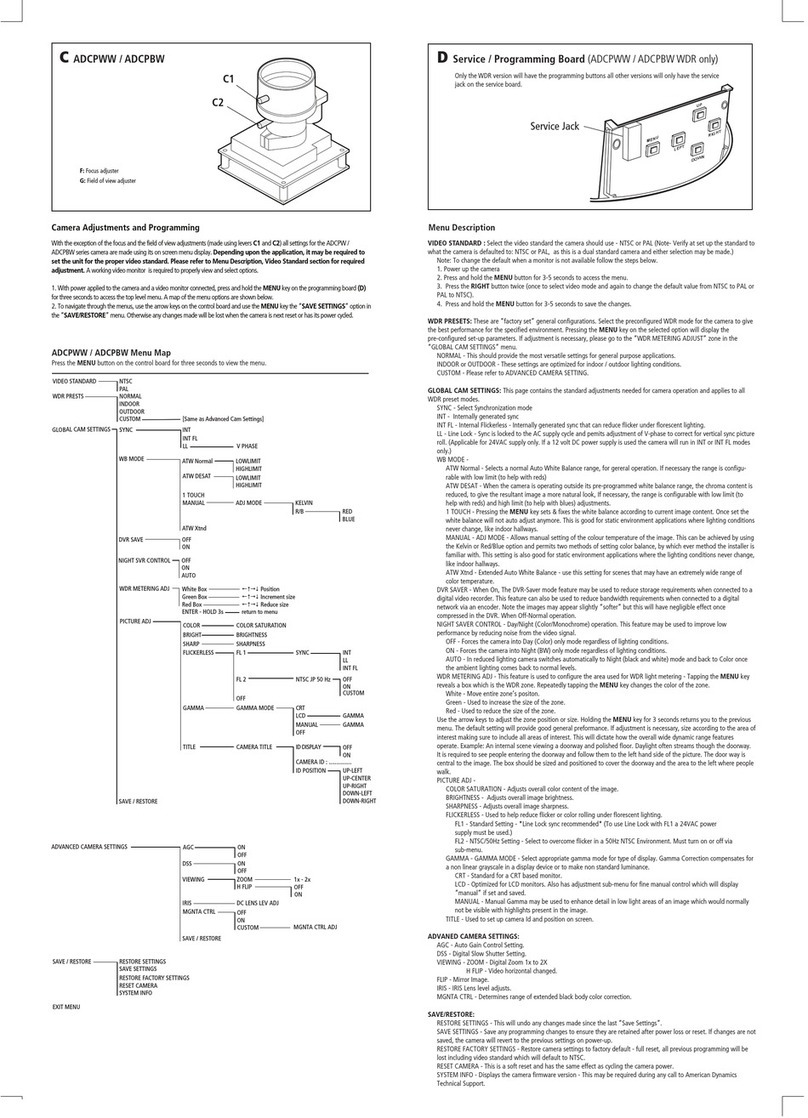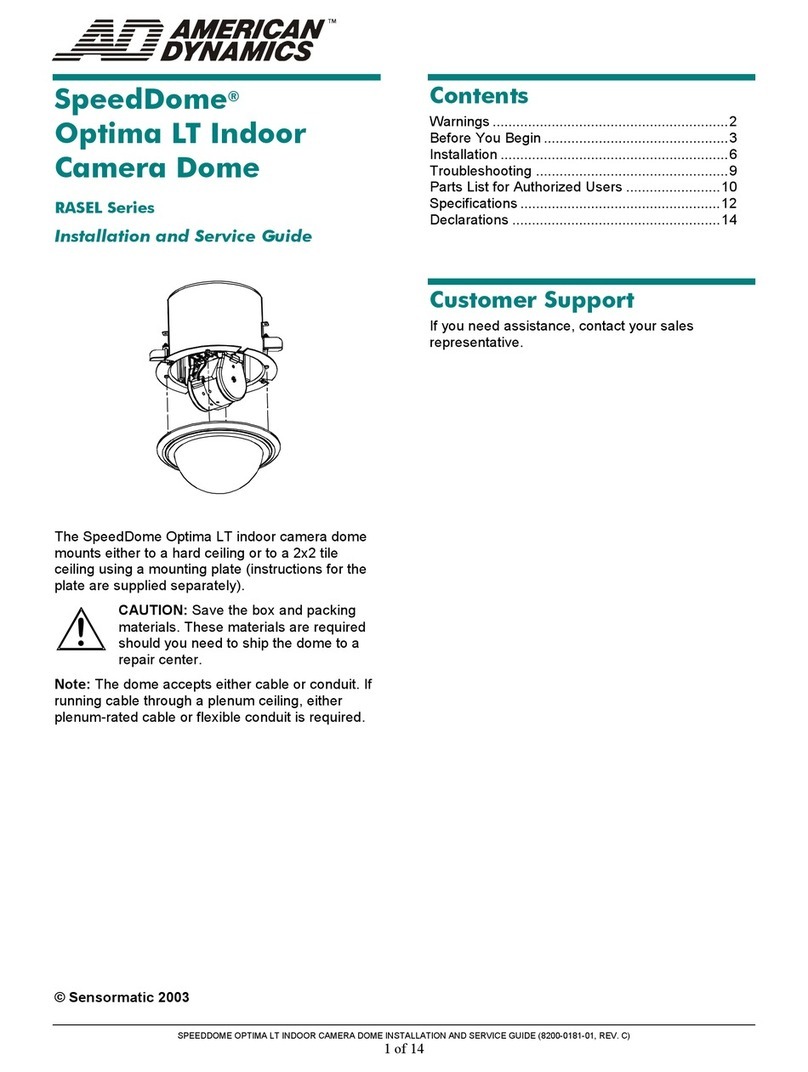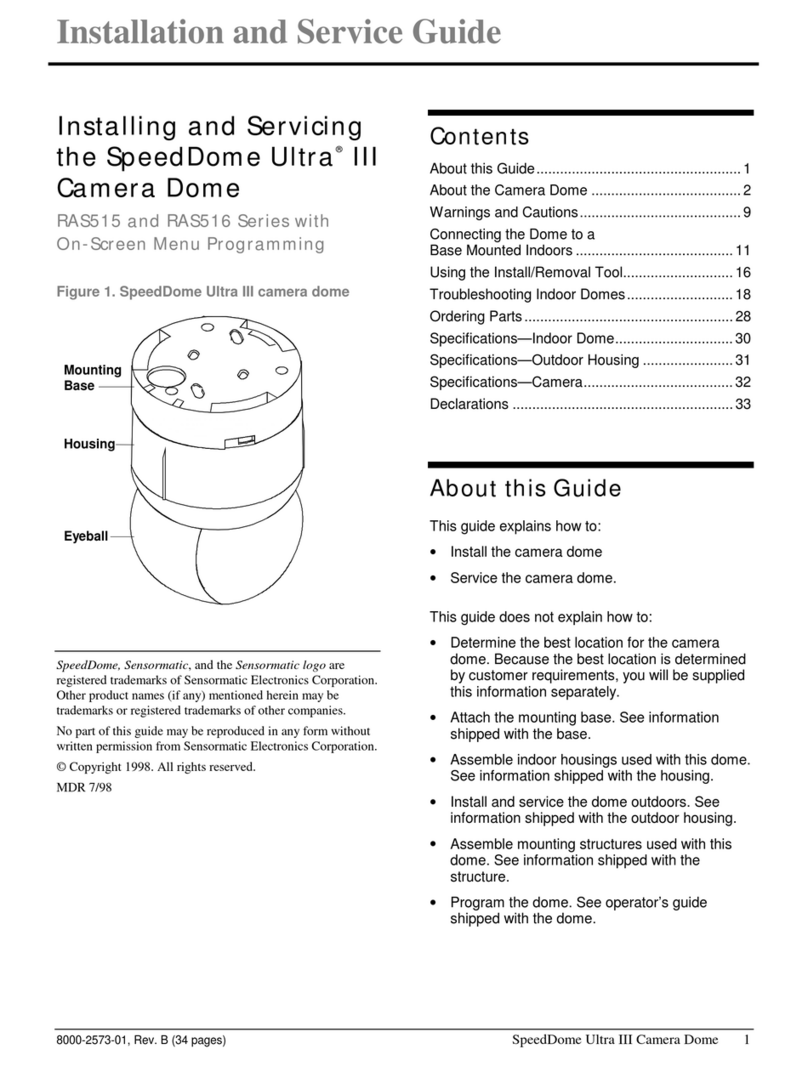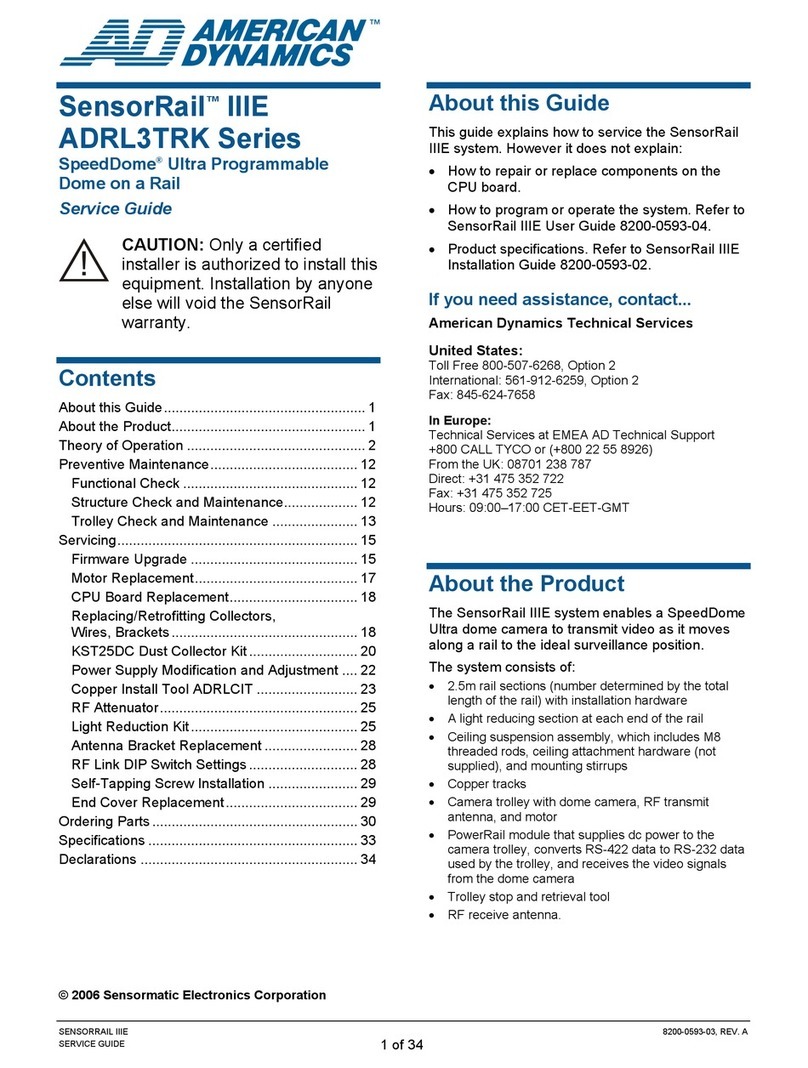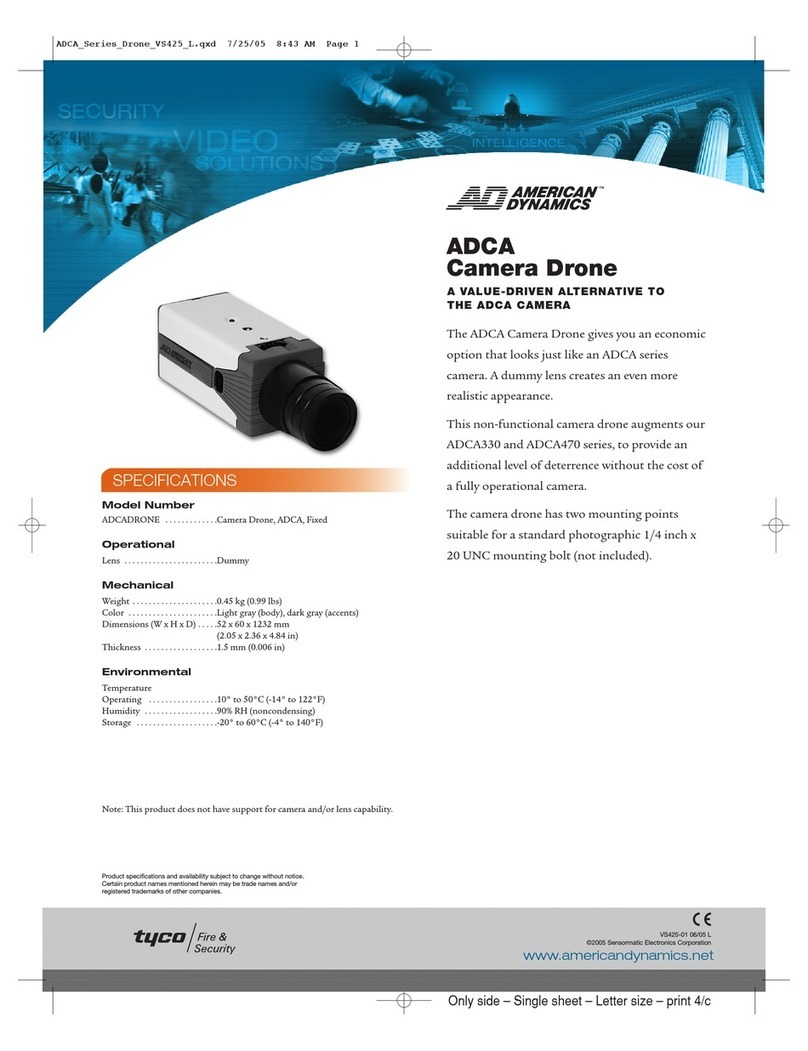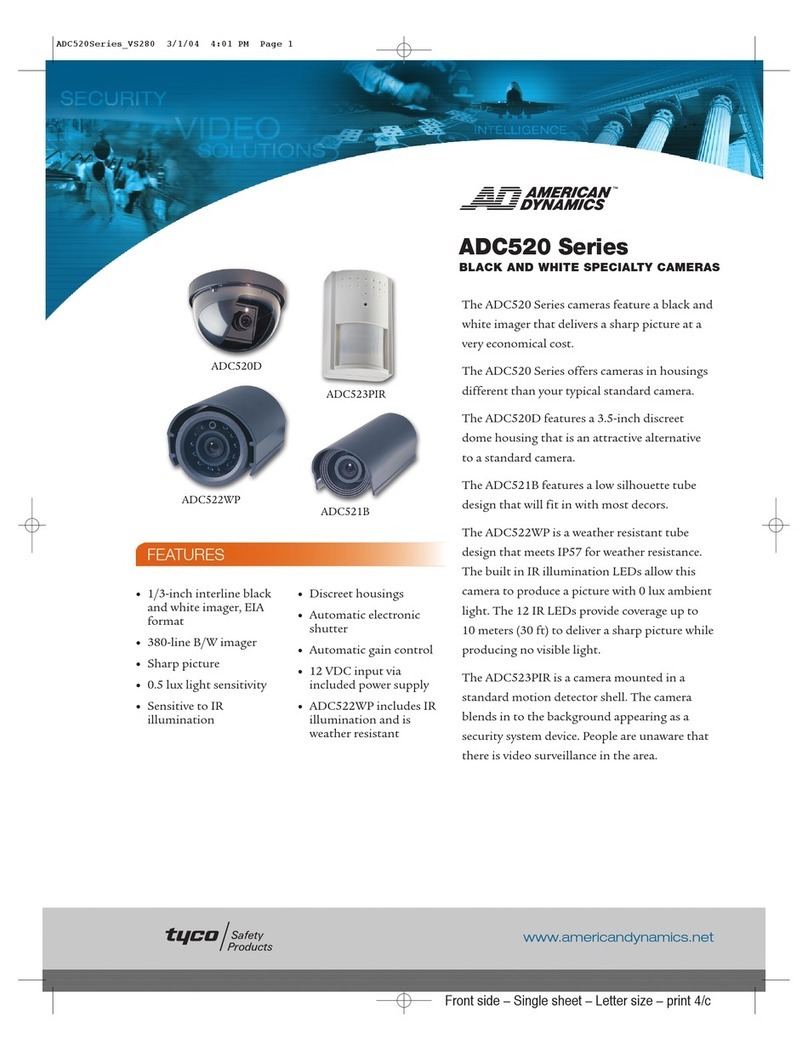VIDEO STANDARD Select the video standard the camera should use - NTSC or PAL. (NOTE - If the camera is "Restored to Factory Settings" it will default to
NTSC. This is due to it being dual standard.)
WDR PRESETS - These are "factory set" general configurations. Select the preconfigured WDR mode for the camera to use to give the best performance for
the specied environment. Pressing the ENTER key on the selected option will display the pre-congured set-up parameters. If adjustment is
necessary please go to the "WDR METERING ADJUST" zone in the "GLOBAL CAM SETTINGS" menu.
NORMAL - This should provide the most versatile settings for general purpose applications.
INDOOR or OUTDOOR - These settings are optimized for indoor / outdoor lighting conditions.
CUSTOM - Please refer to WWW.AMERICANDYNAMICS.NET for settings for this menu structure.
GLOBAL CAM SETTINGS: This page contains the standard adjustments needed for camera operation and applies to all WDR preset modes.
SYNC: Select Synchronization mode:
INT - Internally generated sync.
INT FL - Internal Flickerless - Internally generated sync that can reduce icker under orescent lighting
LL: - Line Lock - Sync is locked to the AC supply cycle and permits adjustment of V-phase to correct for vertical sync picture roll. (Applicable
for 24VAC supply only. If a 12 volt DC power supply is used the camera will run in INT or INT FL modes only)
WB MODE: ATW DESAT - When the camera is operating outside its pre-programmed White Balance Range, the chroma content is reduced, to give the resultant
image a more natural look. If necessary, the range is congurable with low limit (to help with reds) and high limit (to help with blues) adjustments.
TOUCH - Pressing the enter key sets & xes the White Balance according to current image content. Once set the white balance will not auto
adjust anymore. This is good for static environment applications where the lighting conditions never change, like indoor hallways.
MANUAL (White Balance):-
ADJ MODE - allows manual setting of the colour temperature of the image. This can be achieved by using the Kelvin or Red/Blue option and
permits two methods of setting color balance, by which ever method the installer is familiar with. This setting is also good for static environ-
ment applications where the lighting conditions never change, like indoor hallways
ATW Xtnd - extended Auto White Balance range - use this setting for scenes that may have an extremely wide range of color temperature.
ATW Normal - selects a normal Auto White Balance range, for general operation. If necessary the range is congurable with low limit (to help
with reds) and high limit (to help with blues) adjustments.
DC LENS LEVEL - This is to adjust the iris on a DC auto iris lens and is factory set. It should not need adjustment under normal operation.
DVR SAVER - When ON, The DVR-Saver mode feature may be used to reduce storage requirements when connected to a digital video recorder. This feature can
also be used to reduce bandwidth requirements when connected to a digital network via an encoder. Note the images may appear slightly "softer" but this
will have negligible effect once compressed in the DVR. When Off – Normal operation
NIGHT SVR CONTROL - Day / Night (Color / Monochrome) operation. This feature may be used to improve low light performance by reducing noise from the
video signal. AUTO MODE - In reduced lighting camera switches automatically to Night (black and white) mode and back to Color once the ambient lighting
comes back to normal levels. OFF Forces the camera into Day (Color) only mode regardless of lighting conditions. ON Force the camera into Night (BW) only
mode regardless of lighting conditions.
WDR METERING ADJ – This feature is used to congure the area used for WDR light metering - Tapping the ENTER key reveals a box which is the WDR zone.
Repeatedly tapping the ENTER key changes the color of the zone. White – Move entire zone’s position. Green – Used to increase the size of the zone. Red
– Used to reduce the size of the zone. Use the arrow keys to adjust the zone position or size. Holding the [ENTER] key for 3 seconds returns you to the previ-
ous menu. The default setting will provide good general performance. If adjustment is necessary, size according to the area of interest making sure to include
all areas of interest. This will dictate how the overall wide dynamic range features operate. Example: An internal scene viewing a doorway and polished oor.
Daylight often streams though the doorway. It is required to see people entering the doorway and follow them to the left
hand side of the picture. The door way is central to the image. The box should be sized and postioned to cover the doorway
and the area to the left where people walk.
PICTURE ADJ. - BRIGHTNESS - Adjusts overall image brightness.
SHARPNESS – Adjusts overall image sharpness.
FLICKERLESS - Used to help reduce flicker or color rolling under florescent lighting.
FL1 - Standard Setting - *Line Lock sync recommended* (To use Line Lock with FL1 a 24VAC power supply must be used.)
FL2 – NTSC/50Hz Setting - Select to overcome icker in a 50Hz NTSC Environment. Must turn on of off via sub-menu.
GAMMA MODE: Select appropriate gamma mode for type of display. Gamma Correction compensates for a non linear grayscale in a display device or to make
non standard luminance.
AUTO - Standard for a CRT based monitor.
LCD – Optimized for LCD monitors. Also has adjustment sub-menu for ne manual control which will display "manual" if set and saved
MANUAL Manual Gamma may be used to enhance detail in low light areas of an image which would normally not be visible with highlights present in the
image.
COLOR SATURATION - Adjusts overall color content of the image.
RESTORE SETTINGS – This will undo any changes made since the last "Save Settings"
SAVE SETTINGS - Save any programming changes to ensure they are retained after power loss or reset. If changes are not saved, the camera will revert to the
previous settings on power-up.
RESTORE FACTORY SETTINGS - Restore camera settings to factory default - full reset, all previous programming will be lost including video standard which will
default to NTSC.
RESET CAMERA - This is a soft reset and has the same effect as cycling the camera power.
SYSTEM INFO - Displays the camera firmware version - This may be required during any call to American Dynamics Technical Support.
ADVANCED CAMERA SETTINGS - please refer to WWW.AMERICANDYNAMICS.NET for settings for this menu structure.
RESTORE SETTINGS – This will undo any changes made since the last "Save Settings"
SAVE SETTINGS - Save any programming changes to ensure they are retained after power loss or reset. If changes are not saved, the camera will revert to the
previous settings on power-up
RESTORE FACTORY SETTINGS - Restore camera settings to factory default - full reset, all previous programming will be lost including video standard which will
default to NTSC.
RESET CAMERA - This is a soft reset and has the same effect as cycling the camera power.
SYSTEM INFO - Displays the camera firmware version - This may be required during any call to American Dynamics Technical Support.
Camera adjustments and programming for the ADCDW series
With the exception of the focus and eld of view adjustments (made using levers C1 and C2) all
settings for the ADCDW series camera are made using its on screen menu display. A working video
monitor and a separate plug-in control board (C3) are required to view and select options.
1 Within the dome enclosure, attach the control board connector to the socket (C4) at the top of
the service jack interface board. Ensure that the OSD lead (C6) is connected between the middle
socket of the smaller circuit board and the camera.
2 With power applied to the camera and a video monitor connected, press and hold the ENTER key
for three seconds to access the top level menu. A map of the menu options are shown below.
3 To navigate through the menus, use the arrow keys on the control board and use the ENTER key
to select the required menu eld.
IMPORTANT: When you make changes to the camera conguration, you MUST save them using
the “SAVE SETTINGS” option in the “SAVE/RESTORE” menu. Otherwise any changes made will
be lost when the camera is next reset or has its power cycled.
VIDEO STANDARD NTSC
PAL
WDR PRESTS NORMAL
INDOOR
OUTDOOR
CUSTOM [Same as Advanced Cam Settings]
GLOBAL CAM SETTINGS SYNC INT
INT FL
LL V PHASE 0~624
PREVIOUS PAGE
WB MODE ATW DESAT LOWLIMIT 2K~5.5K
HIGHLIMIT 5.5K~11K
PREVIOUS PAGE
TOUCH
MANUAL ADJ MODE KELVIN 2K~11K
PREVIOUS PAGE
R/B RED -20~20
BLUE -20~20
PREVIOUS PAGE
PREVIOUS PAGE
ATW Xtnd
ATW Normal LOWLIMIT 2K~5.5K
HIGHLIMIT 5.5K~11K
PREVIOUS PAGE
DC LENS LEVEL H~L
DVR SAVE OFF
ON
NIGHT SVR CONTROL AUTO
OFF
ON
WDR METERING ADJ [enter] White Box Position
Green Box Increment size
Red Box Reduce size
ENTER - HOLD 3s return to menu
PICTURE ADJ BRIGHTNESS 80~150
PREVIOUS PAGE
SHARPNESS -8~+8
PREVIOUS PAGE
FLICKERLESS FL 1 SYNC INT
LL 0~624
RETURN
FL 2 NTSC JP 50 Hz OFF
ON
RETURN
OFF
GAMMA GAMMA MODE AUTO
LCD 25~100
PREVIOUS PAGE
MANUAL 25~100
PREVIOUS PAGE
OFF
PREVIOUS PAGE
COLOR COLOR SATURATION -8~+8
PREVIOUS PAGE
SAVE / RESTORE RESTORE SETTINGS
SAVE SETTINGS
RESTORE FACTORY SETTINGS
RESET CAMERA
SYSTEM INFO FW Rev
PREVIOUS PAGE PREVIOUS PAGE PREVIOUS PAGE
ADVANCED CAMERA SETTINGS
SAVE / RESTORE RESTORE SETTINGS
SAVE SETTINGS
RESTORE FACTORY SETTINGS
RESET CAMERA
SYSTEM INFO FW Rev
EXIT MENU PREVIOUS PAGE
C ADCDW
C1: Focus adjuster
C2: Field of view adjuster
C1
C2
Menu Description
ADCDW Menu Map
Press the ENTER button on the control board for three seconds to view the menu.